I. Intro
Availability: BotBuilder is only available in select countries and regions. For inquiries, please contact Support.
GitLab is a Git-based code management tool platform that provides code management, collaboration, continuous integration/continuous delivery, and automation functions to help teams with software development.
You can use the GitLab connector in BotBuilder as a trigger step in flows to connect Lark to your GitLab account, which allows you to receive messages on updates to relevant projects from GitLab in Lark in real time, including new comment notifications, changes in the status of issues, and merge request notifications.
II. Prerequisites
Find your GitLab Application ID and Secret, which will be used later for app authorization in the flow.
- Log in to your GitLab account, click your profile photo > Preferences, and select Applications on the left sidebar to go to the settings page.
- Under Name, Enter Lark BotBuilder as shown in the example below.
- In Redirect URI, enter https://botbuilder.larksuite.com/authorize/callback
- Under the options for Scopes, select api and read_user.
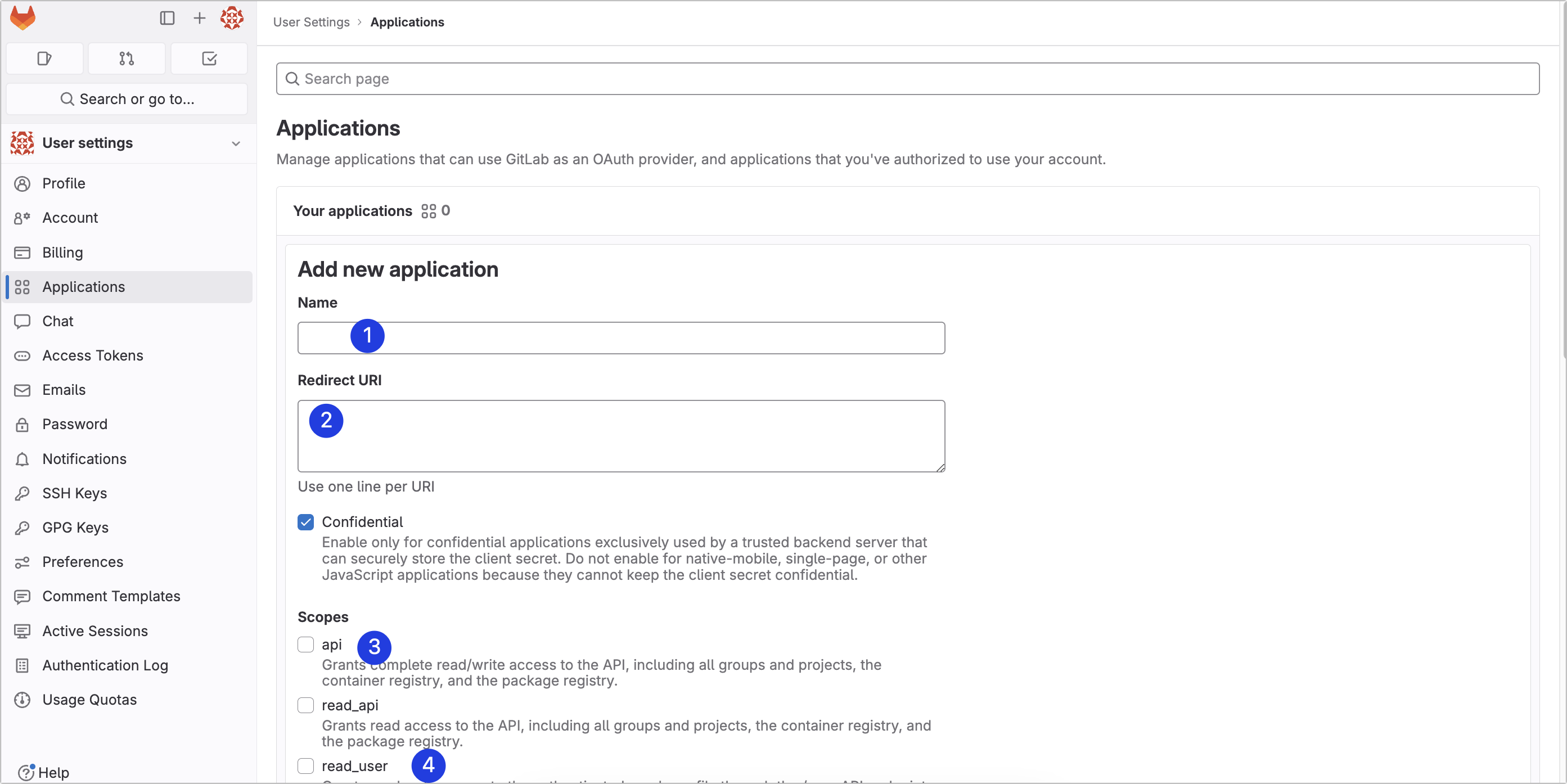
250px|700px|reset
- Once you click Save application, you will automatically be redirected to the account information page. Copy the Application ID and Secret on the page.
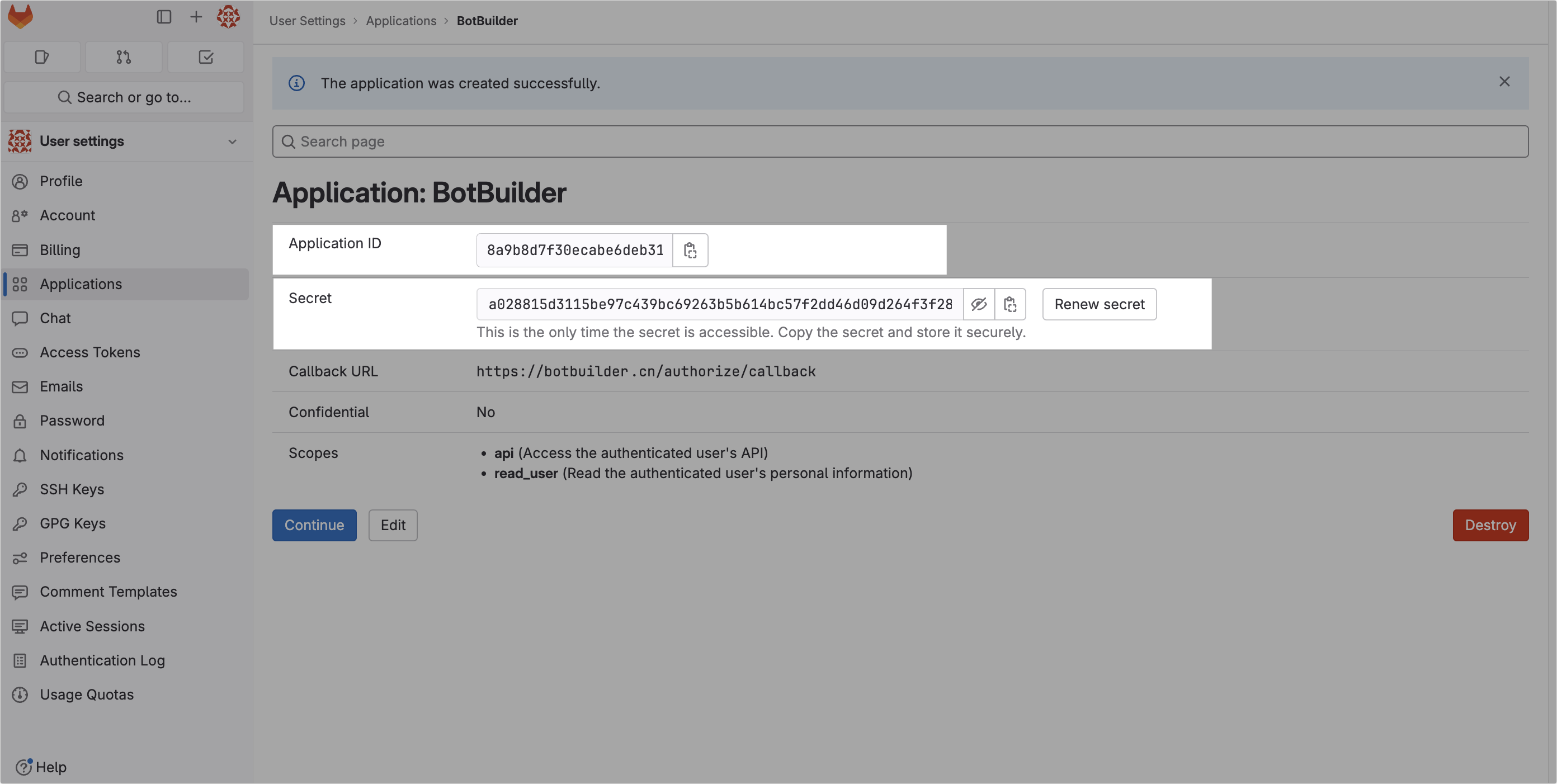
250px|700px|reset
III. Steps
- Open BotBuilder, click Create Bot App, and configure the app's name, description, and icon.
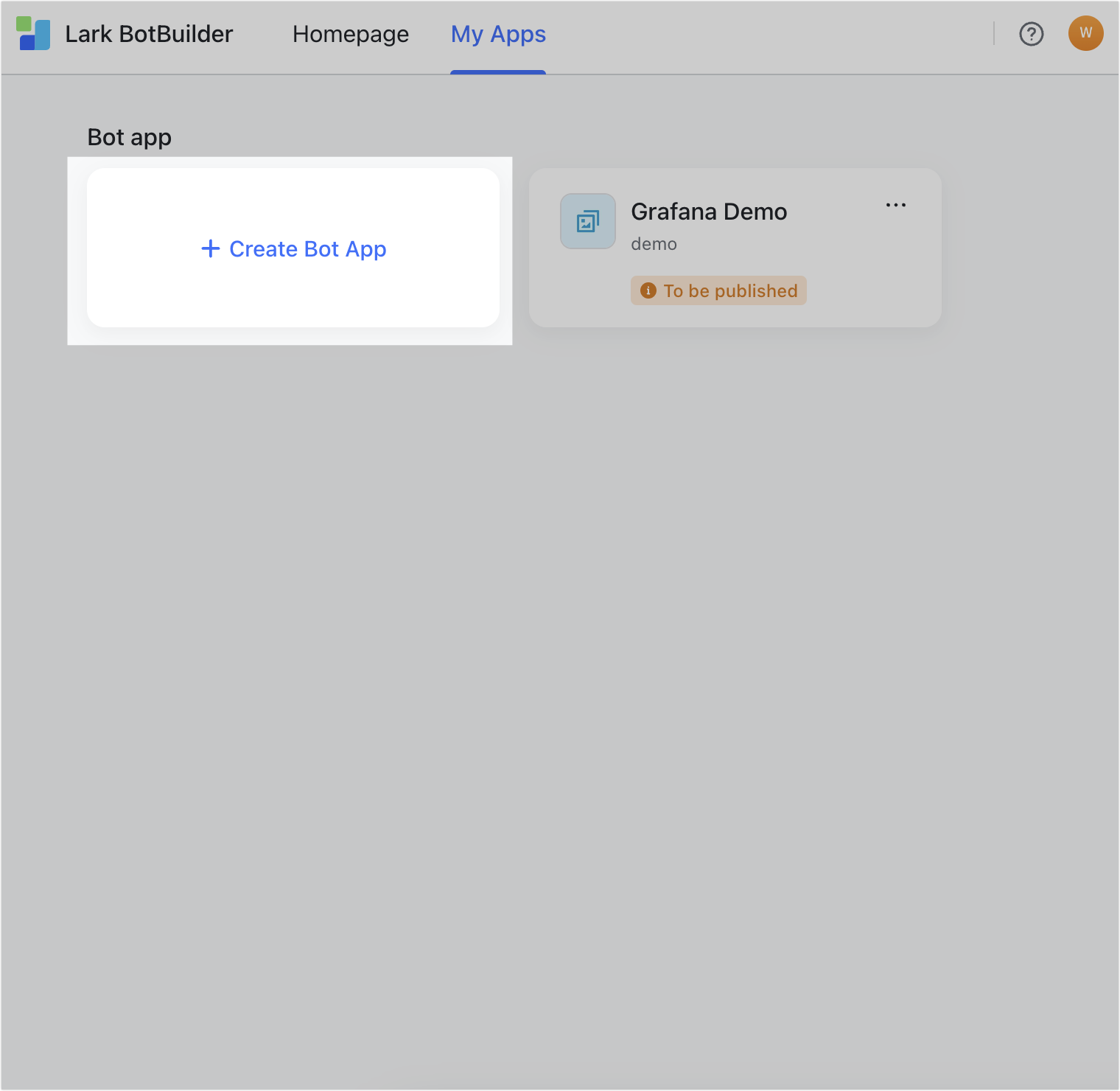
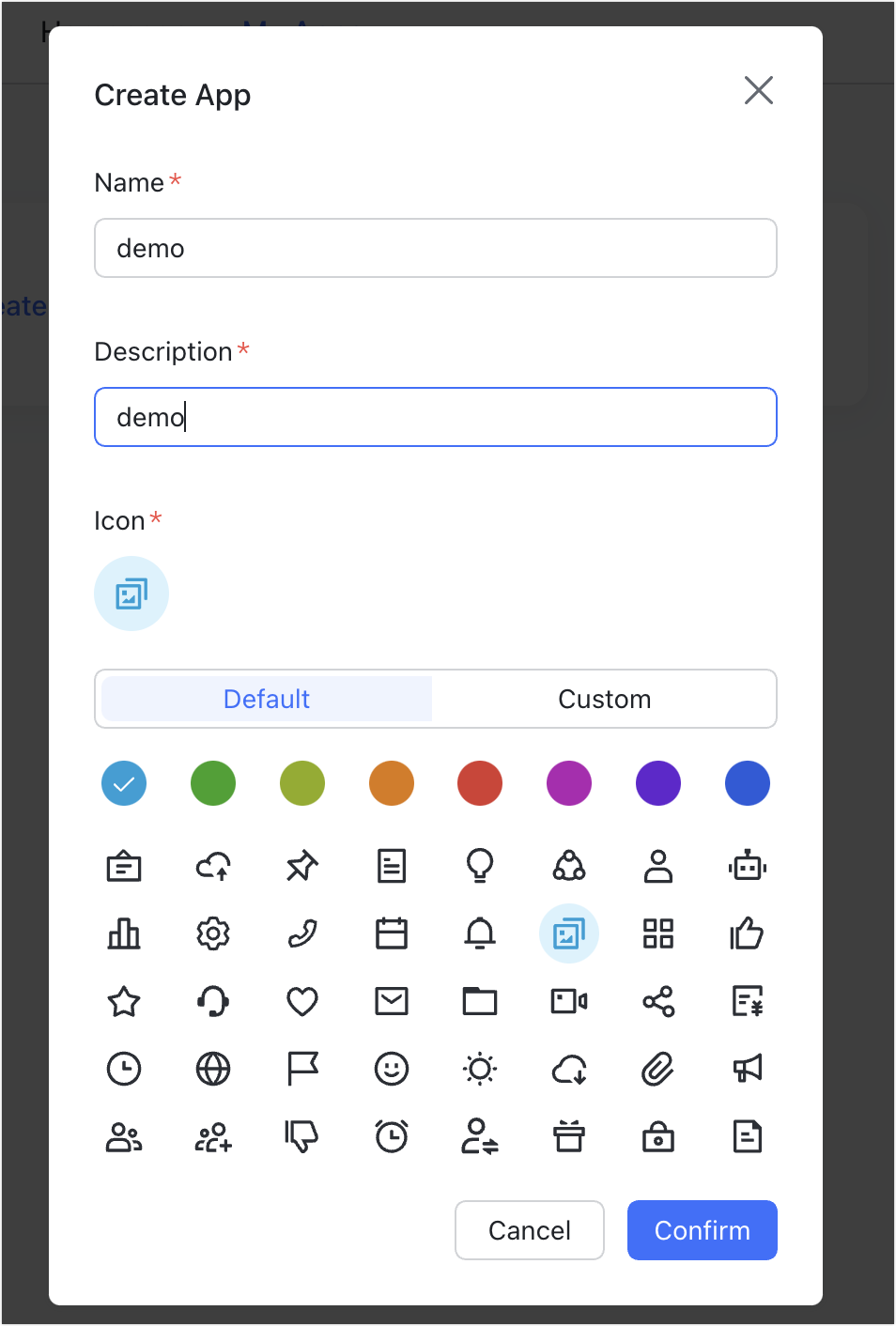
250px|700px|reset
250px|700px|reset
- Click Flow Design and then click Create > Select a trigger.
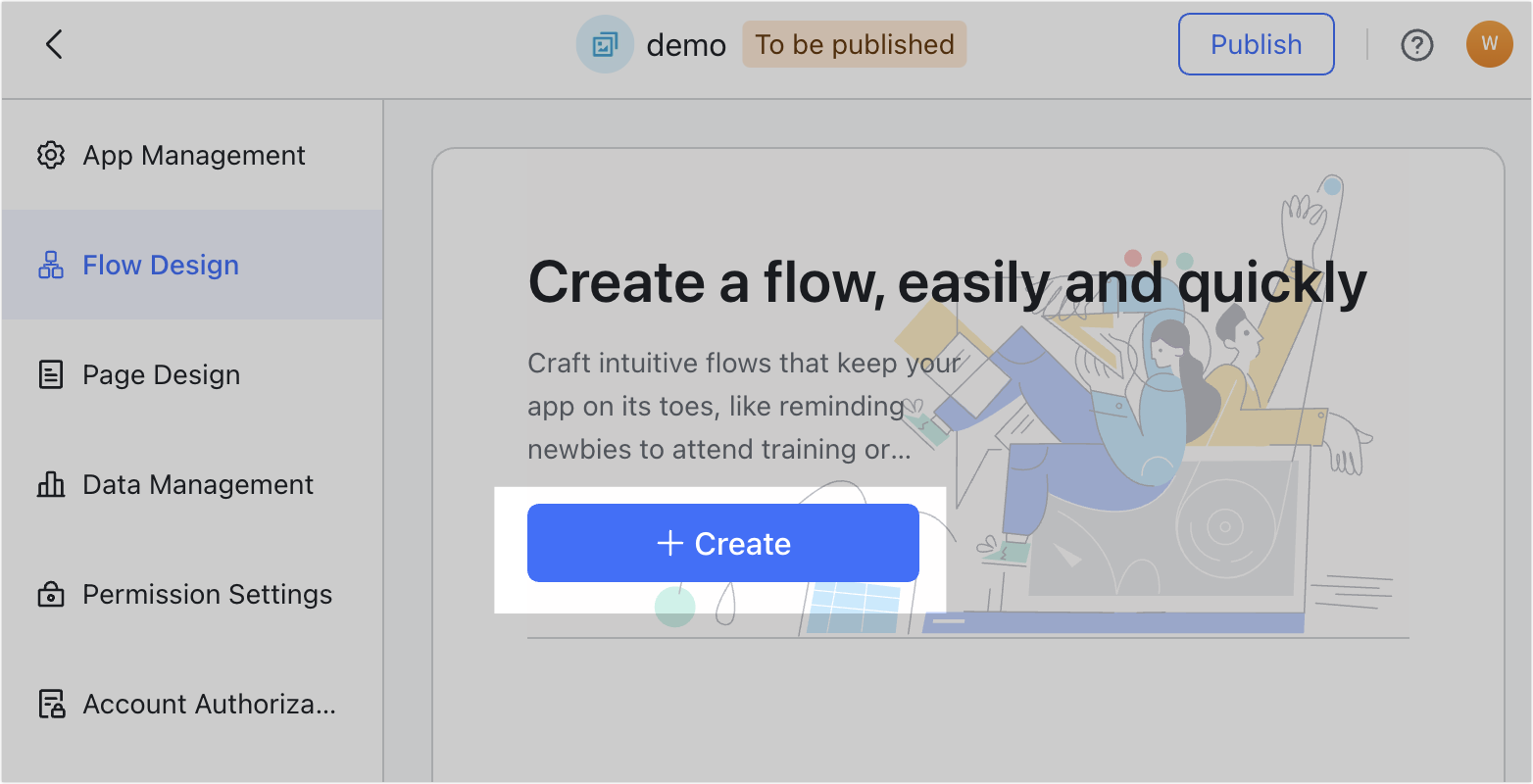
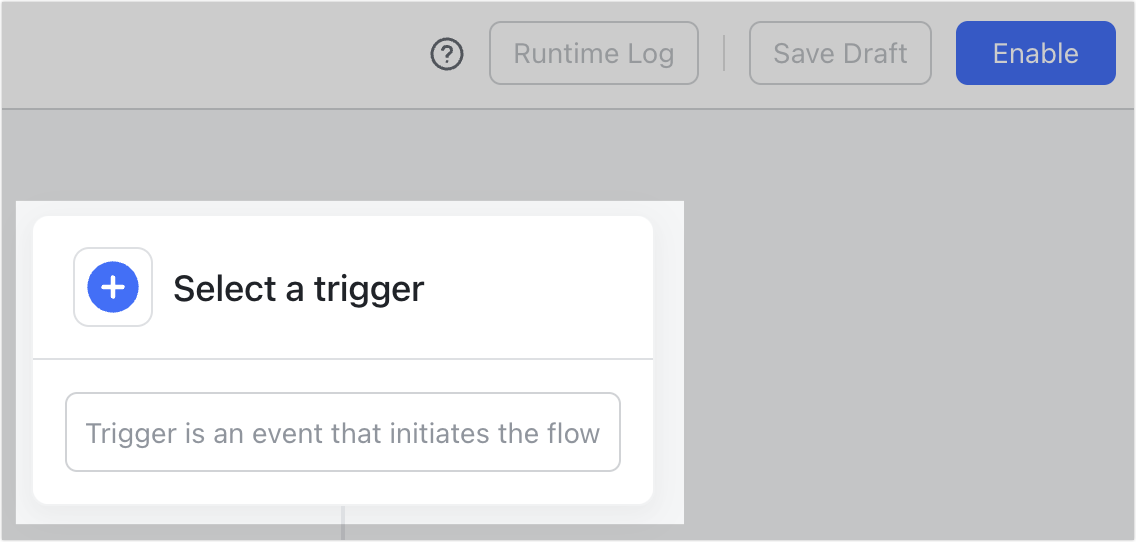
250px|700px|reset
250px|700px|reset
- Select When a new commit is created as the trigger. Under Account, select Add Account to go to the GitLab authorization page.
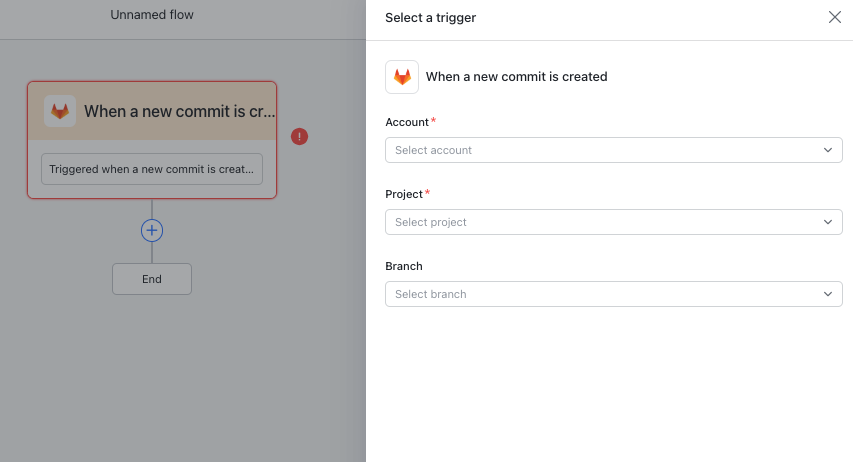
250px|700px|reset
- Enter your GitLab domain, and the Application ID and Secret you copied earlier, then click OK.
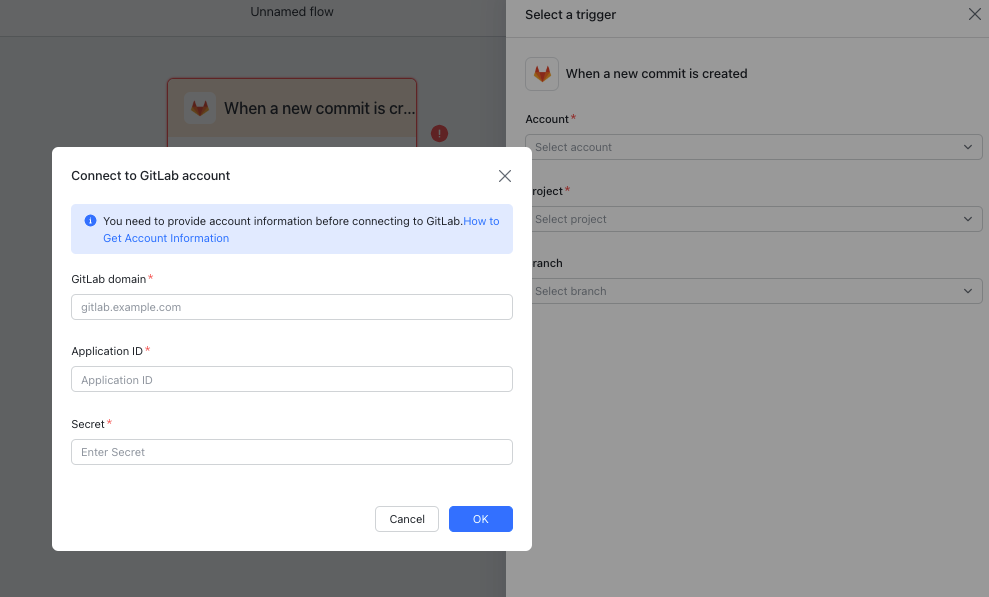
250px|700px|reset
- You will be redirected to the GitLab page. Click Authorize when prompted. After the authorization is completed, you will be automatically redirected to the bot app flow. After selecting the account, you can configure the trigger conditions as needed.
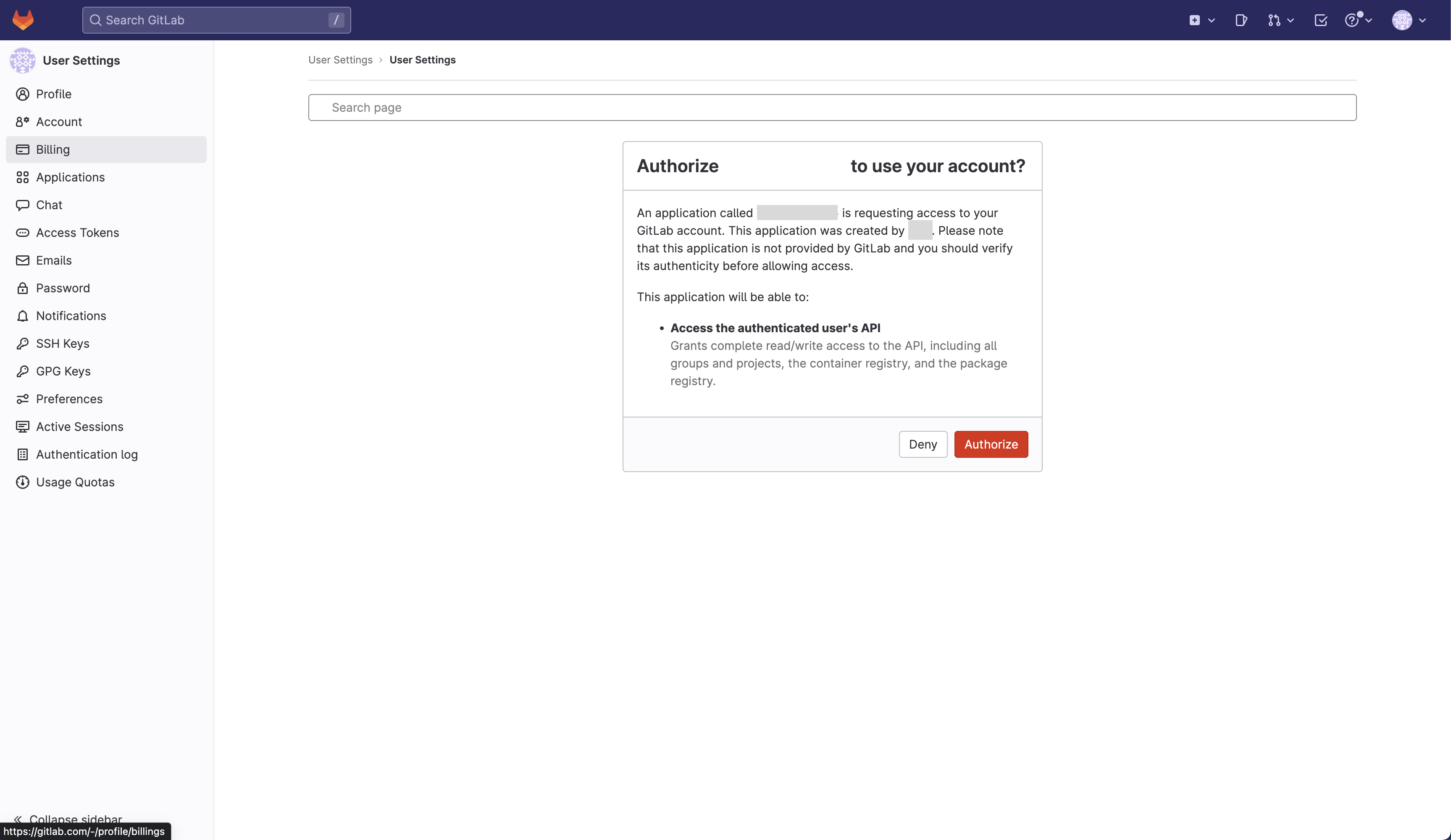
250px|700px|reset
IV. FAQs
