I. Intro
Version requirement: Lark version 7.18 or above.
You can create a running list to collect information from a group chat. List entries are added to a base, with an auto-generated dashboard for data analysis.
Note: Running lists count toward your automated workflow usage.
II. Steps
Create a running list
Open a group chat, click the
More icon in the lower-right corner, and select Running List. Enter the list title, add a description, and select a title color. Click Publish to post the running list to the group.
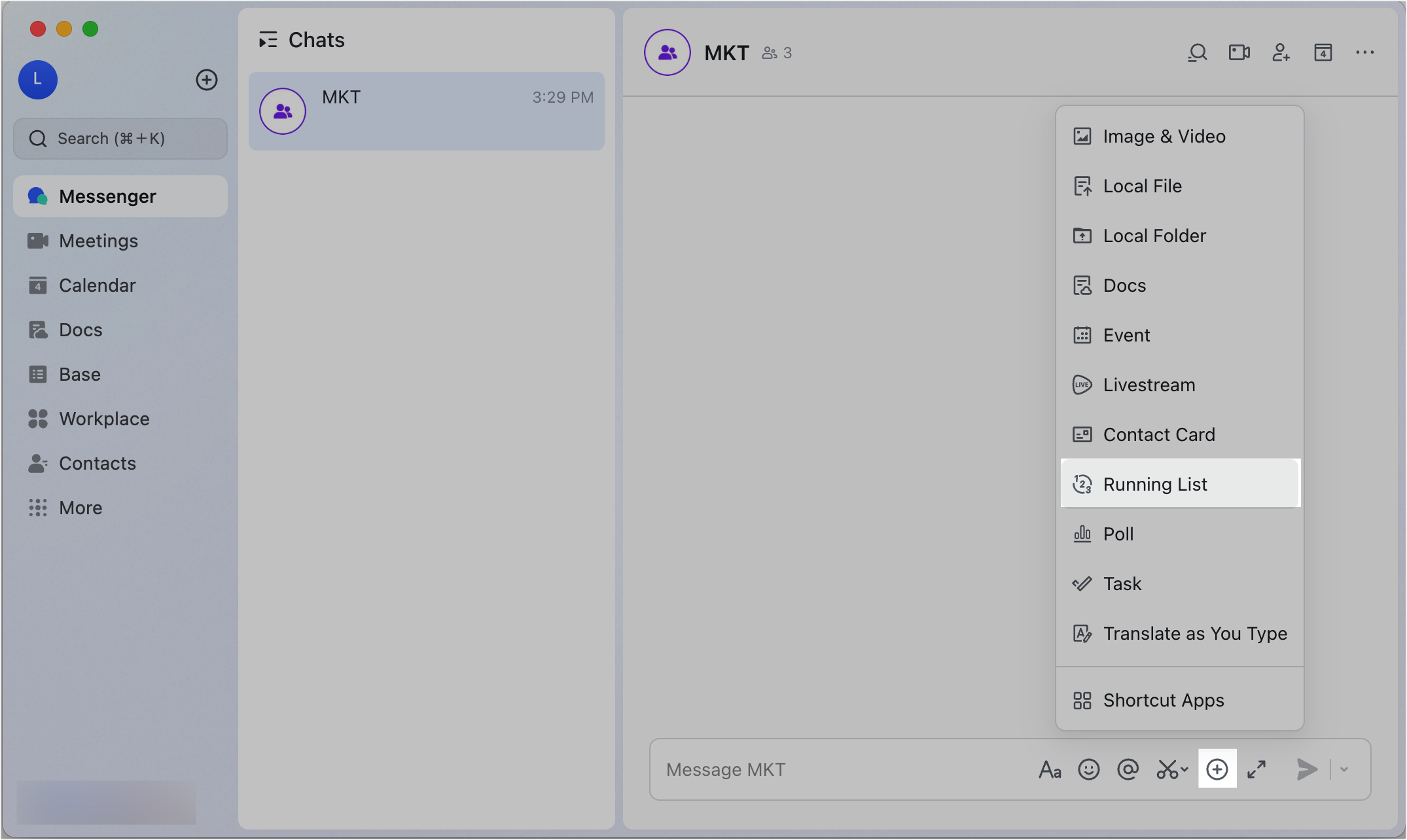

250px|700px|reset
250px|700px|reset
When the running list is posted, a base is created, with Base Assistant as the owner. The base will be named as [Group name + Title] by default.
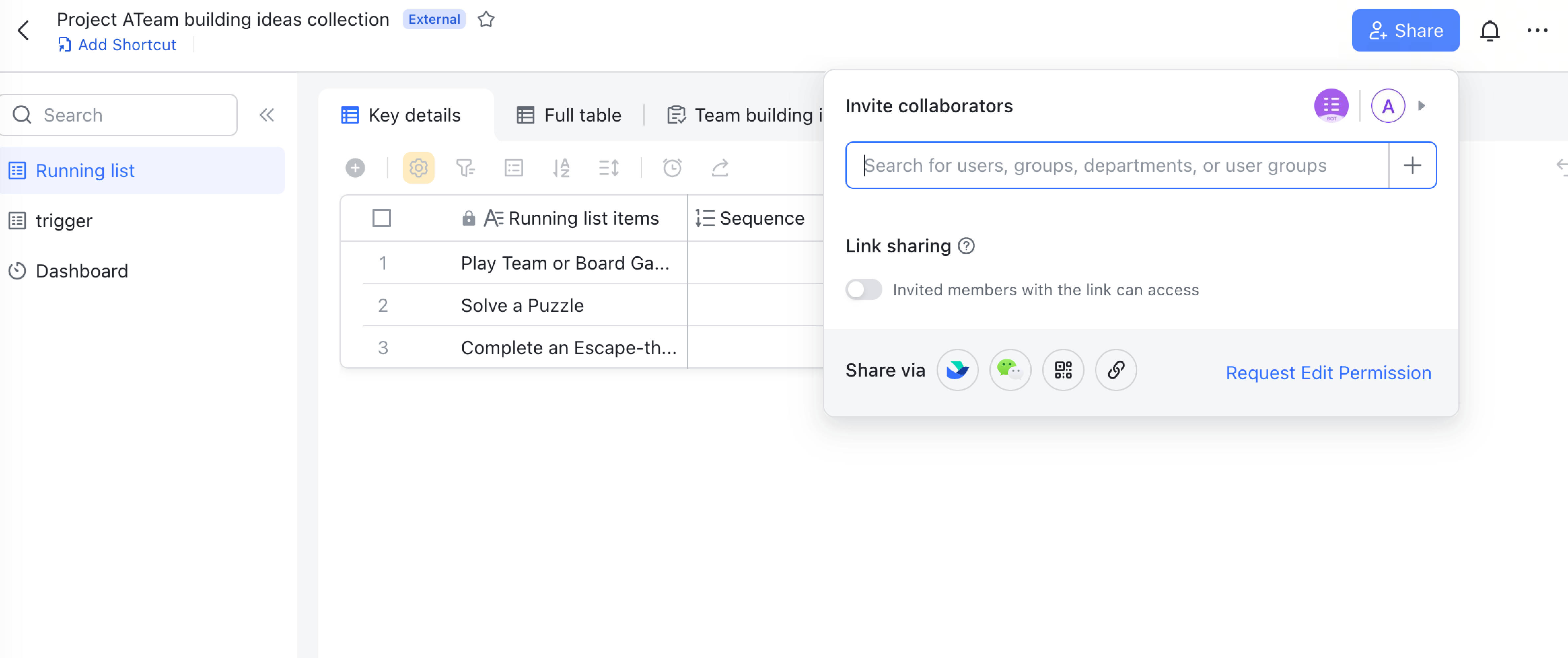
250px|700px|reset
Add to a running list
Click Add to List in the message card, enter the items to add, and then click Submit.
Note: Members cannot modify their information after submitting it.

250px|700px|reset
View results
Click View Results in the message card to view the full list in the base. You can also view the dashboard to analyze the results.

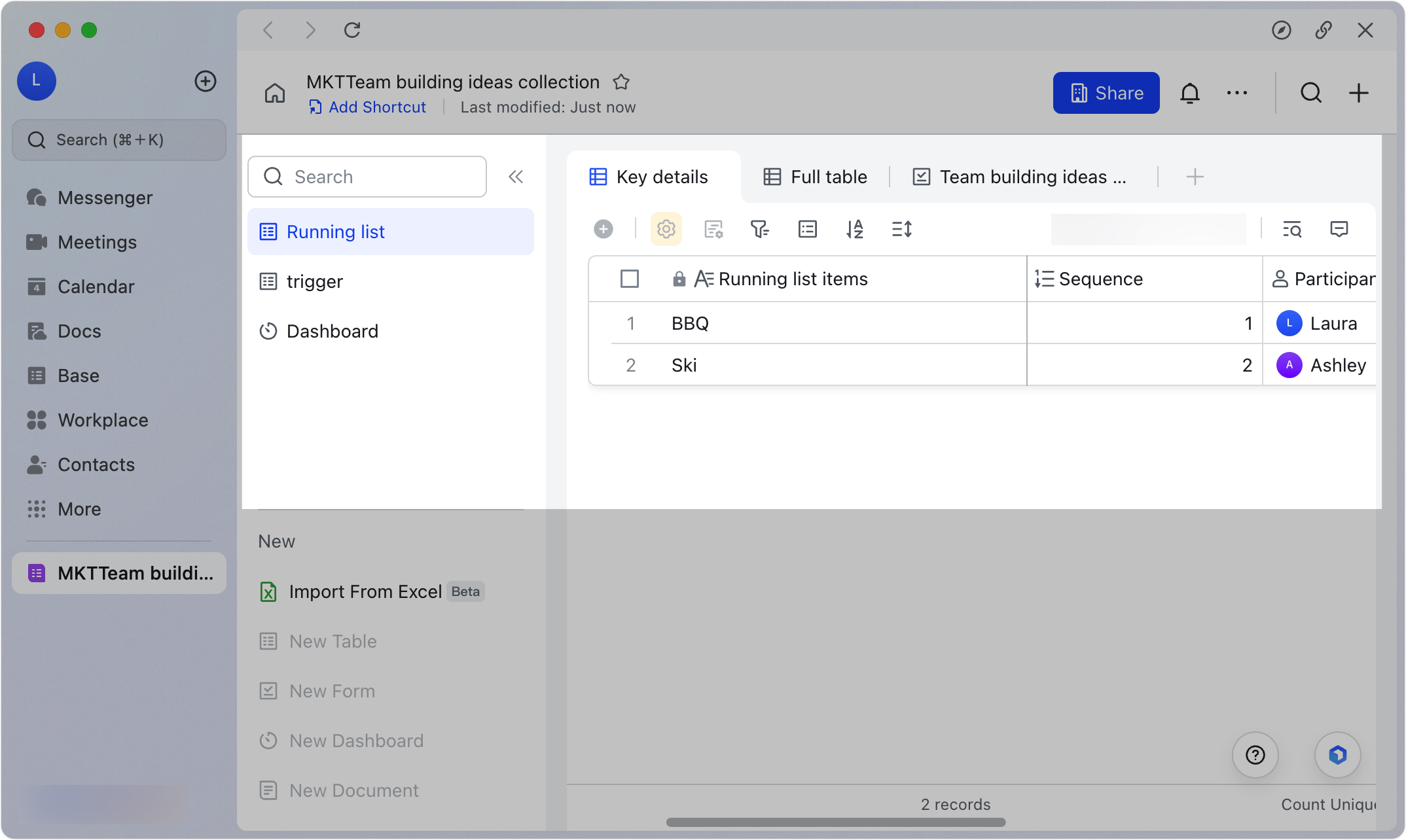
250px|700px|reset
250px|700px|reset
III. FAQs
