Available with these plans:
Starter
Basic
Pro
Enterprise
To upgrade your Lark Plan or for more information, contact Support or your Customer Success Manager. The Lark Basic plan supports only specific countries and regions.
Ⅰ. Intro
Who can perform these steps: Primary administrators or administrators with Email permissions.
An inbound email gateway is a mail server that filters and handles incoming emails before they reach the recipient. It helps to detect and prevent spam, phishing emails, and email viruses. It also scans for harmful attachments and performs other security checks.
To ensure that all emails are routed correctly to the designated gateway and that members can receive emails successfully, the Mail administrator must complete some initial setup tasks. This includes modifying the MX records, adding DNS resolution records, and configuring email addresses for members. Once these steps are complete, they can set up rules for the inbound email gateway and add the IP addresses or ranges for the third-party gateway. This ensures that all emails are correctly routed to the mail servers within the organization.
Ⅱ. Steps
Notice:
- The following settings may take some time to take effect. To ensure that you can send and receive emails successfully, it is recommended to perform email testing before using it officially.
- Emails sent between members within the same domain will be routed through both the outbound gateway and the inbound gateway before being delivered.
- Modify MX records
Before setting up the inbound gateway, switch and configure the MX records of the login device's domain to point to the third-party gateway. This ensures that all emails are routed through the inbound gateway. For specific MX record settings, please refer to the requirements of the third-party gateway.
Note: It may take up to 24 hours for the changes in MX records to take effect. Before using this feature officially, we recommend you send a test email to avoid any emails being returned due to inactive MX records.
- Add DNS resolution record
Enter the Lark Admin Console and go to Product Settings > Mail > Service Management > Domain Management, then click Add new domain.
- 250px|700px|reset
Enter the domain and click Confirm, then select Only enable email. After doing this, click Skip MX setup to skip MX verification.
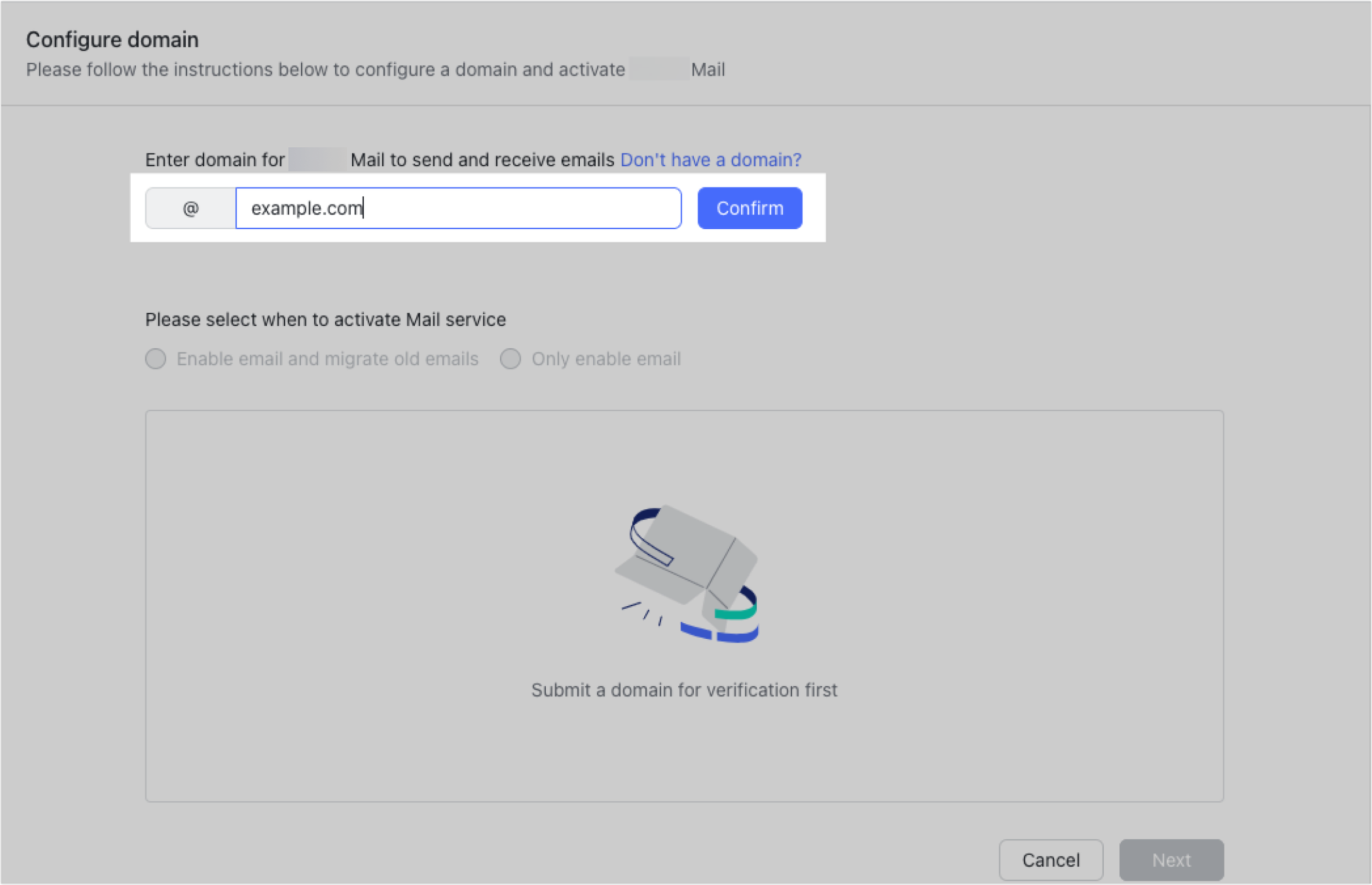
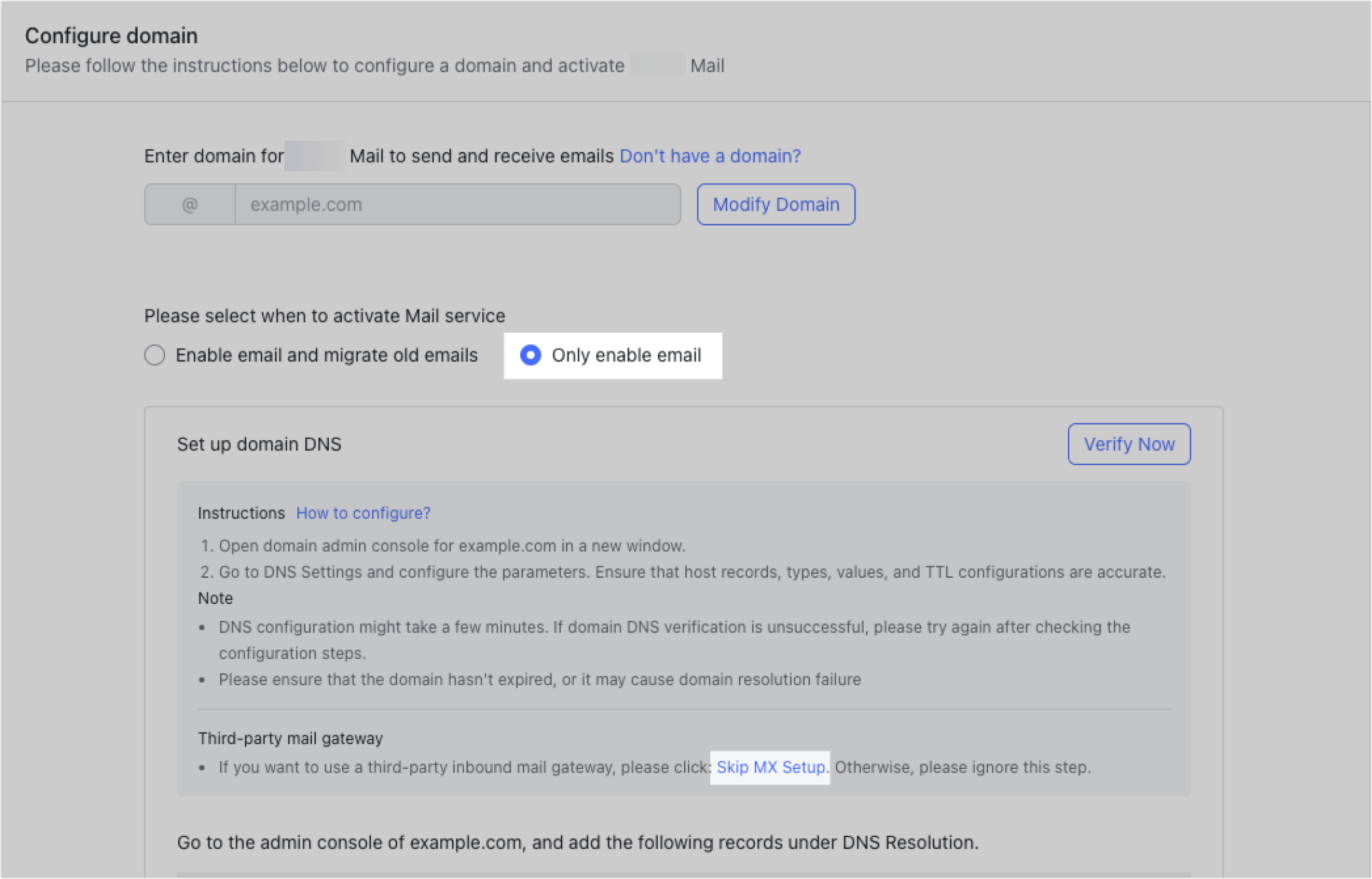
250px|700px|reset
250px|700px|reset
The administrator must add the corresponding record value provided by the DNS service provider where the organization domain is hosted, following the instructions on the screen. To learn more, visit Admin | Configure DNS settings.
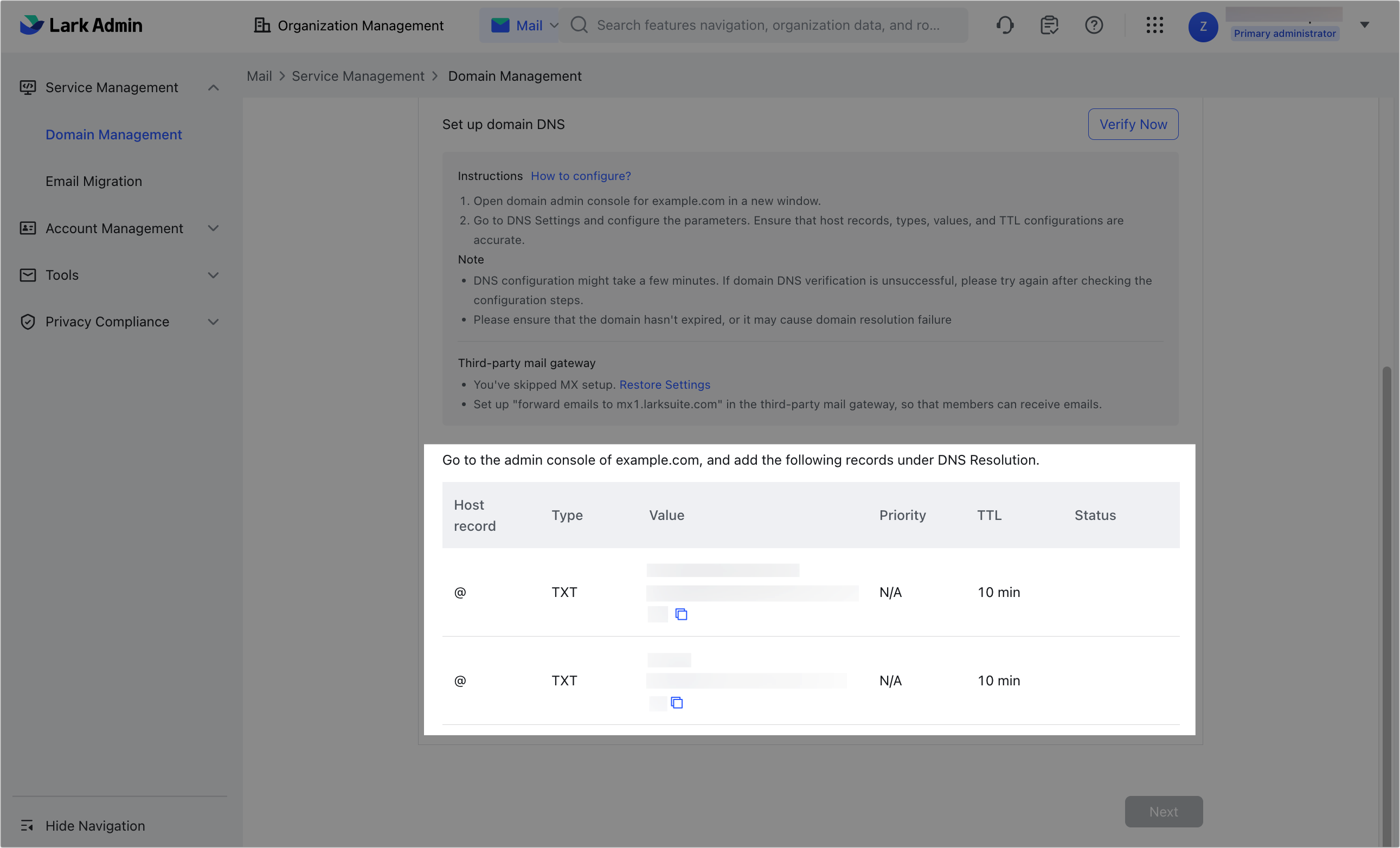
250px|700px|reset
Notice: There can only be one SPF record. If you are using other sending services, please add +include:spf.onlarksuite.com to the existing SPF record. To learn more, visit Admin | Configure an SPF record containing multiple server addresses.
- Configure member addresses
To enable members to receive inbound emails filtered through third-party gateways, go to the Lark Admin Console and navigate to Organization > Members and Departments. From there, set up member email addresses for the domain.
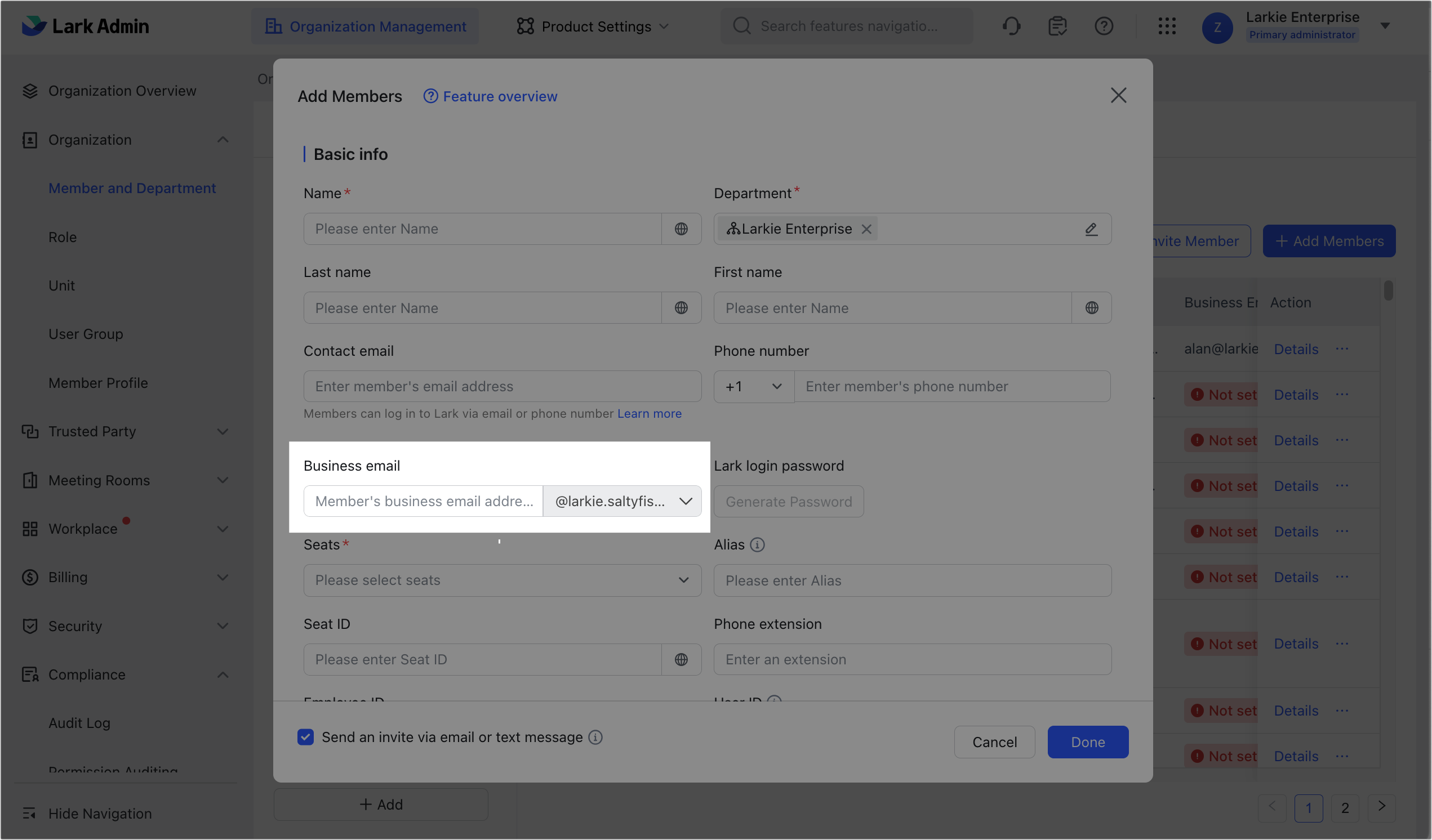
250px|700px|reset
- Set inbound gateway rules
In the Lark Admin Console, go to Product Settings > Mail > Data Compliance > Email Routing > Inbound gateway and click Edit. From here, switch on the inbound gateway function and add all the outbound IP addresses of the third-party gateway currently used by the organization.
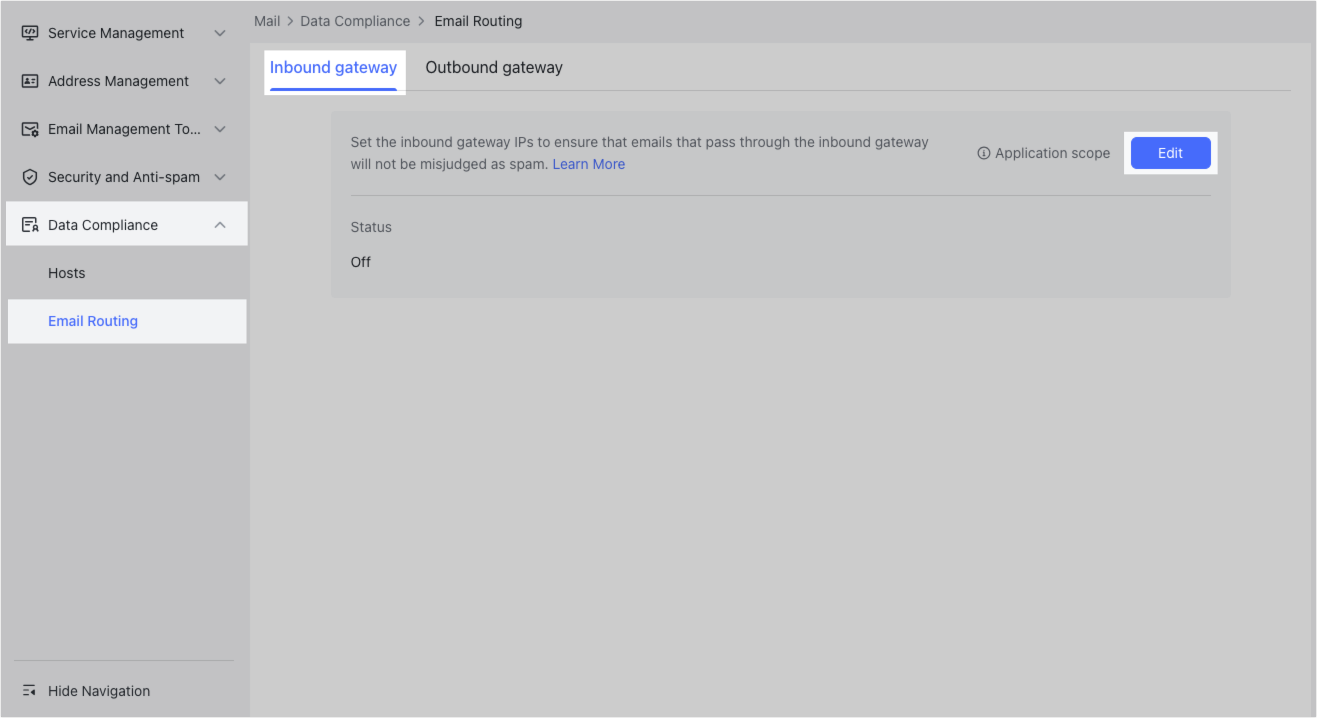
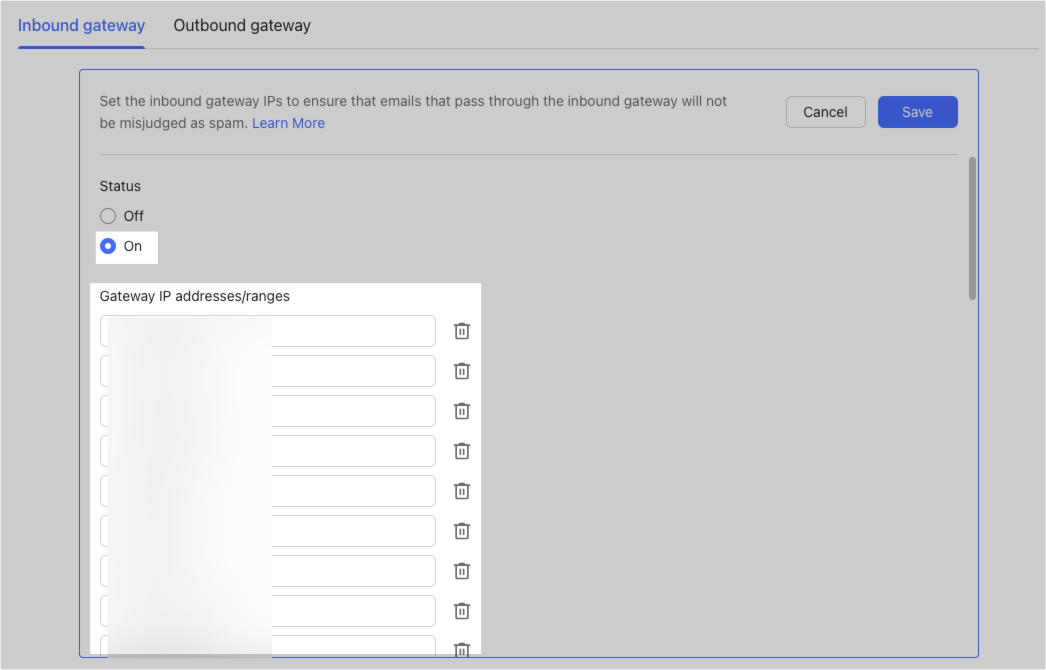
250px|700px|reset
250px|700px|reset
Note: Under Security Restrictions, it is recommended to select Automatically detect original source IP (recommended). By choosing this option, Lark Mail will use the original IP for spoofing detection, helping to protect members from spam and malicious emails.
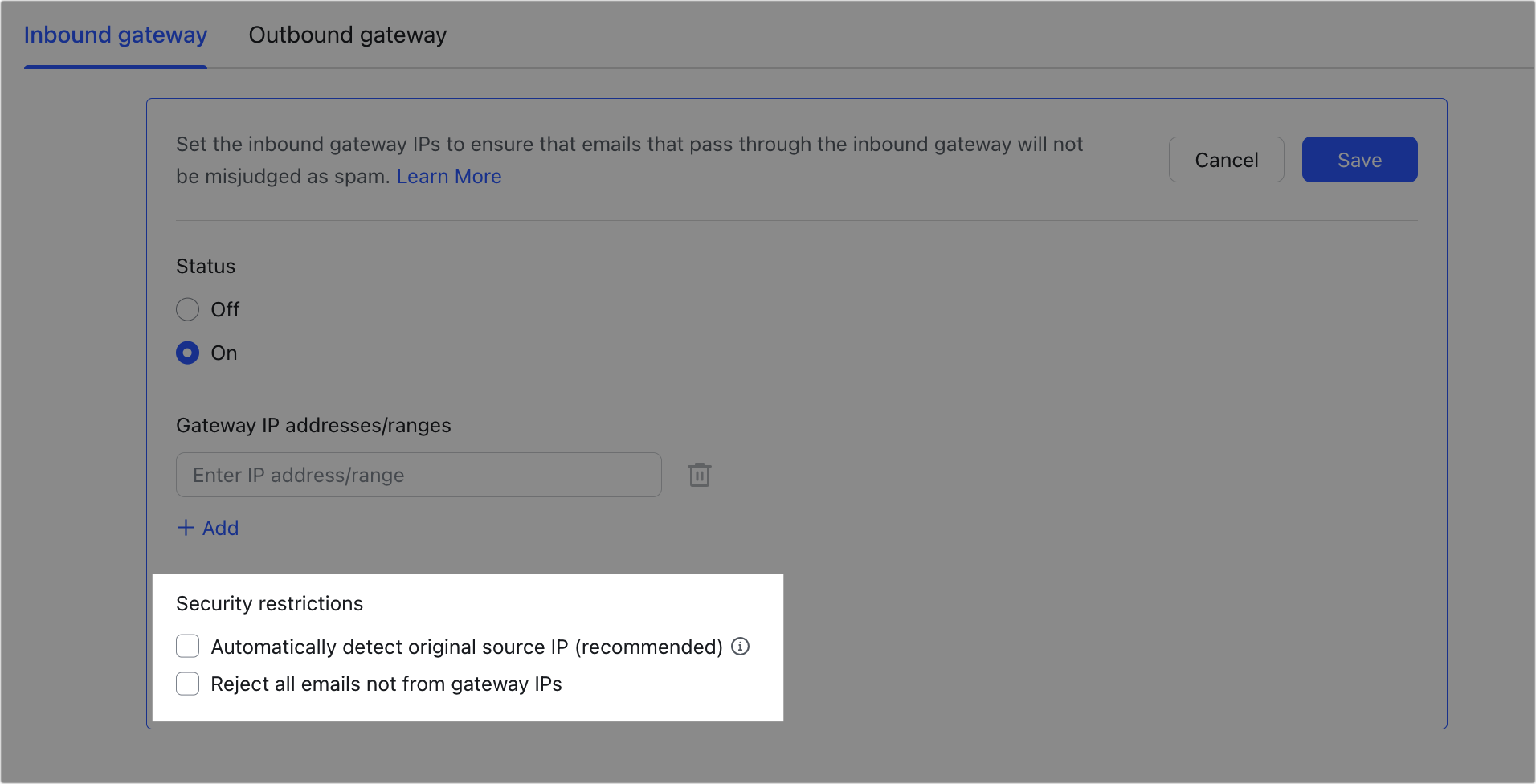
250px|700px|reset
If you select Reject all emails not from gateway IPs, Lark Mail will reject any emails that are not sent from the designated gateway IP. Therefore, be careful when selecting this option if your organization does not send all emails through a third-party gateway.
