I. Intro
You can add parameters to a form link to prefill default values for questions or to track submission sources.
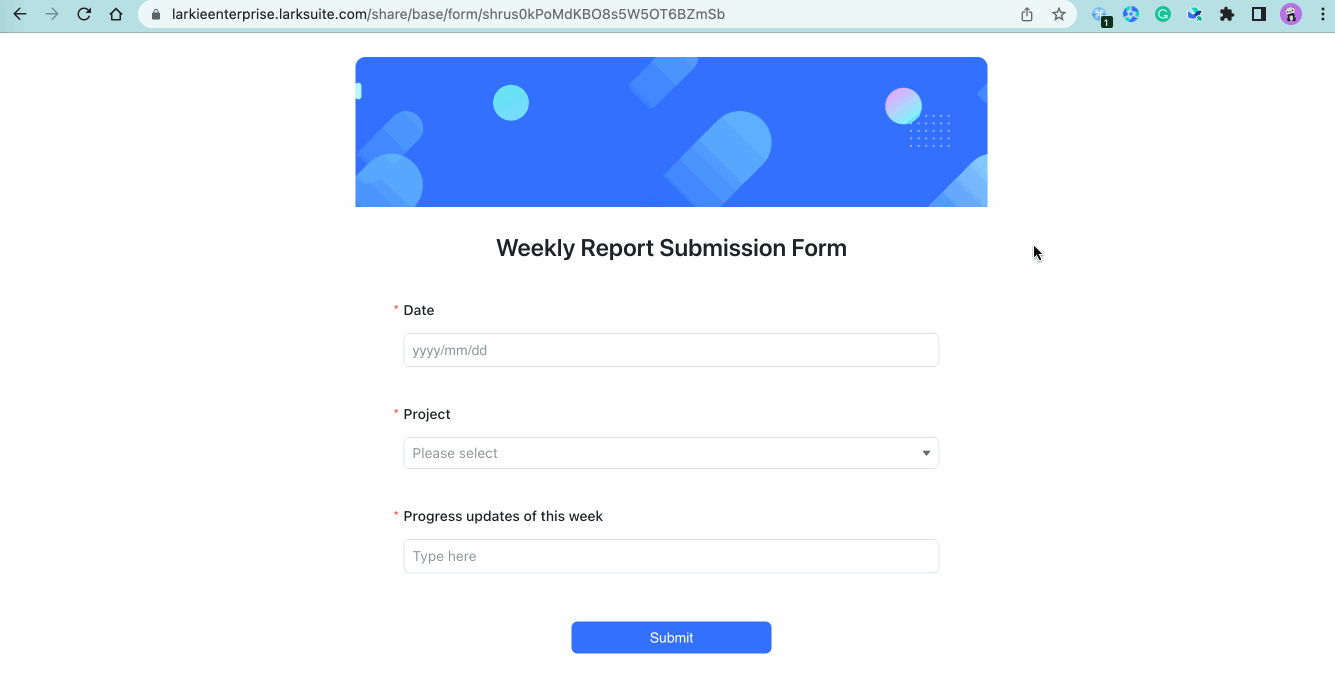
250px|700px|reset
II. Steps
Go to Form View, click Invite Respondents, and turn on Invite via link. Set who can fill out the form with the link, and copy the link.
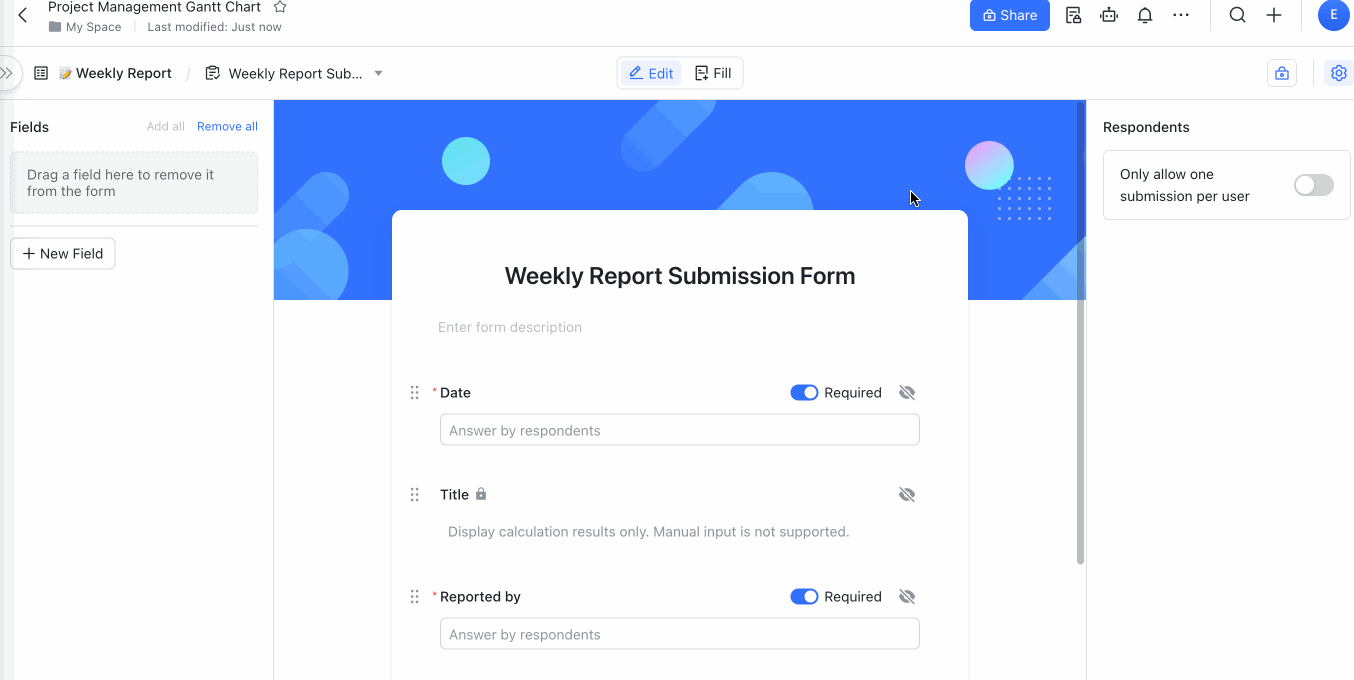
250px|700px|reset
Parameter format
To prefill default values, add URL parameters to the shareable link.
- Format: [Form sharing link]?prefill_ [Question]=[Prefilled value]
Note: To prefill default values for multiple questions, use an ampersand (&) to connect them. For example: [Form sharing link]?prefill_Progress=In Progress&prefill_Date=2023/04/01
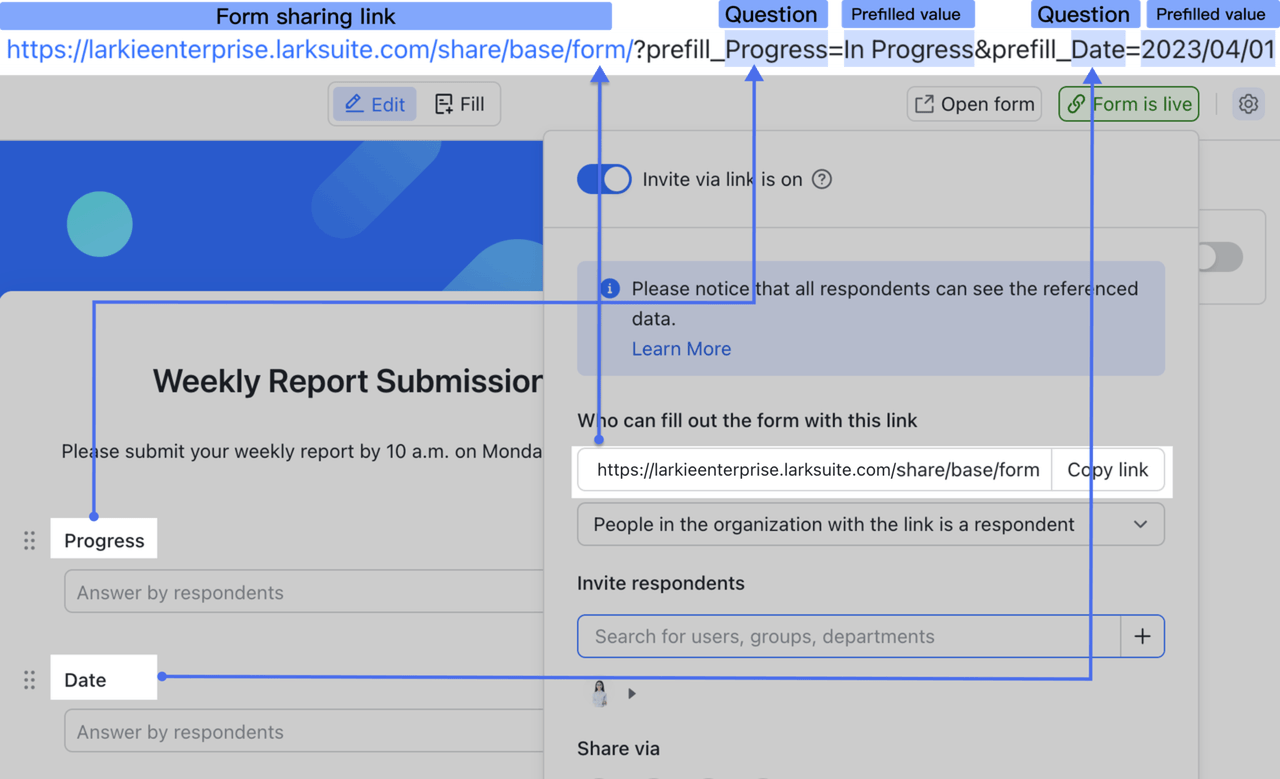
250px|700px|reset
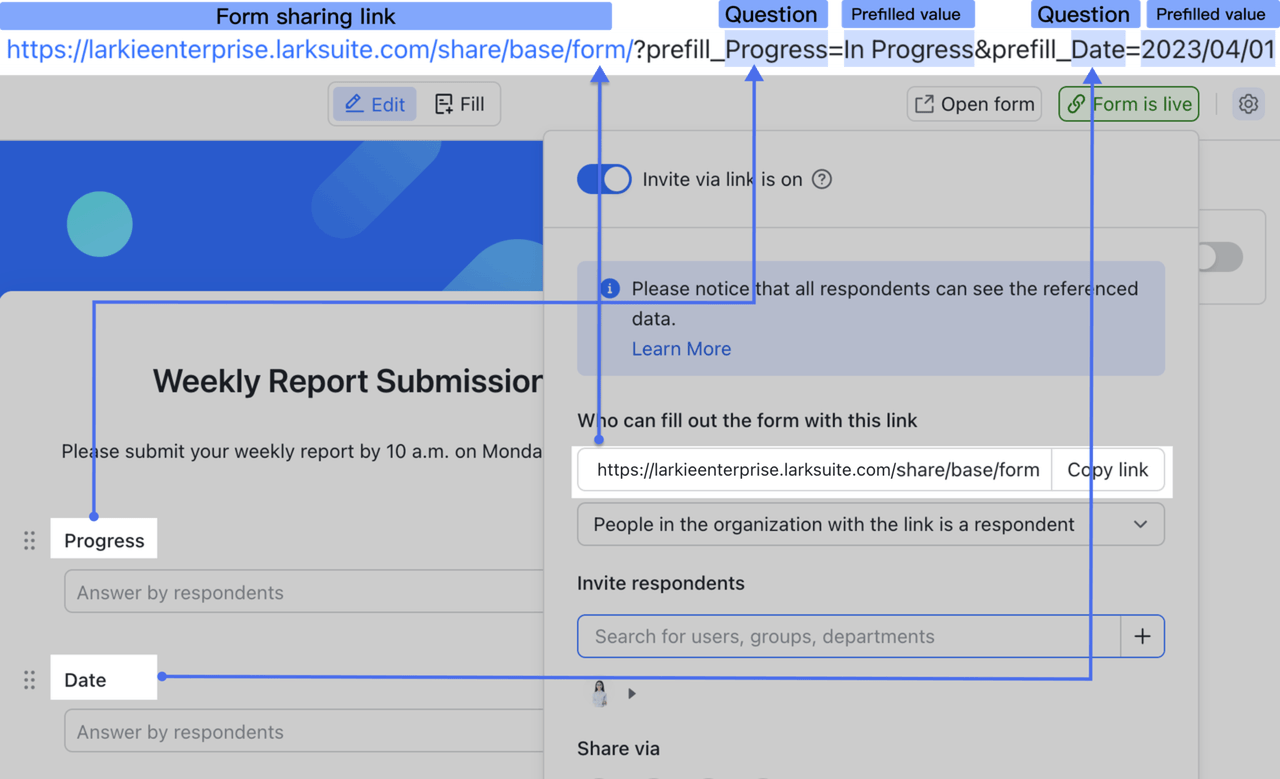
Details to note
- Field types that support default values: Text, single option, multiple options, one-way link, two-way link, person, checkbox, number, currency, progress, phone number, and date.
- The question after prefill_ must be entered exactly as it is written in the form.
- To prefill default values that contain special characters, refer to the table below to convert them for the link.
Default value specifications
Review the prefilled default values in the form
After the parameters are added, you can paste the link into any browser to check whether the default values have been entered correctly.
Note: The form link has a limit of 16,000 characters. If this limit is exceeded, the default values won't appear in the form.
To share the form using a QR code, open the form sharing link with the pre-filled value parameters in a browser and click Share in the upper-right corner to get the QR code.
Hide default value questions
To hide a question with default values from the form, add &hide_[Question]=1 to the form link. For example, to hide the project manager question, set the form link to: [Form sharing link]?prefill_project leader=Kato&hide_project leader=1.
You can use this method to track the source of responses:
For example, when collecting feedback about an event, you may want to analyze which channels the users are coming from.
Steps:
- Add a question to the form: Source platform
- Turn on sharing, set who can fill out the form, and copy the shareable link.
- Add a parameter to the form link. If the link comes from Lark: [Form sharing link]?prefill_source platform=Lark&hide_source platform=1.
- Share these links on their respective platforms. The default value helps you track where the form was submitted from.
Configure default values using an extension
You can configure default values using a Base extension.
- Click the Base extension icon in the upper-right corner of the base, click Explore Extensions, and search for Form Default Value Configurator.
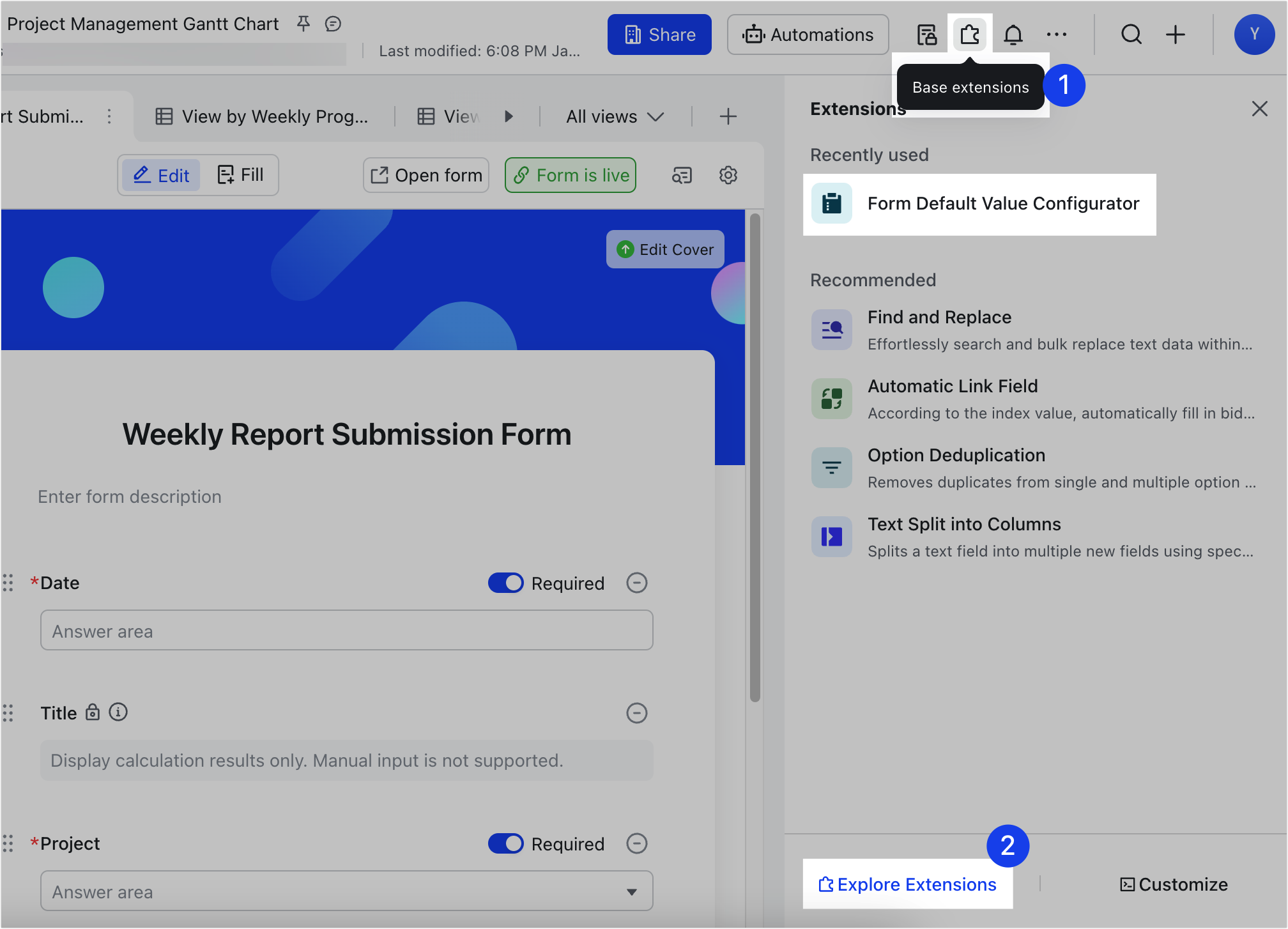
250px|700px|reset
- In the extension, paste the sharing link of the form into Form address.
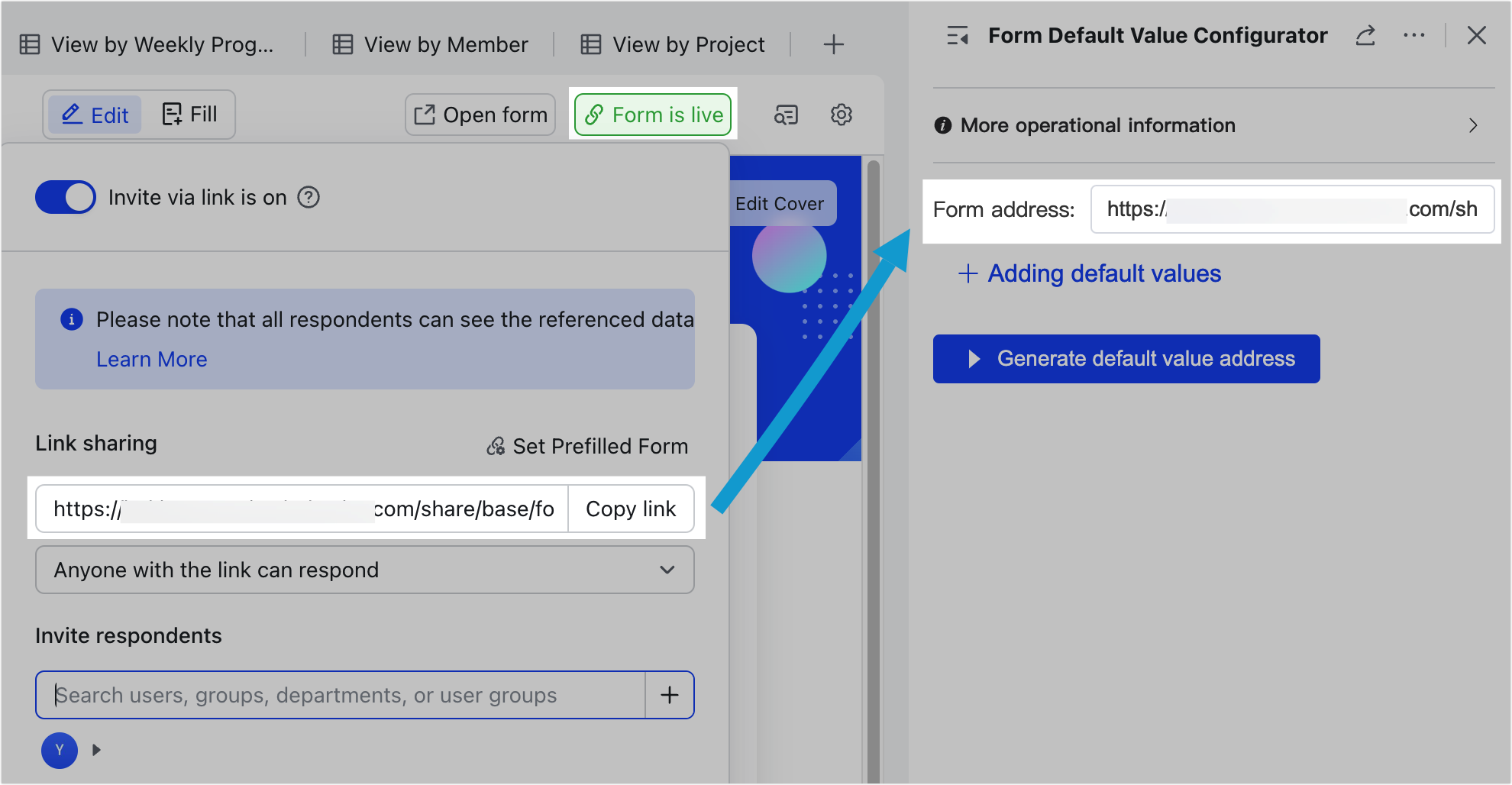
250px|700px|reset
- Click Add default values and all the fields from the table where default values can be set will be displayed. Set the default values as needed.
- Note: Supported field types include text, single option, multiple options, one-way link, two-way link, person, number, currency, progress, phone number, link, date, and checkbox.
- (Optional) Click the Eye icon on the right to hide or display the questions with default values configured. Click the × icon on the rightmost side to delete the default value configuration.
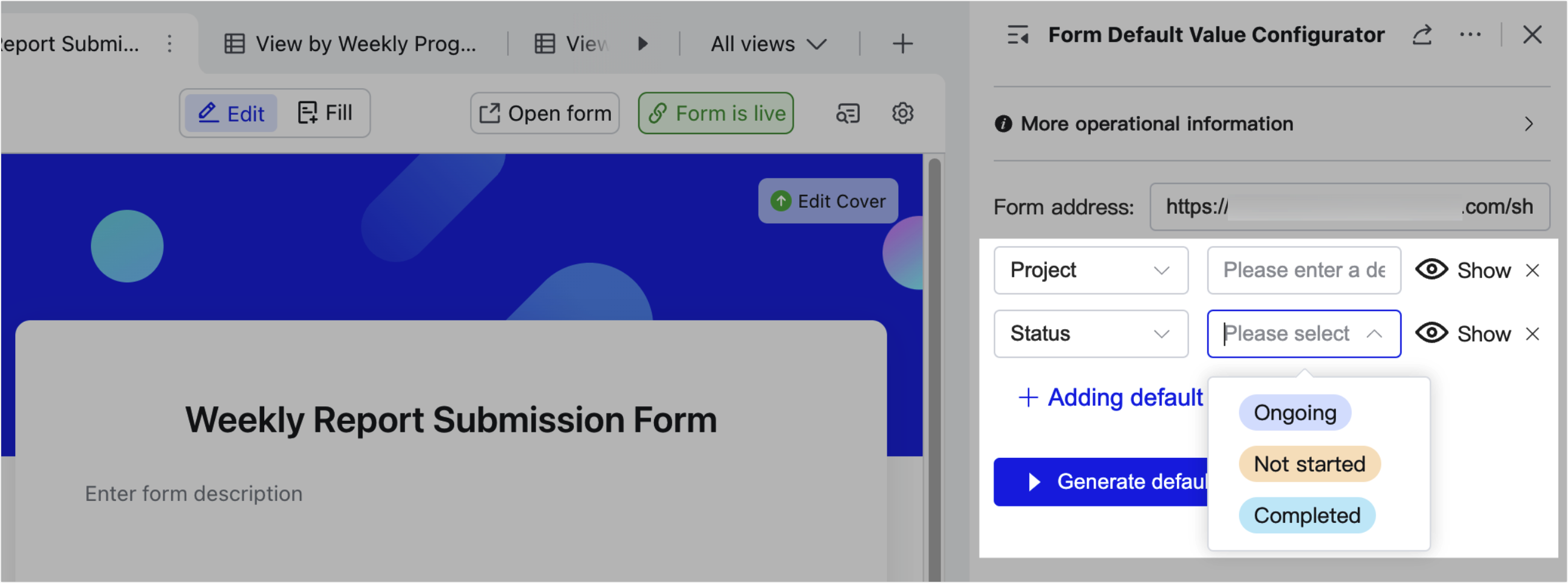
250px|700px|reset
- After completing the configuration, click Generate default value address.
- Click Click to preview to preview the configuration of default values in the browser.
- Click Click to copy address to copy the sharing link of the form with default values.
- You can also scan or download the QR code for previewing or sharing.
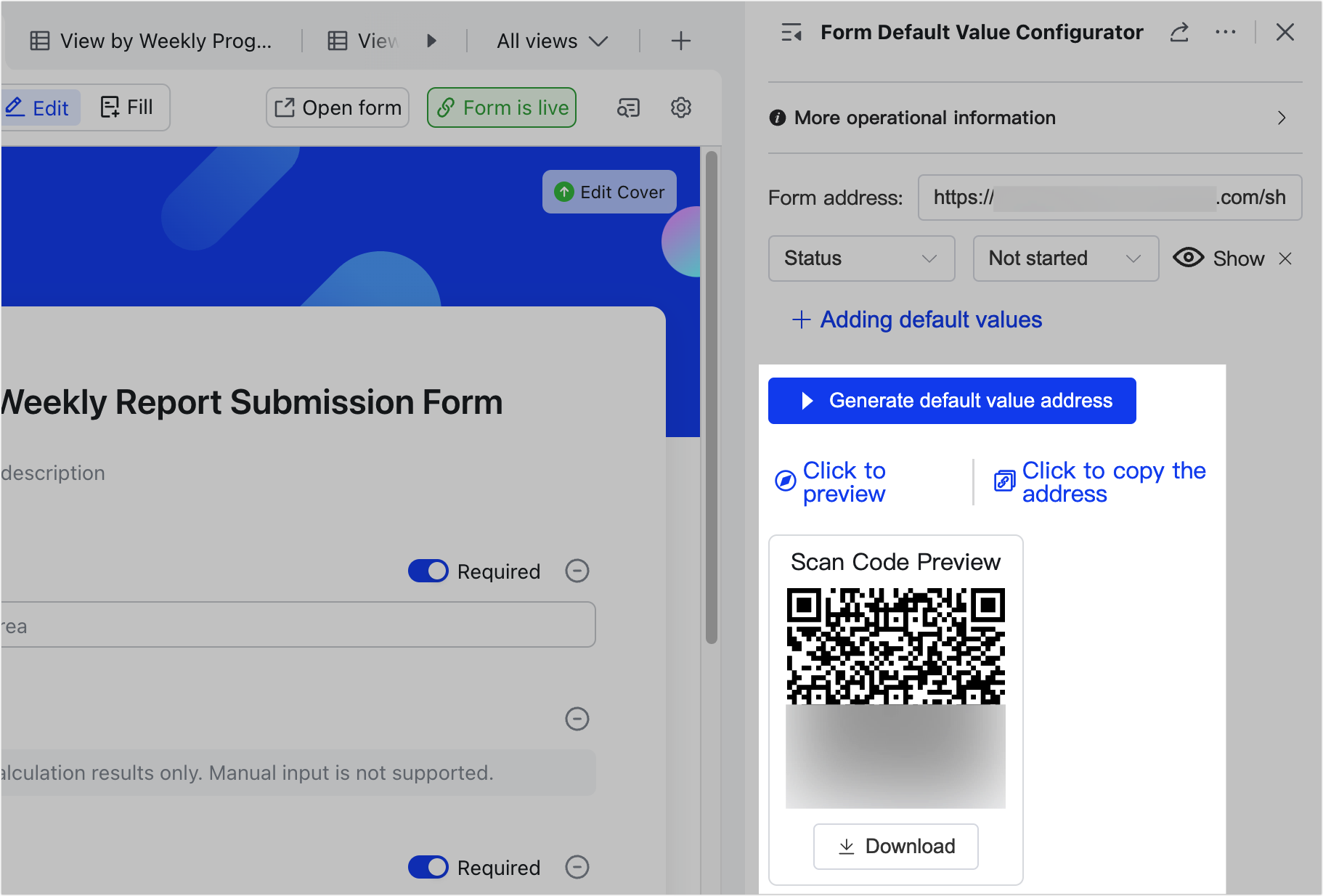
250px|700px|reset
When configuring the settings, ensure that the field name of the default value is consistent with the question in the form. If you make any changes to the field name in grid view, it may affect the settings of the form questions and default values. You can click the Refresh in the extension panel to obtain the latest fields.
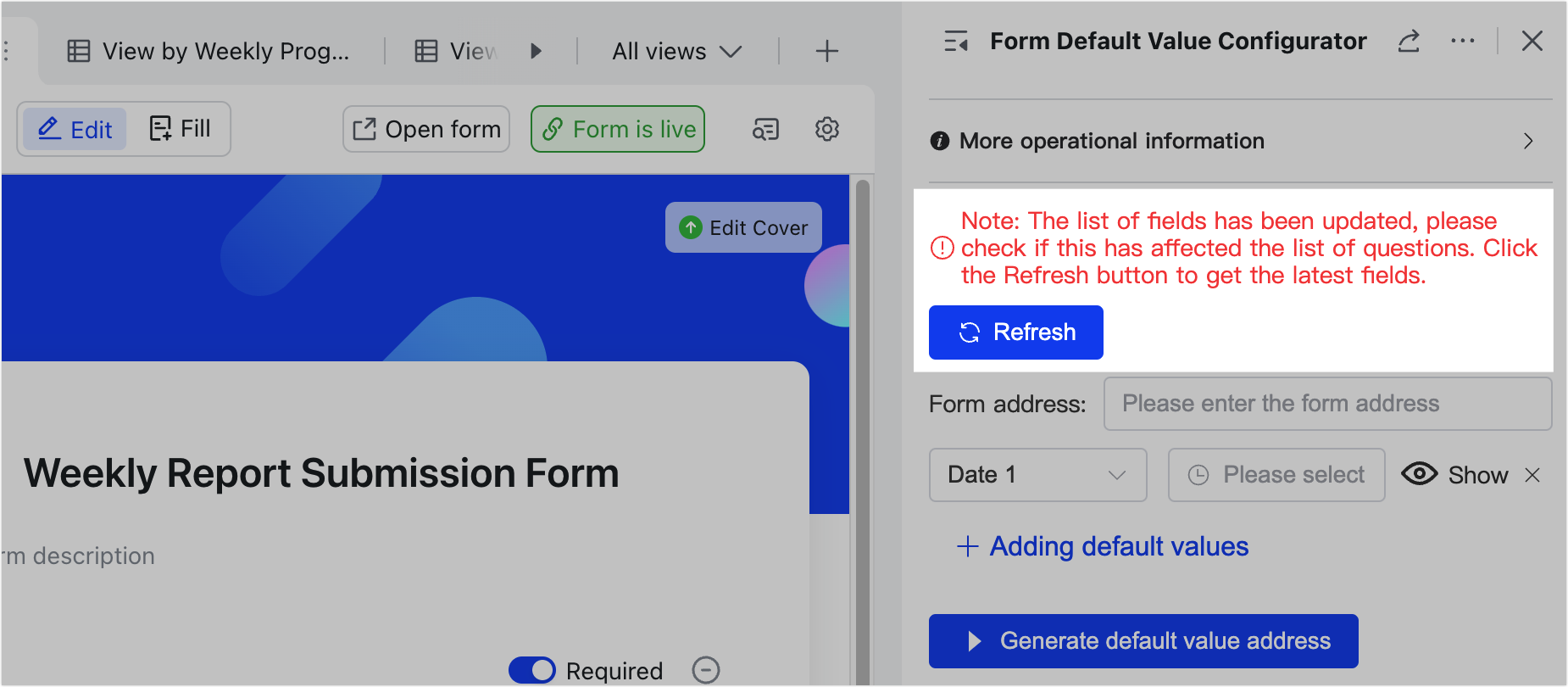
250px|700px|reset
III. FAQs
