I. Intro
The Smart Inbox feature automatically organizes your incoming emails into two categories: Priority and Other. This classification is based on the email's source and your action history. For example, emails from internal members within your organization are more likely to be moved to the Priority folder, while marketing or promotional emails are typically moved to the Other folder. You can also manually adjust an email classification, and these changes will affect how future emails are categorized.
II. Steps
- In the Lark app, click or tap your profile photo and go to Settings > Email.
- Select or turn on Smart Inbox.
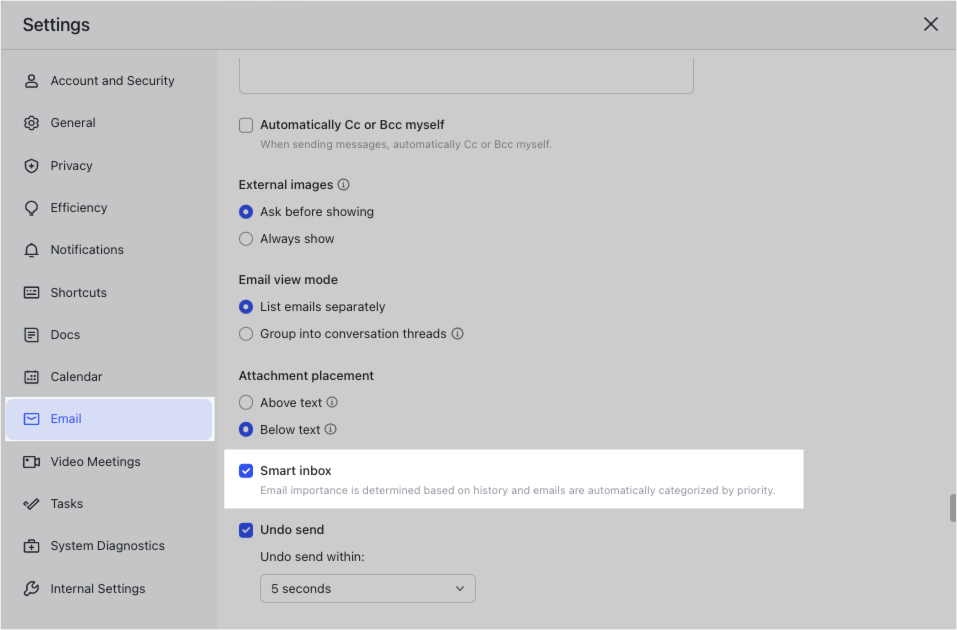
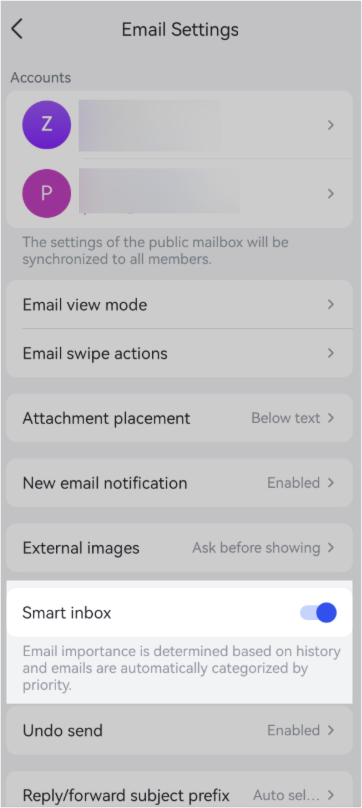
250px|700px|reset
250px|700px|reset
Notice:
- If you turn on or off Smart Inbox on the desktop app, the same status will be synchronized on the mobile app.
- If an email is moved to the Other folder, you will not receive a new email notification.
- After you turn on Smart Inbox, it will not affect any auto filters that have already been created.
After you turn on Smart Inbox, incoming emails will be stored in either Priority or Other. You can move emails that you consider unimportant from the Priority folder to the Other folder. Smart Inbox will then adjust where it moves future incoming emails based on the actions you took.
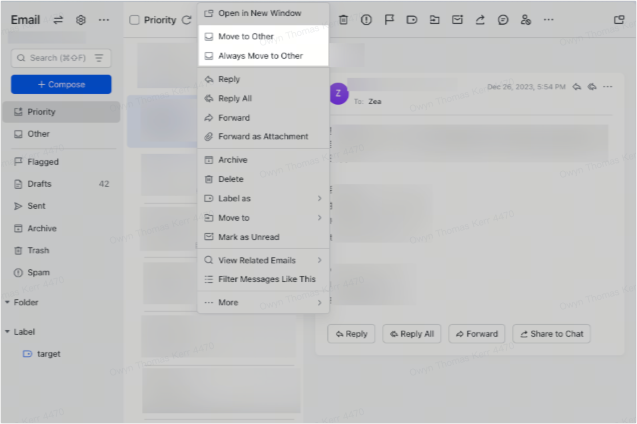
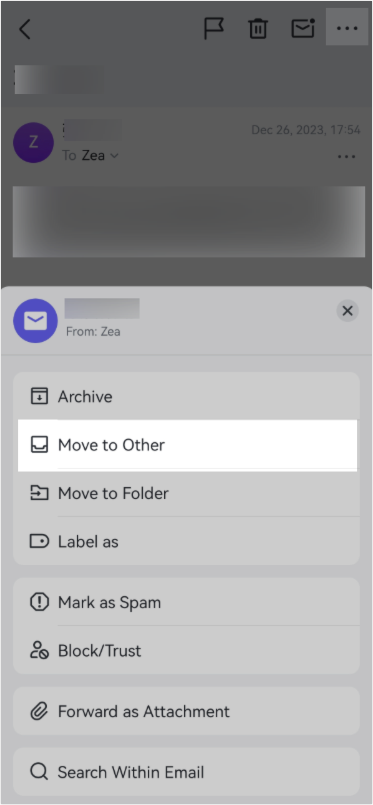
250px|700px|reset
250px|700px|reset
If you select Move to Other, the email will be moved to the Other folder. If you select Always Move to Other, then emails from this sender will always be moved to the Other folder.
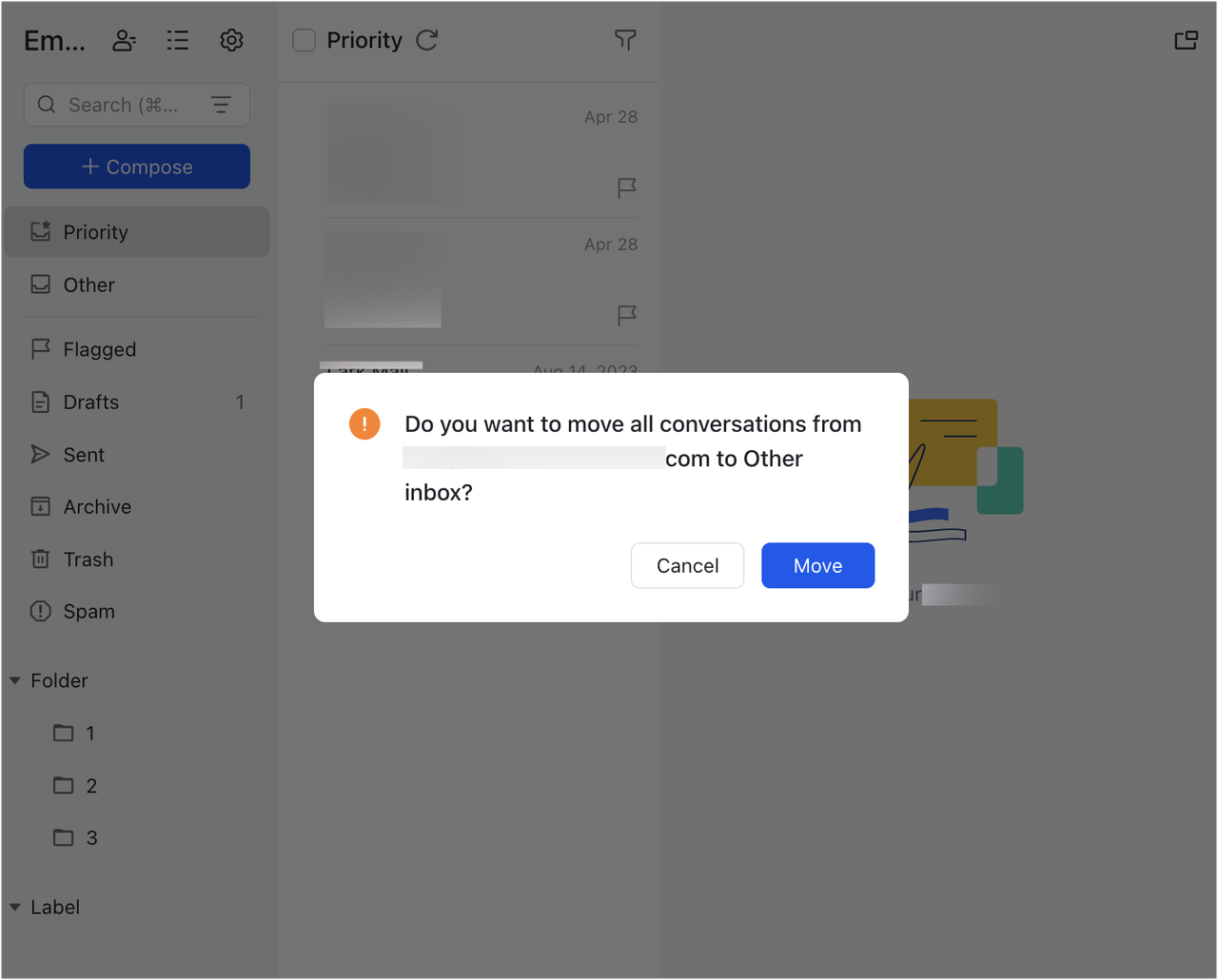
250px|700px|reset
