Read this article to learn more about using the Poly SIP/H.323 meeting room system to join Lark video meetings through the Lark SIP/H.323 Cloud Room Connector and how to perform in-meeting operations.
I. Applicable devices
Series | Model |
GroupSeries | GroupSeries 310/500/550/700/7500 |
II. IP address
We recommend using the IP address corresponding to the location of the SIP/H.323 meeting room system.
Chinese Mainland | |
Europe and Americas | |
Southeast Asia |
III. Join a meeting
The following steps use the Poly GroupSeries 310 as an example.
Directly join a meeting using the Meeting ID@IP address
Steps:
- Select Place a Call on the home screen to go to the dialing screen.
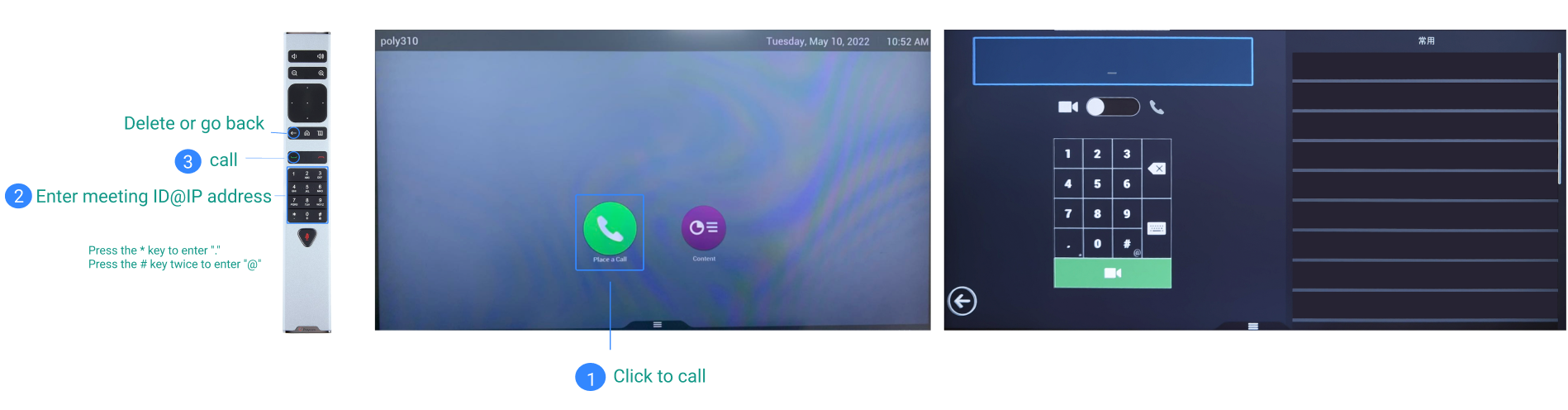
250px|700px|reset
- Use the remote control to enter the Meeting ID@IP address (for example: 123456789@ 3.235.69.157). You can then press Call.
- Press the # button twice to enter @.
- Press the * button to enter a period.
- Press the Return button to delete or go back to the previous step.
- After pressing Call, you will be added to the Lark meeting.
Join a meeting by dialing the access IP
Steps:
- Select Place a Call on the home screen to go to the dialing screen.
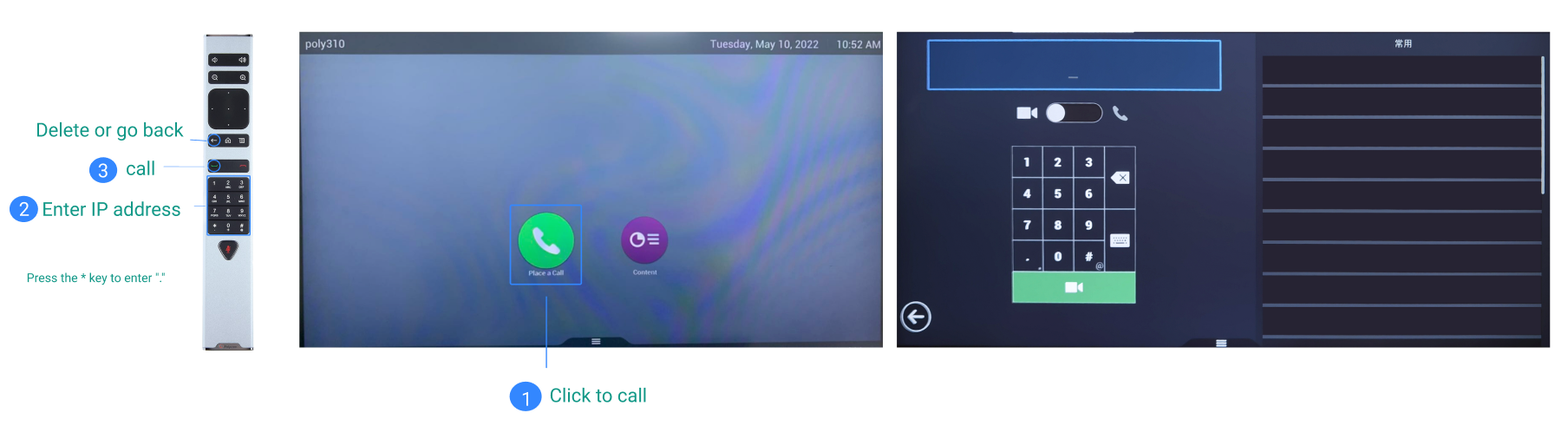
250px|700px|reset
- Use the remote control to enter the IP address and click Call.
- Press the * button to enter a period.
- After pressing Call, you will then see the Enter Meeting ID screen.

250px|700px|reset
- If you want to hear tones when the numbers are pressed, press the # button on the remote control.
- Enter the meeting ID, then press # to join the meeting.
IV. In-meeting operations
- If you want to hear tones when the numbers are pressed, press the # button on the remote control.
- Press 1 to display the menu.
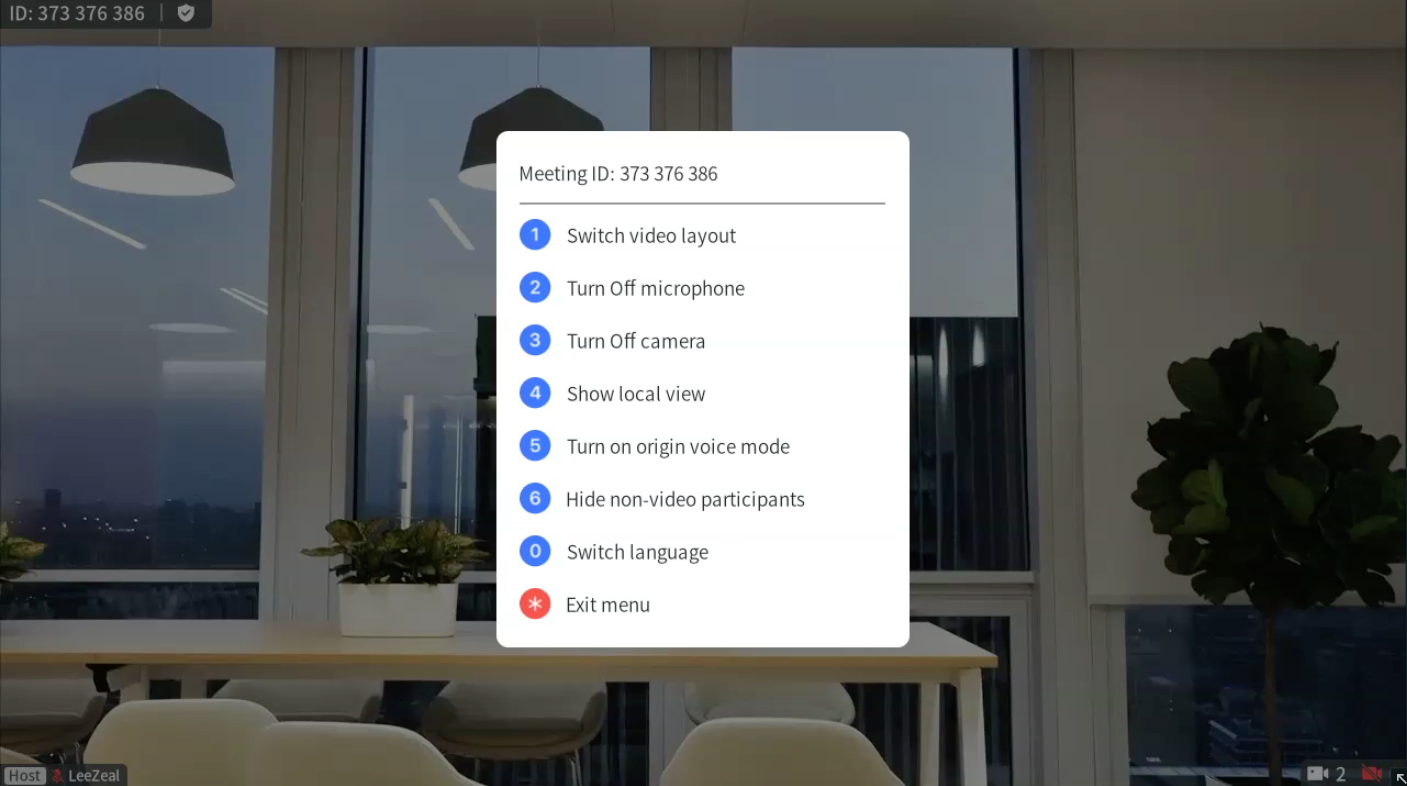
250px|700px|reset
- In the menu, you can view the meeting ID and perform the following operations:
- Tap 1 to change the video layout. There are three types of layout: Gallery, thumbnail, and speaker.
- Tap 2 to turn your microphone on/off.
- Tap 3 to turn your camera on/off.
- Tap 4 to display or hide your camera layout and set whether you want to see your own video.
- Tap 5 to turn acoustic mode on or off.
- Tap 6 to show or hide non-video participants.
- Tap 0 to switch the language for voice and image tips. Currently, Simplified Chinese and English are supported.
