I. Intro
Who can perform these steps: Primary administrators.
As a primary administrator, you can set up different administrator roles and grant meeting room management permissions to the roles as needed.
II. Steps
Set the role permissions
- Open the Lark Admin Console and click Settings > Administrator Permissions.
- Do either of the following:
- Create a new administrator role, enter a role name, and click Next.
- Click Details to the right of an existing role > Permissions > Edit.
- 250px|700px|reset
- In the Select permissions section, select Meeting Rooms.
- 250px|700px|reset
- Click Next and set the management scope for this administrator role as needed. You can decide which members and meeting rooms this administrator role can manage.
- 250px|700px|reset
- Click Next to go to the Preview page to review the permission settings.
- Click Create Role or Save Edits.
About the management scope of the meeting room administrators
Meeting room scope
The administrators in the role can only view or edit the meeting room layers and meeting rooms that they have permission to manage. The meeting rooms outside the management scope will not be shown in the room list.
The meeting room scope also applies to operational and authorization tasks. The administrators in the role can only see or perform actions to meeting rooms within their management scope. Batch import or update will fail if it involves meeting rooms that the administrator doesn't have permission for.
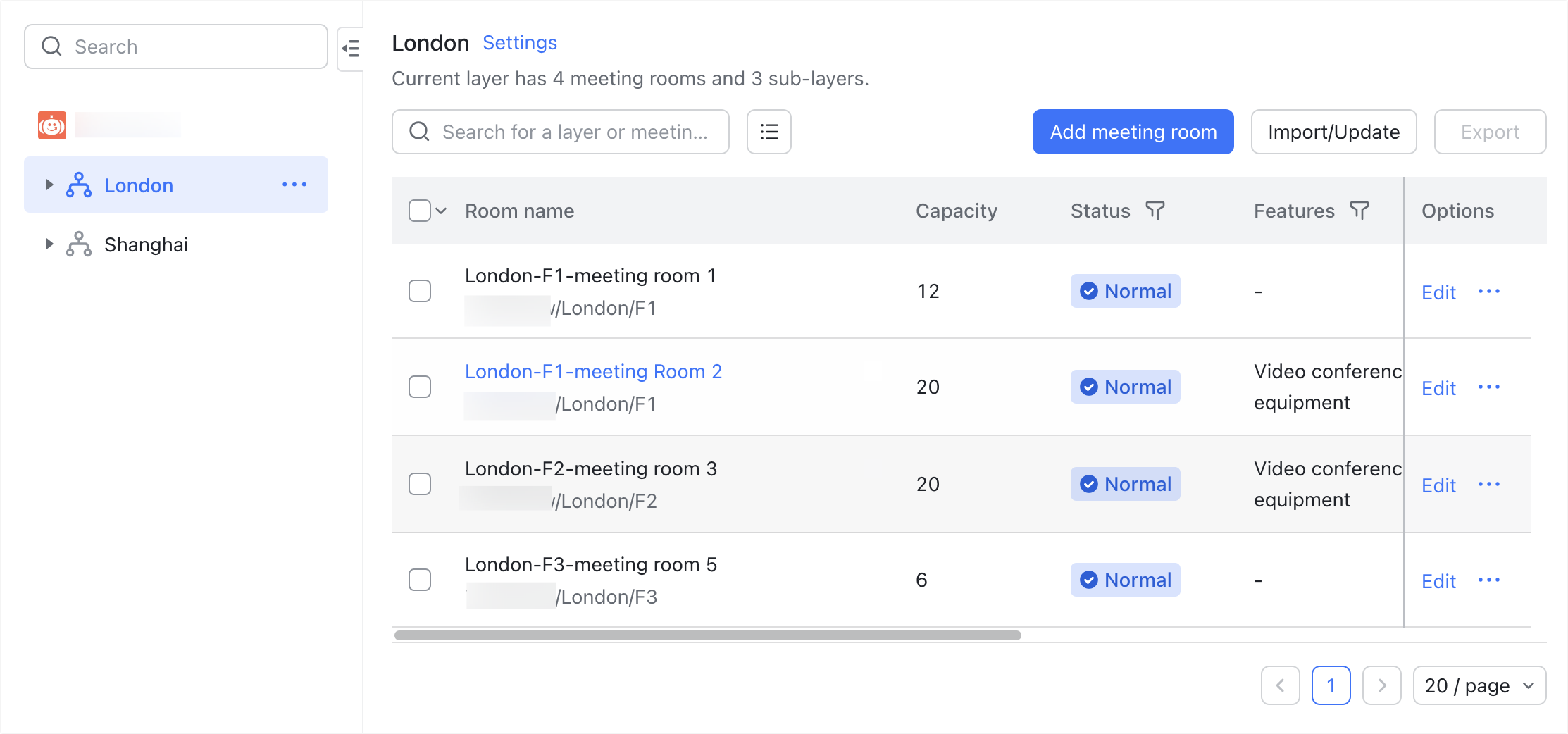
250px|700px|reset
Member and department scope
When the administrators in this role assign members for any setting of meeting rooms, they can only select from the members that they have permission to manage. The members outside their management scope will be hidden.
For example, Department A is within an administrator's management scope. When this administrator configures the bookable scope for a meeting room, they will only be able to configure permissions for the members of Department A.
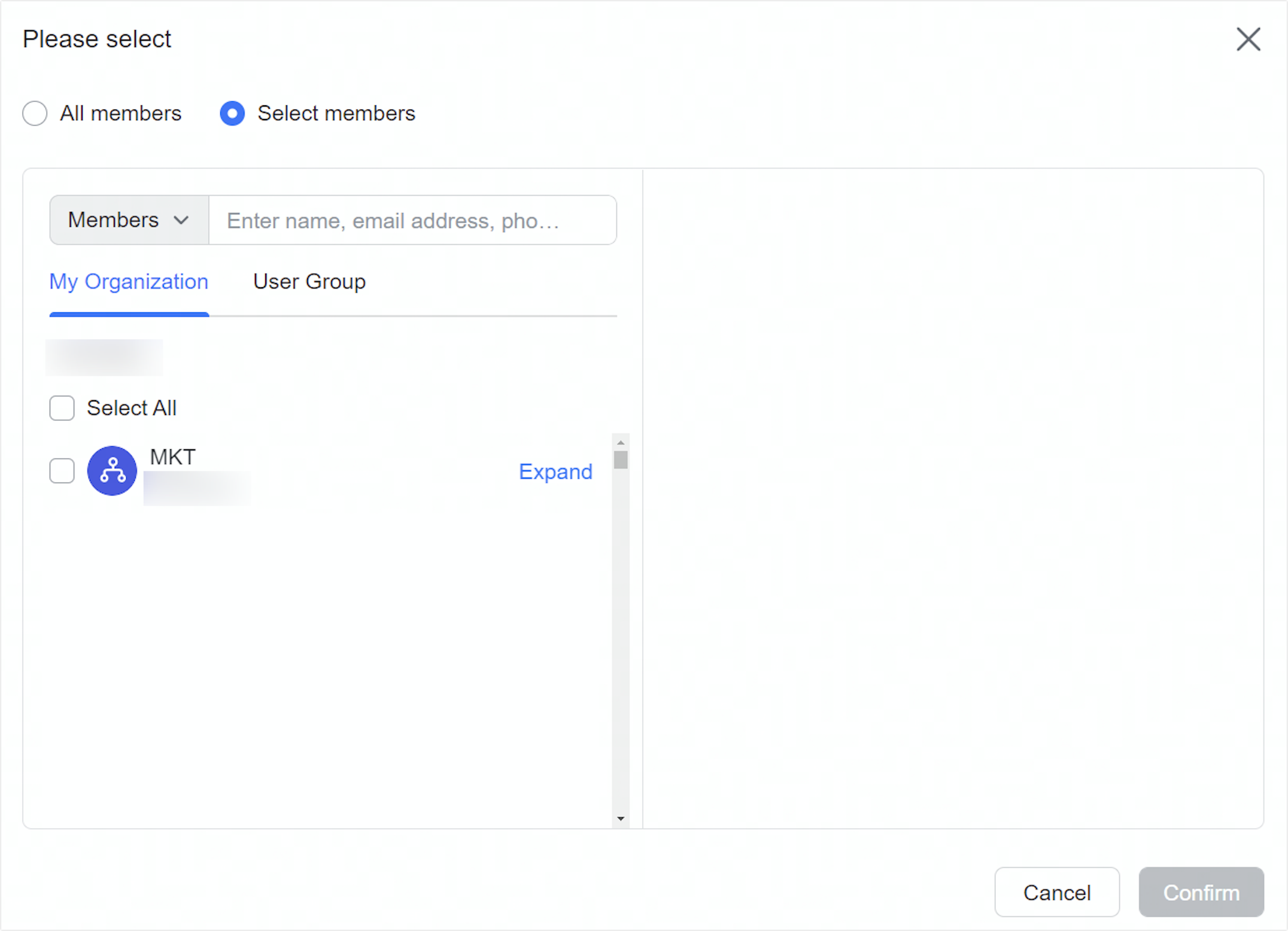
250px|700px|reset
III. FAQs
