I. Intro
When using Lark, you may encounter situations where your iPhone doesn't receive video meeting notifications or alerts. You can refer to the steps in this article to resolve the problem.
II. Troubleshooting
Issue
Your iPhone does not receive notifications or ringtone alerts to join video meetings, no matter whether your phone is locked or not.
Cause
The following issues may prevent your iPhone from receiving notifications or alerts to join video meetings:
- Your phone has not enabled Lark notifications.
- Your phone has turned on Do Not Disturb or other Focus modes, but hasn't allowed notifications from Lark.
- Turn off notifications for calls and meeting invites has been turned on in your Lark settings.
- Your phone is malfunctioning.
Solutions
Notice: The instructions in this article are based on iOS 17 and are only for reference.
Check if Lark notifications are turned off
- Tap Settings > Notifications > Lark.
- Turn on Allow Notifications.
- Under Alerts, select Lock Screen, Notification Center, and Banners.
- Turn on Sounds and Badges if you want to receive sound alerts and badges (the red bubble on the Home page icon showing the number of messages).
- Test if you can receive meeting invite notifications.
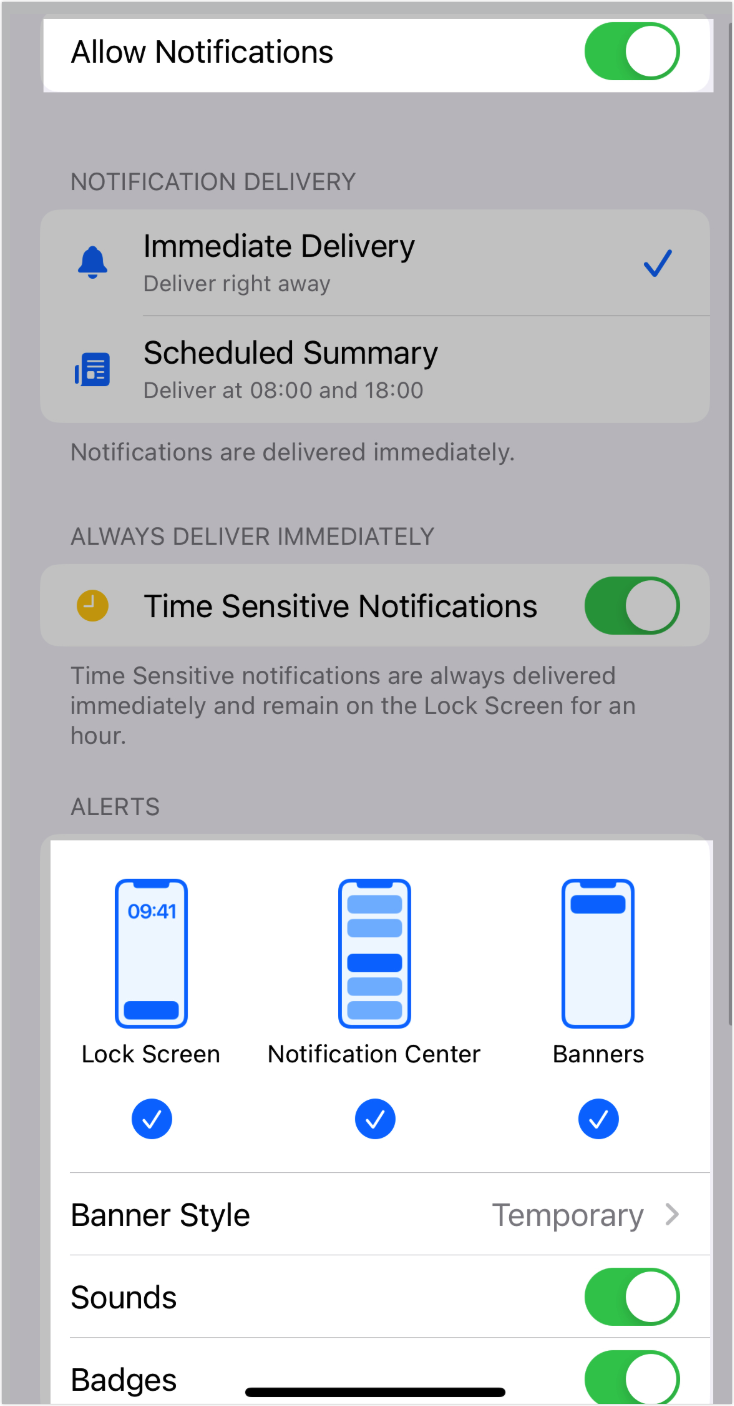
250px|700px|reset
Check if Do Not Disturb or other Focus modes are turned on
If your phone is in Do Not Disturb or other Focus modes, and you haven't allowed Lark to send notifications in those modes, your phone will not receive meeting invite notifications from Lark.
You can turn off the Focus modes or allow Lark to send notifications in Focus modes.
Note: The Focus mode feature includes multiple modes such as Work or Sleep, which is available on iOS 15.0 and above. If you're using an older version, you may only see Do Not Disturb.
To turn off Focus modes:
- Swipe down from the upper-right corner of your screen to open the Control Center.
- Tap the icon next to the Focus modes' name to turn it off.
- Test if you can receive meeting invite notifications.
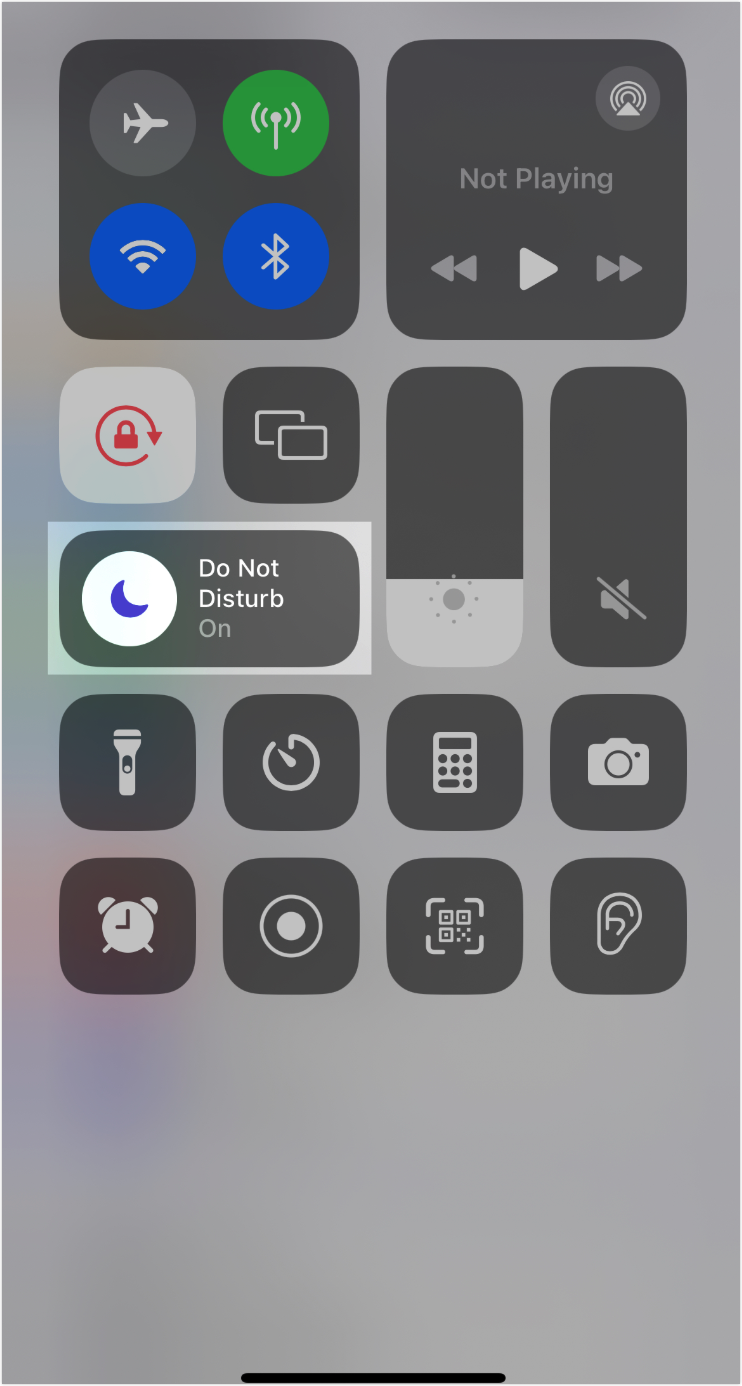
250px|700px|reset
To allow Lark to send notifications during Focus modes:
- Tap Settings > Focus and select a Focus mode.
- Tap Apps > Add Apps > Lark > Done.
- Make sure that you've allowed Lark to send notifications. For details, see "Turn on Lark notifications" in this article.
- Test if you can receive meeting invite notifications.
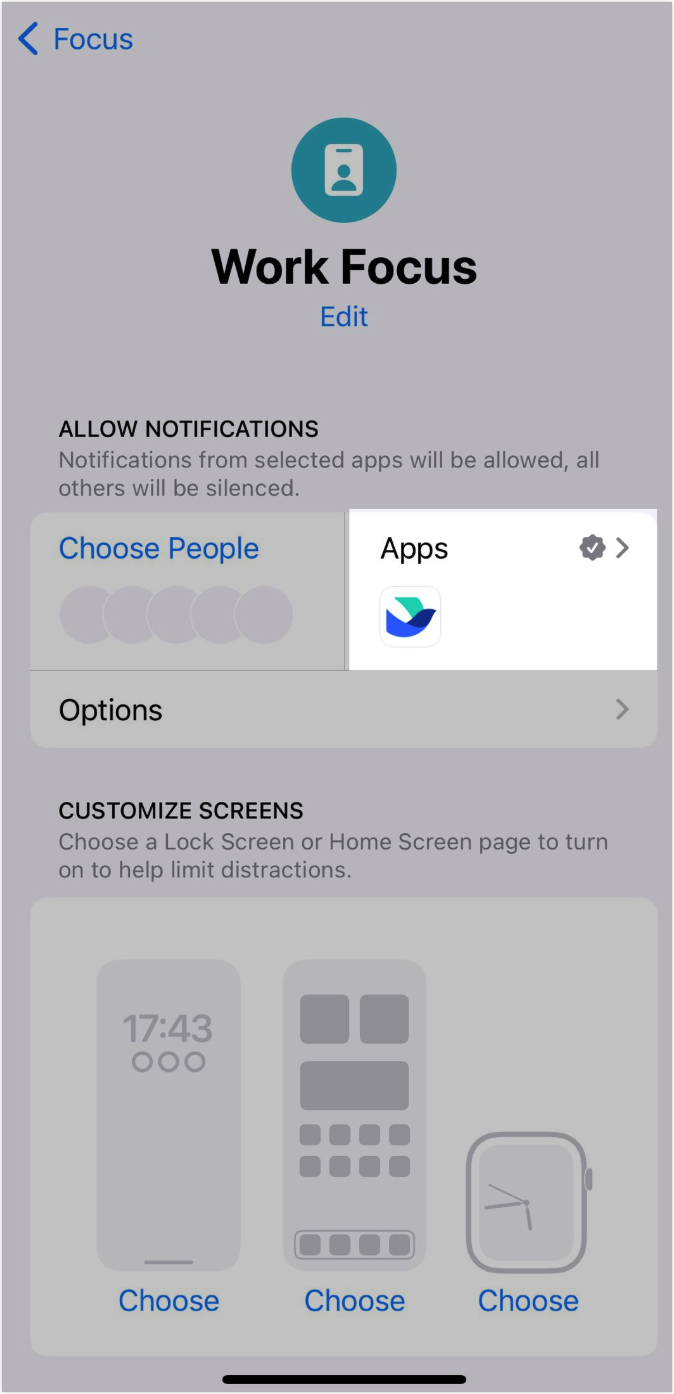
250px|700px|reset
Check if meeting invite notifications are turned off in Lark settings
- In the Lark mobile app, tap your profile photo > Settings > Notifications.
- Check if Turn off notifications for calls and meeting invites has been turned on. If so, turn off this feature.
- Test if you can receive meeting invite notifications.
Reboot your phone or reinstall Lark
If you have tried all the methods mentioned in the article but still can't receive meeting invite notifications, there may be a problem with your phone's system.
- Try restarting your phone or uninstalling and reinstalling Lark.
- Test if you can receive meeting invite notifications.
Contact us
If the issue persists, please contact Support.
III. FAQs
