I. Intro
Notice: Only organizations that have activated Lark Mail can use this feature. To learn more, see Admin | Lark Mail activation guide.
As an administrator, you can go to the Lark Admin Console to allow members to access their Lark Mail accounts through third-party email clients. After doing this, members can use a password created by Lark to log into a third-party email client and manage their emails there.
II. Steps
- Enter the Lark Admin Console and go to Product Settings > Mail > Email Management Tools > User Function Permissions > Third-party email client.
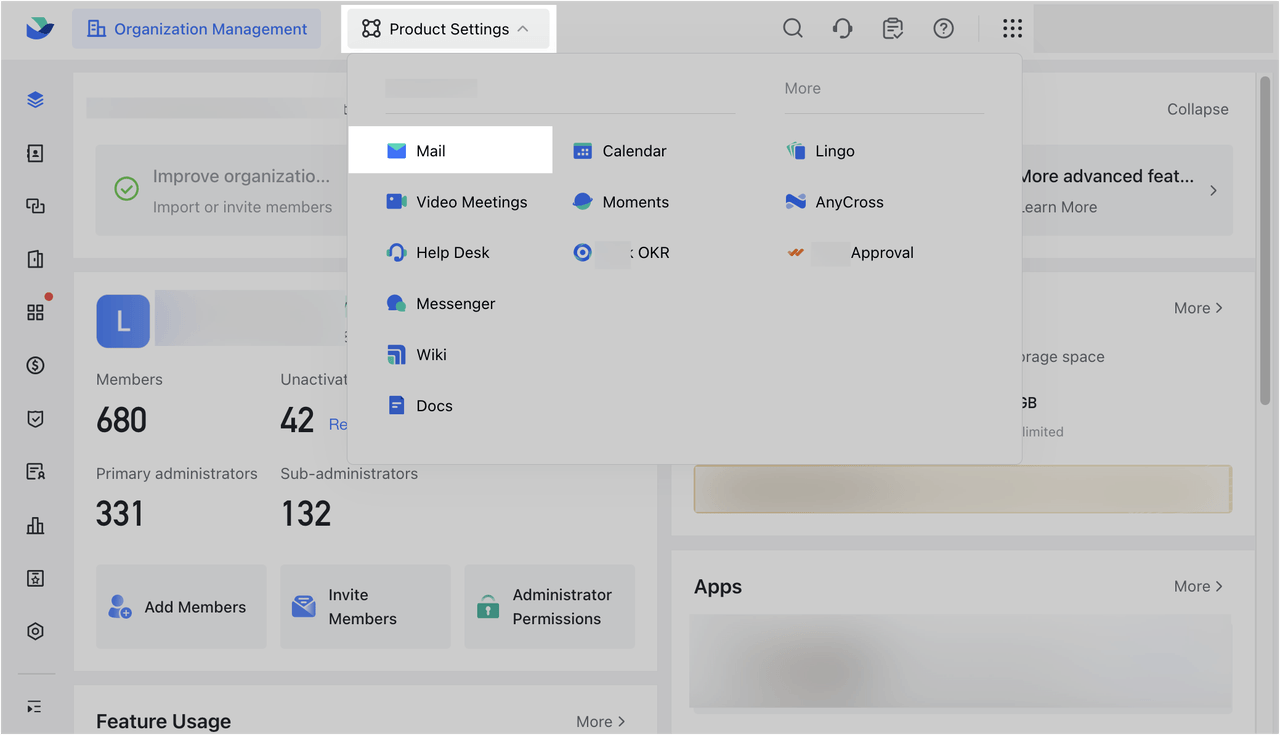
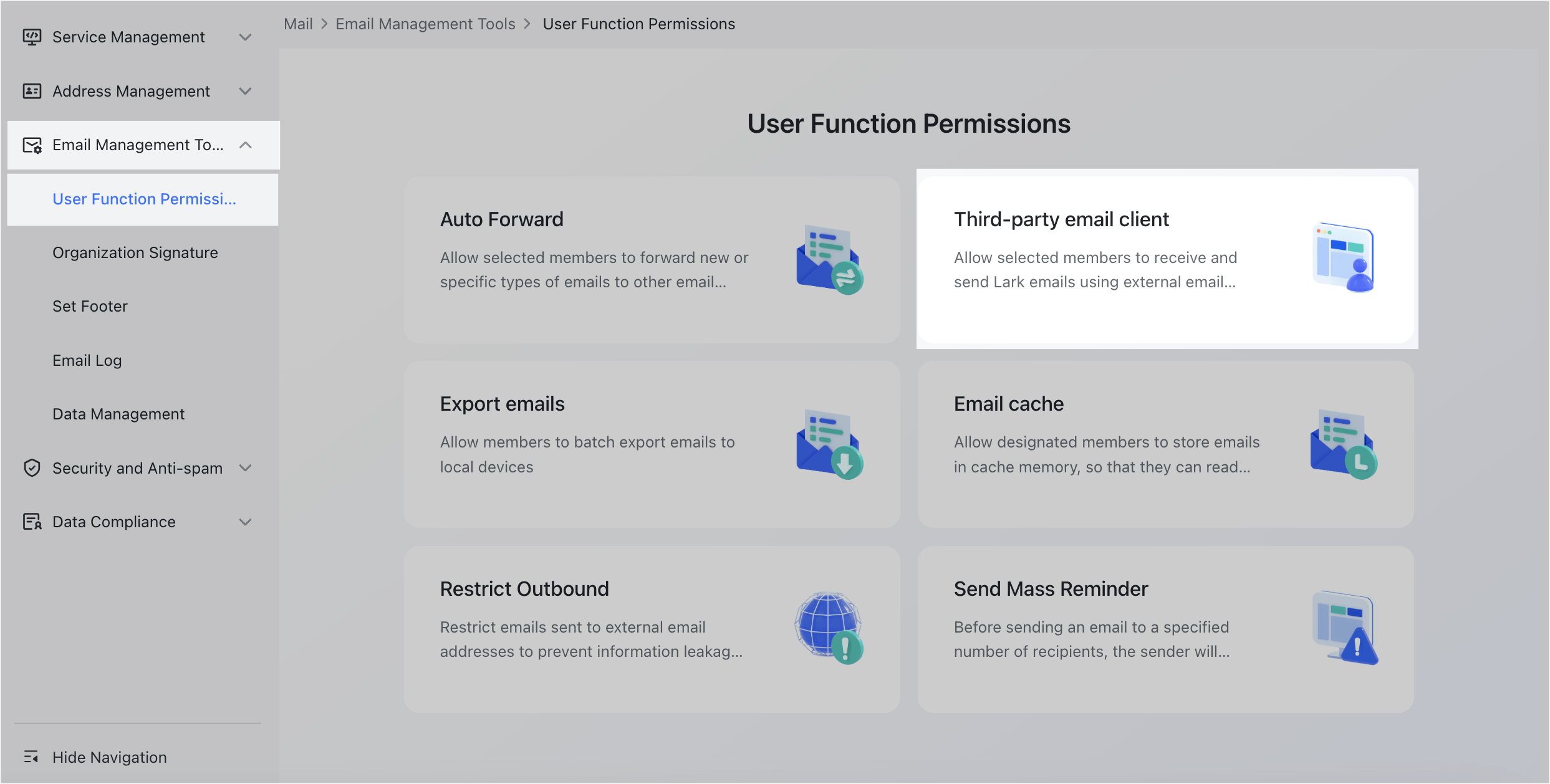
250px|700px|reset
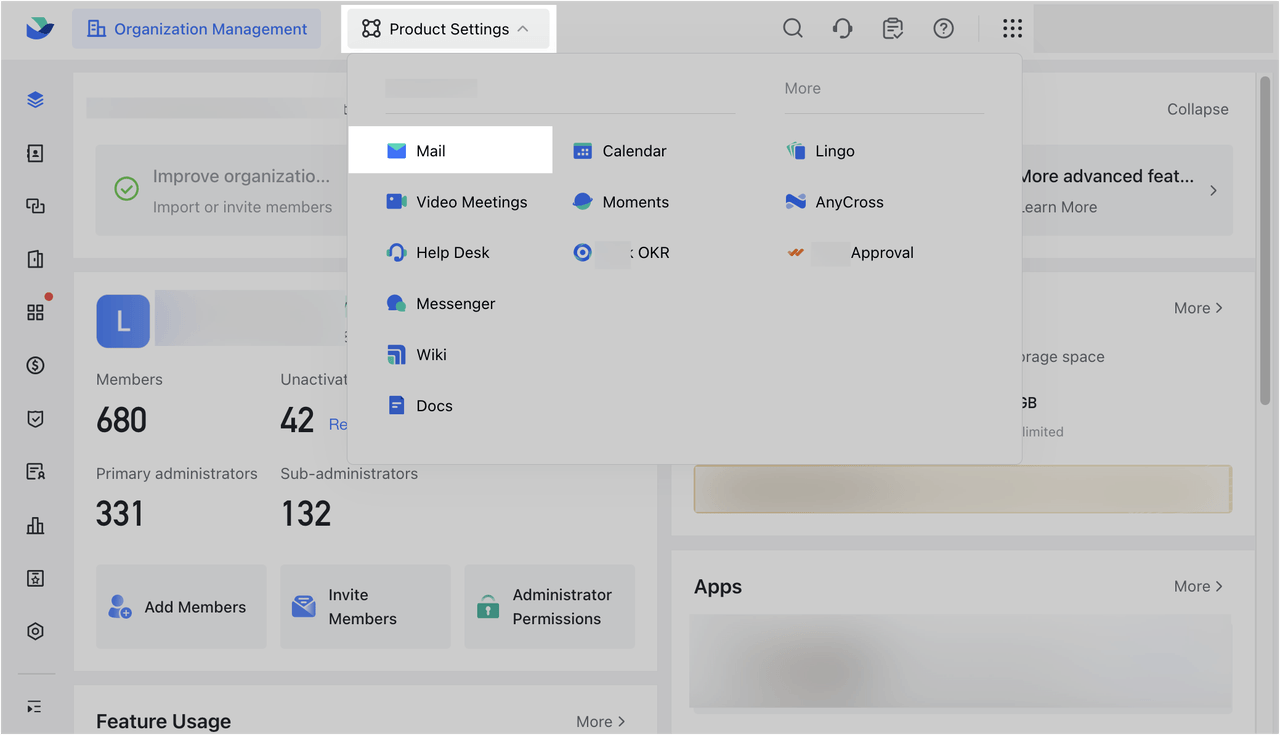
250px|700px|reset
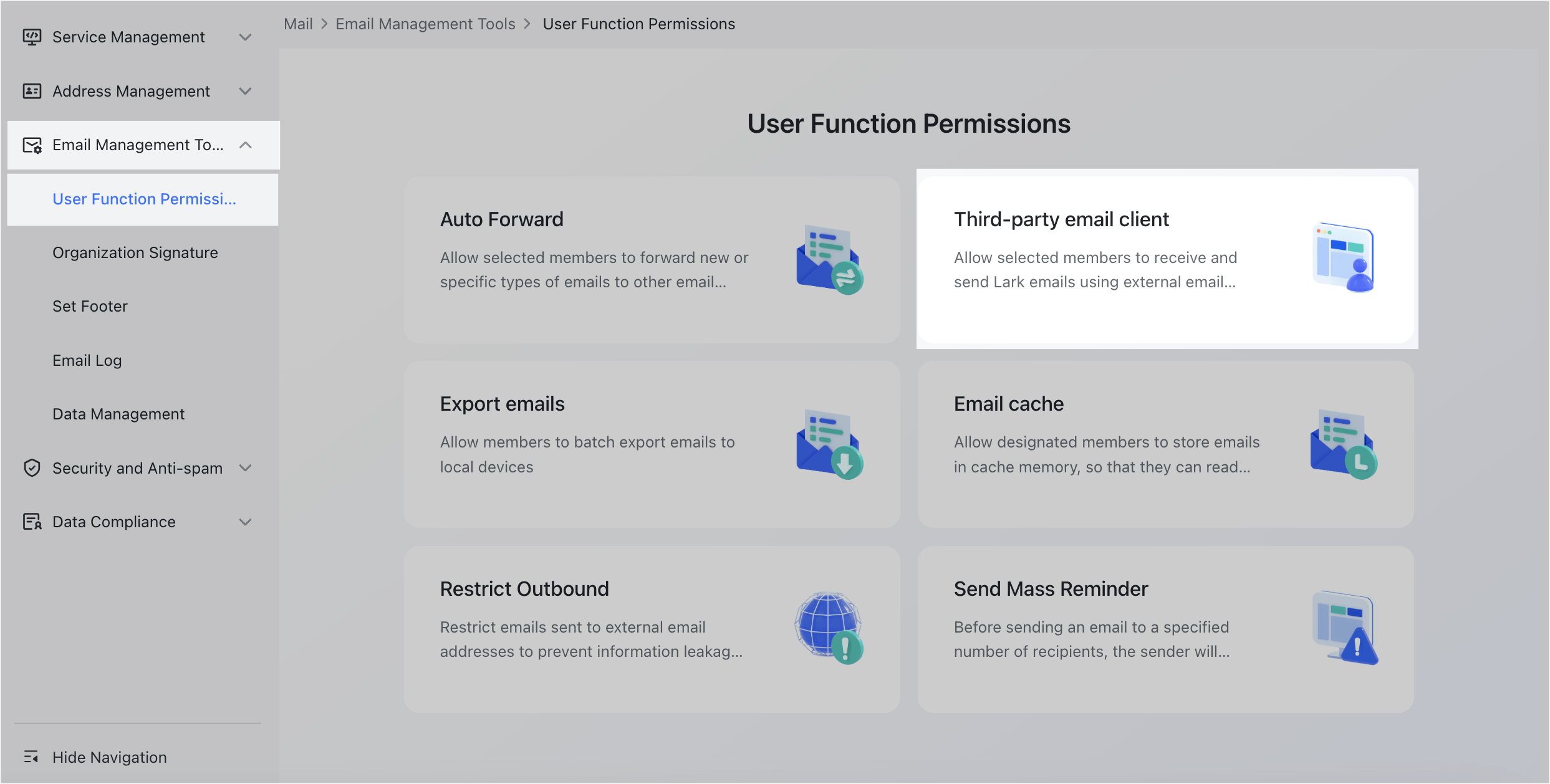
- Click Edit in the upper-right corner and select On under Permissions. Select whether the Entire organization or a Set range of members can log into third-party email clients using their Lark Mail email account. Then, click Save.
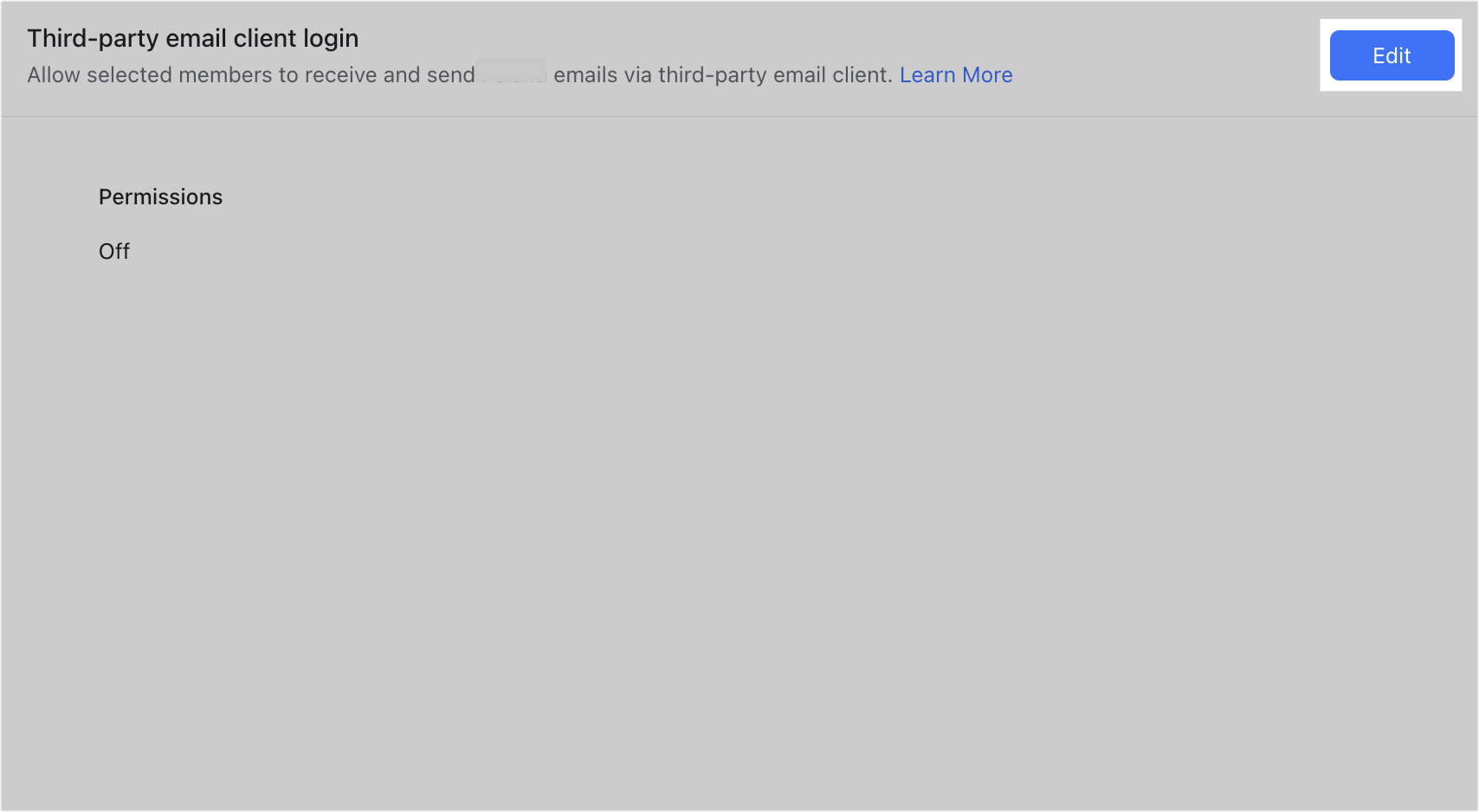
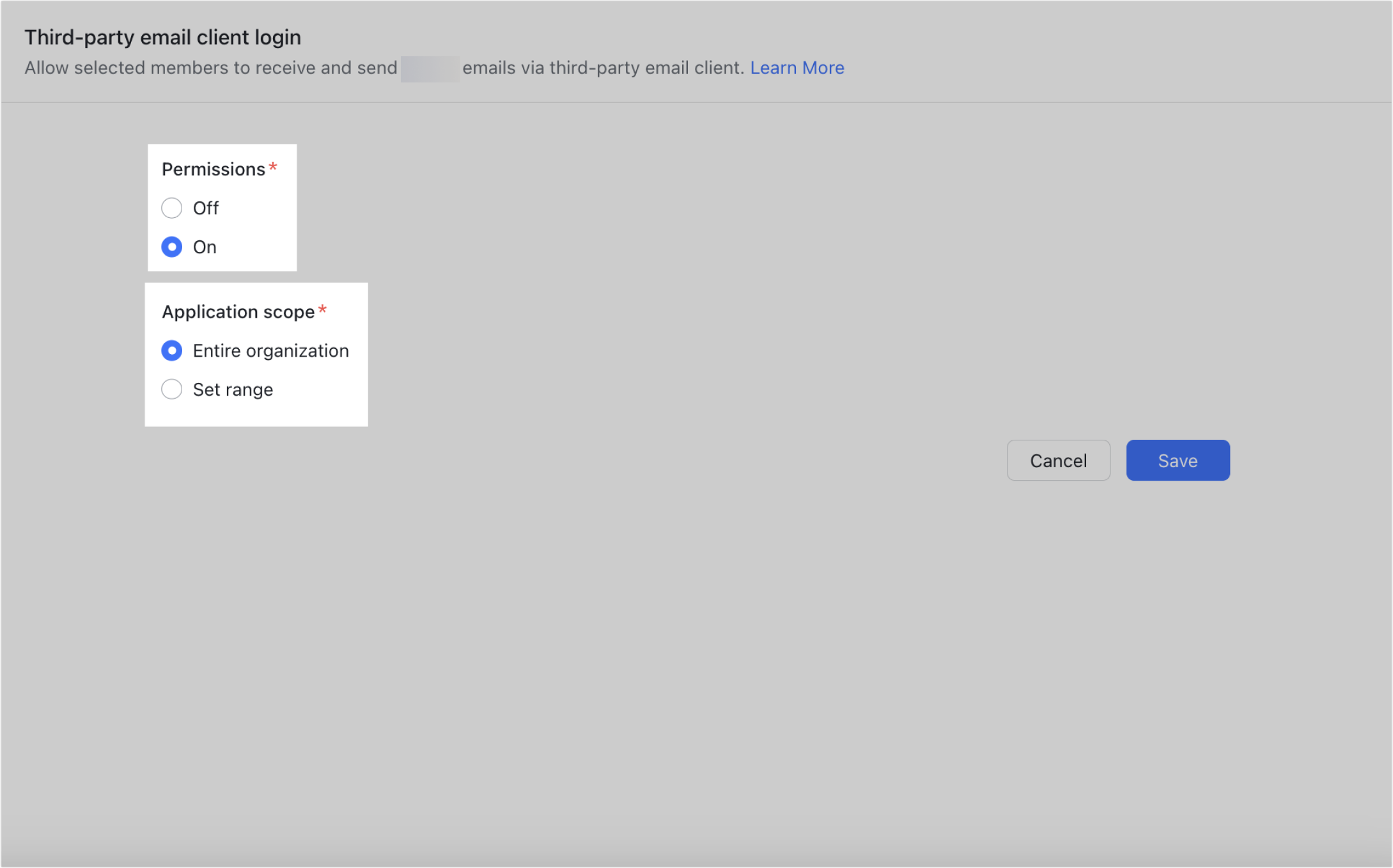
250px|700px|reset
250px|700px|reset
After you perform the above steps, members can log in to Lark Mail through third-party email clients.
