I. Intro
You can select how your emails are displayed: either listed individually in chronological order or grouped into conversation threads.
II. Steps
By default, emails are listed separately one by one in chronological order, and emails under the same subject are displayed separately.
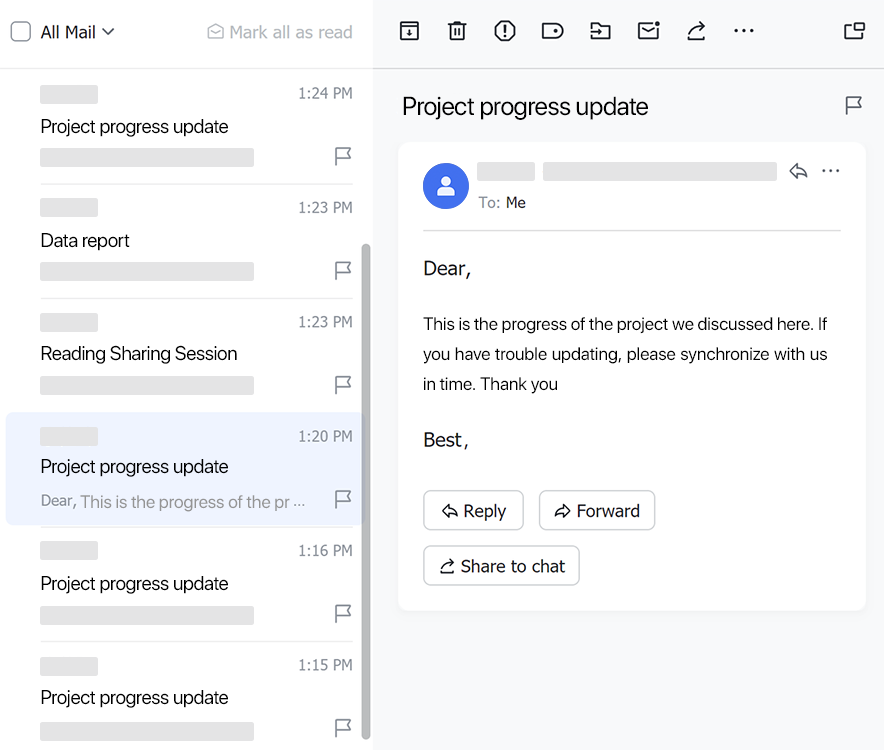
250px|700px|reset
To change the default email view mode, click your profile photo in the upper-left corner, and then click Settings > Email. Then, under the Email view mode section, select Group into conversation threads.
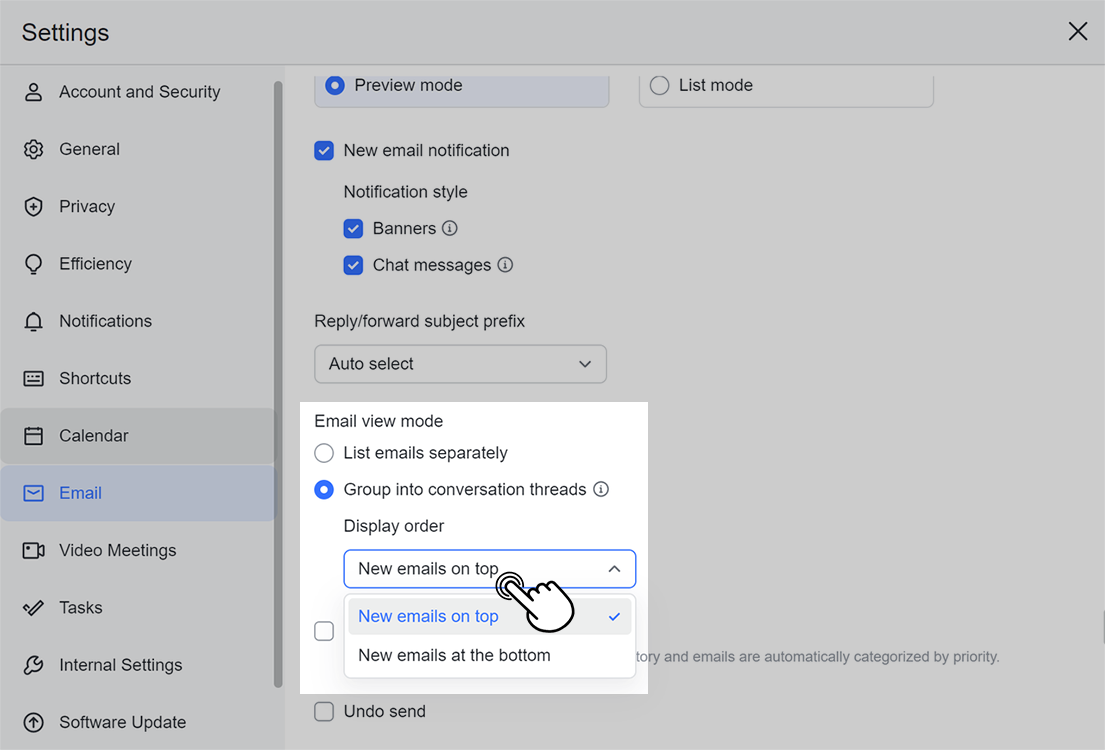
250px|700px|reset
After setting Email view mode to Group into conversation threads, emails will be automatically grouped based on their subjects. When you open an email, all of the emails under the same subject will also be displayed.
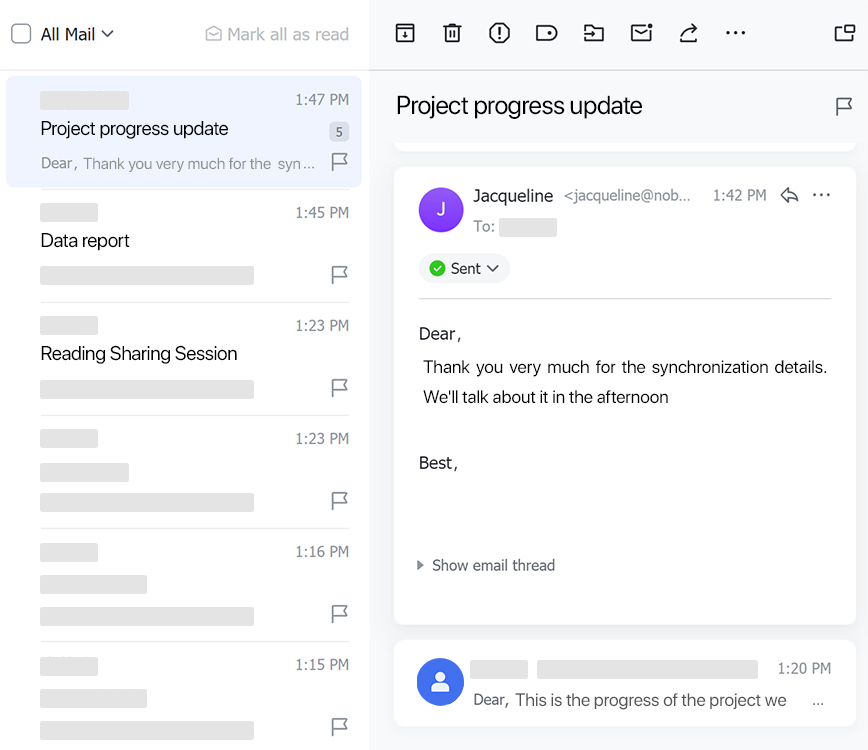
250px|700px|reset
III. FAQs
