I. Intro
Availability: This feature is in beta.
Version requirement: Lark version 7.4 or above.
You can create and access an event's meeting notes through the calendar. The meeting notes will appear in the event card and event details page. Participants with editing permissions can alter the notes content. The notes will also appear during the meeting.
II. Steps
Meeting notes permissions
- Who can create meeting notes
- Event organizers: If the event organizer selects See guest list, the event participants can create meeting notes. If the event organizer deselects See guest list, no meeting groups or meeting notes can be created even by the event organizers.
- Event participants: If the event participant and the event organizer are not in the same organization and they are not each other's Lark contacts, the participant cannot create meeting notes. If needed, event participants can contact the event organizer to create meeting notes.
- Who is the meeting notes' owner
- The event organizer is the default owner of the meeting notes.
- Who can view and edit the meeting notes
- The event organizer can manage, edit and view the notes by default. All event participants can view and edit the notes by default. However, external members will not be able to view the document unless external sharing has been turned on under Permission Settings. If external sharing is off, the external participants will have to apply for permission to view the notes. For more details on document permissions, see Lark Docs permissions FAQs.
Important: The Video Meeting Assistant will be set as a collaborator with edit permissions automatically. If the assistant is removed as a collaborator, some meeting notes functions will be affected.
Create meeting notes
Create in the event card
Click Calendar, find the event for which you want to create meeting notes, and click it to open the event card. Next, click Create Meeting Notes or Link an existing document.
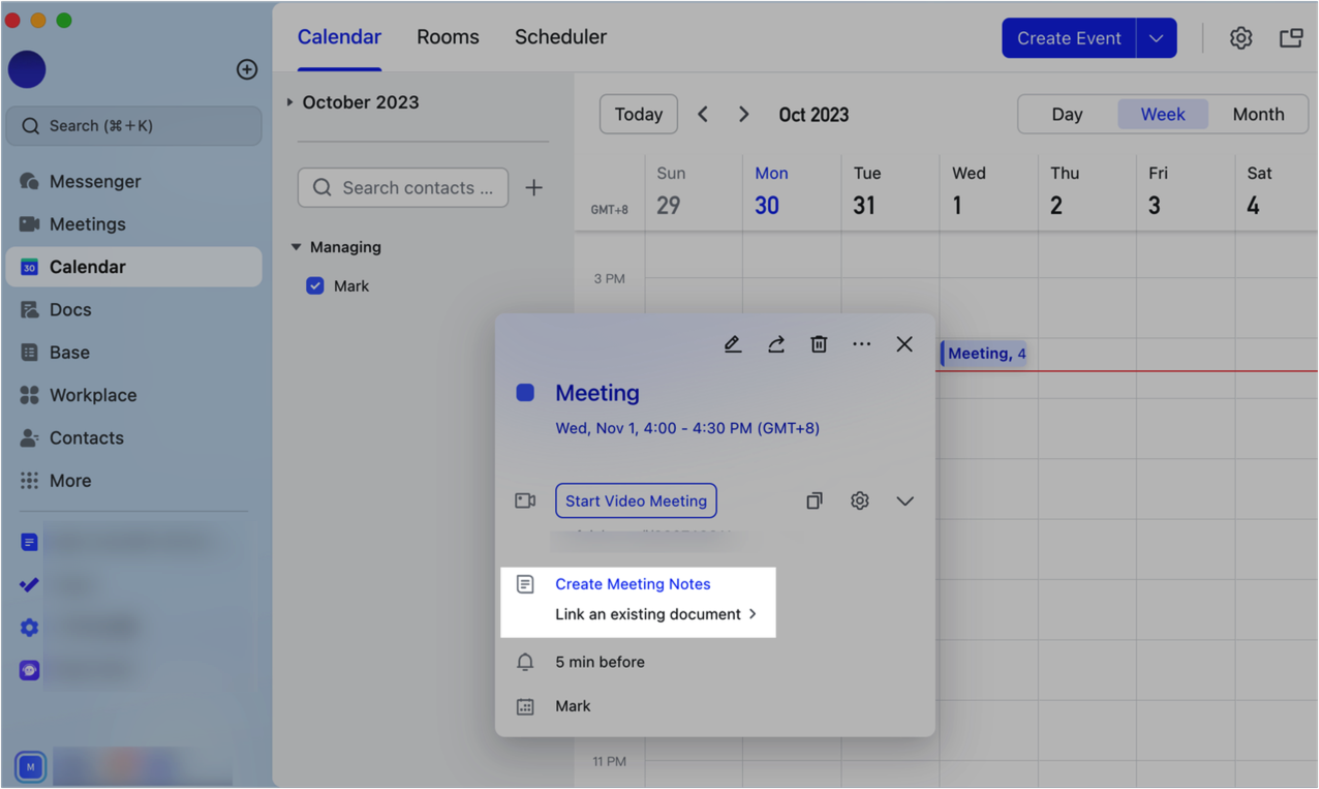
250px|700px|reset
Create in the event details page
Click Calendar to open the calendar, then double-click an event to open its details page. Next, click Create Meeting Notes or Link an existing document.
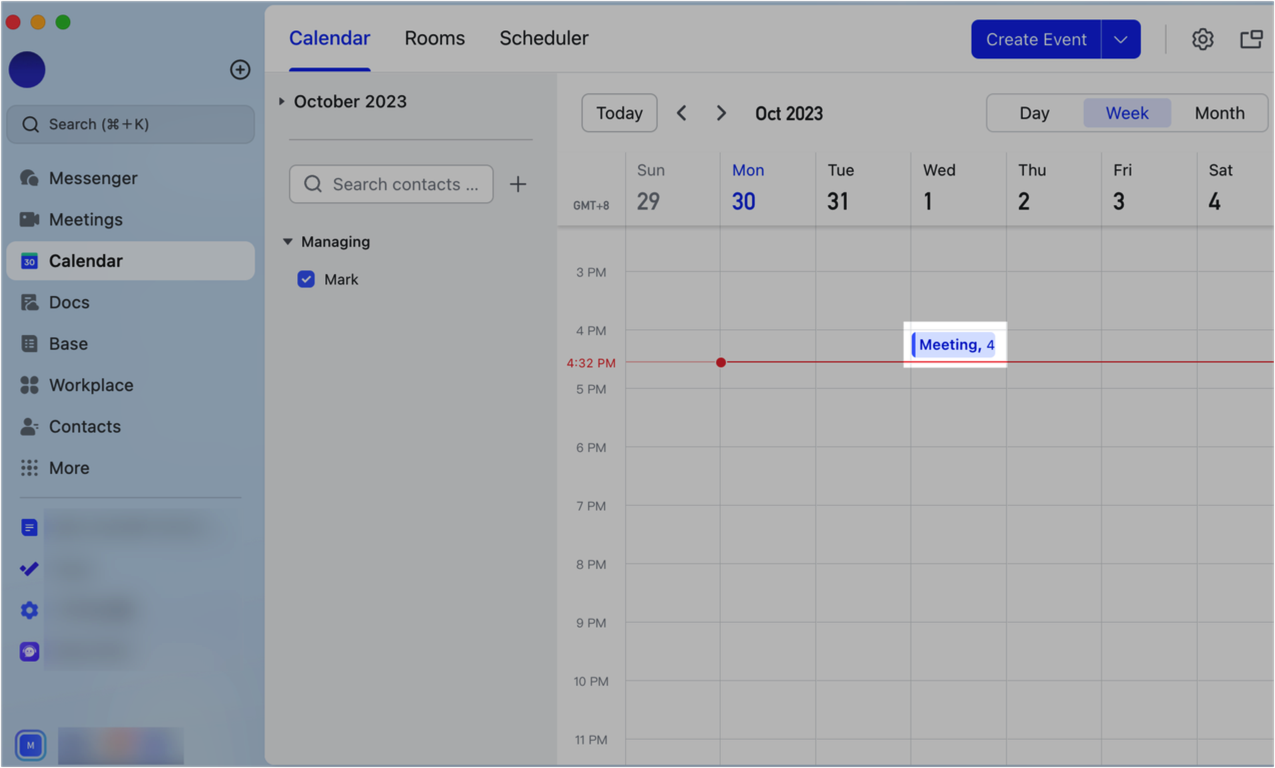
250px|700px|reset
III. Related
IV. FAQs
