I. Intro
Who can perform these steps: Primary administrator or administrators with "Member and Department" permission.
In addition to a phone number, you can also add an extension number to a member’s profile. The extension number will be displayed on their profile page, making it possible to contact members when they can't bring a mobile phone or laptop with them. Calling this extension will connect the caller to a landline.
II. Steps
Enter extension number
- Open the Lark Admin Console and click Organization > Member and Department > Members.
- Set the extension number for members in either of the following ways.
- When adding members: Click Add Members and enter the extension number under Other info > Phone extension.
- 250px|700px|reset
- In member details: Click Details to the right of a member in the member list, click Edit Basic Info at the bottom of the prompted pane, and enter the number under Phone extension. For more information, see Admin | Modify member information.
- 250px|700px|reset
- During batch editing: Click the ⋮ icon > Bulk Import/Export > Export and edit members info > Export, fill in the extension number in the exported spreadsheet, and upload it. For more information, see Admin | Modify member information.
- 250px|700px|reset
Display extension number
You can show the extension number on the member's profile page.
- Open the Lark Admin Console and go to Organization > Field Management > Fields Display > Profile Page.
- In the Admin Console of the organization, click Organizational Structure > Field Management > Display Fields > Profile Page.
- Click Edit and select Phone extension.
- Click Save.
Note: Extension numbers can only be displayed on profile pages.
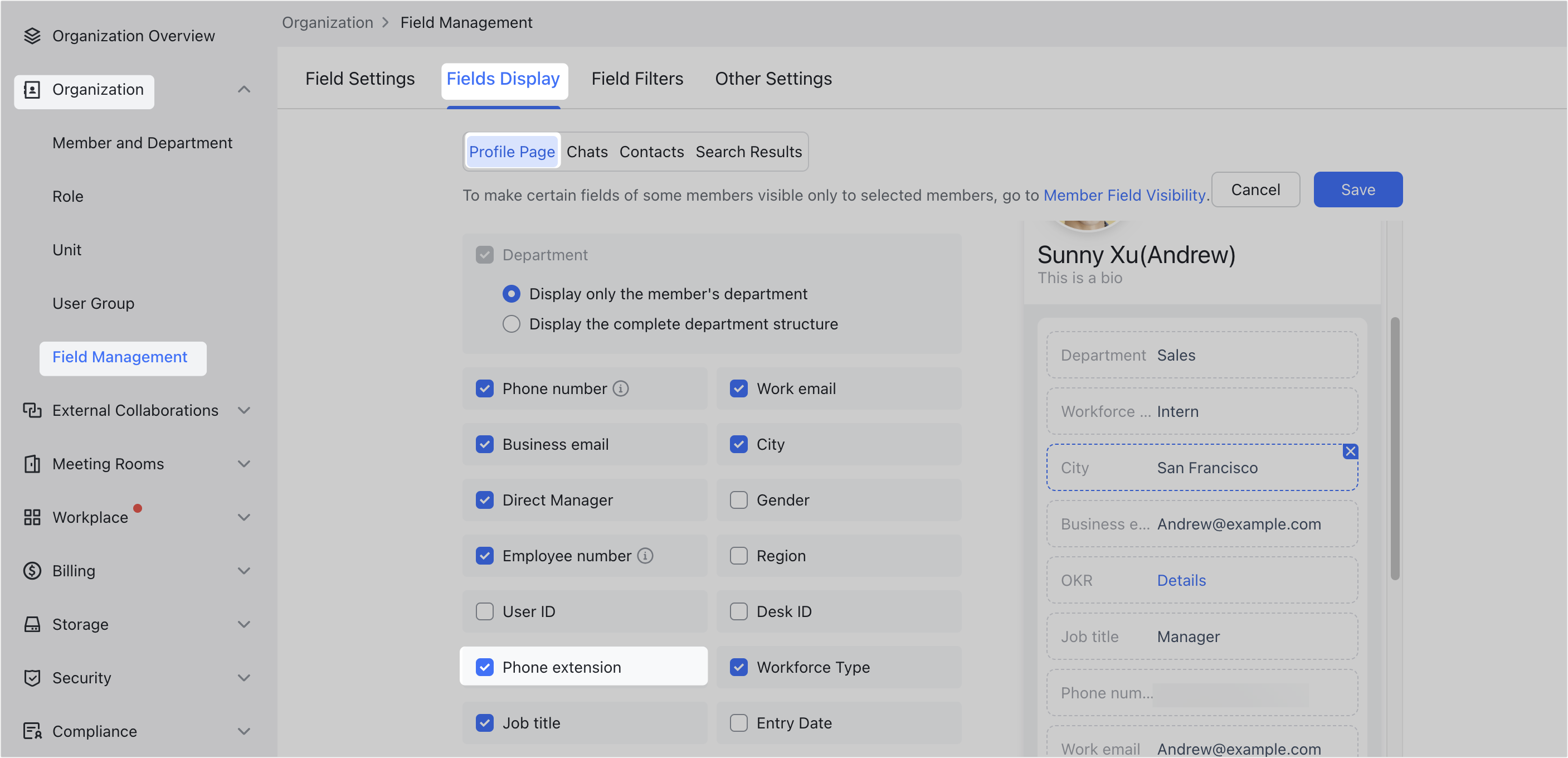
250px|700px|reset
III. FAQs
