I. Intro
Availability: The app's external sharing feature is in beta.
Who can perform these steps: Primary administrators or administrators with all applications permissions can view and configure all apps. Administrators with selected applications permissions can view and configure apps within their permission scope.
As an administrator, you can view and search for installed apps (including custom apps) and related information in the Lark Admin Console. You can also configure settings for installed apps, including enabling, disabling, and updating the apps, setting the availability range, viewing app capabilities, permissions, and more.
II. Steps
- View installed apps
Go to the Lark Admin Console, and click Workplace > App Management to view all installed apps for your organization. You can filter by payment type, developer, and availability, or enter the app name or ID in the search box to find the app you need.
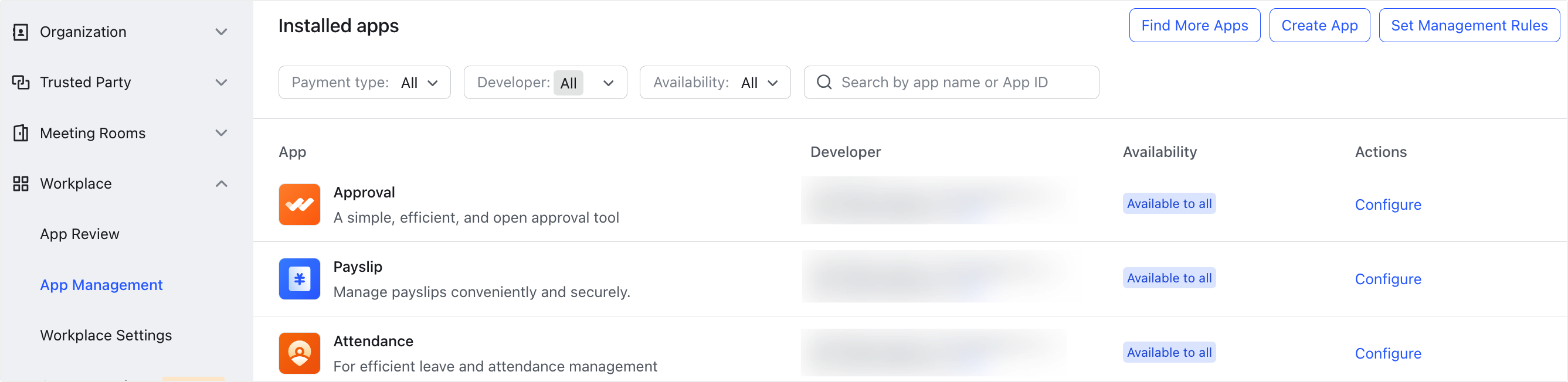
250px|700px|reset
- Configure apps
Click Configure in the Actions column to enter the app's configuration page.

250px|700px|reset
2.1 Enable, disable, and exempt apps
In the top section of the page, you can:
- Turn on Enabled to enable the app. When an app is disabled, members will not be able to find or use the app in their Workplace.
- For custom apps, you can add them to different categories. Turn on Automatic approval to exempt the app from review by an administrator when a new version is released.
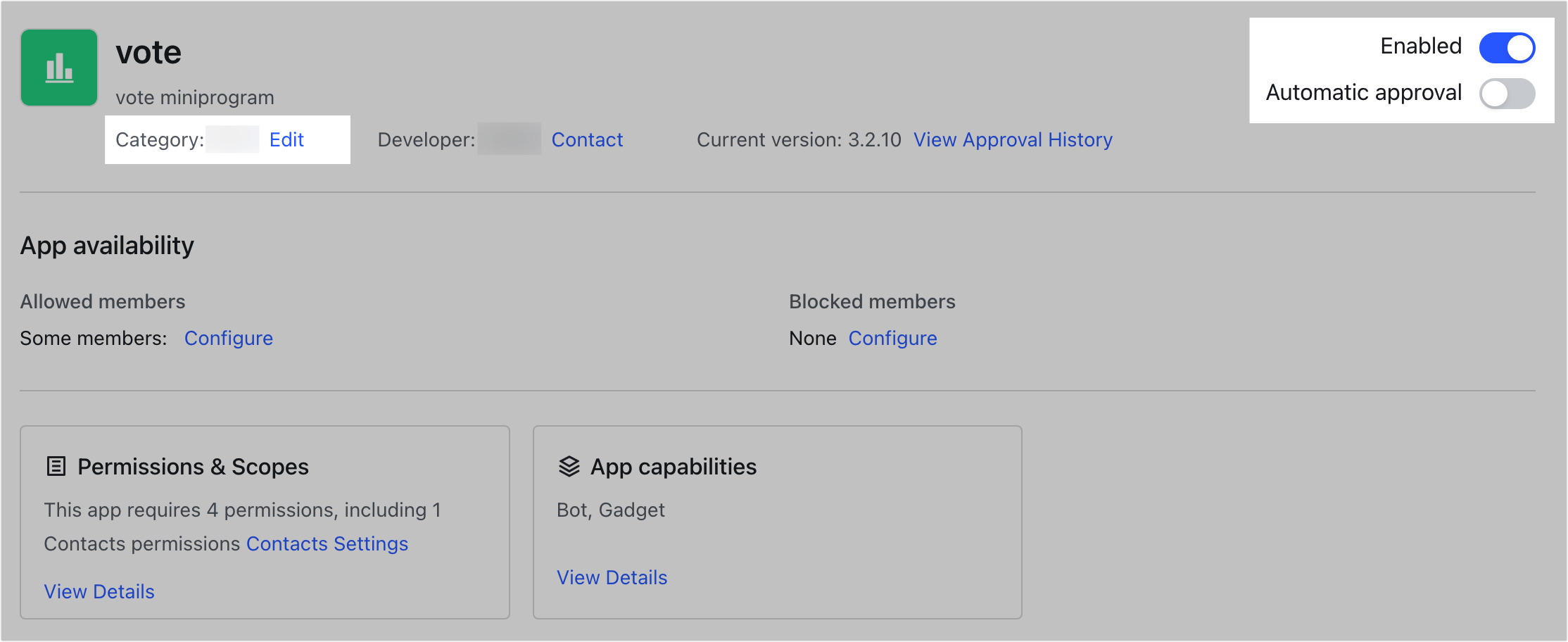
250px|700px|reset
2.2 Set app availability
In the App availability section, you can configure which departments, user groups, or members in the organization can use the app in Lark by adding them to Allowed members and Blocked members respectively.
Note: When a member is added to both the allowed and blocked lists, the blocked list will prevail.
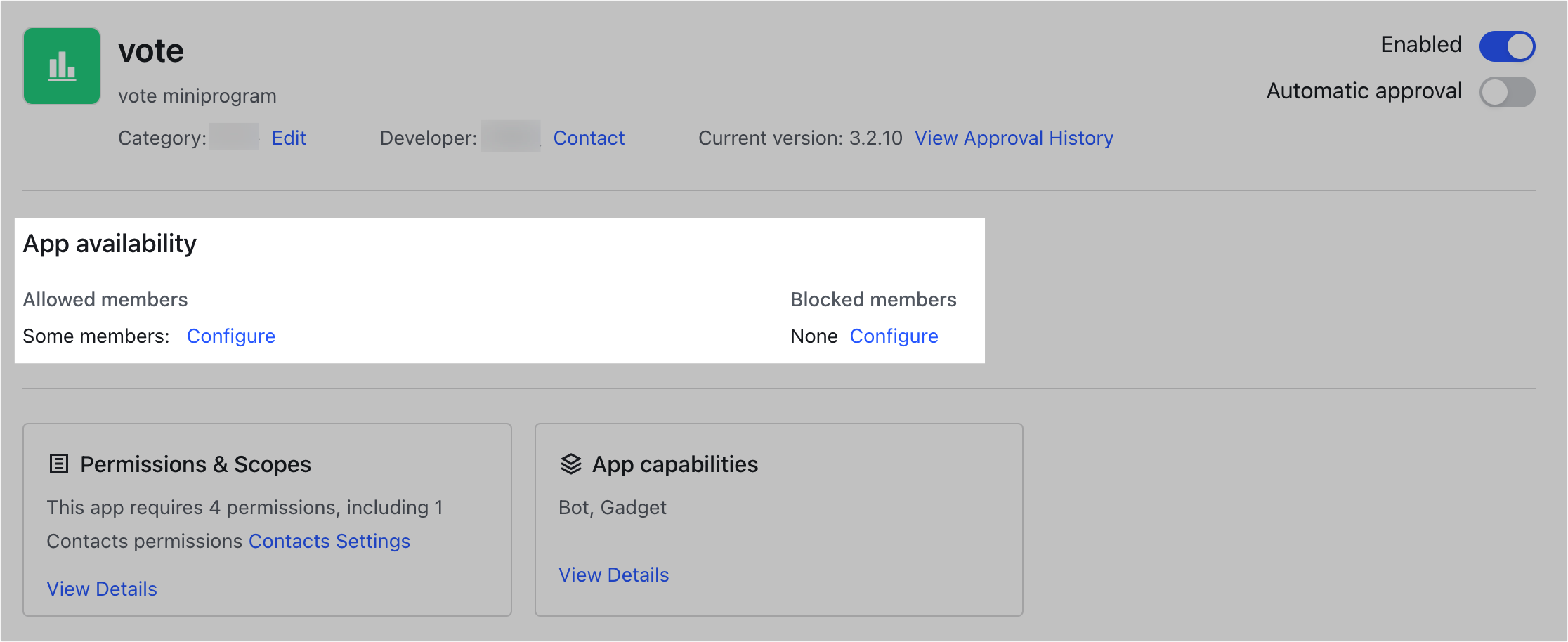
250px|700px|reset
2.3 Enable or disable the app's external sharing
If the organization's custom app has enabled External sharing, you can disable it anytime in the Lark Admin Console and then all external groups and users cannot use the app. You can also re-enable this feature.
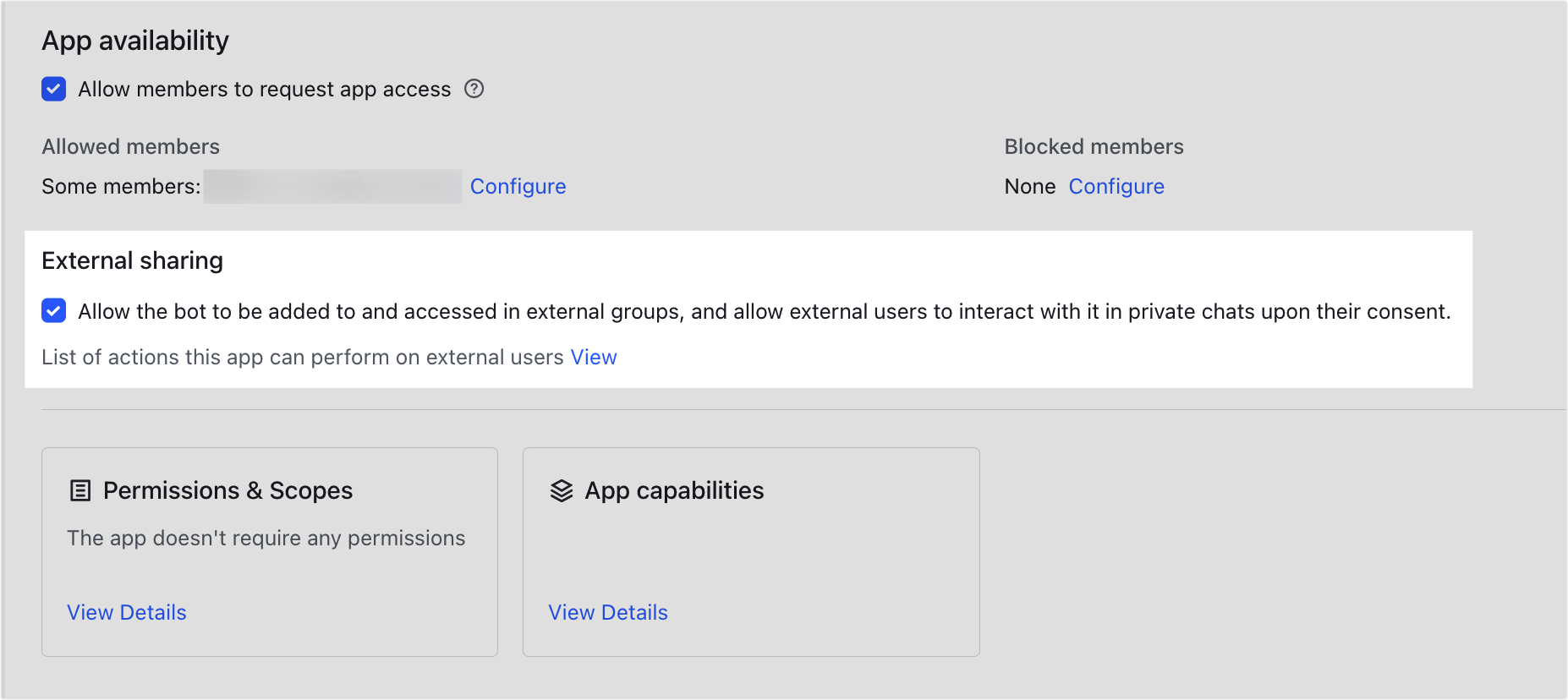
250px|700px|reset
2.4 Set app permissions and app capabilities
At the bottom of the page, you can view the app's permissions and scopes, capabilities, and in-app notifications.

250px|700px|reset
- Permissions and scopes: The permissions that the app needs to use, such as obtaining user emails, obtaining event and busy/free information, and more. Click View Details to view the permission list. If the app uses contacts permissions, you can click Contacts settings to set its scope. For more details, see Scope list.
- App capabilities: The app capabilities that the app has, including bots, gadgets, web pages, and more. Click View Details to view the capabilities list. For more details, see App capabilities.
2.4 Update app
When the app has new updates, click Update in the Actions to enter the authorization update page, and the app can be updated after authorization.
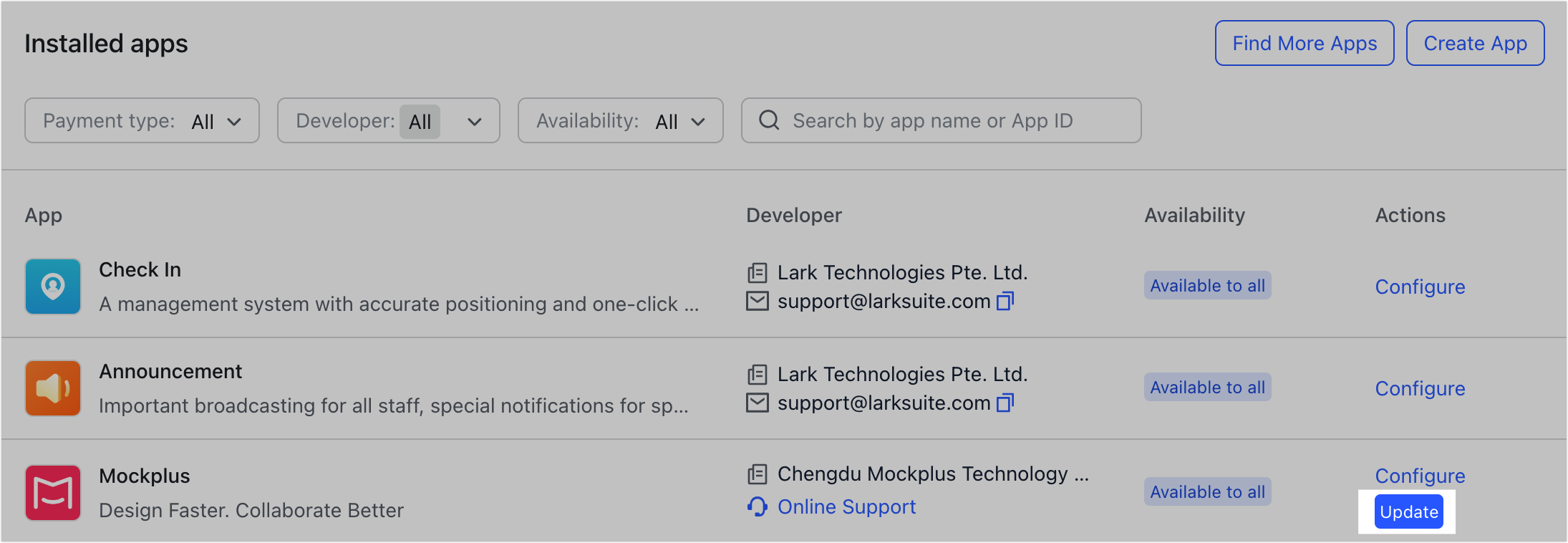
250px|700px|reset
