Version requirement: Lark Rooms version 5.0 or above, and Lark Rooms Controller version 5.0 or above.
I. Intro
Usually, chat messages sent by participants will appear for 15 seconds on the left of the meeting room's main screen. If you open a chat window, then the chat group will be displayed continuously, making it easier to keep track of what's said.
II. Steps
Open a chat window on the controller
Tap Chat on the controller to display a chat window for the current meeting. The window displays all chat content for the current meeting. When the window is opened it displays the latest unread message by default. Participants can slide down the window to view the messages previously sent during the meeting.
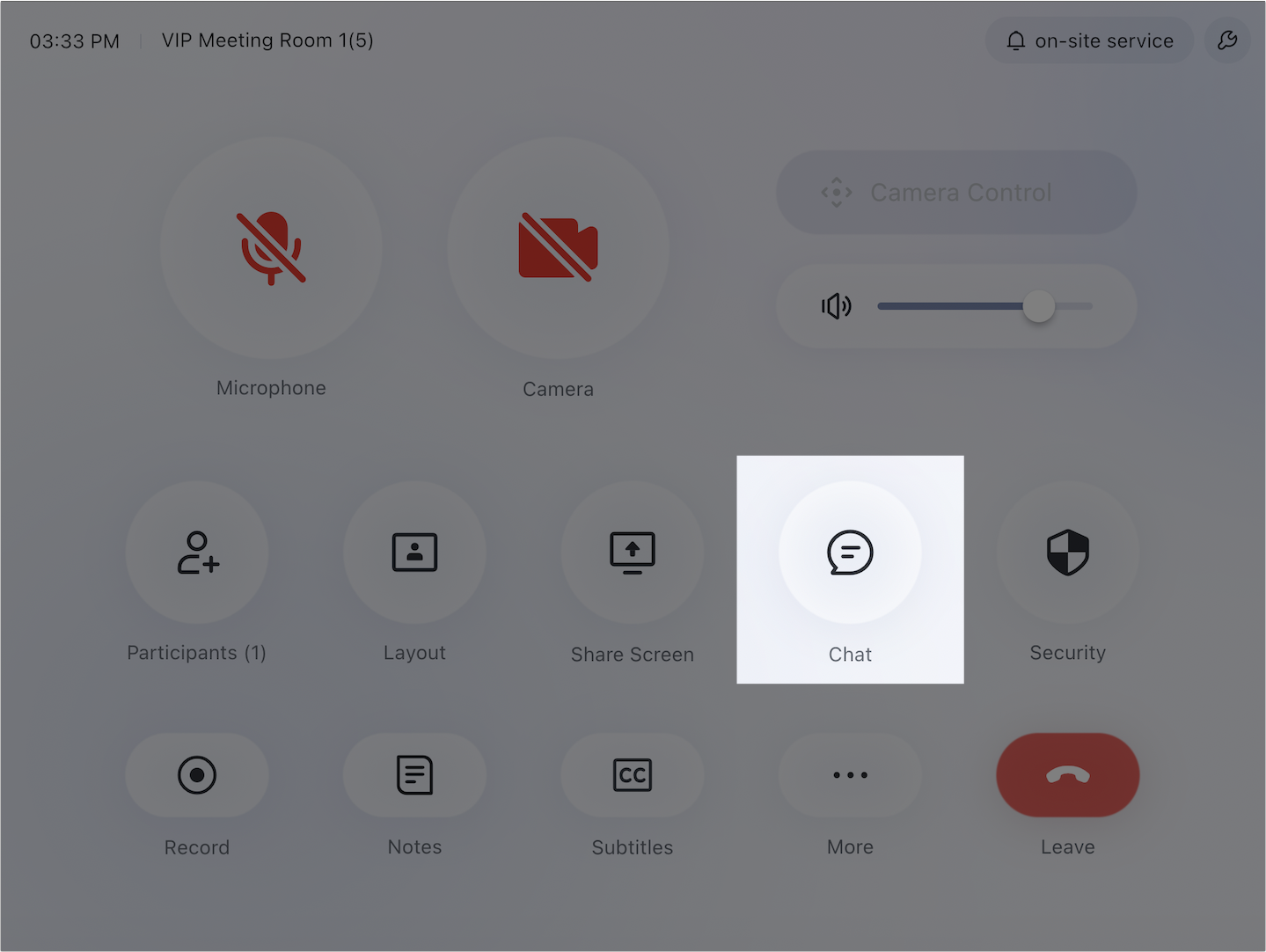
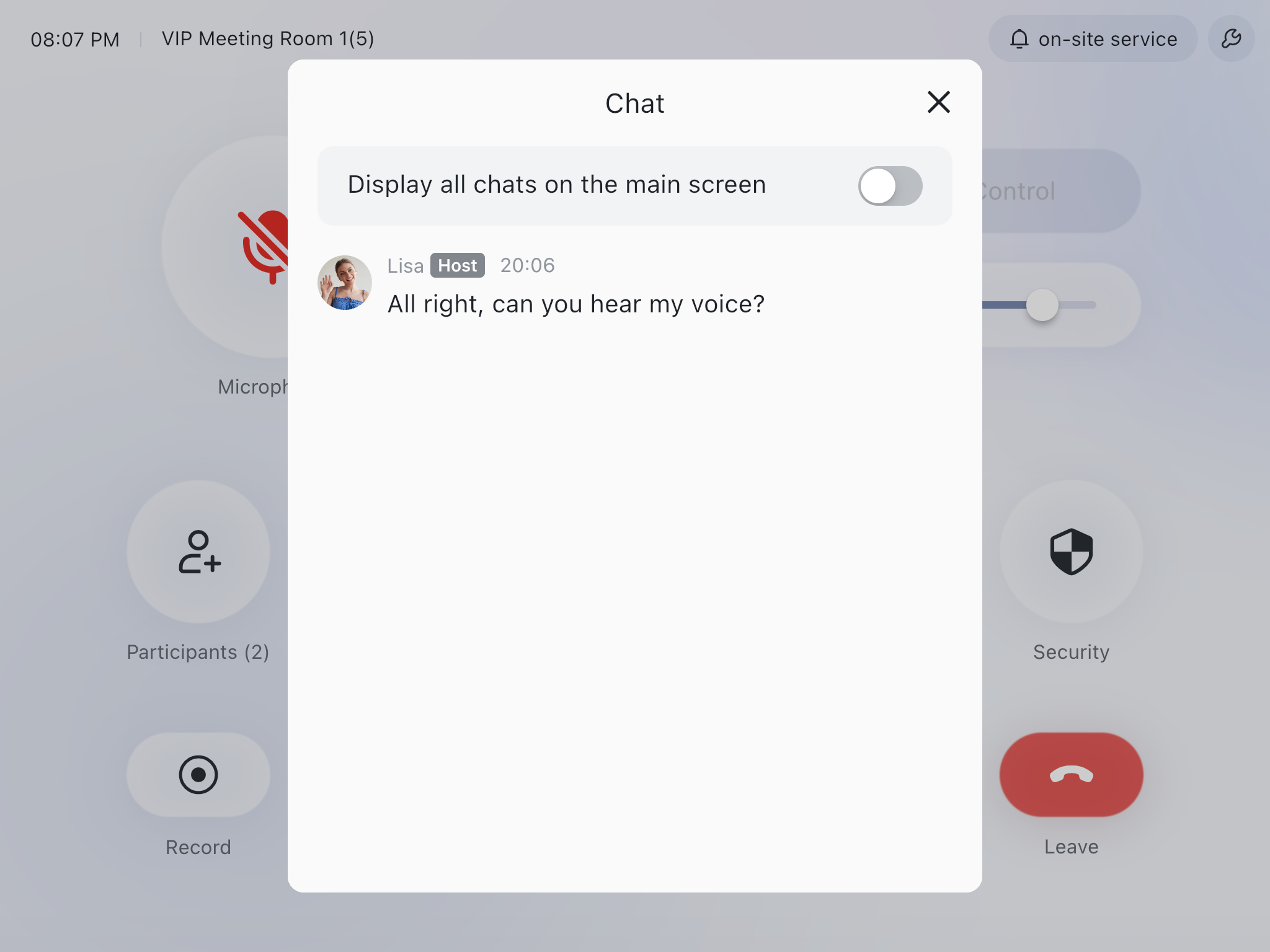
250px|700px|reset
250px|700px|reset
Display all chats on the main screen
- Controller
Tap Chat on the controller. Turn on the Display all chats on the main screen switch to display the chat window for the current meeting on the right-hand side of the main screen. The chat window on the main screen displays the latest chat content by default. You can't scroll through the chat history on the main screen.
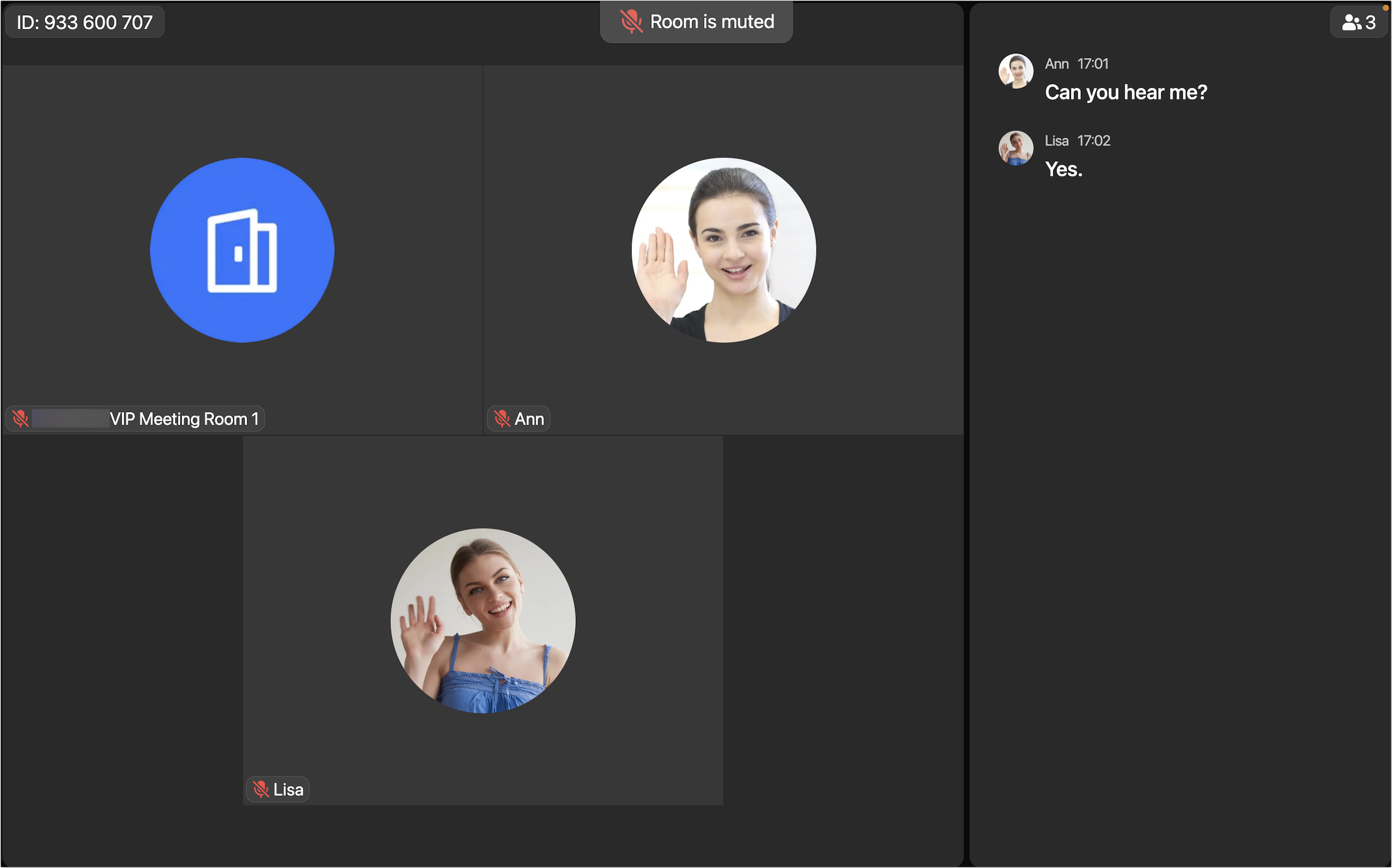
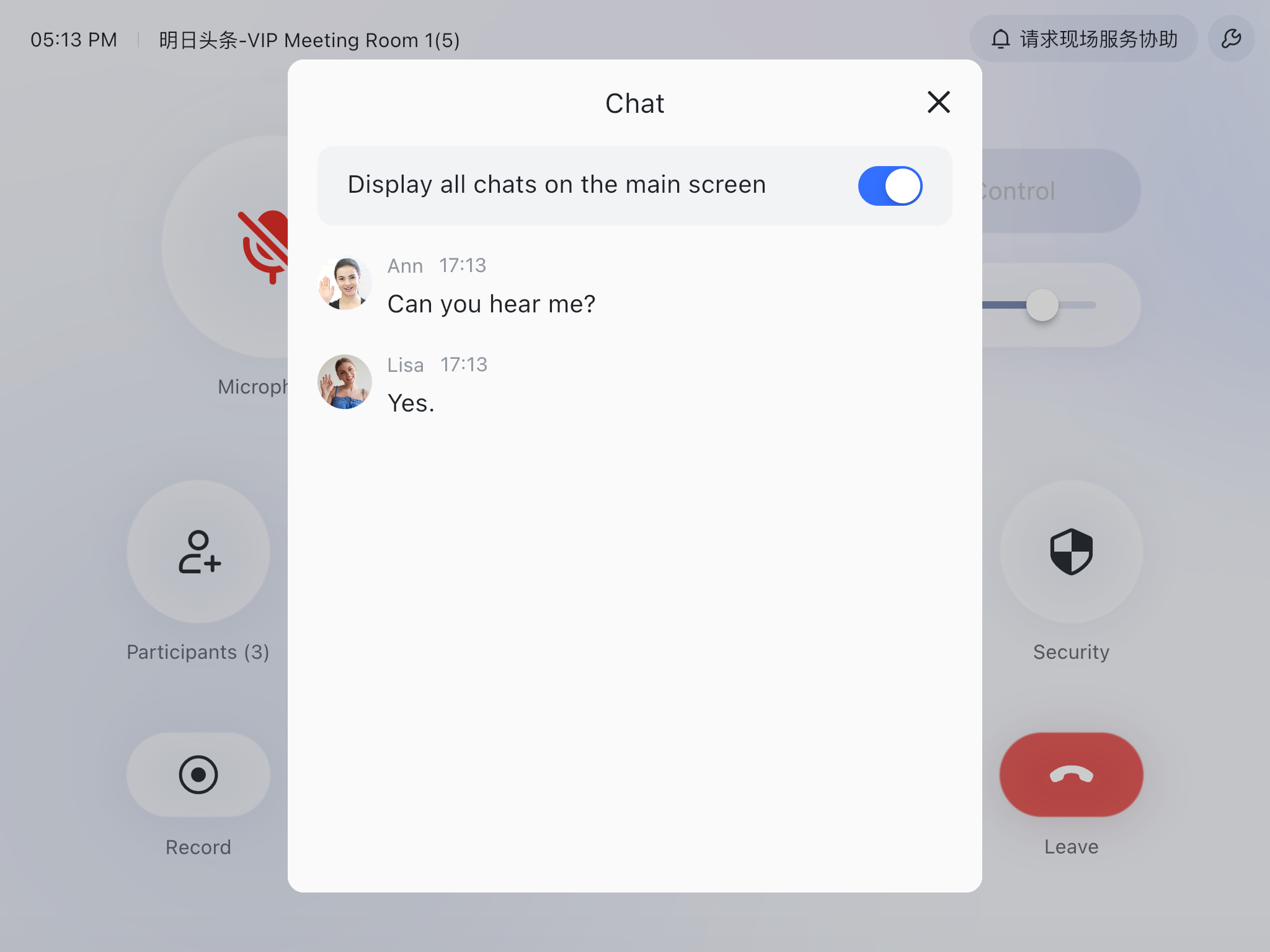
250px|700px|reset
250px|700px|reset
- Touchscreen
Tap the screen to bring up the toolbar, then tap More > Chat.
You can swipe up and down on the chat to view older or newer mesages. Tap the X icon to close the chat panel.
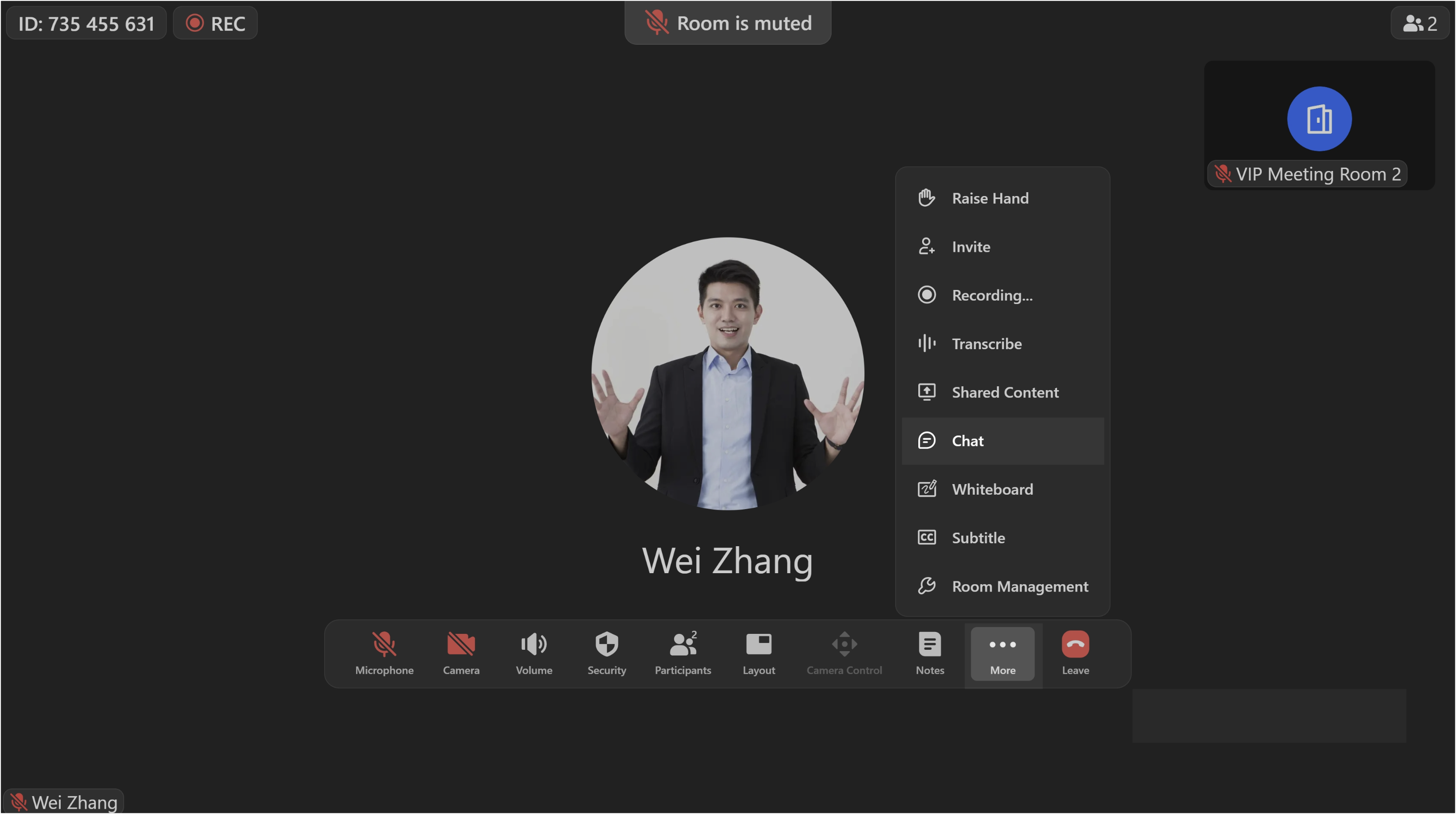
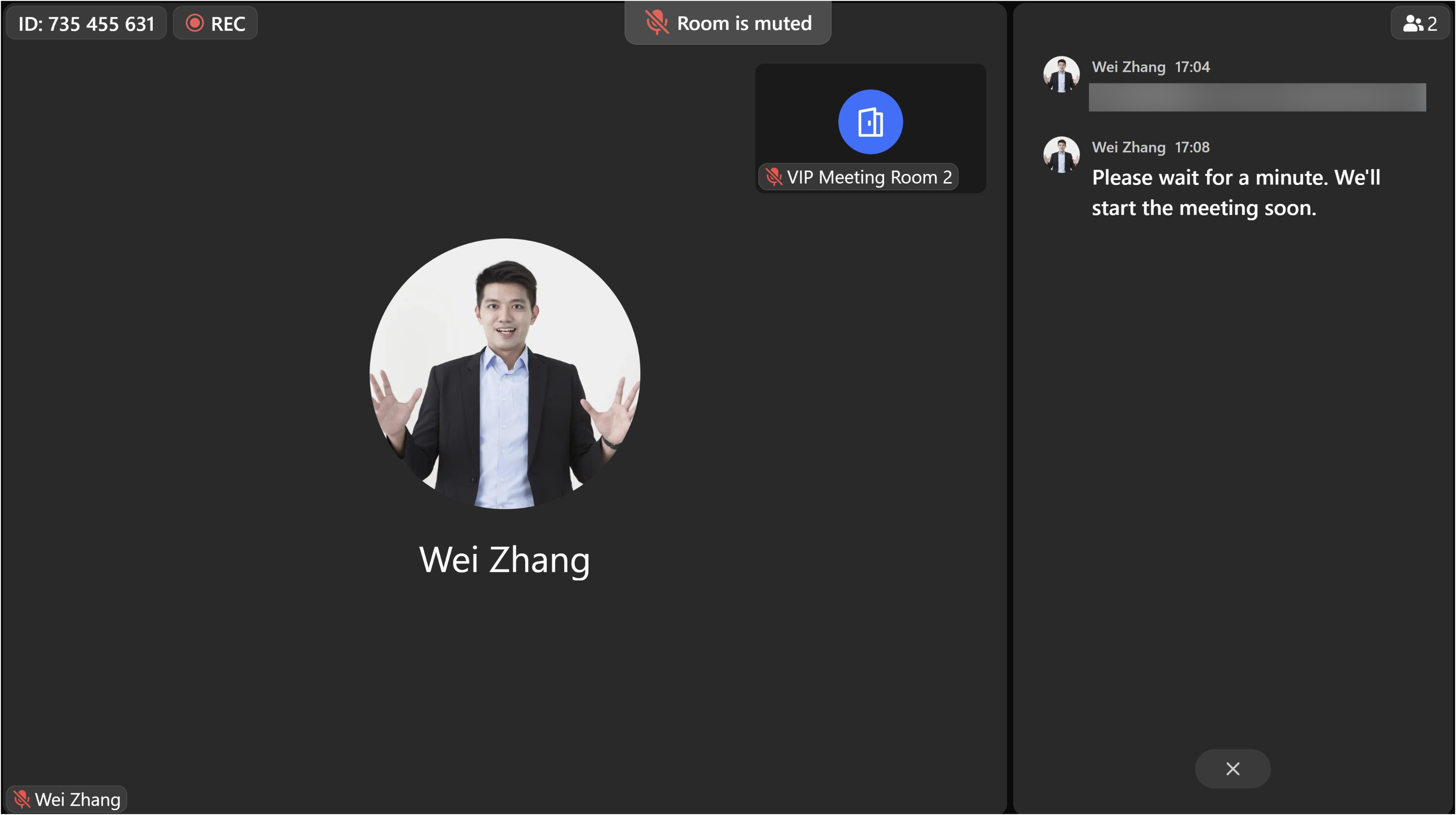
250px|700px|reset
250px|700px|reset
Note:
- This feature is turned off by default. If you want to turn it on, you need to do so manually in each meeting.
- When the chat window is displayed on the main screen, the chat pop-up in the lower-left corner of the screen will no longer be displayed.
III. FAQs
