Available with these plans:
Starter
Basic
Pro
Enterprise
To upgrade your Lark Plan or for more information, contact Support or your Customer Success Manager. The Lark Basic plan supports only specific countries and regions.
I. Intro
Who can perform these steps: Primary administrators or administrators with Terminal Security permissions.
As an administrator, you can enable and manage file encryption for mobile devices. Once organization documents are encrypted, organization members will not be able to open the documents by using third-party apps on mobile devices. Sharing and downloading files will also be restricted.
This feature allows organizations to guarantee security when transmitting photos, videos, and documents on the mobile app and prevent information leaks.
Note: This feature only applies to iOS and Android devices.
II. Steps
Enable File Encryption for the Lark mobile apps
You can configure document encryption for mobile devices for all members or selected departments, members, and user groups.
The priority of the mobile app file encryption rule: Member > user group > sub-department > department > organization.
- Open the Lark Admin Console and click Security > Terminal Security > Mobile file encryption.
- 250px|700px|reset
- Select the scope that the encryption settings will apply to. You can select Global or search for specific members, departments, or user groups.
- After you select the scope, click Edit to the right of the Mobile file encryption section.
- 250px|700px|reset
- Turn on Mobile File Encryption and click Save.
- 250px|700px|reset
View rule details
- On the Mobile file encryption page, click Rule Settings in the upper-right corner.
- Click View Details to the right of On or Off to see the members that are impacted by the rule.
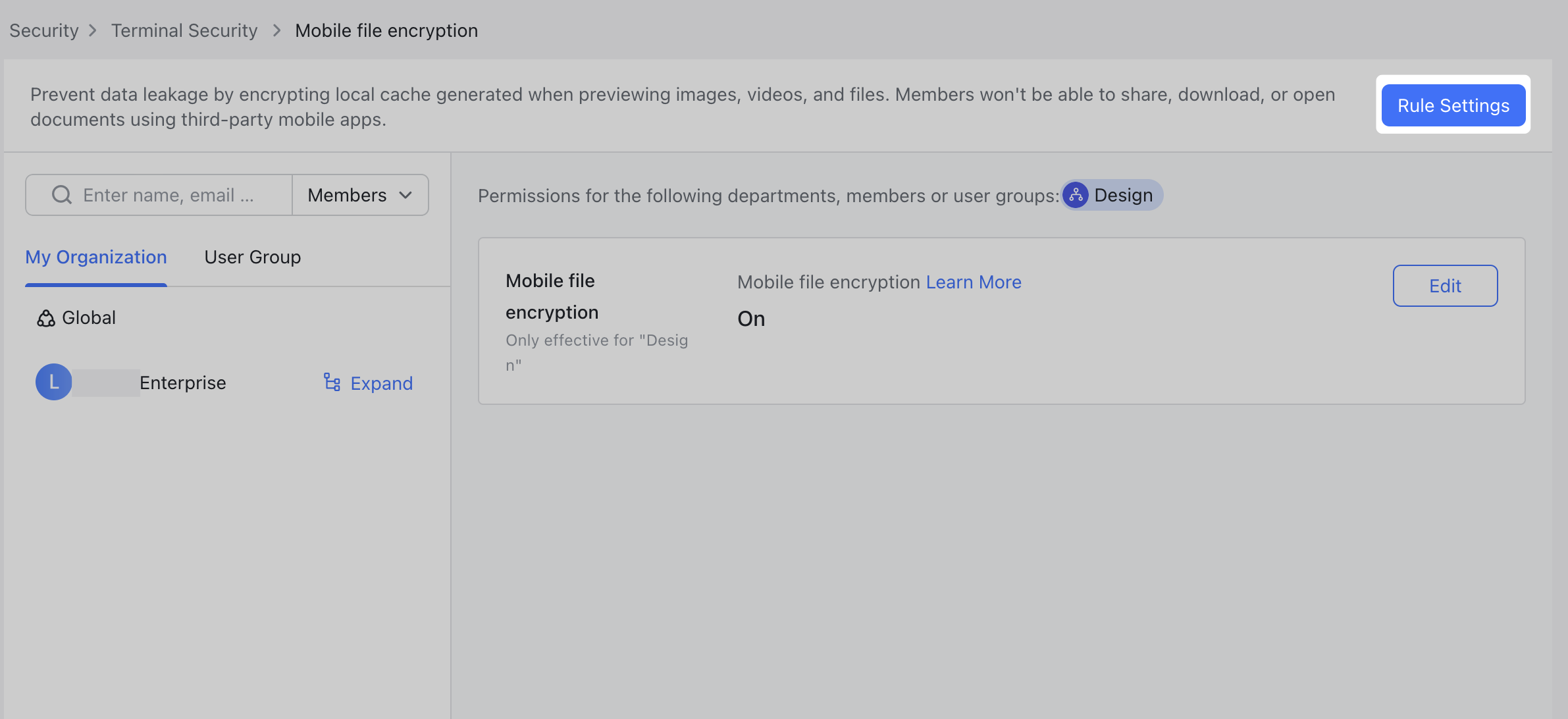
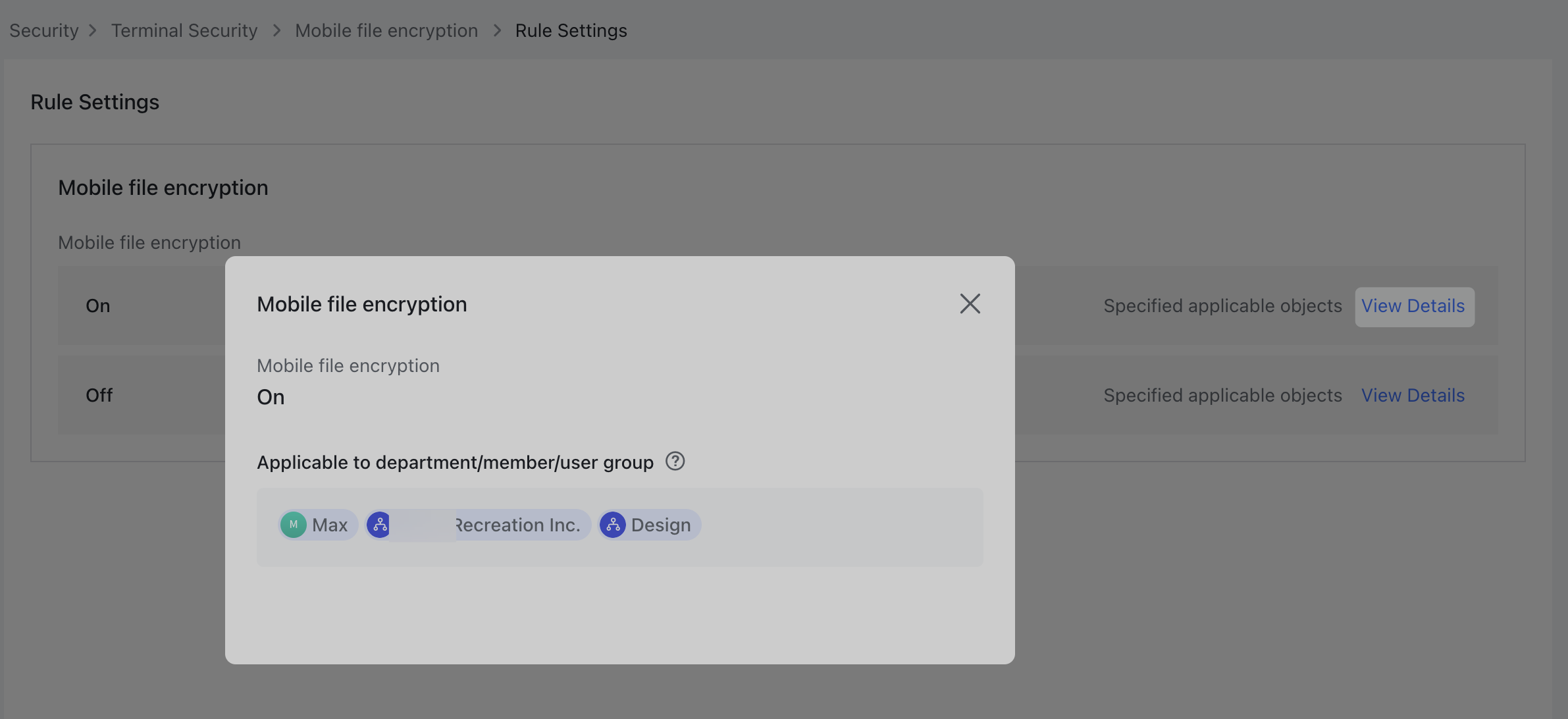
250px|700px|reset
250px|700px|reset
III. FAQs
