If your organization is planning to or has just started using Moments, and you are its administrator, reading this article will help you:
- Complete the basic setup for Moments
- Encourage everyone to actively post and interact in the community
- Establish a corporate culture through Moments
- Give your Moments a distinctive name and add it to your organization's navigation bar
Your Moments' name will be seen by everyone and will appear in the navigation bar, the Moments homepage, and in shared content.
- Make your Moments name short and catchy. You can call it "XX Moments" or brainstorm and hold a poll to determine a name.
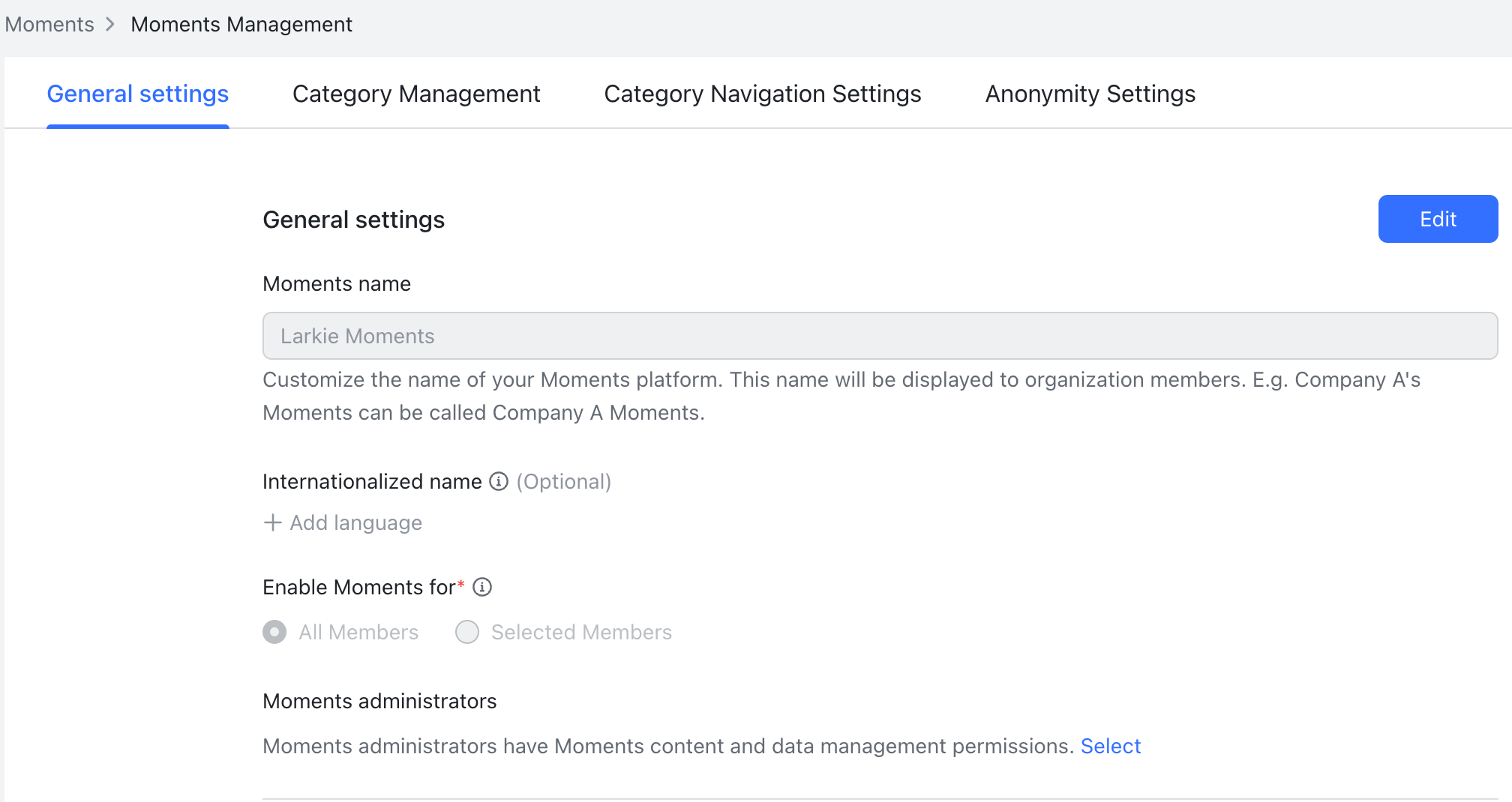
250px|700px|reset
- If your organization starts using Moments, we suggest going to the Lark Admin Console and moving it to the navigation bar, making it easier for members to access. Doing this will encourage members to use it.
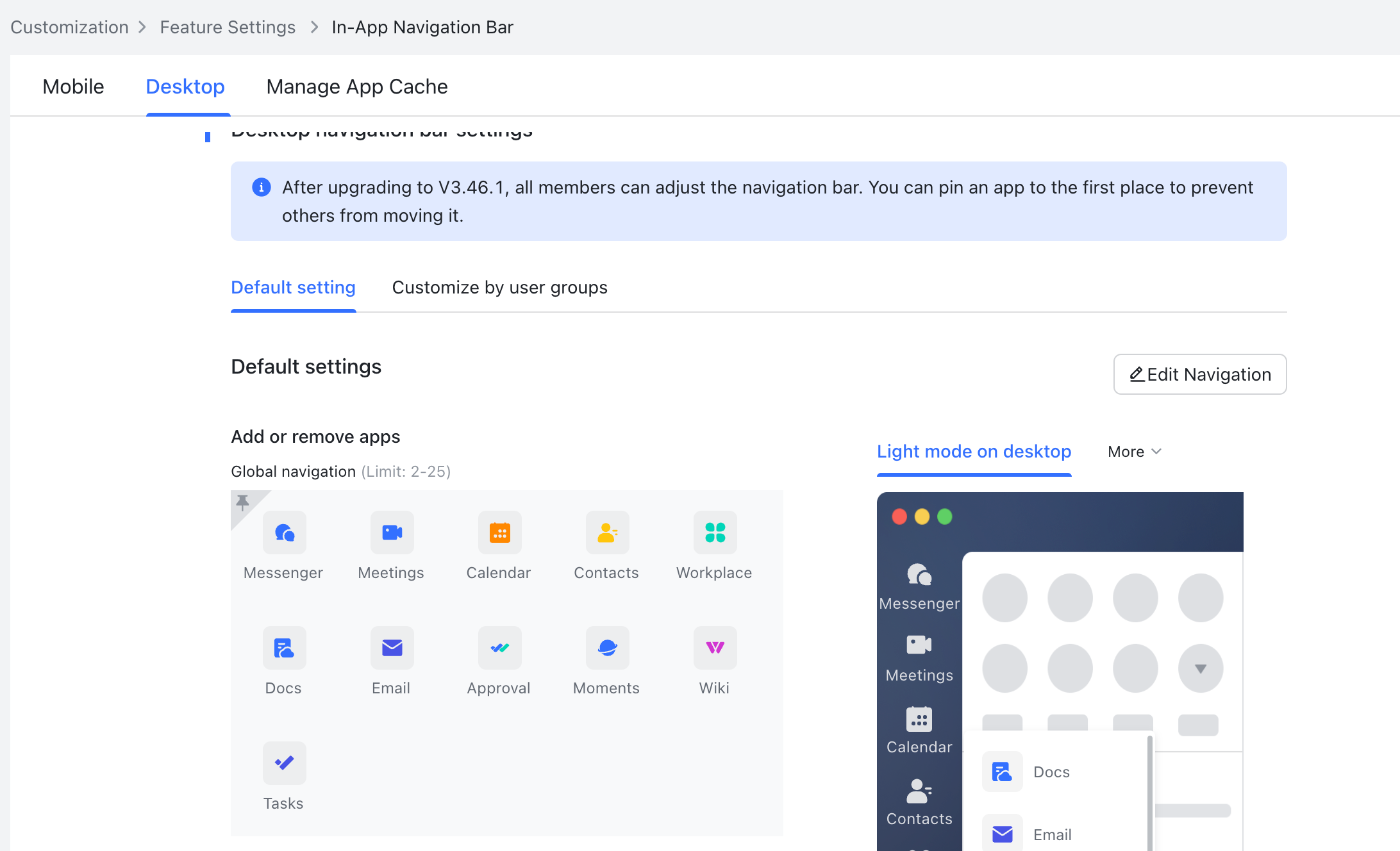
250px|700px|reset
- Set up categories and provide topics
Categories divide content into different themes to act as guides for content posting.
- Number of categories: We suggest no more than 6–10 categories to avoid confusing members when they try to post content.
- Under each category, you need to embed some sample content and general topics. This will give members a better idea of the type of content to post.

250px|700px|reset
- Create guidelines to promote the right community atmosphere
Guidelines give members clear boundaries that they should follow, as well as guide administrators on when to take action against inappropriate content.
- Administrators can control content and permissions in the admin console. Available actions include deleting, pinning, and removing content.
- See the Moments guidelines an organization set up for their team below.
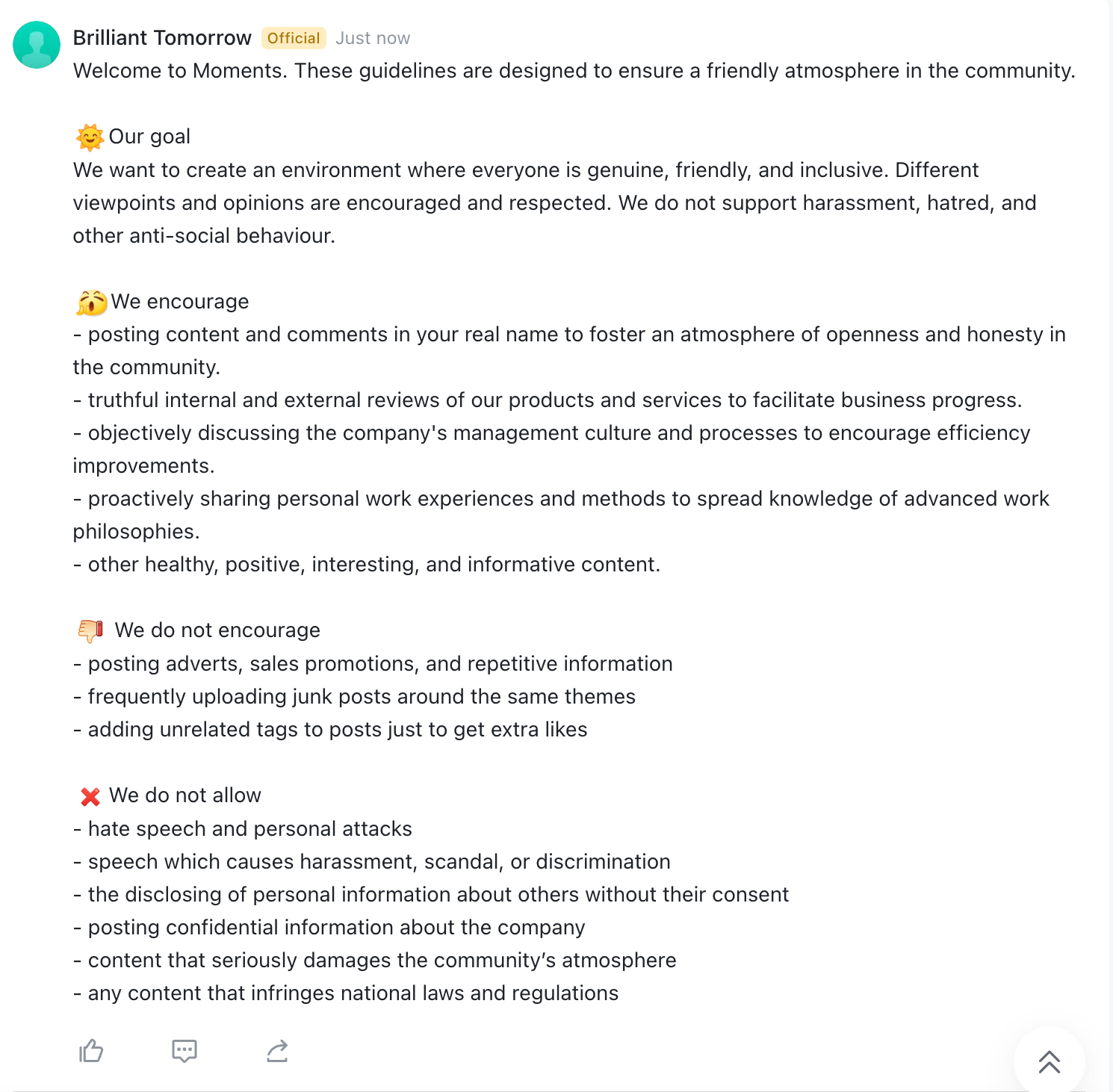
250px|700px|reset
- There is the option to post and comment anonymously or by using a nickname.
- Whether to use the anonymous or nickname mode depends on your organization.
- Anonymous mode
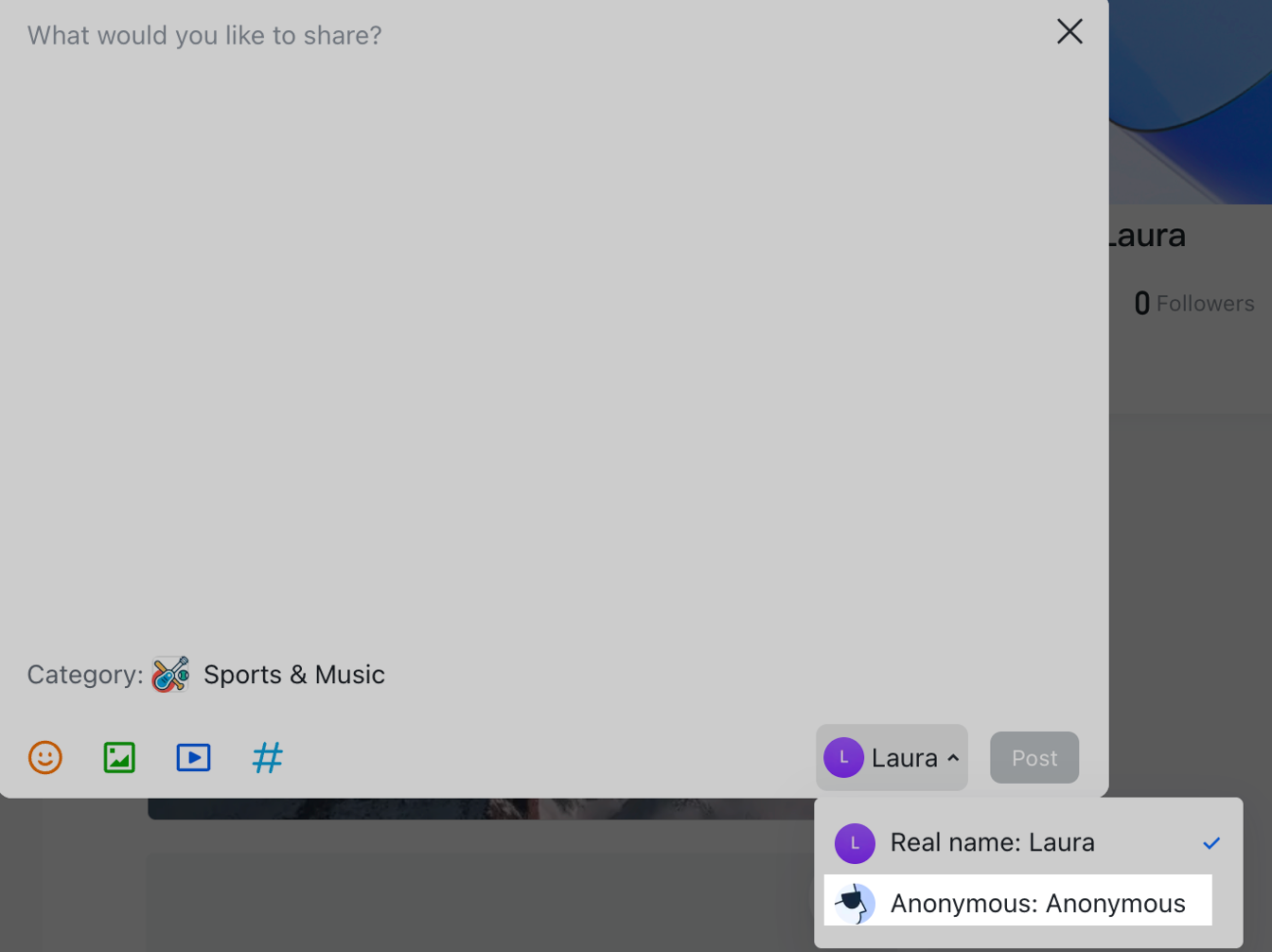
250px|700px|reset
- Nickname mode
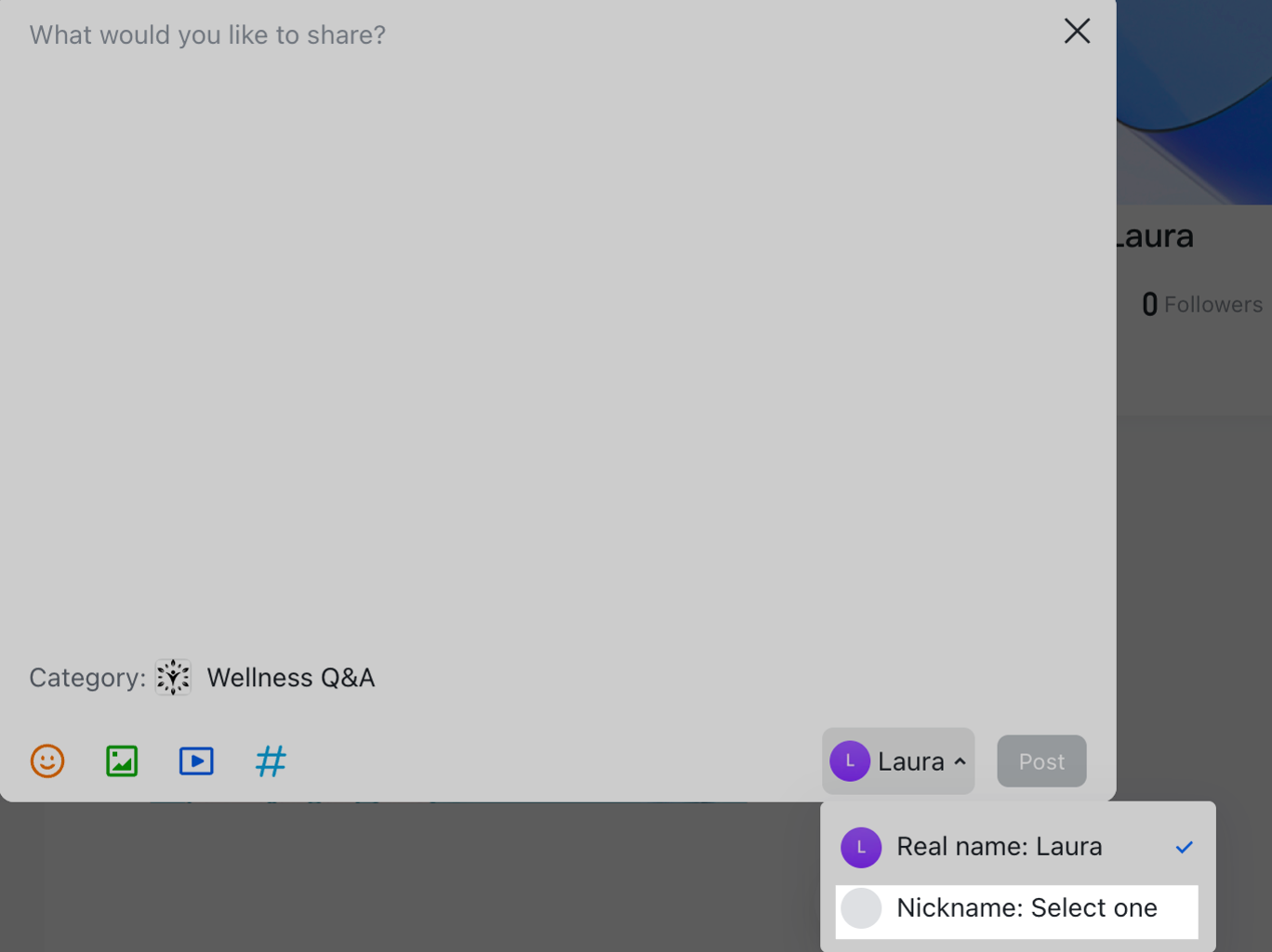
250px|700px|reset
- Launch day is coming - tell your members!
A launch day event is when you open Moments to the entire member community.
- Having your organization's CEO or a high-level manager make the first post on launch day helps kick-start Moments and gets members engaged regularly.
Use a combination of notifications and promotions to help Moments gain traction in your organization:
- You can tell members that Moments is available through email, groups, Workplace Carousel, and Subscriptions. You can also provide a guide so that everyone can learn to use it quickly.
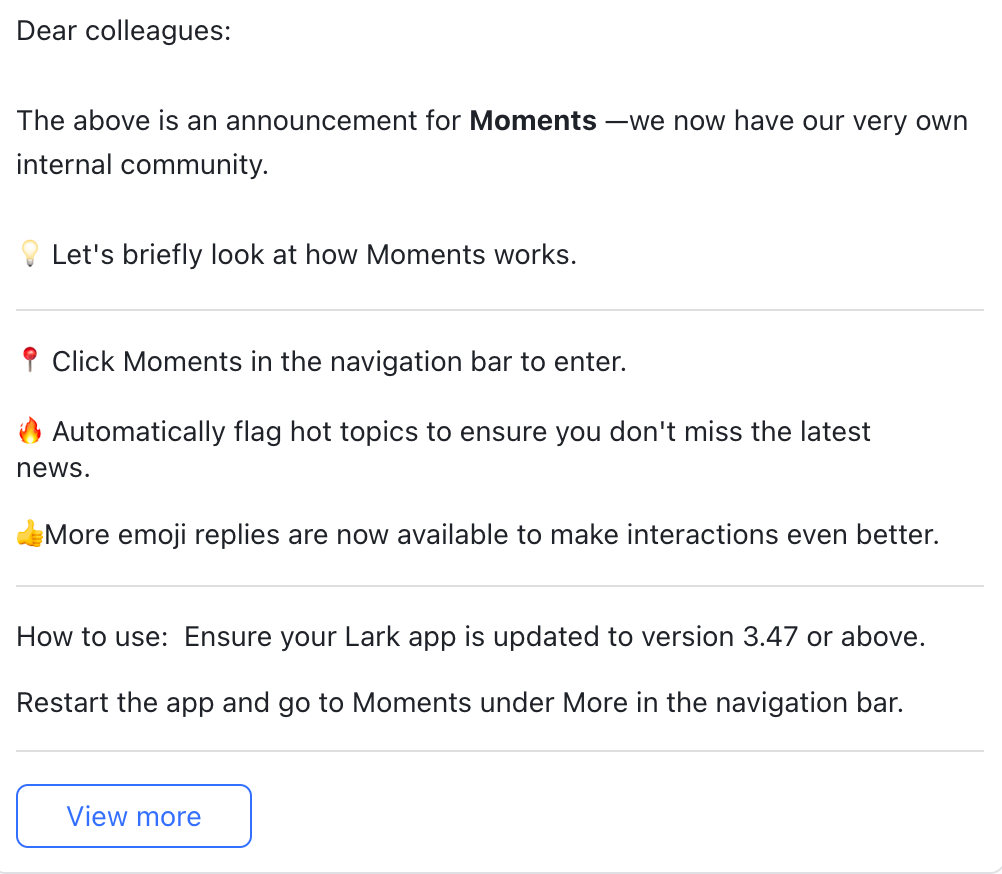
250px|700px|reset
- The link to redirect you to the Moments homepage is https://applink.larksuite.com/client/moments/home. This can also be converted into a QR code and printed onto promotional posters.
- Create events based on themes
- Rewarding posts that are based on themes is one way to operate the community. Generally, themes can include holidays, company news, corporate culture, and more.
- Once you have planned the event, you can post its time, format, rules, and prizes. You can also pin this information to the top of Moments. You can then share this event with members or promote it using Subscriptions.
- Analyze Moments data
- Moments allows you to export data from the admin console. Once exported, you can review and analyze the data in more detail.
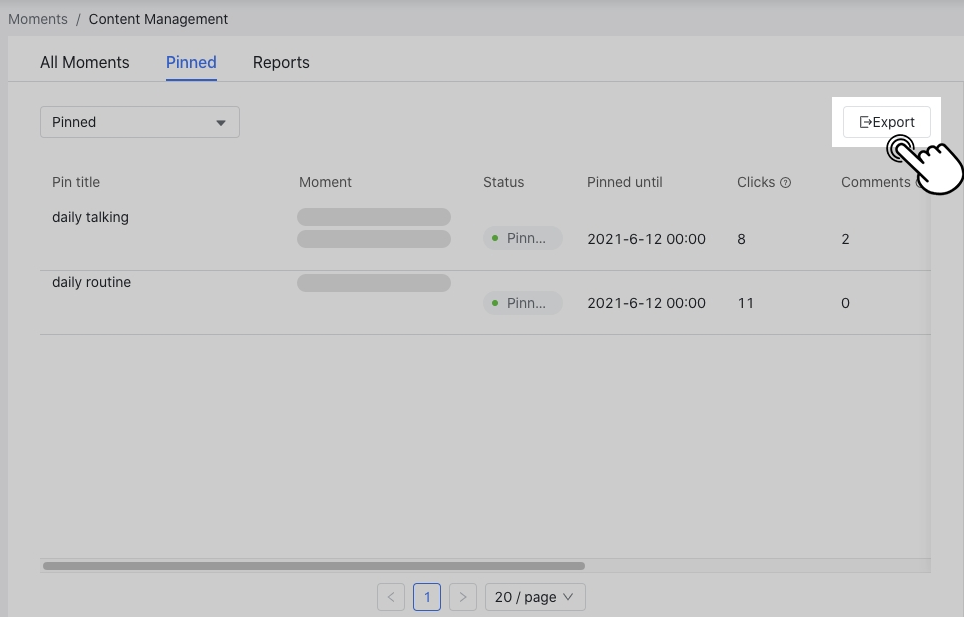
250px|700px|reset
- Reward loyal users
Once you have the activity data, you can reward loyal users who support Moments!
- You can send rewards to the users who post and interact the most.
- Rewards can be gifts as well as badges.

250px|700px|reset
