Please upgrade Lark to version 5.29 or above to use this feature.
I. Intro
When you group chats into categories using filters and labels, the messages from these chats will still appear in your main Chats list, but you can choose whether or not to see them there. You can also turn off notifications for @all messages under the same label, helping you focus on more important matters.
II. Steps
Change message display settings for filters
- Click the Settings icon next to Filter and select the target filter (for example, the Groups filter).
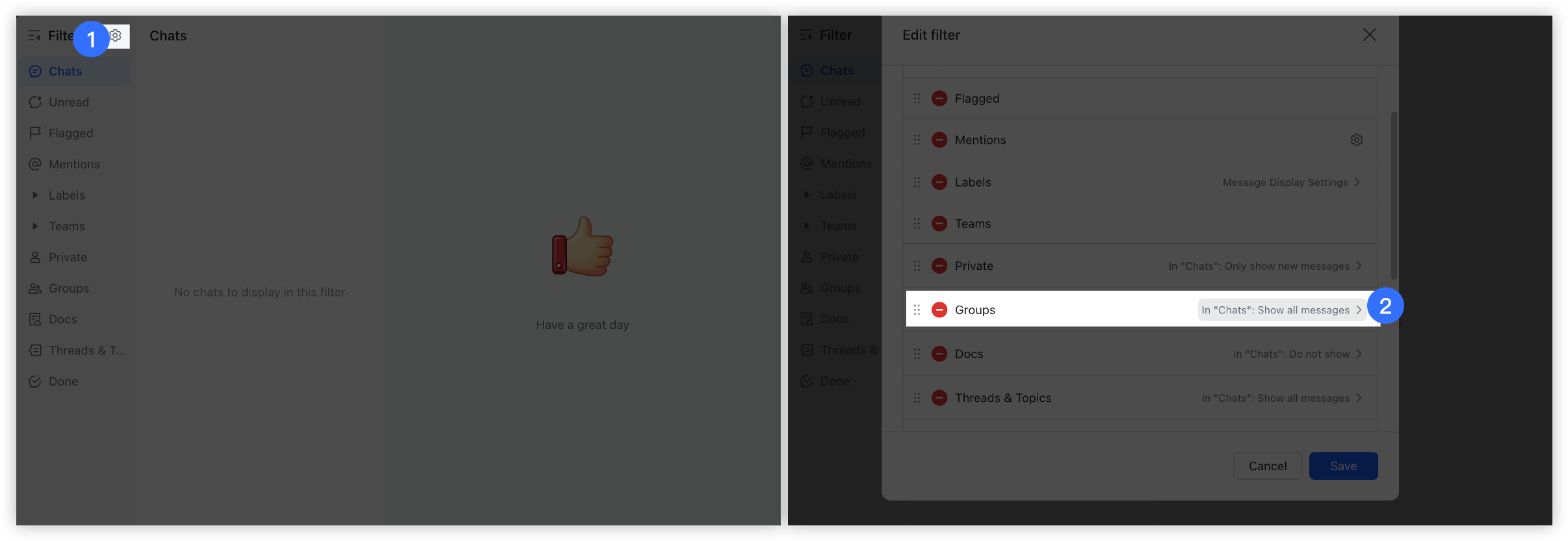
250px|700px|reset
- There are four options to choose from:
- Show all messages
- Only show new messages
- Only show important messages
- You can choose to display only new messages with @me mentions, @all mentions, or/and new messages from starred contacts.
- Do not show
- Click Save for the settings to take effect. For example, if you set Groups to Only show important messages > New @me mentions and From starred contacts, then new messages that meet these conditions will be displayed.
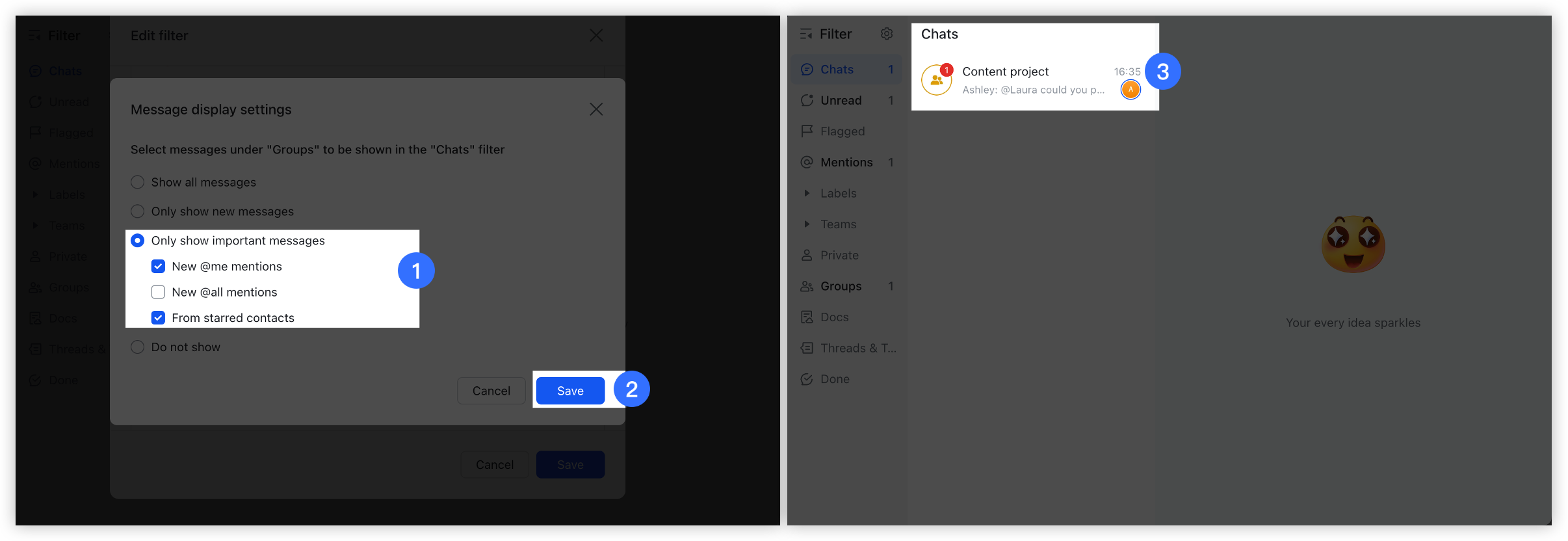
250px|700px|reset
Change message display settings for labels
- Method 1: In the filter list, right-click the target label and select Message Display Settings.

250px|700px|reset
- Method 2: Select a label, then click the ··· Label settings icon > Message Display Settings.
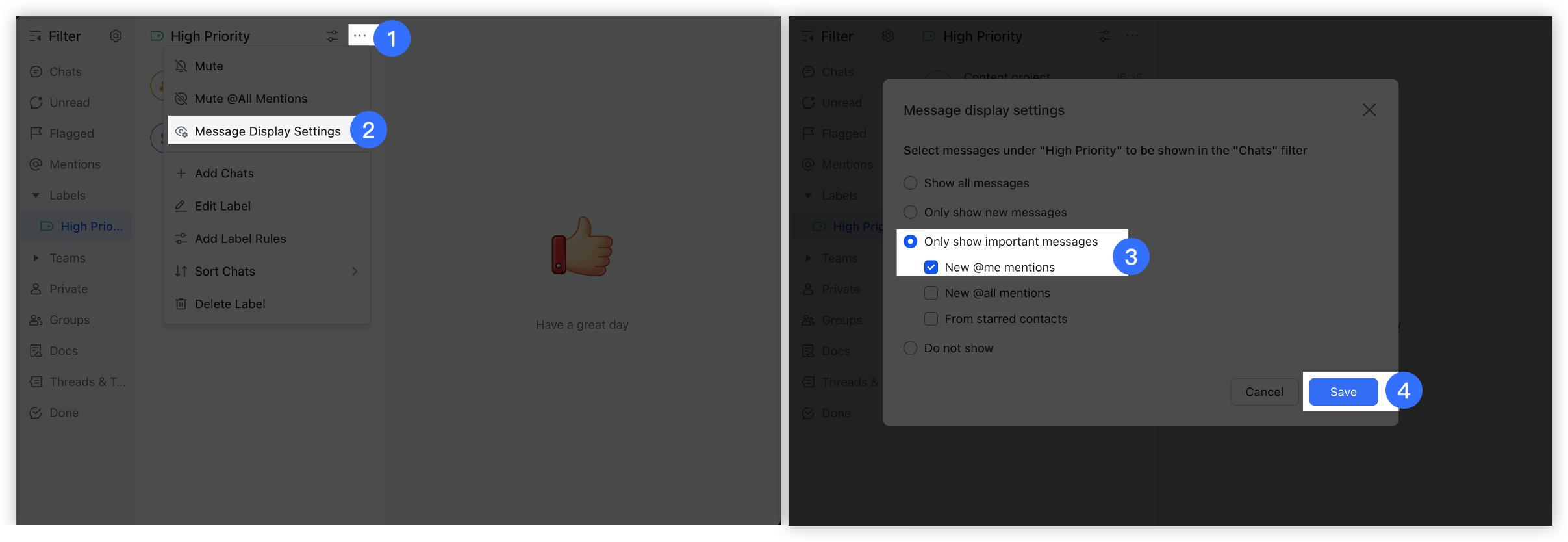
250px|700px|reset
Mute @all mentions
- Go to Filter and right-click the relevant label. Alternatively, click the label, then click the ··· Label settings icon.
- Click Mute @All Mentions, and in the pop-up window, click Mute.
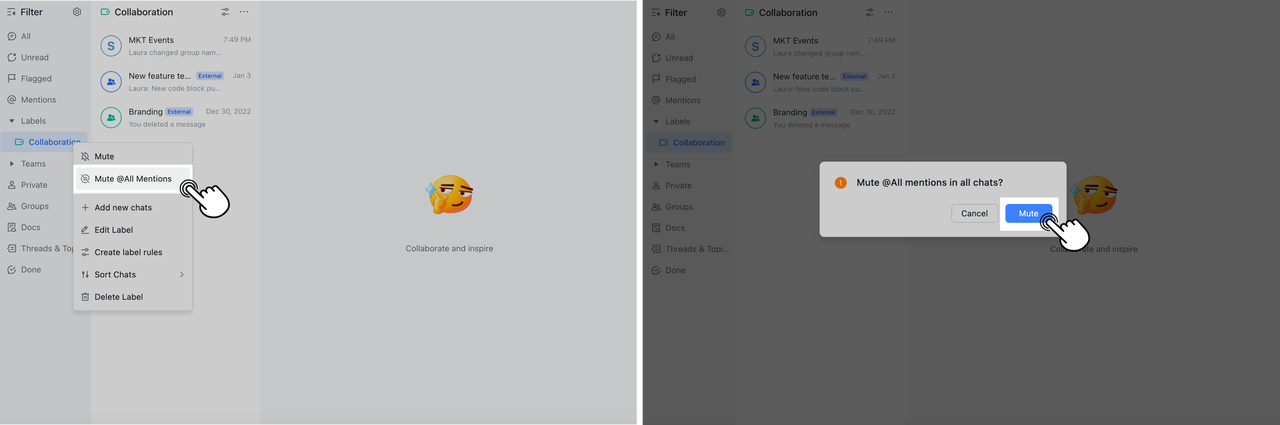
250px|700px|reset
- To unmute @all mentions, follow the steps above and select Unmute @All Mentions. In the pop-up window, click Unmute.
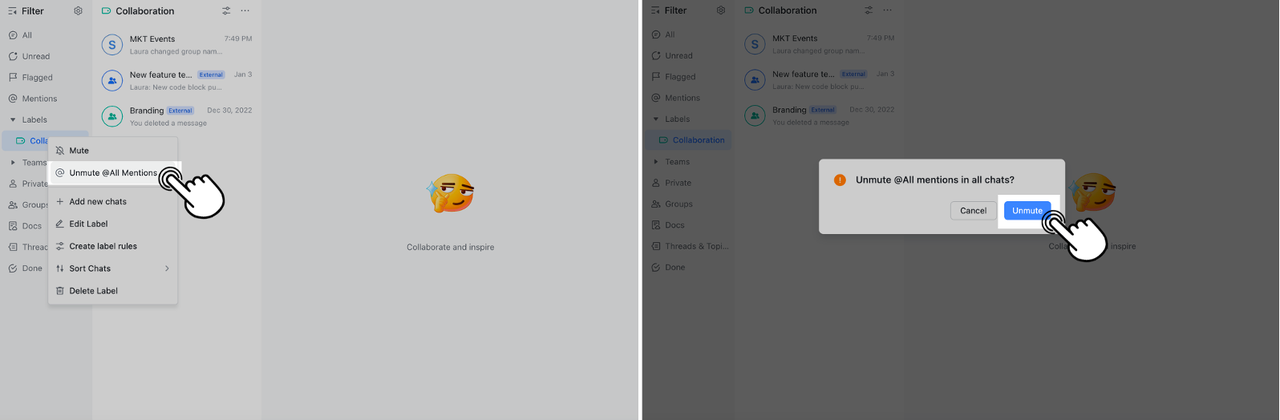
250px|700px|reset
III. FAQs
