I. Intro
Who can perform these steps: Primary administrators or administrators with Email permissions.
As an administrator, you can give member mailboxes and public mailboxes access to the auto-forwarding feature. After you grant access to this feature, members can set up email forwarding.
II. Steps
- Open the Lark Admin Console and click Product Settings > Mail > Email Management Tools > User Function Permissions > Auto Forward.
- Click Edit in the upper-right corner of the Auto-forward page.
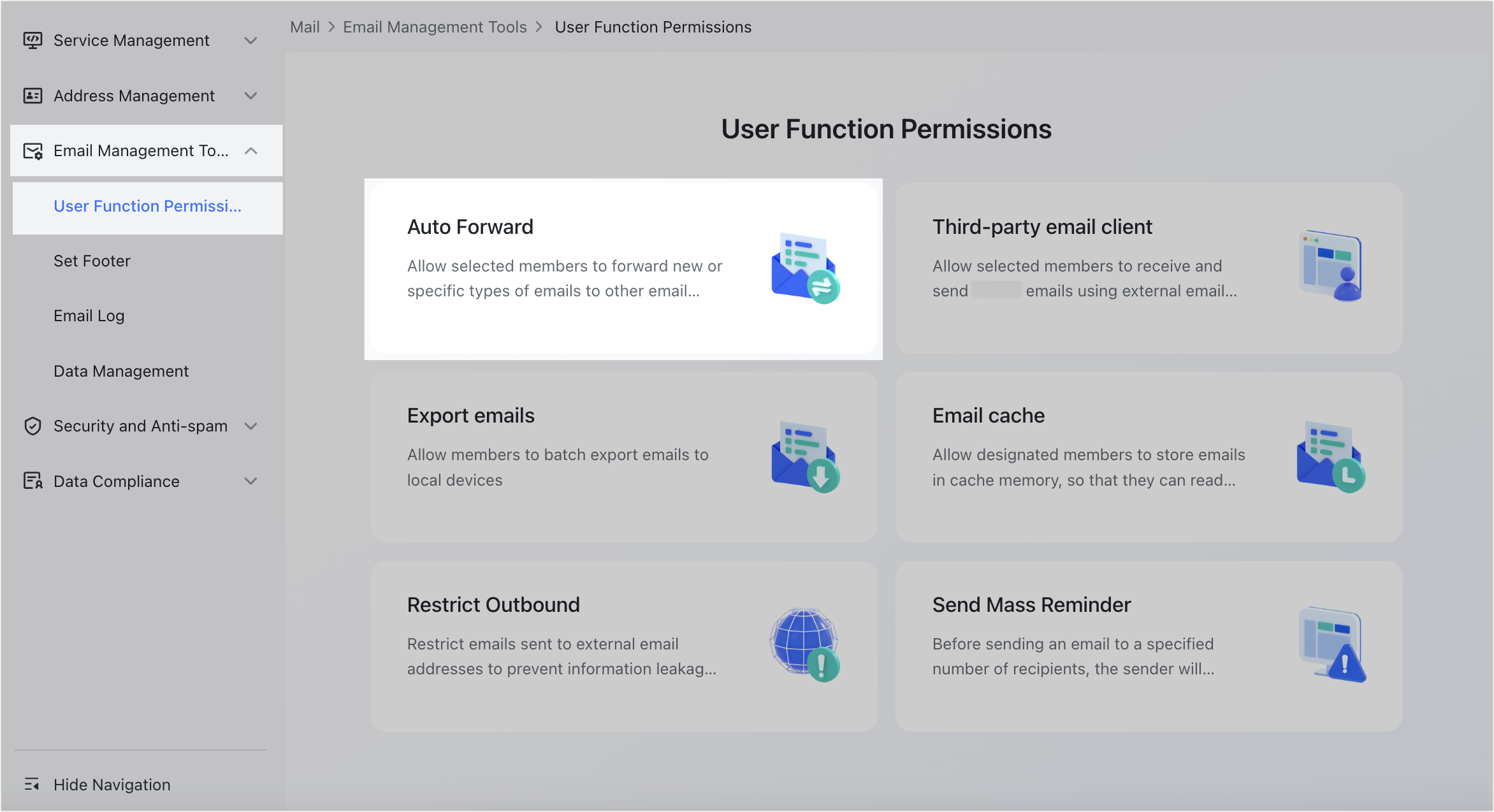
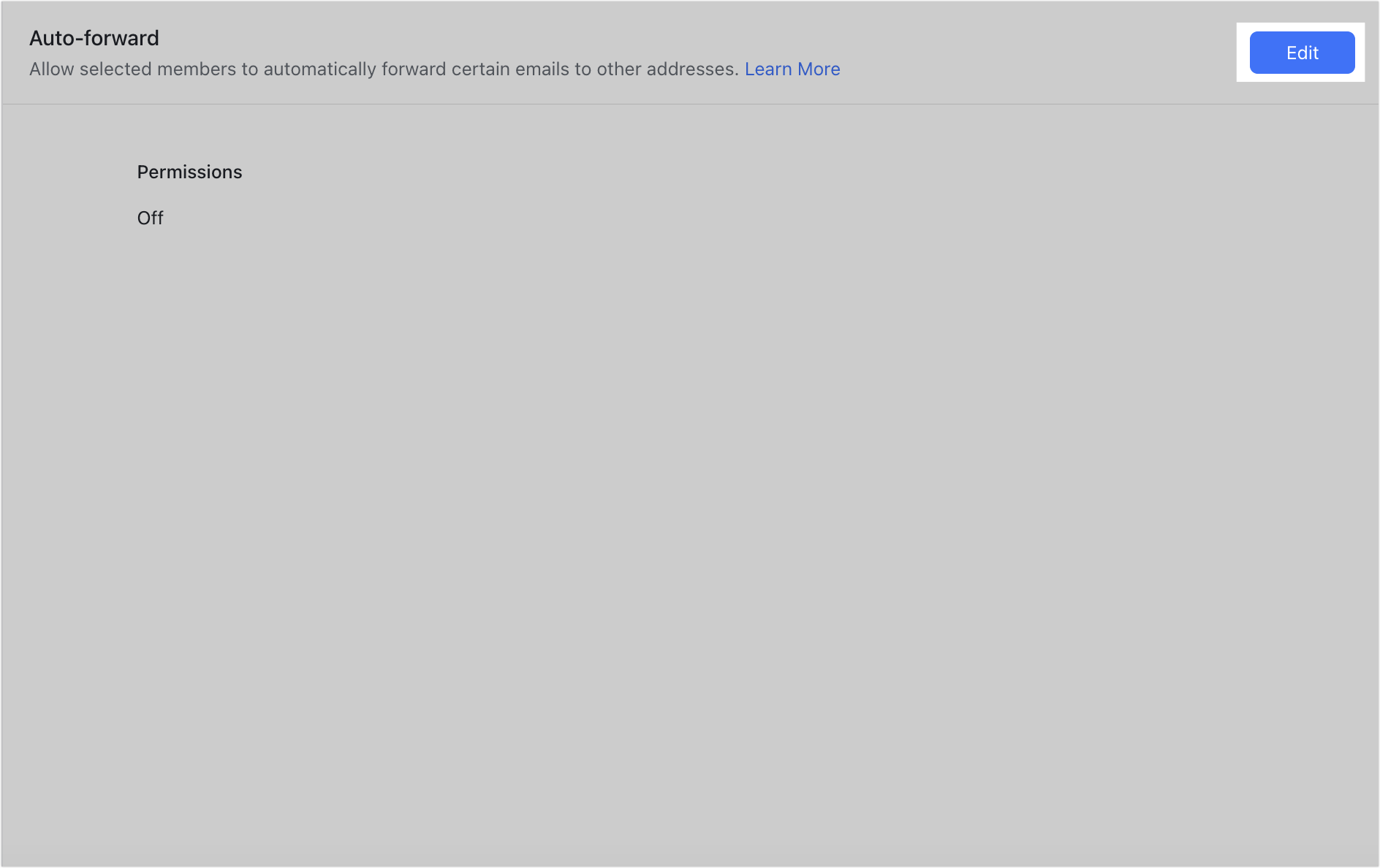
250px|700px|reset
250px|700px|reset
- Select On under Permissions.
- Select Entire organization or Set range under Application scope.
- Note: If you select Entire organization, it means all organization member mailboxes and public mailboxes can use the auto-forwarding feature.
- Click Save.
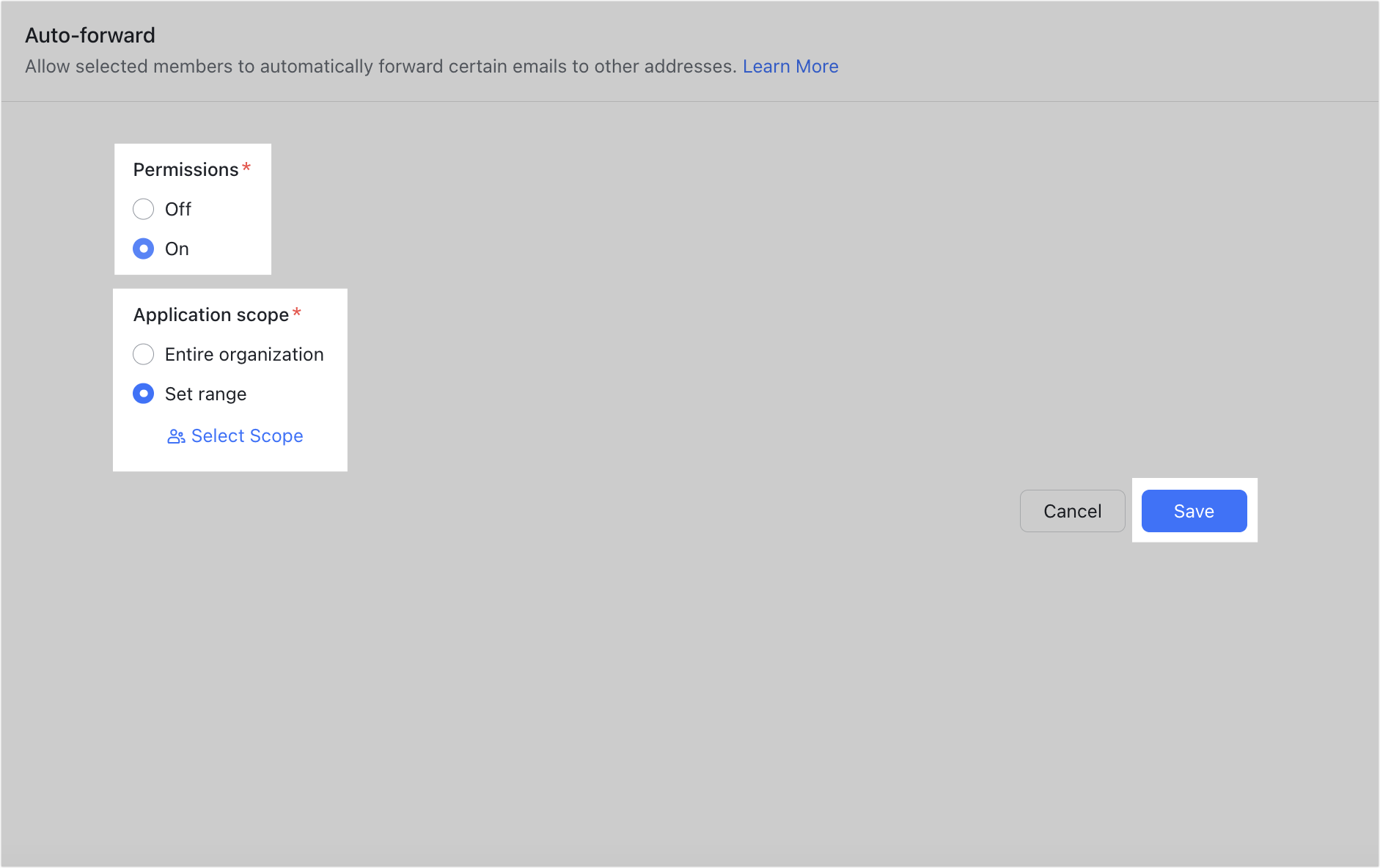
250px|700px|reset
III. FAQs
