I. Intro
If a help desk agent is unable to resolve a user enquiry, they can transfer their ticket to another online agent for the same help desk.
II. Steps
Transfer ticket
Notice: When transferring tickets, if the user has other ongoing tickets, and the Help Desk administrator has not set the help desk's group creation method to create a new group chat, Lark will display an error message. For more information, see Create and configure agent groups.
- Click the Ticket Board icon in the upper-right corner of the chat window being used to process a ticket.
- In the Ticket Board window, click Transfer Ticket > Internally transfer.
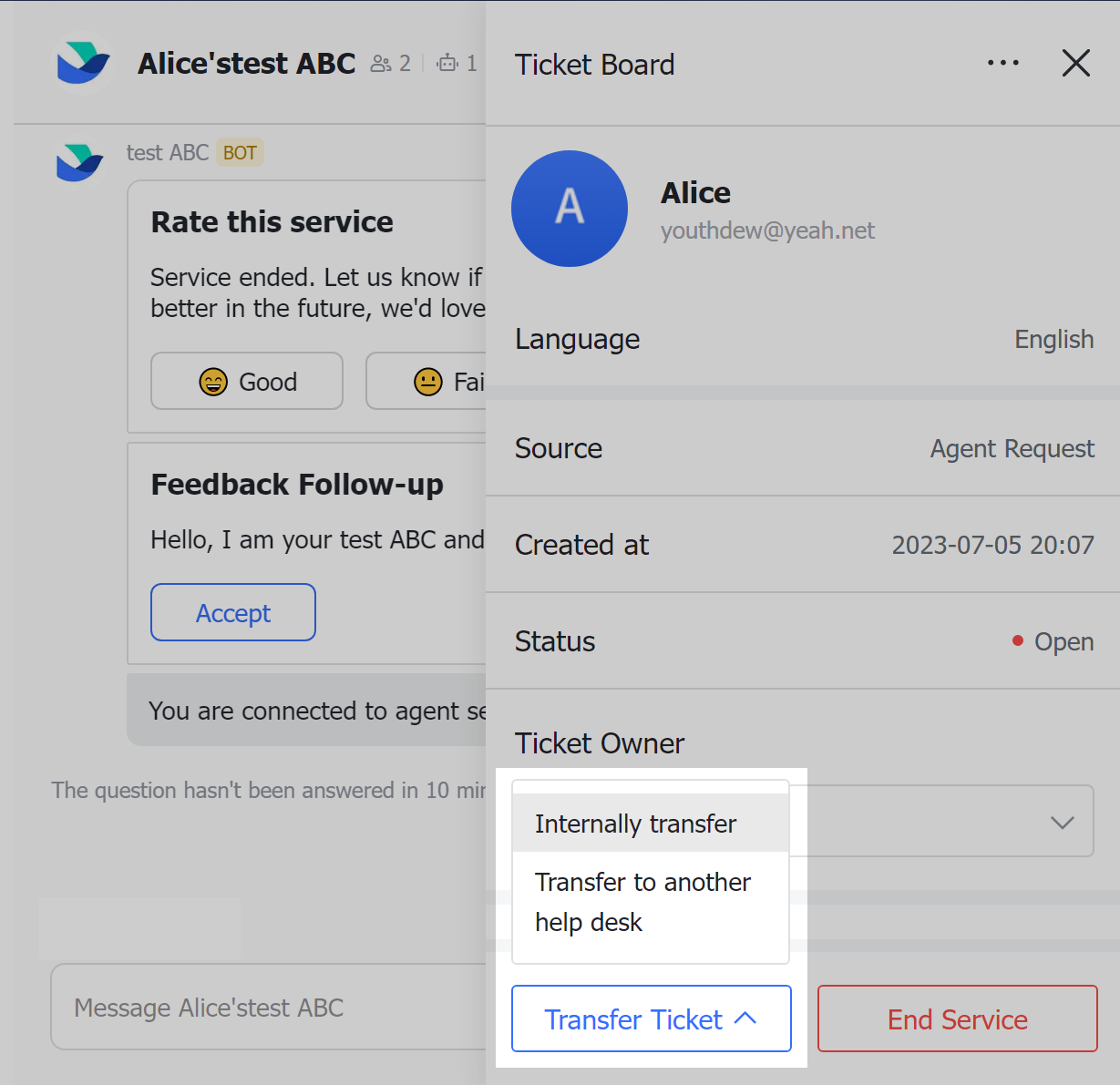
250px|700px|reset
- Choose one of the following options under Transfer to:
- Agent: Select an agent to whom the ticket will be transferred.
- Skill group: Select a skill that is relevant for resolving the ticket. Help Desk then automatically transfers the ticket to an agent associated with the skill.
- Add a note and choose whether to leave this chat once the ticket is transferred (both optional).
- Click Transfer.
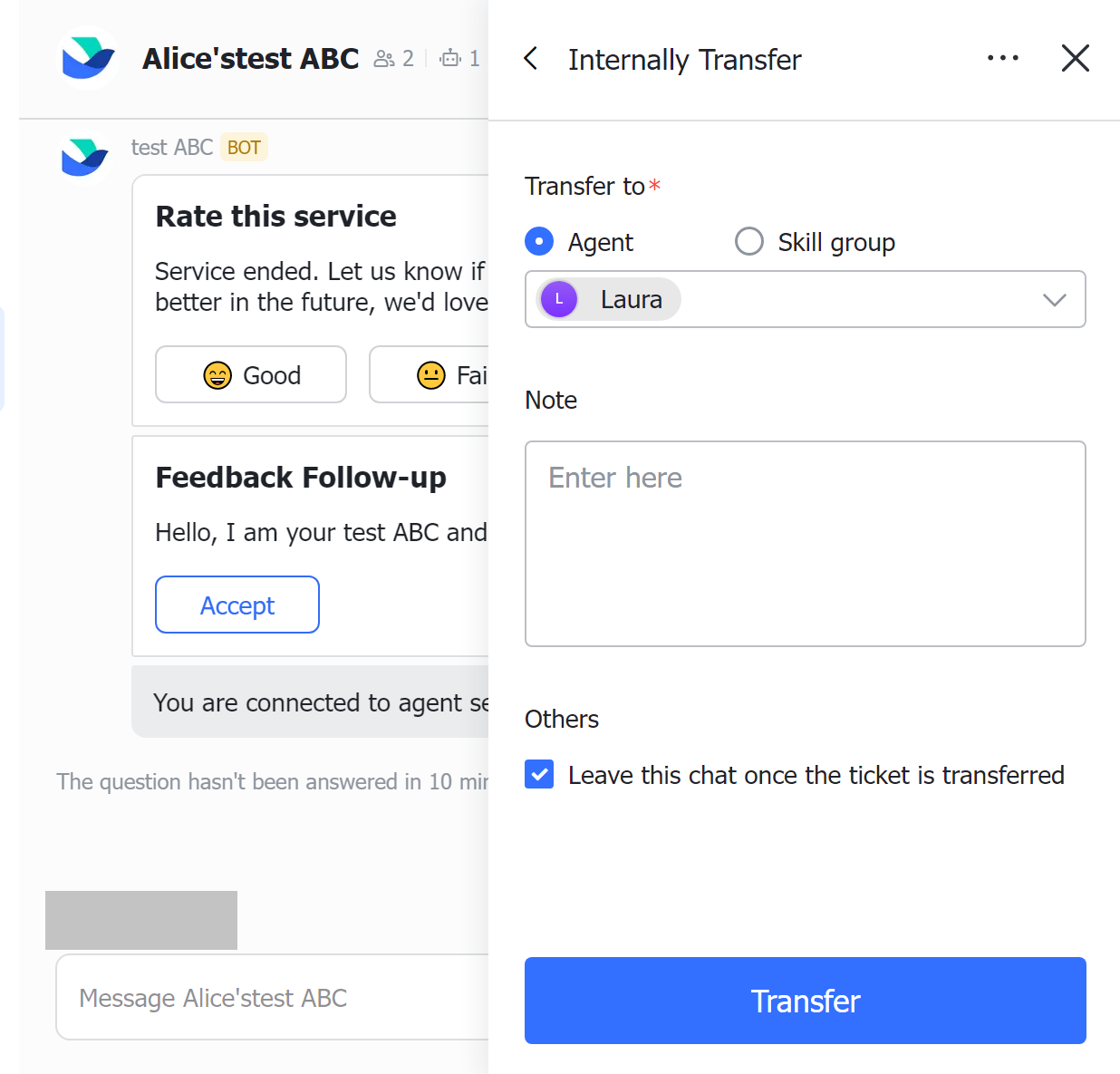
250px|700px|reset
After the ticket has been transferred, the user and the new agent will be informed that they can start chatting. If you selected Leave this chat once the ticket is transferred, you won't receive the Ticket transferred confirmation card shown below.

250px|700px|reset
View ticket info
In Help Desk Admin, tickets are created for both the new and the original agent. If the original agent does not exit the group, the original agent will also be listed on the ticket that is created for the new agent.
Values for the First response time, Satisfaction and Processing time fields are generated individually for each ticket.
- For the new agent's ticket, the Parent ticket field will show the original agent's ticket number, and Internal Agent Transfer is displayed in the Enter via field. The Internal note field contains comments written by the new agent.
- For the original agent's ticket, the Internal note field contains comments written by the original agent. This ticket will not be included in the original agent's Satisfaction data.
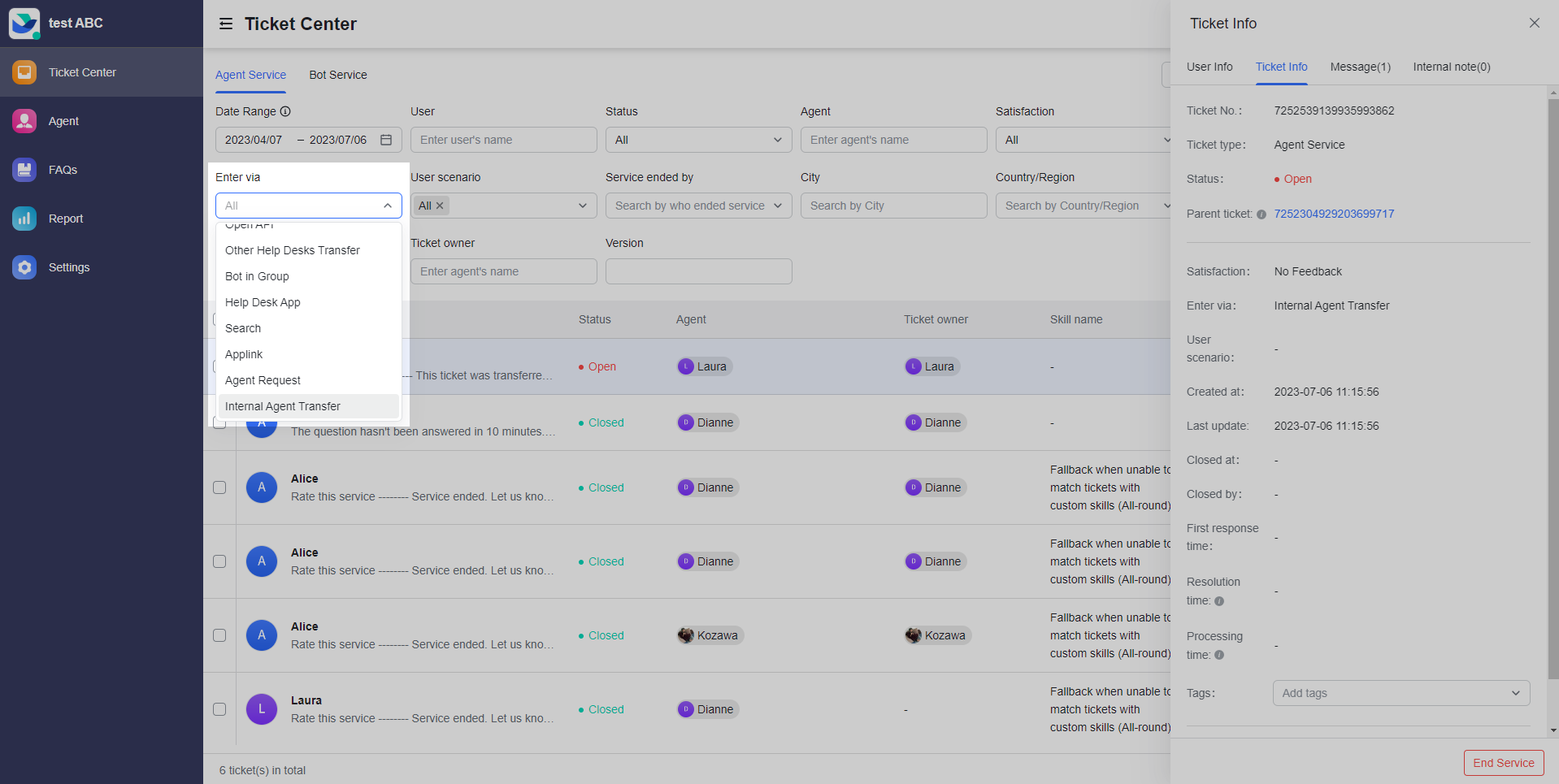
250px|700px|reset
III. FAQs
