I. Intro
During a video meeting, participants can change their in-meeting names, making it easier to conveniently display different names for different scenarios. In-meeting name changes are effective immediately and only in the current meeting.
II. Steps
Change in-meeting names
Participants changing their own in-meeting names
Participants can change their own in-meeting names in either of the following ways:
- Find their own name in the participant list on the right and click the More icon > Change Name.
- Find their own name in the video view on the left, click the More icon in the upper-right corner > Change Name, and the Change name in meeting pop-up window will appear.
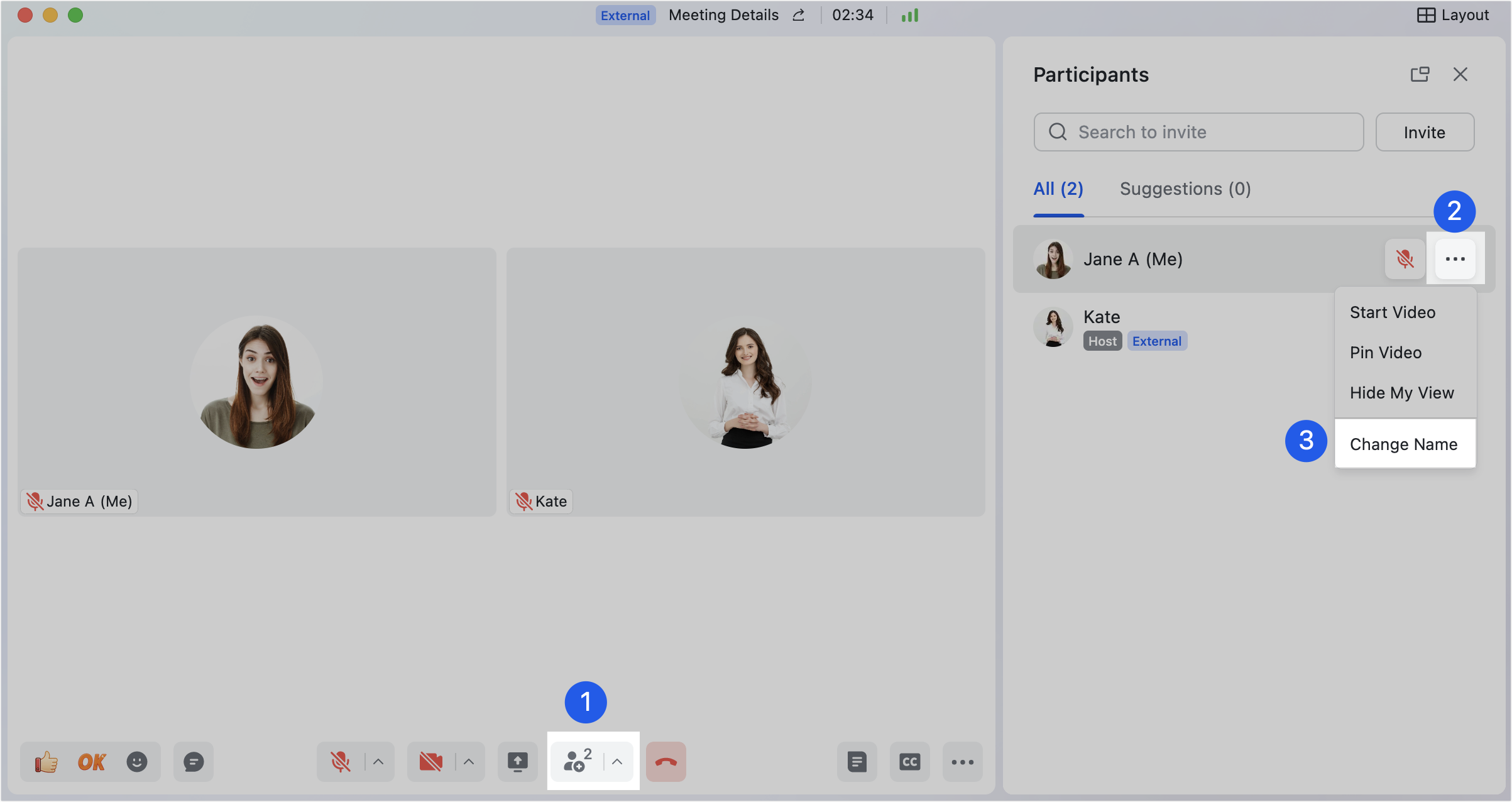
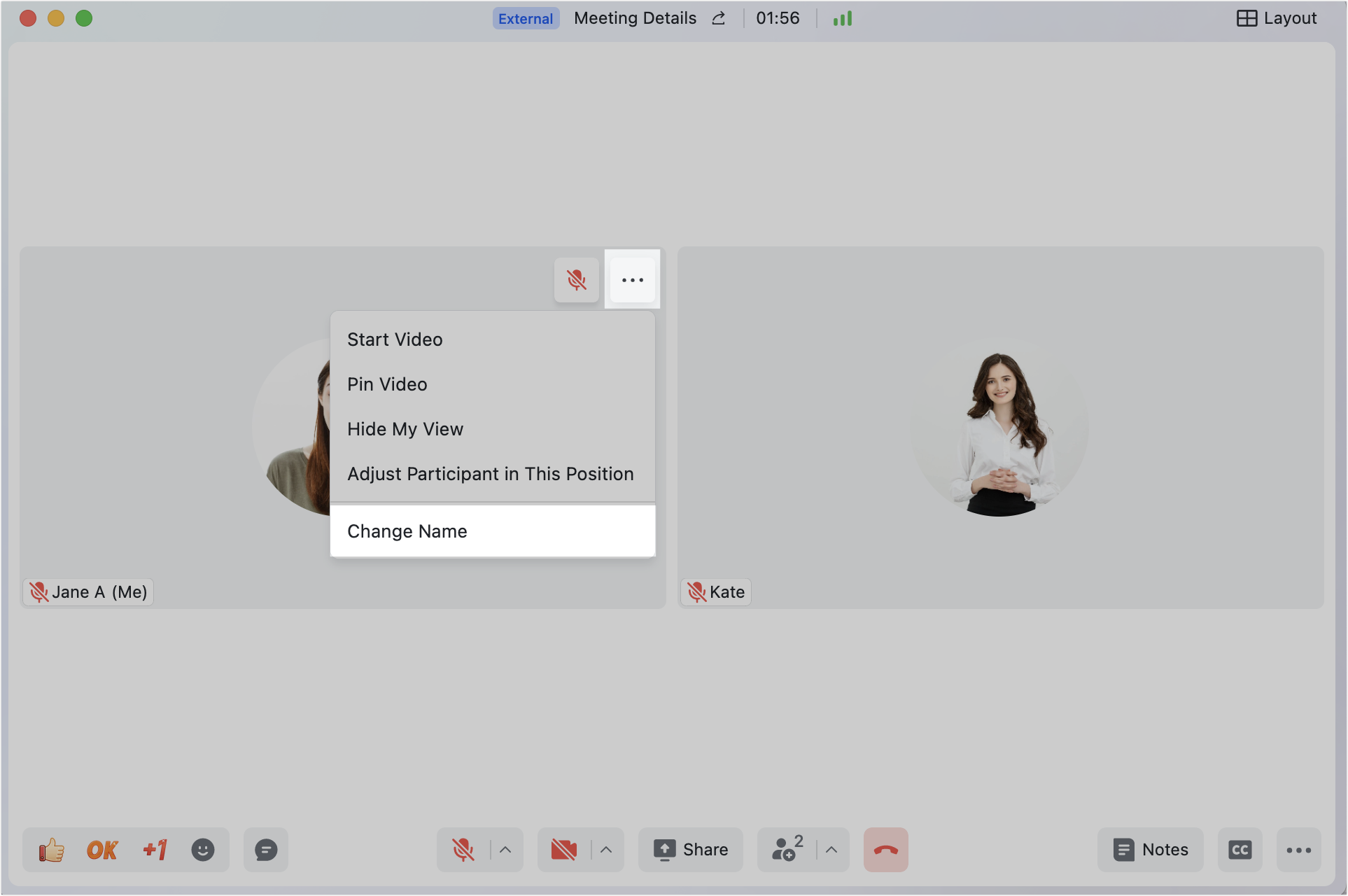
250px|700px|reset
250px|700px|reset
Host changing the in-meeting names of other members
The host can change the in-meeting names of participants in either of the following ways:
- Find the name of a participant in the participant list on the right and click the More icon > Change Name.
- Find the name of a participant in the video view on the left, and click the More icon in the upper-right corner > Change Name, and the Change name in meeting pop-up window will appear.
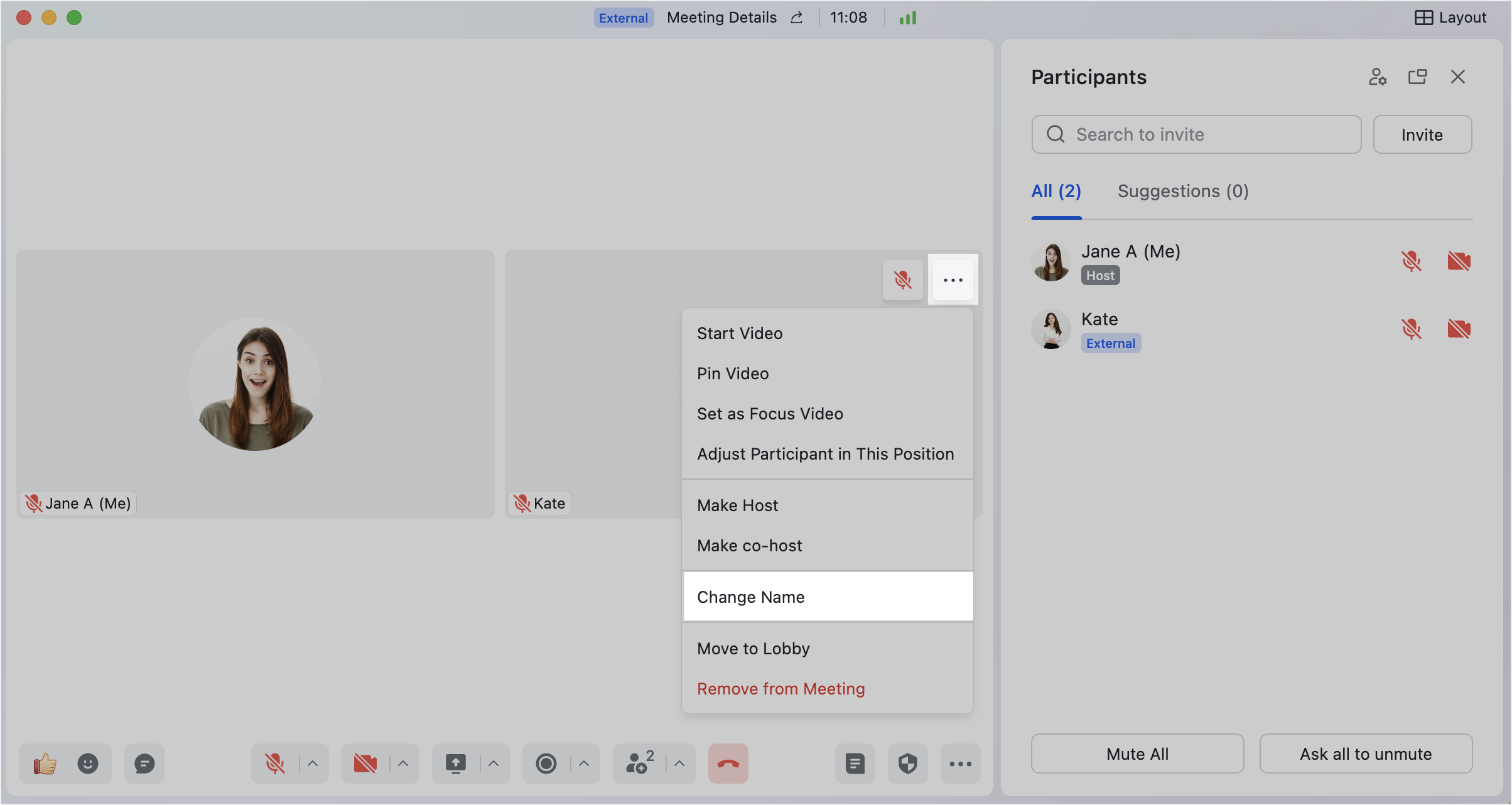
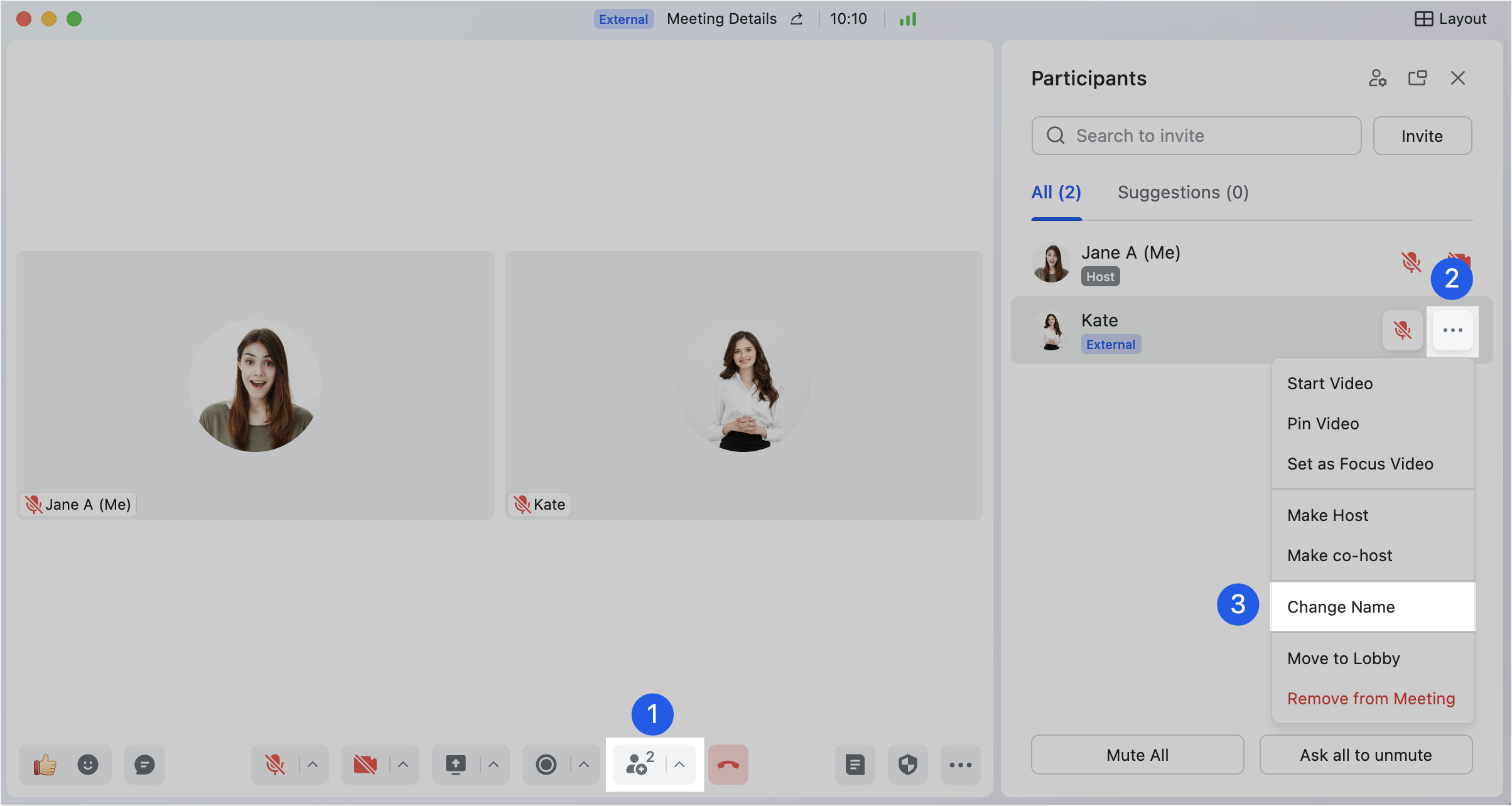
250px|700px|reset
250px|700px|reset
III. FAQs
