I. Intro
Who can perform these steps: Help Desk administrators.
When users open a help desk that you share with them, you can customize the resources that are displayed in the help desk to the user. You customize the resources by creating scenarios, and then associating to each scenario the resources to be displayed.
The types of resources that can be associated with each scenario fall under the following categories:
- Individual FAQs.
- FAQ categories, which users can click to see individual FAQs related to the category.
- Agents, who can answer the user's questions directly.
After you create a scenario, you can share a help desk that displays the resources associated with the scenario when users open the help desk.
II. Steps
Create a scenario and associate help resources
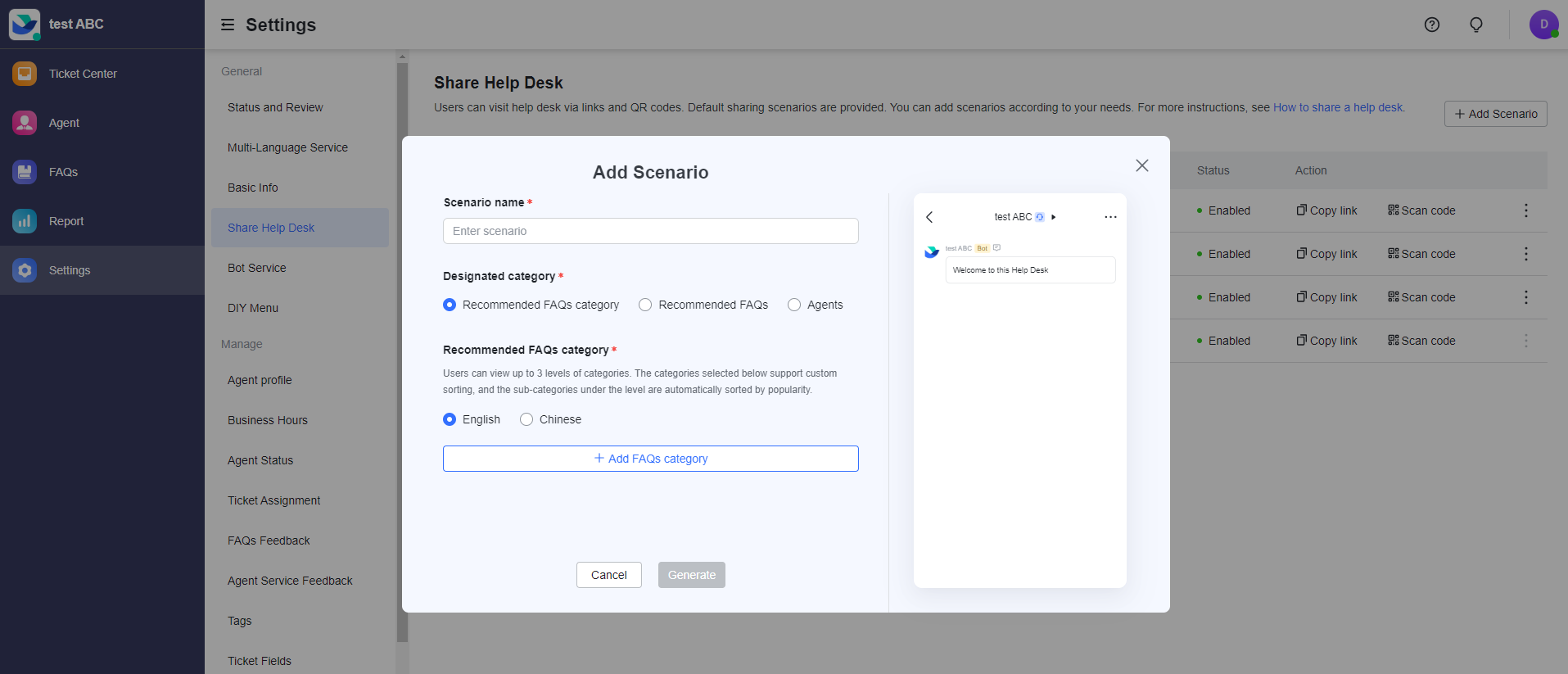
250px|700px|reset
Then, select one of the following designated categories:
Recommended FAQs category
If you select Recommended FAQs category, browse or search for keywords and select up to 20 categories. You can drag the selected categories to sort them, and sort the selected categories by popularity.
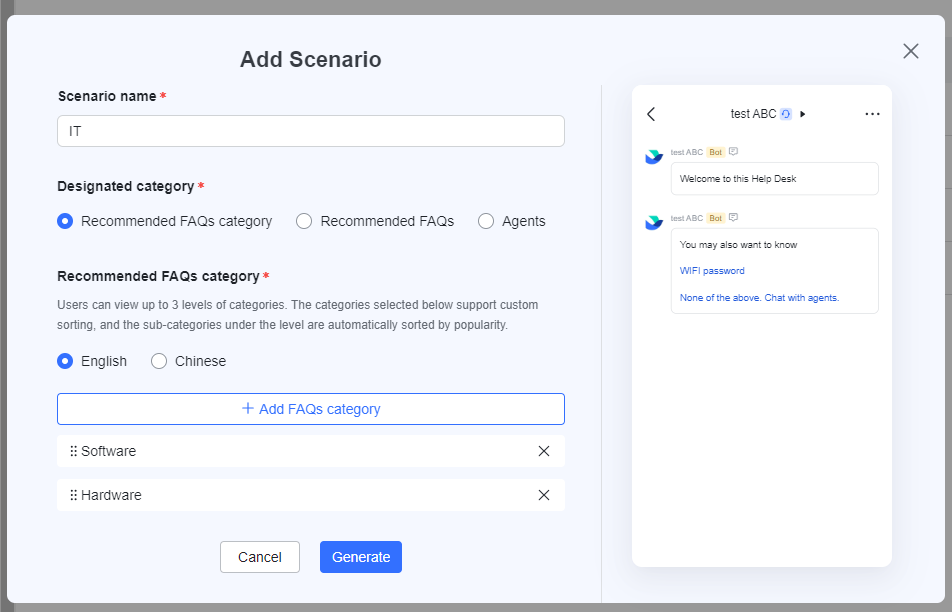
250px|700px|reset
Recommended FAQs
If you select Recommended FAQs, click Add FAQs question and browse or search for keywords. The drop-down menu will display FAQ categories, from which you can then choose up to 10 FAQs. If you choose just one FAQ, a user who is presented with this query scenario will be shown the content of that question. If you choose several FAQs, users will be shown a list of FAQs.
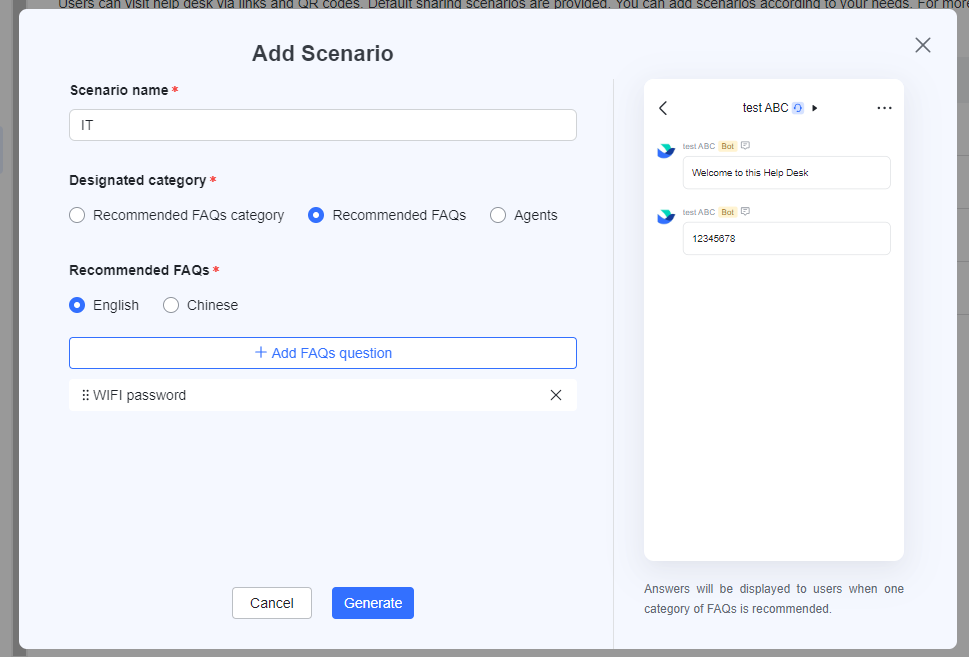
250px|700px|reset
Agents
If you select Agents, select the agents that a ticket will be assigned to when a user accesses this query scenario.
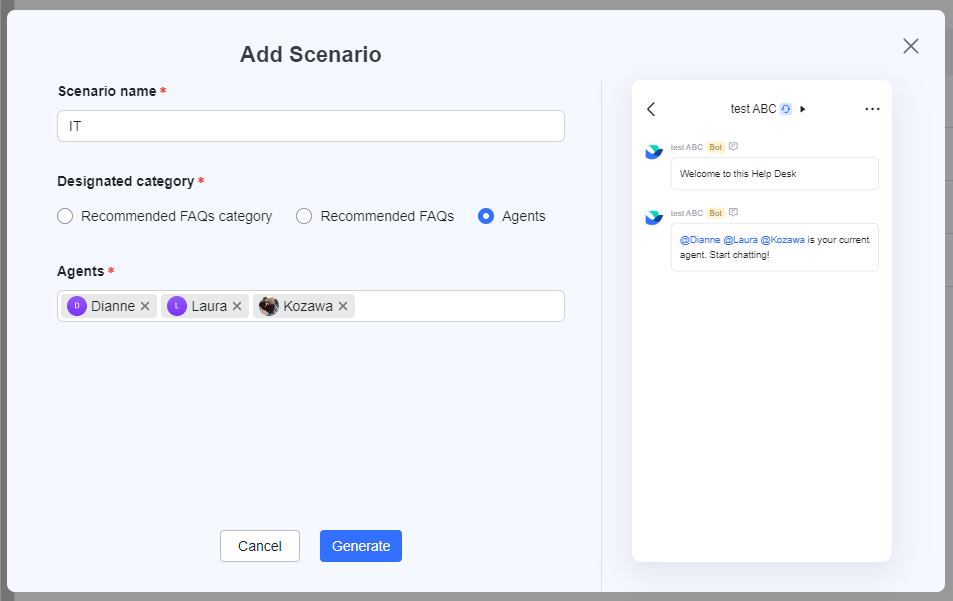
250px|700px|reset
Share help desk link or QR code
Share link
To share the help desk link, click Copy link on the row of a scenario.
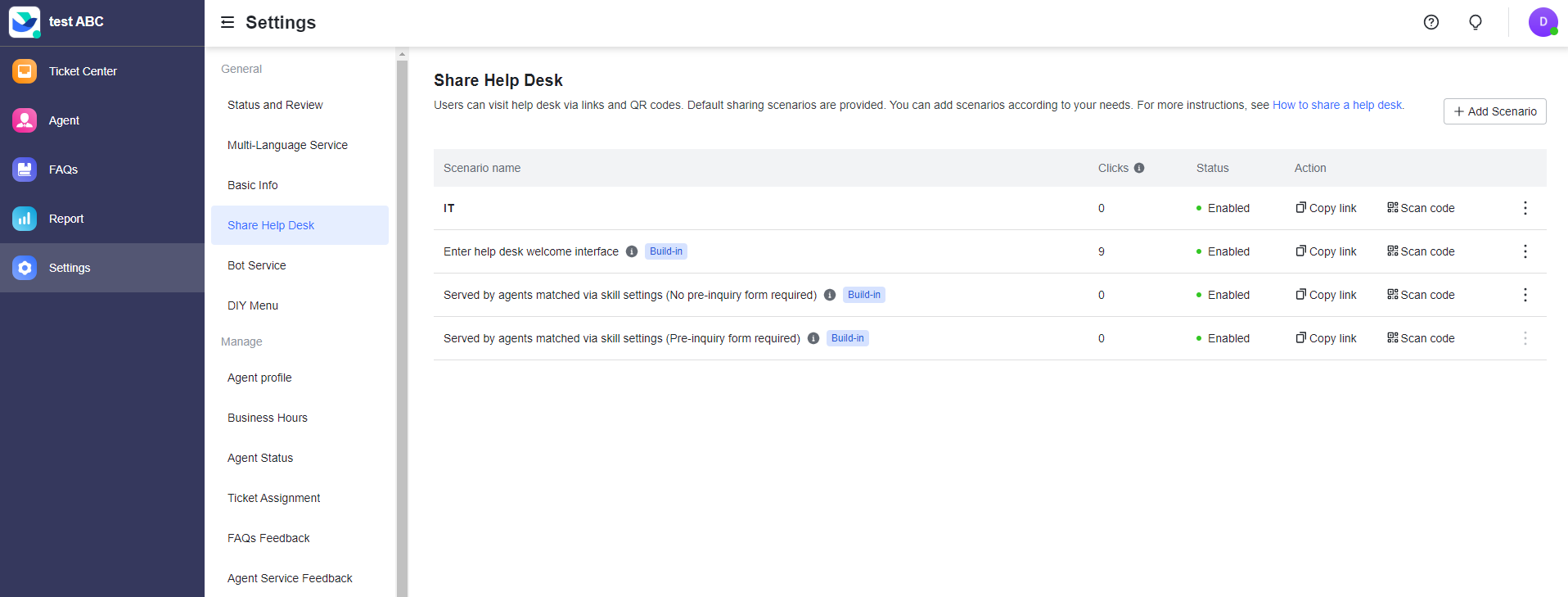
250px|700px|reset
Share a QR code
To share the help desk QR code, hover your mouse over Scan code on the row of a scenario, and then click Copy or Download.
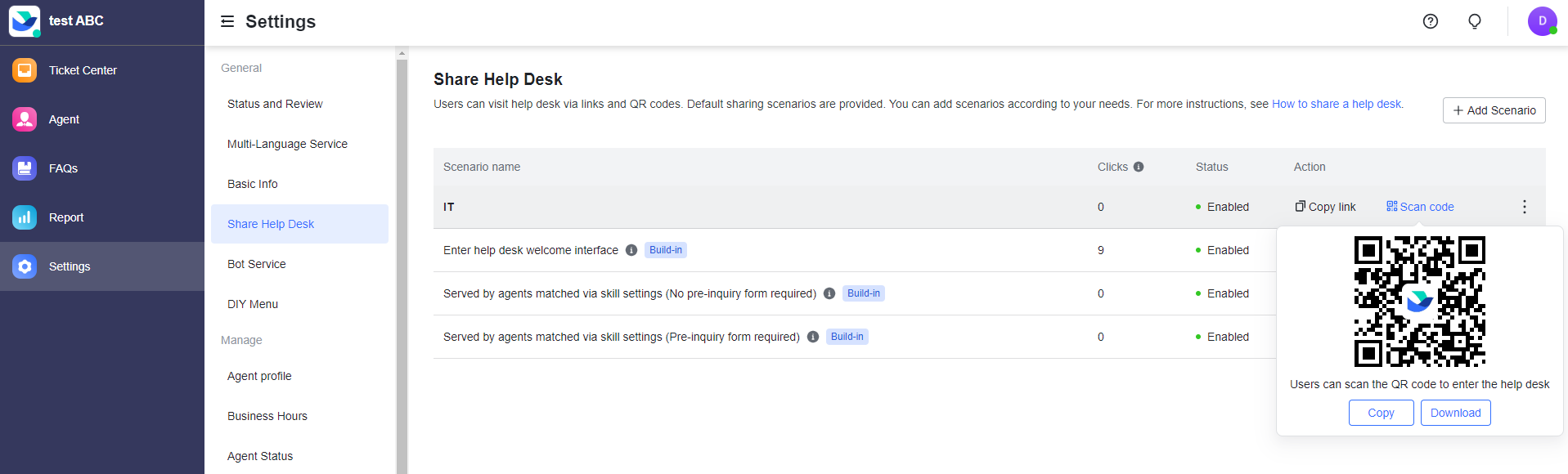
250px|700px|reset
