I. Intro
Version requirement: Lark version 6.4 or above.
When you create a group, event, or compose an email, you can copy multiple member names or email addresses from Lark or Excel spreadsheets and paste them into the search box. Lark will then add these members to your group, event, or email.
II. Steps
In a group chat
When creating or after creating a group chat, you can efficiently add multiple members in batches by copying their information from a spreadsheet or manually entering the information.
- Copy the names or email addresses of multiple members from a spreadsheet (make sure to copy the full email address with the suffix).
- Note: When copying names or email addresses from a spreadsheet, ensure that each cell contains only one name or email address. Multiple entries in a single cell will lead to recognition errors.
- Paste the copied content into the group chat member search box. You can also manually enter member information, separating each entry with a semicolon (;). The system will automatically identify the members for quick selection.
- When creating a group chat: On the Lark desktop app, click the + icon below or on the right side of your profile photo, select New Group, and paste or enter member information in the group chat member search box.
- After creating a group chat: Click the Add members icon in the upper-right corner of the chat, and paste or enter member information in the group chat member search box.
- Note:
- The minimum version required to batch add members by manually entering information is Lark V7.39 or above.
- If the copied content includes members with identical names within the organization, you will need to manually select the correct individuals to add. Members who are already part of the group chat will not be selectable.
- After selection, click Create or Confirm.
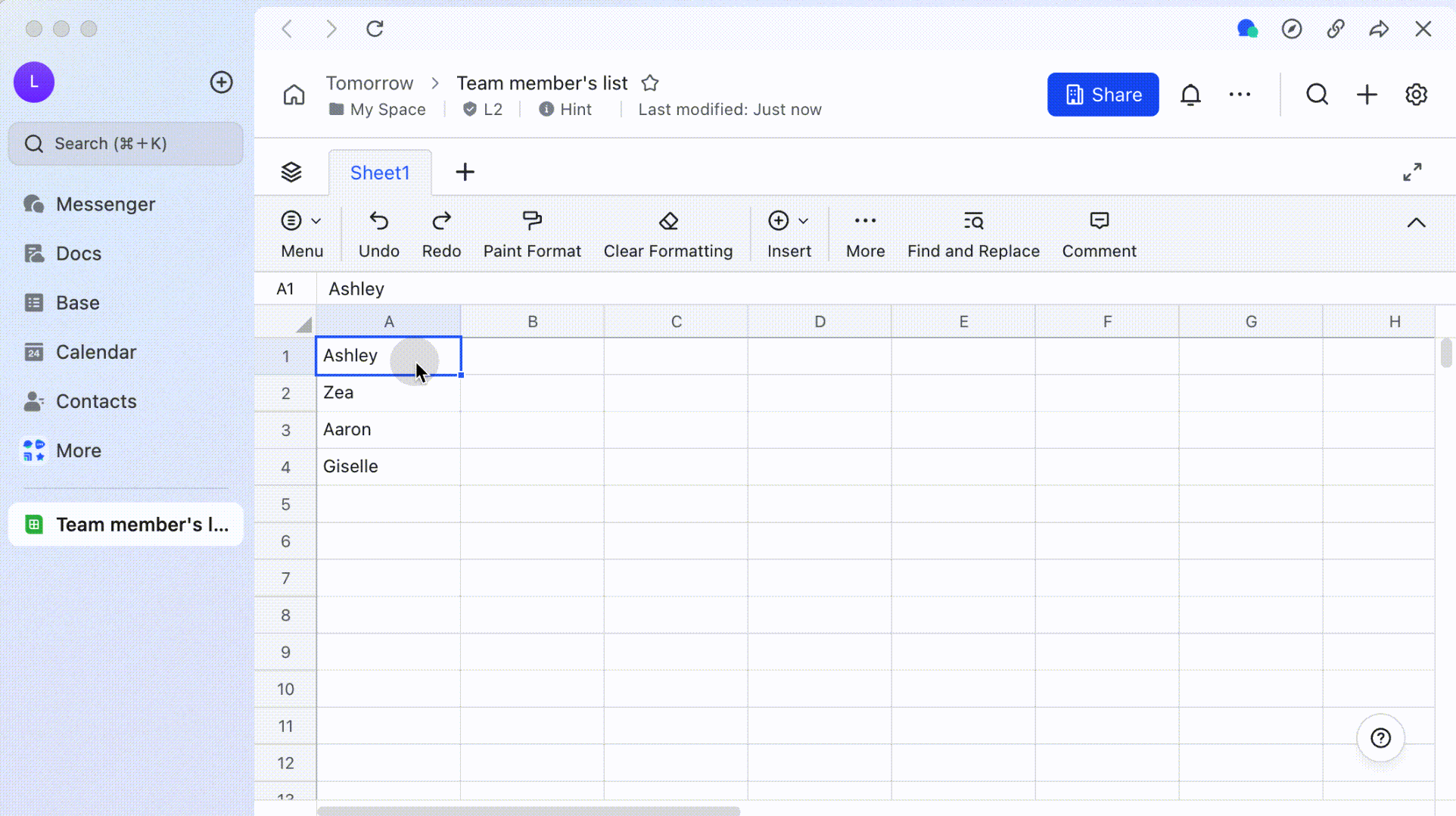

250px|700px|reset
250px|700px|reset
When creating an event
When creating an event, click Batch add. Copy members' names or email addresses (make sure to copy the full email address with the suffix) from a spreadsheet and paste them into the search bar.
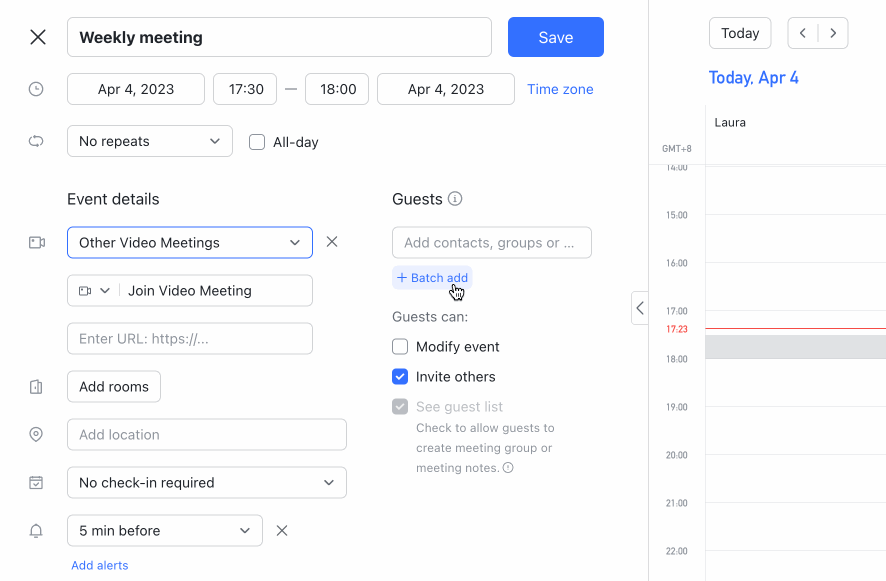
250px|700px|reset
When sending an email
Click Compose and then copy email addresses from a spreadsheet and paste them into the search bar.
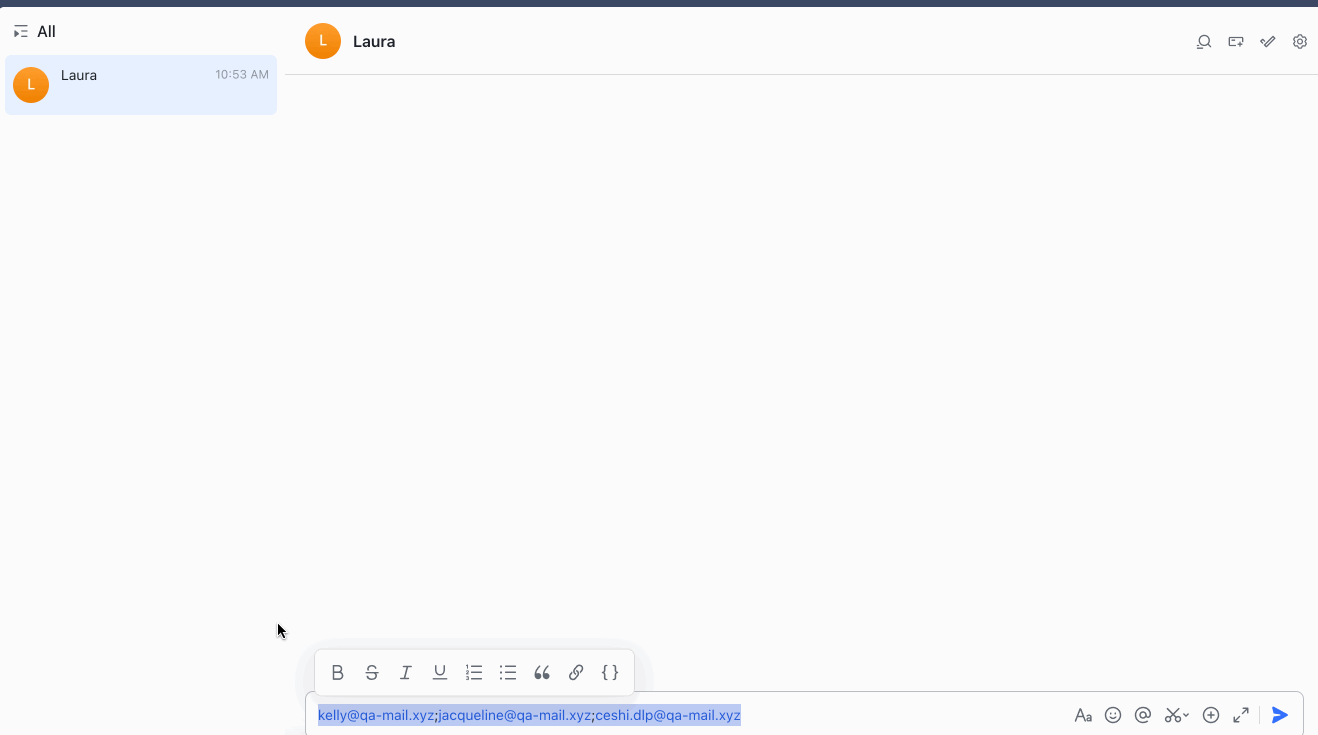
250px|700px|reset
III. FAQs
