I. Intro
After turning on email notifications, unread emails will be marked with a red number on the Email icon. You can choose two notification methods: a pop-up reminder when you receive a new email and a message reminder from the Lark Mail Assistant bot.
Note: When Smart Inbox is turned on, you will only receive notifications when there are new emails in the Priority folder. The unread count is the number of unread emails in the Priority folder.
II. Steps
- In the Lark app, click the Email icon in the navigation bar, and then click the Email Settings icon to open the Settings page.
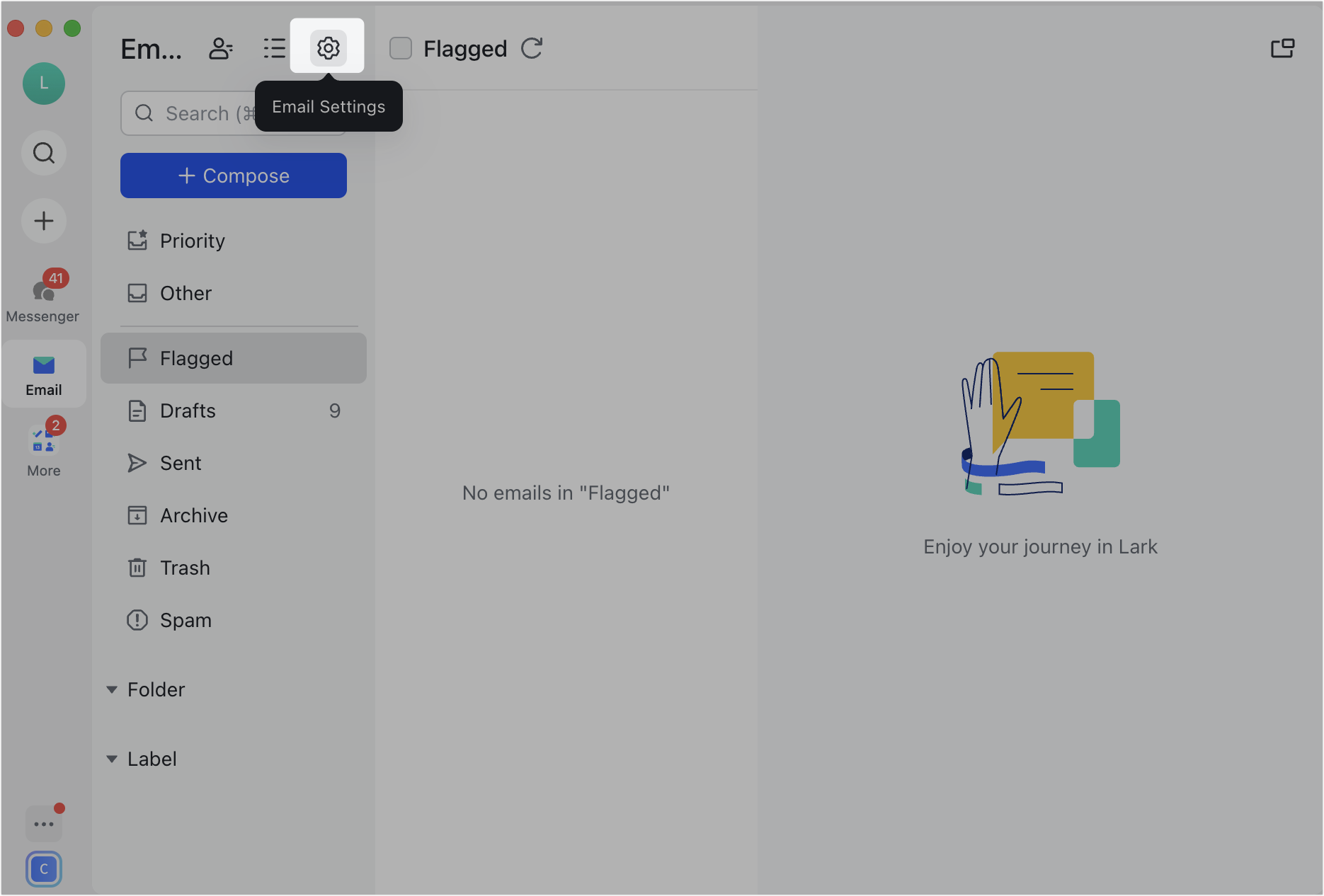
250px|700px|reset
Note: You can also click your profile photo in the Lark app, then select Settings > Email to open the Settings page.
- Select New email notification. Adjust Notification preferences and Notification style.
- You can select All emails or Inbox emails only under Notification preferences.
- Select one of the following two options under Notification style:
- Banners: A pop-up reminder will appear when you receive a new email, and unread emails will be marked with a red number.
- Chat messages: When you receive a new email, the Mail Assistant bot will send you a message reminder.
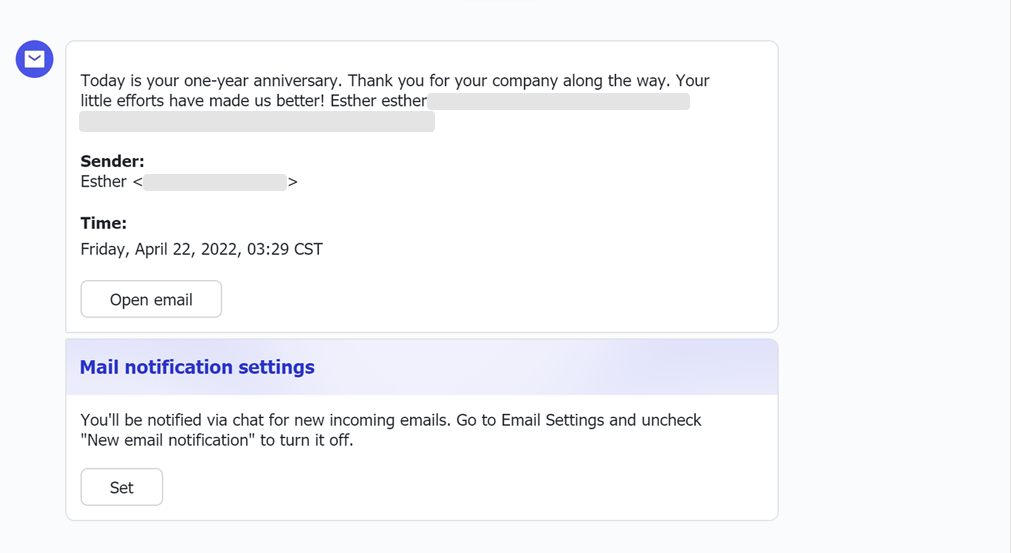
250px|700px|reset
III. FAQs
