I. Intro
You can share pages from your organization's Wiki with external users, fostering knowledge sharing and promoting idea exchange. There are two sharing options available: Share a page only or share a page and its sub-pages.
Note: To share the entire wiki space with external users, see Share a wiki space with external users.
II. Steps
Share a page externally
Method 1: Invite collaborators (Share the page with specified external contacts)
Note: To share a wiki page with users outside the organization, you need to add them as your Lark contacts first. For details, see Add or delete external contacts.
- Click Share in the upper-right corner of the page and enter the user name or group name in the Add Collaborators field.
- Select a permission setting (Manage, edit, or view) for the collaborator.
- Deselect Allow access to sub-pages.
- Select Send a notification as needed, and click Send or Done.
Note: To change a collaborator's permission, click Share, click the profile photo area in the upper-right corner of the share panel, and select a new permission setting.
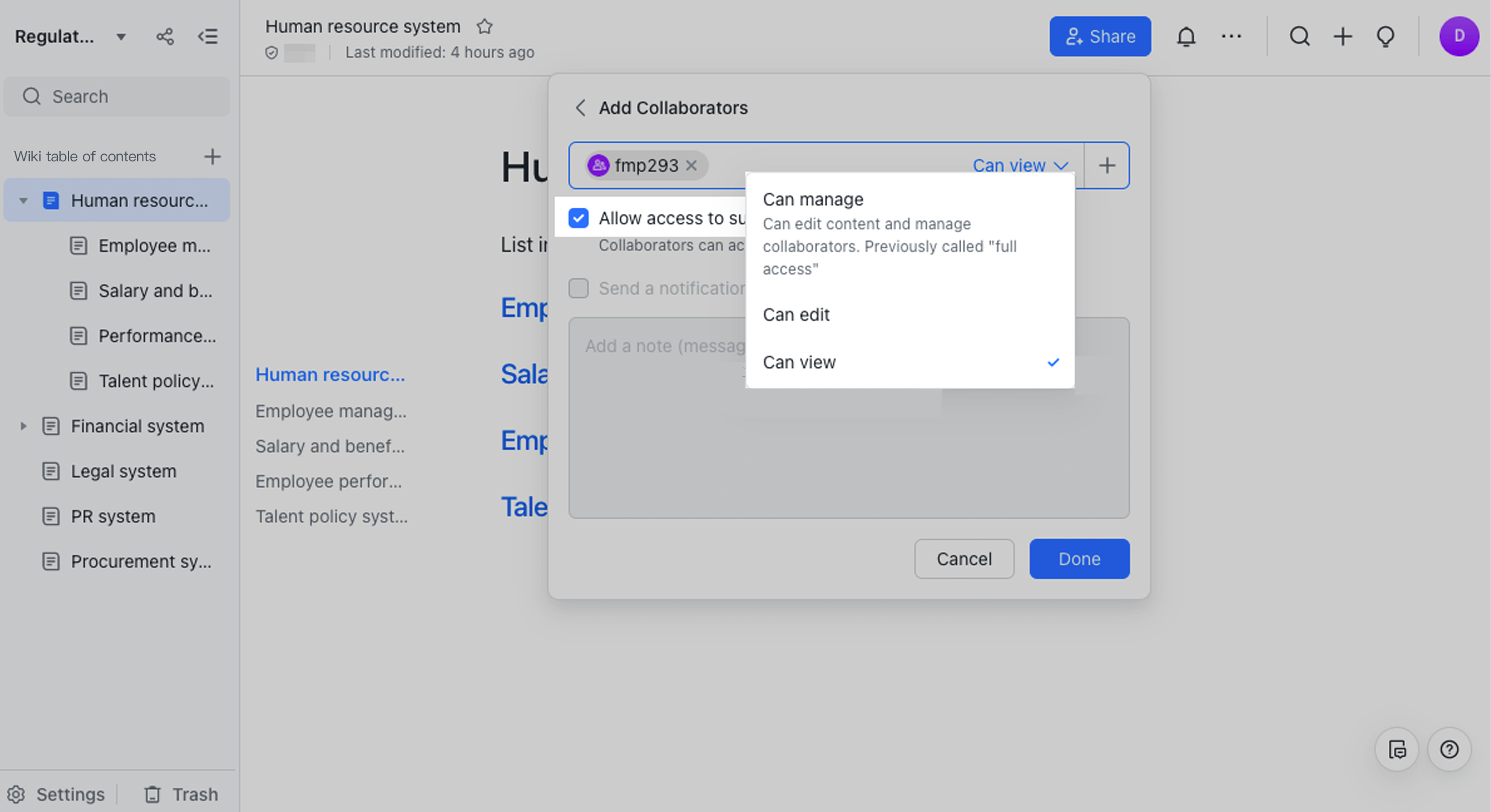
250px|700px|reset
Method 2: Turn on link sharing (Make the page accessible to anyone with the link)
Notice: Only users with manage permission for the page can change its link sharing range..
- Click Share in the upper-right corner to open the sharing panel.
- In the Link sharing section, click the current link sharing setting and select Anyone with the link. Select Current page only > Confirm, and click Confirm again in the confirmation pop-up.
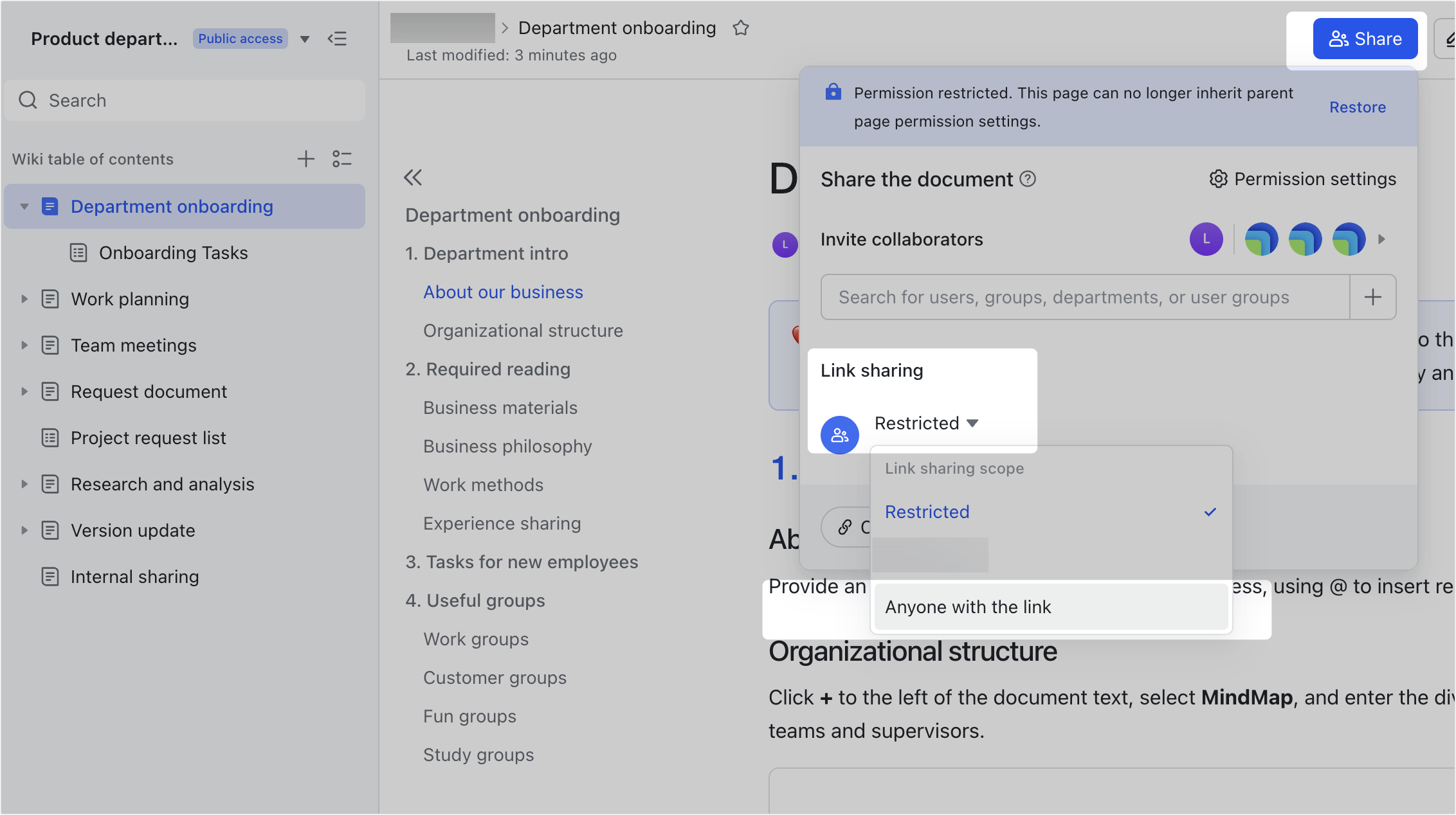
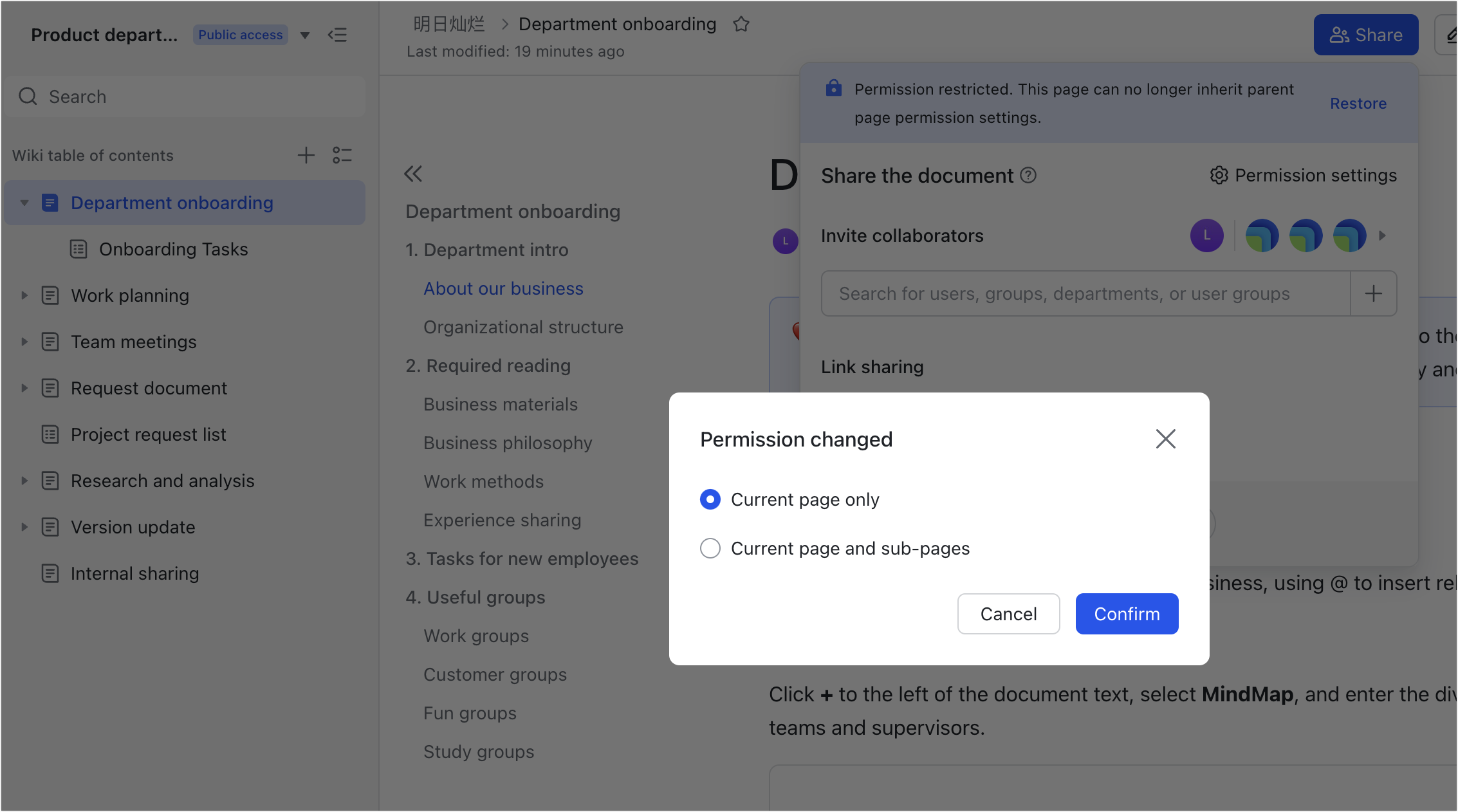
250px|700px|reset
250px|700px|reset
- Select Can view or Can edit as needed.
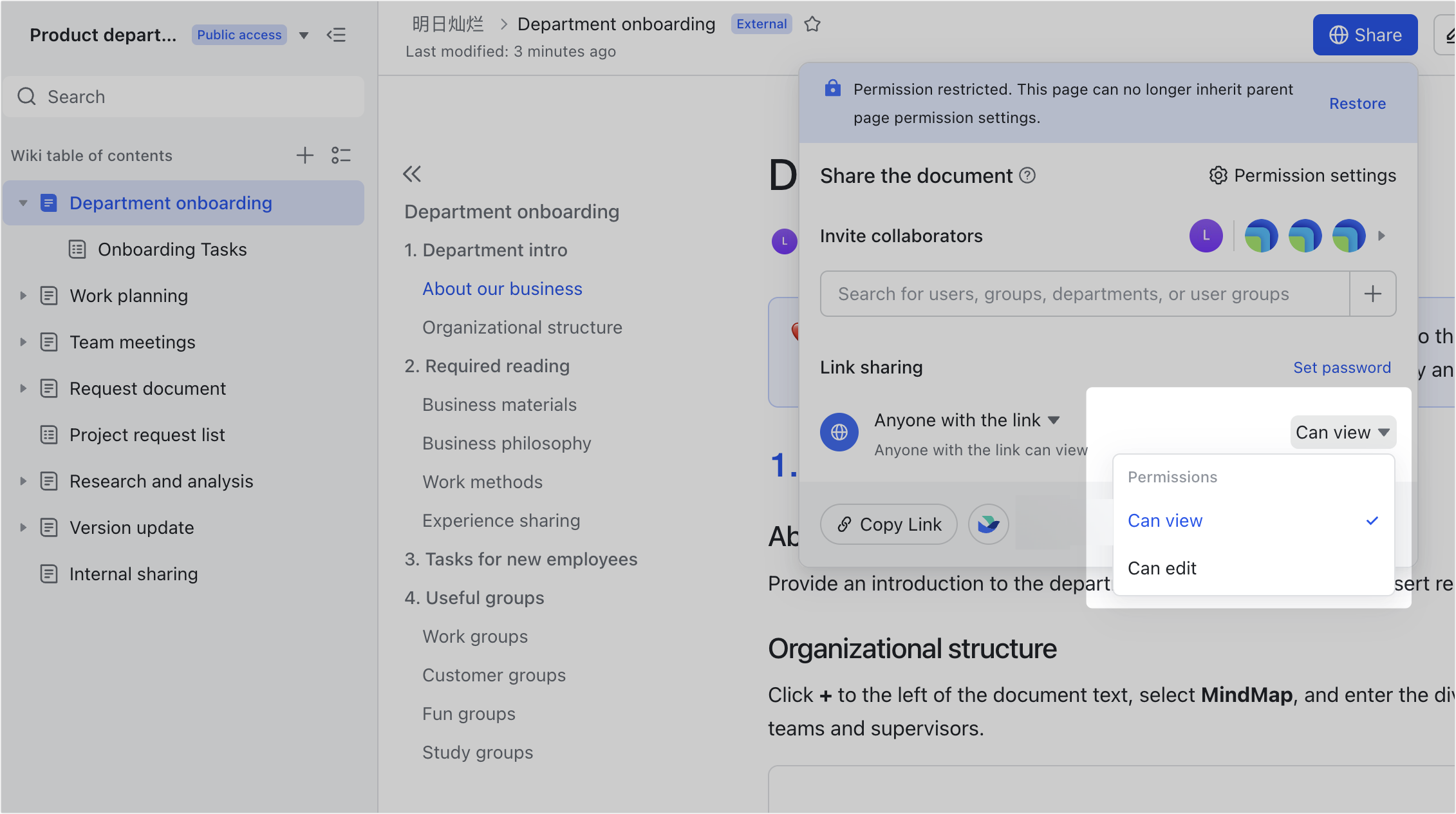
250px|700px|reset
- Click Copy Link from the sharing panel or copy the link in the address bar.
- Send the link to the external user. Share a page and its sub-pages externally
Share a page and its sub-pages externally
Method 1: Invite collaborators (Share page and sub-pages with specified external contacts)
Note: To share a wiki page with users outside the organization, you need to add them as your Lark contacts first. For details, see Add or delete external contacts.
- Click Share in the upper-right corner of the page and enter the user name or group name in the Add Collaborators field.
- Select a permission setting (Manage, edit, or view) for the collaborator.
- Select Allow access to sub-pages.
- Select Send a notification as needed, and click Send or Done.
Note: To change a collaborator's permission, click Share, click the profile photo area in the upper-right corner of the share panel, and select a new permission setting.
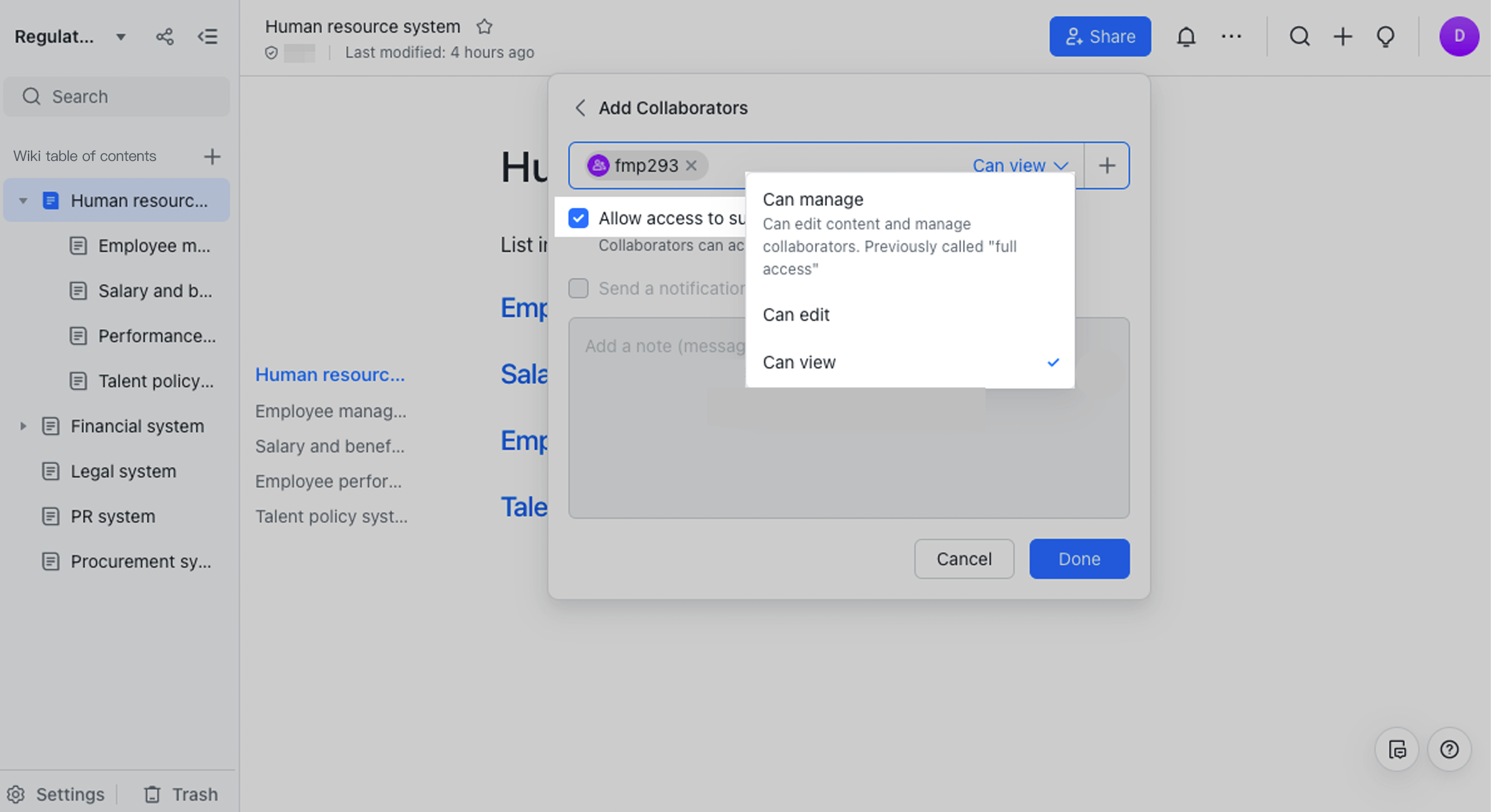
250px|700px|reset
Method 2: Turn on link sharing (Make the page and sub-pages accessible to anyone with the link)
Notice: Only users with manage permission for the page can change its link sharing range..
- Click Share in the upper-right corner to open the sharing panel.
- In the Link sharing section, click the current link sharing setting and select Anyone with the link. Select Current page only > Confirm, and click Confirm again in the confirmation pop-up.
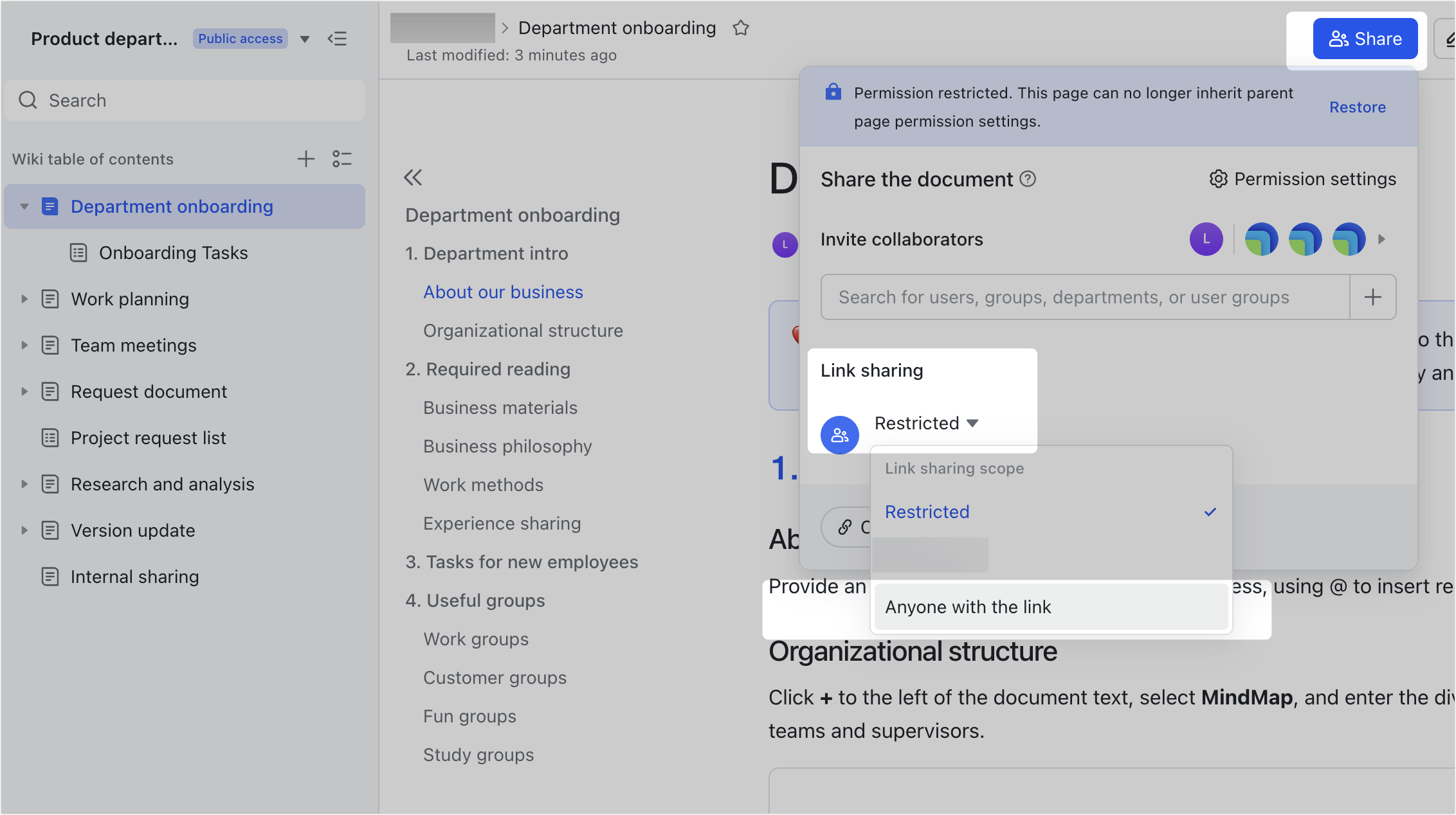
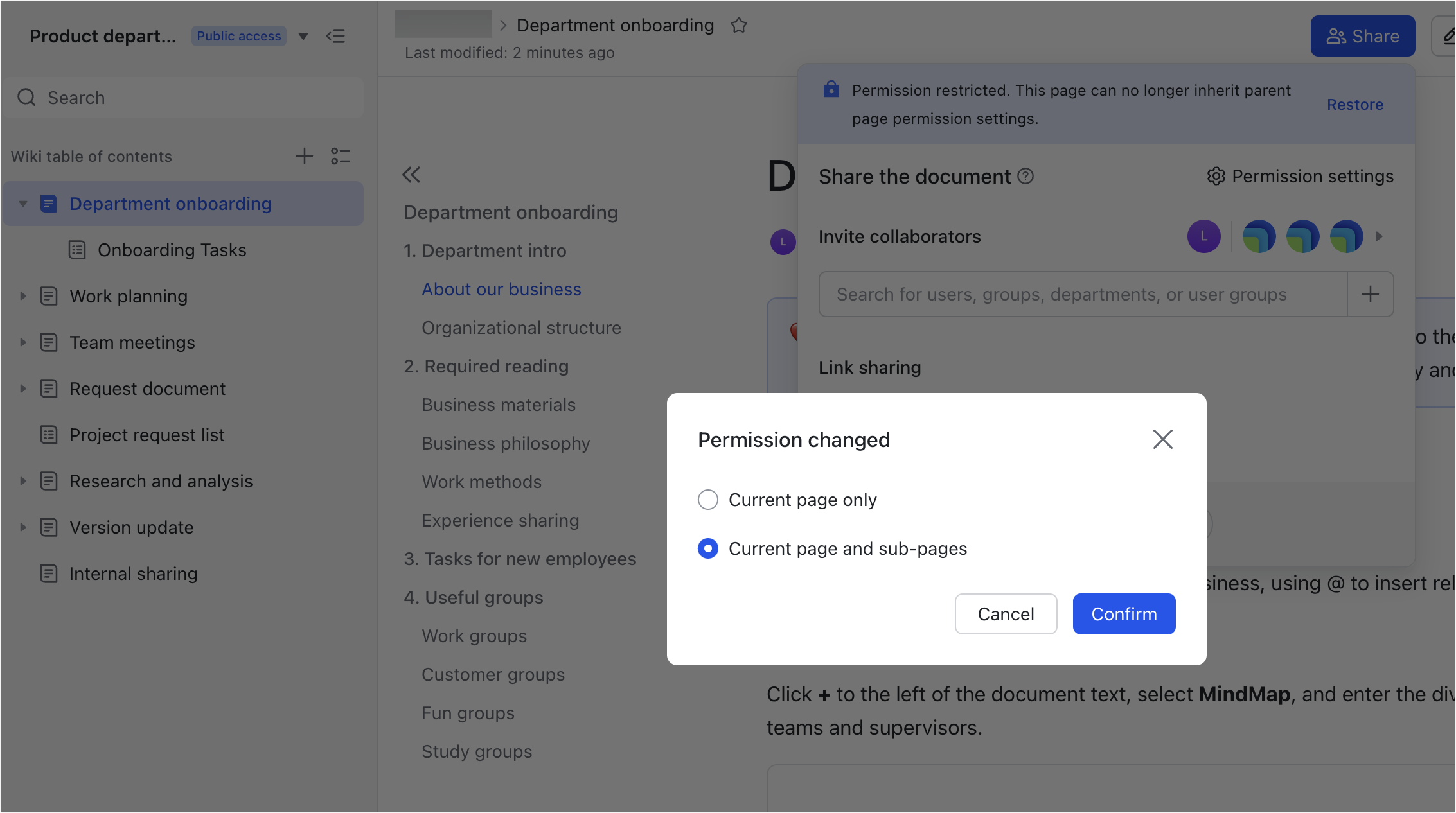
250px|700px|reset
250px|700px|reset
- Select Can view or Can edit as needed.
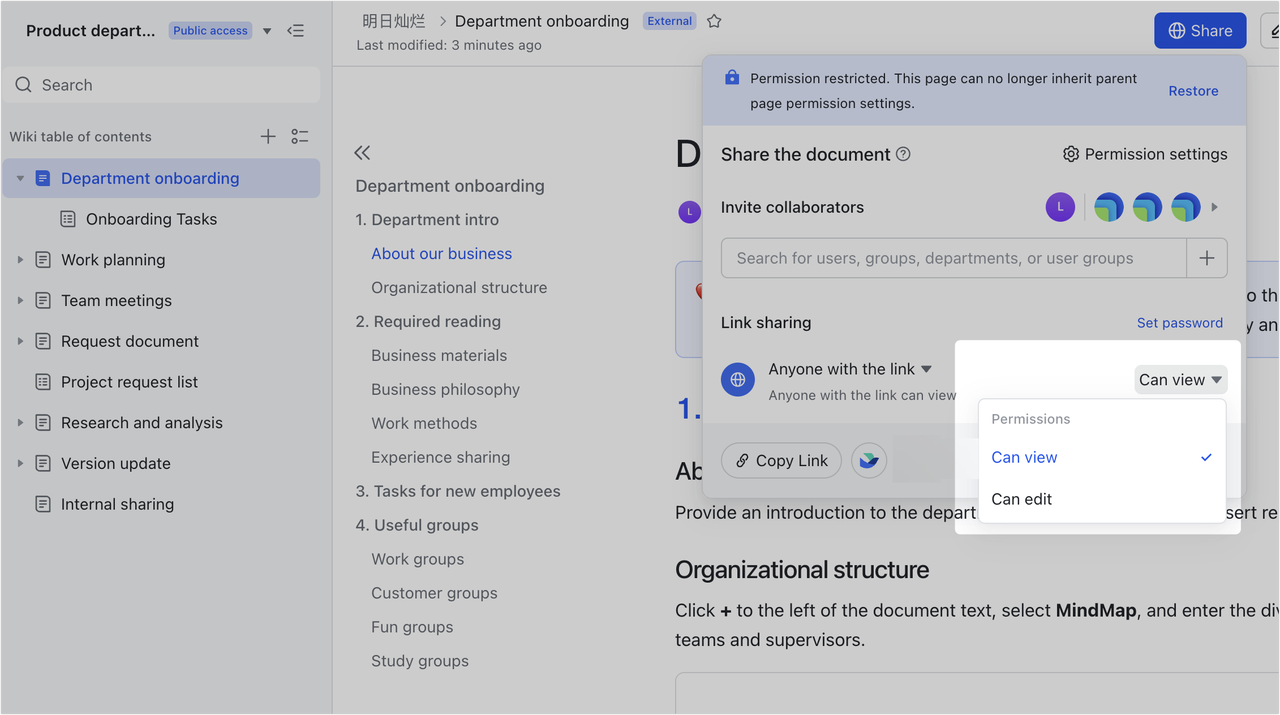
250px|700px|reset
- Click Copy Link from the sharing panel or copy the link in the address bar.
- Send the link to the external user.
III. FAQs
