Available with these plans:
Starter
Basic
Pro
Enterprise
To upgrade your Lark Plan or for more information, contact Support or your Customer Success Manager. The Lark Basic plan supports only specific countries and regions.
I. Intro
Version requirement: Lark version 6.5 or above.
Who can perform these steps: Primary administrators and administrators with Customization permissions.
Lark provides companies with comprehensive Contact Us portals to help members solve problems related to using Lark. However, if a company wants to customize the portal, they can do so via the admin console by choosing whether to show or hide the Contact Us portal on Profile, Docs, Messenger.
II. Steps
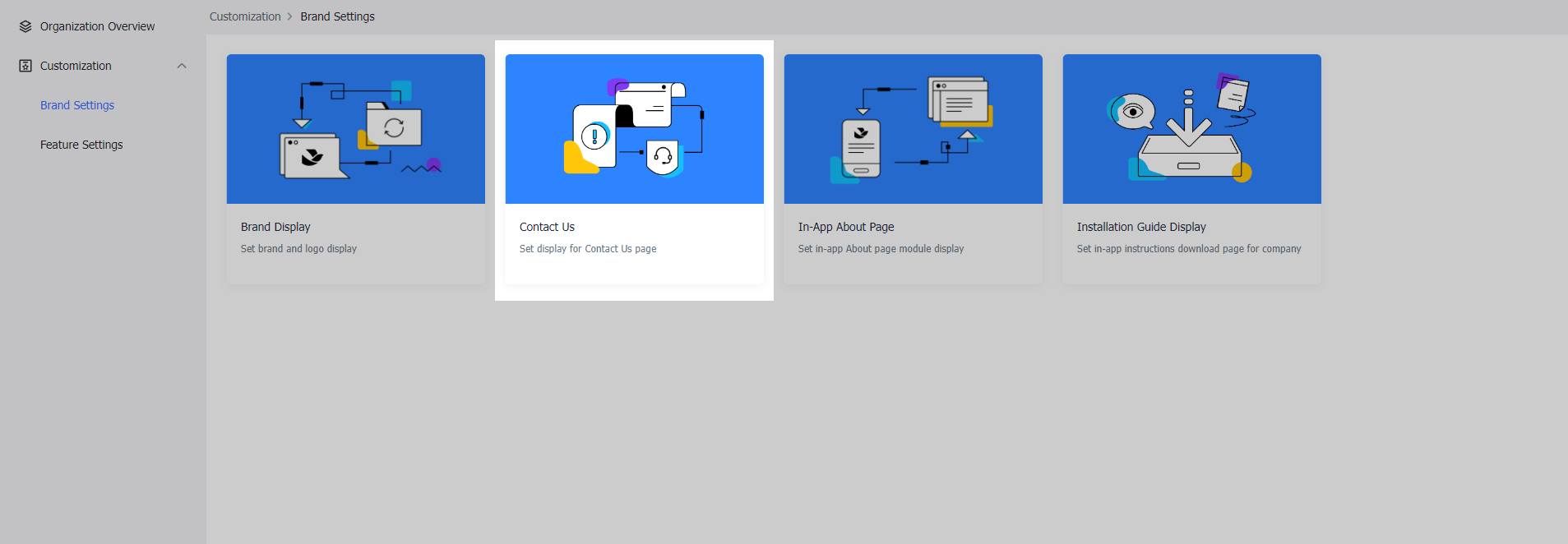
250px|700px|reset
Configure the Contact Us portal
On the interface, click Edit in the upper-right corner to configure the settings for the Contact Us page.
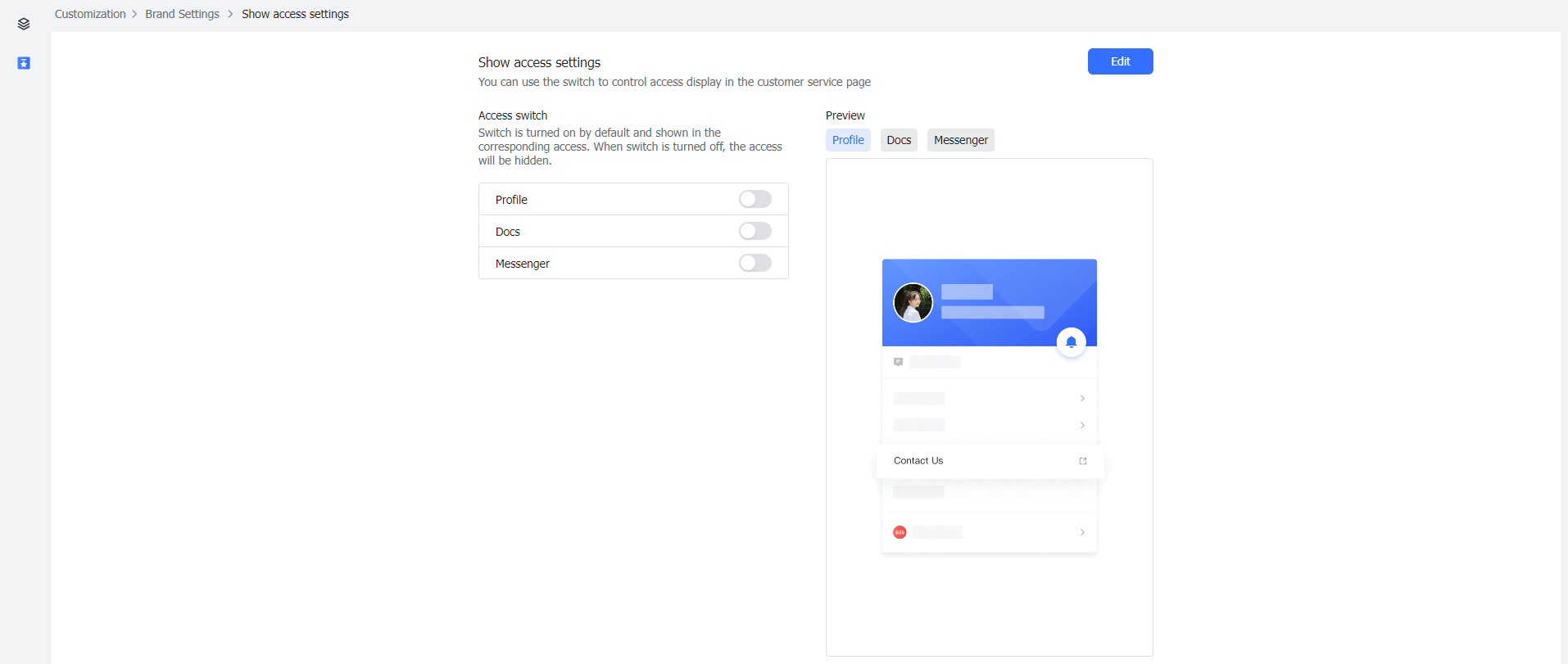
250px|700px|reset
Administrators can turn on/off the display of the Contact Us portal on specific pages. When configuring the settings, you can see how the portal will look in the Preview section on the right.
After configuration, click Save in the upper-right corner.
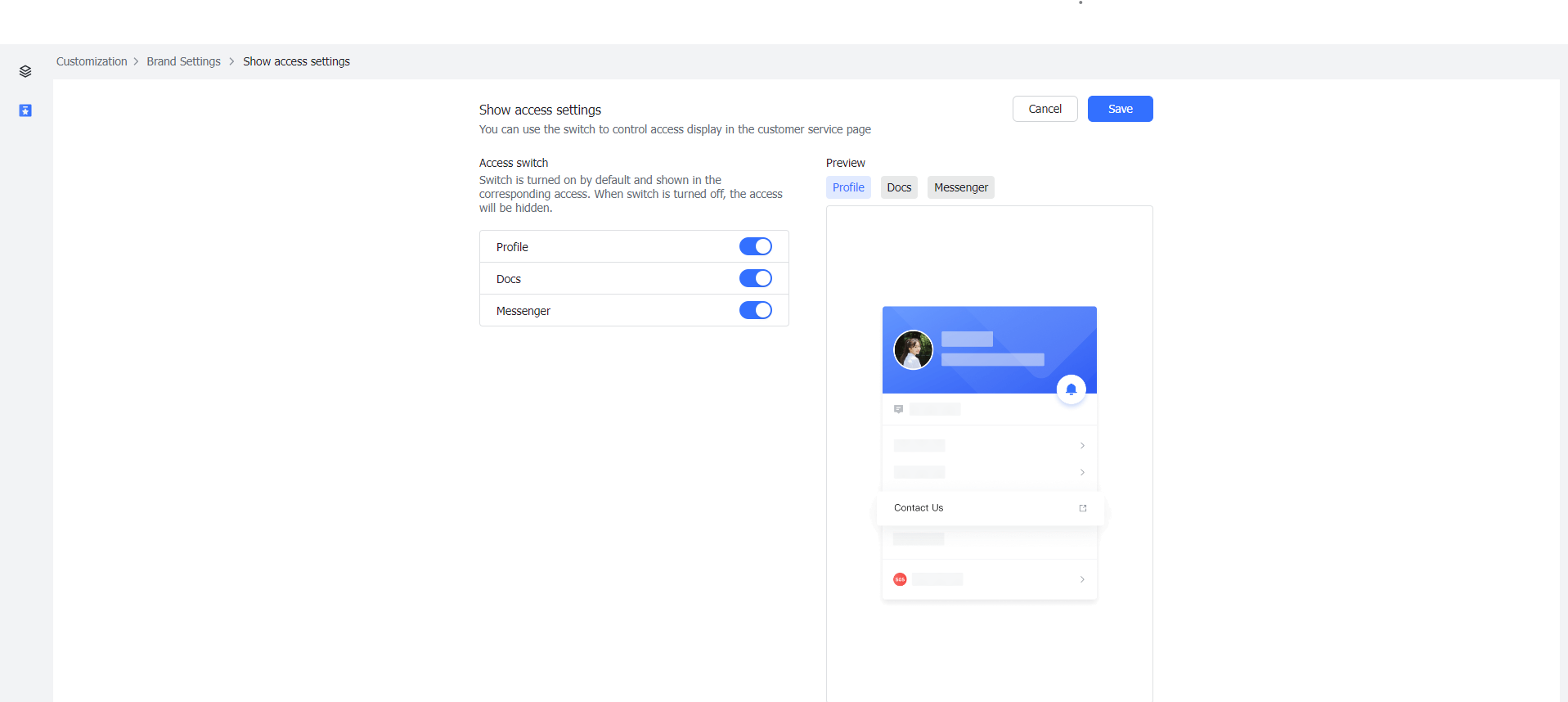
250px|700px|reset
Desktop app display
When you enable all Contact Us portals, this is what the portals look like:
For Profile, click your profile photo > Contact Us:
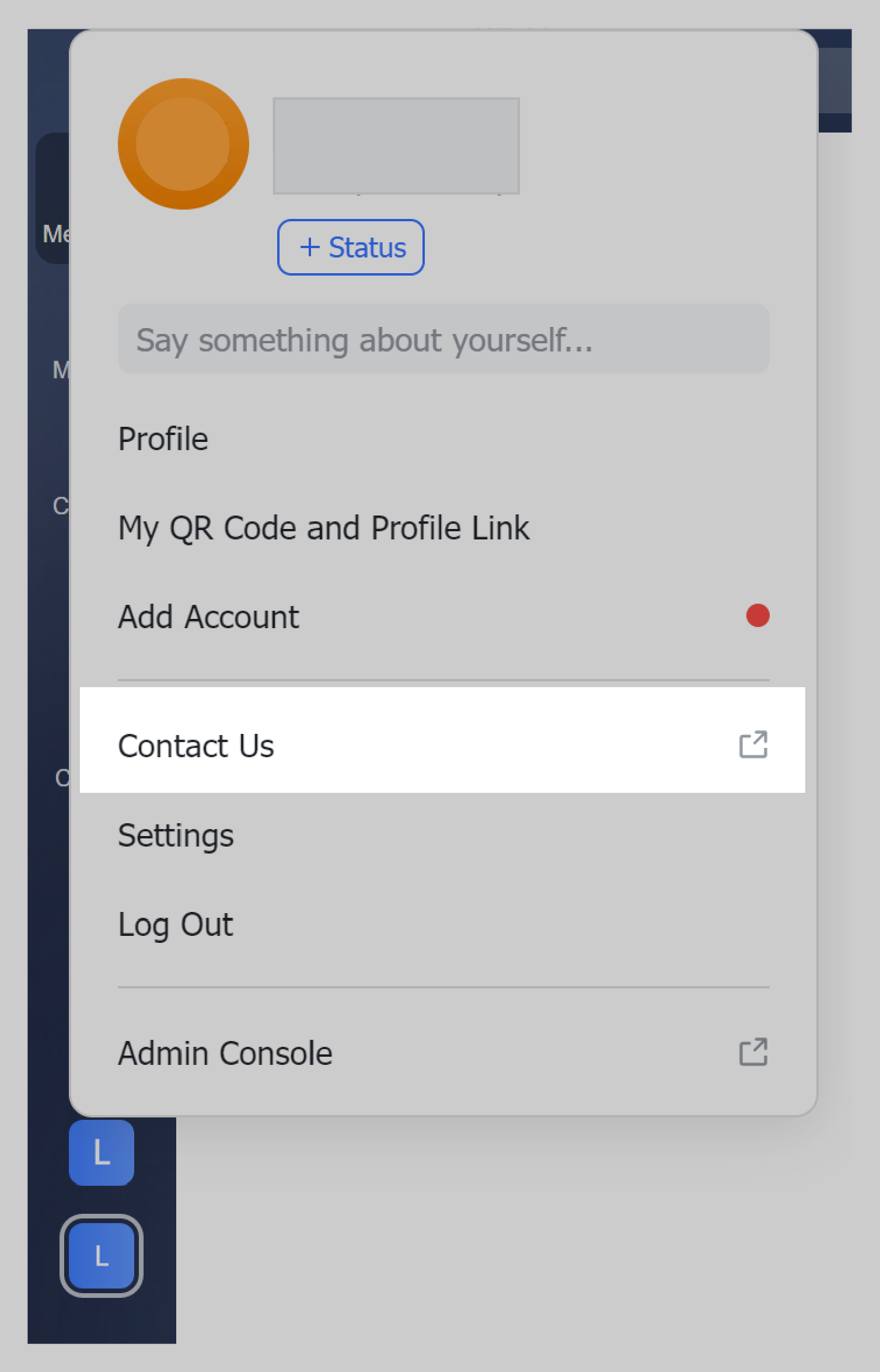
250px|700px|reset
For Docs, click ? in the lower-right corner to go to Help Center:
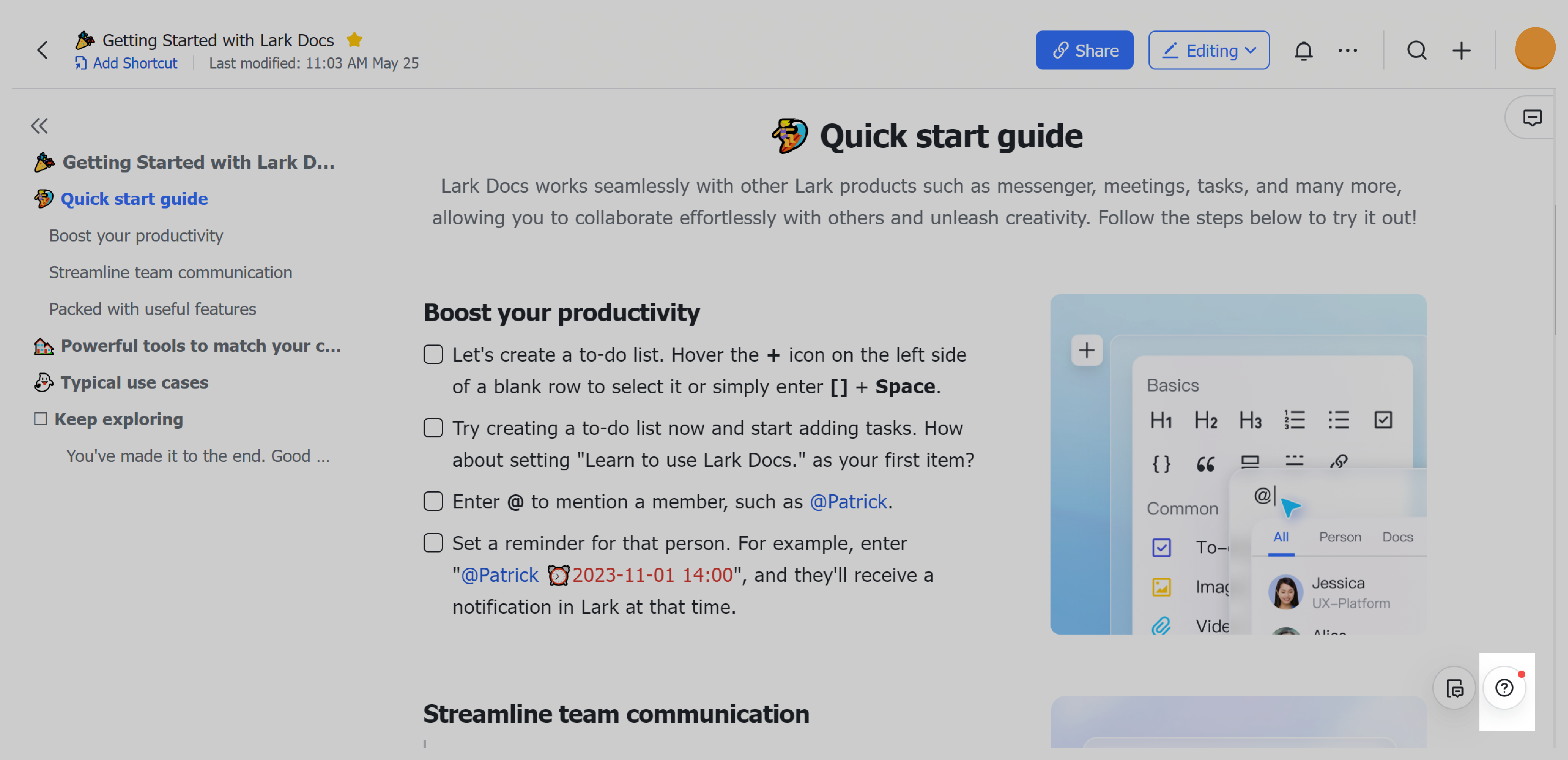
250px|700px|reset
For Messenger, click the settings icon > BOTs to view How to use bots in groups:
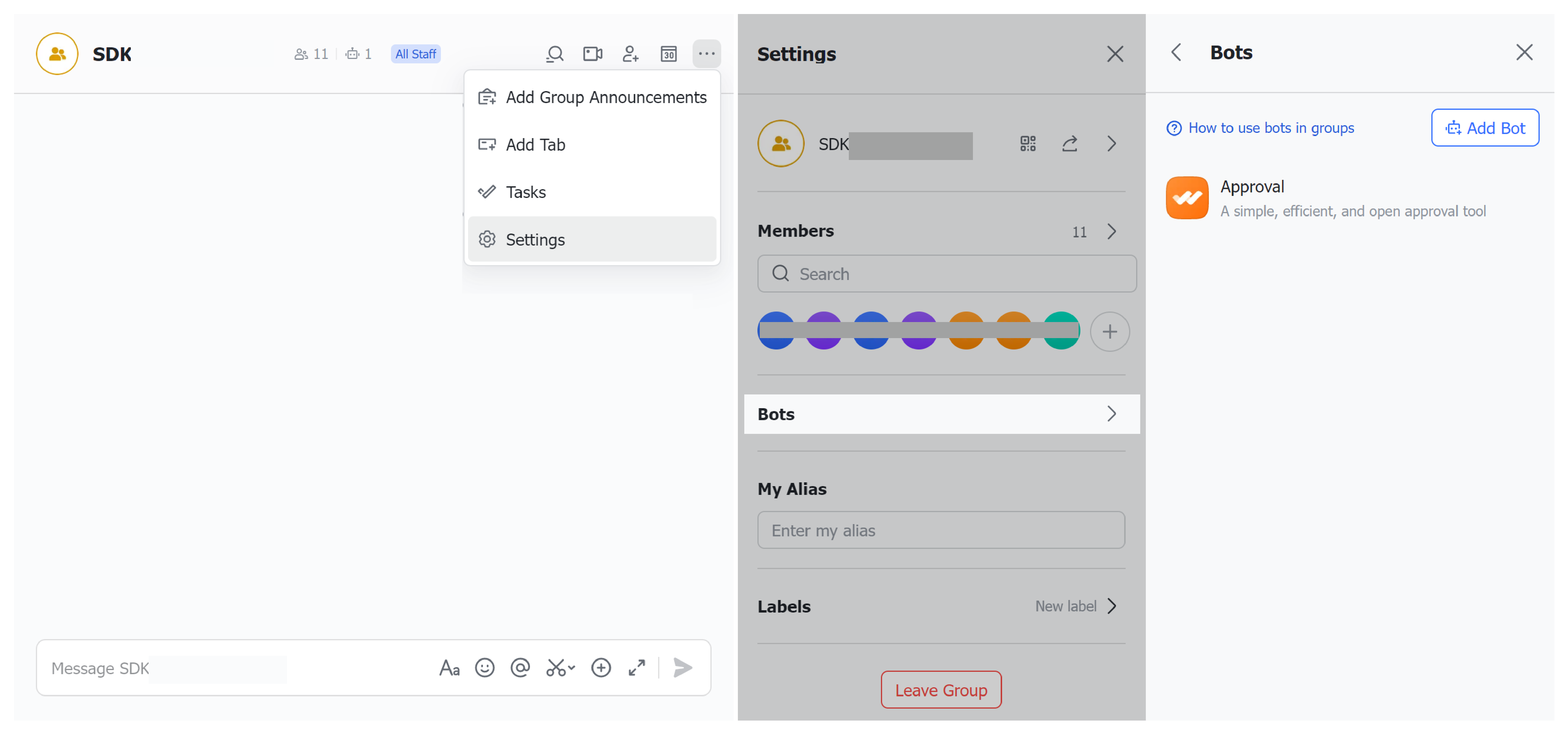
250px|700px|reset
