I. Intro
Version requirement: Lark version 6.11 or above.
Device requirement: The device must support Google Firebase Cloud Messaging (FCM).
Voice over Internet Protocol (VoIP) is a technology that enables voice communication over the internet. On Android devices, when the VoIP feature is enabled, any incoming audio or video call invitations will be displayed as a banner or full-screen notification, regardless of whether the Lark mobile app is running in the background or has been terminated.
If VoIP ringtone is not enabled on an Android device, when the Lark mobile app is terminated, video or audio conference invitations will only be displayed as regular message notifications on the device, which are easy to miss.

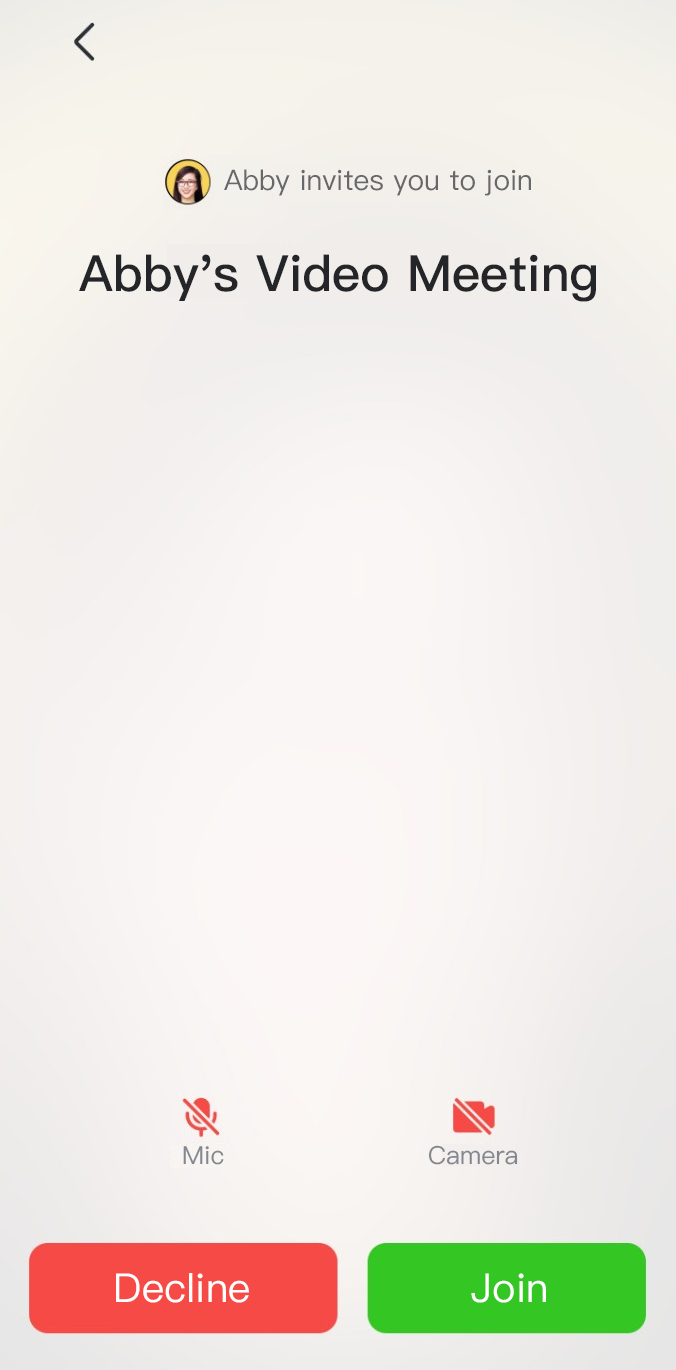
250px|700px|reset
250px|700px|reset
II. Steps
Notice:
- Ensure that the app is kept running in the background (the app process is not terminated). If the app is closed in the background, the ringtone notification will not be able to be triggered.
- The Android device user interface and instructions provided in the article are for reference only. The actual steps may vary depending on device versions and updates.
- Tap Settings > Notifications > App Settings > Lark.
- Turn on All Lark notifications and VoIP notification.
- Optionally, set banner or ringtone notifications.
- To turn on the banner notification:
- Tap Settings > Notifications > Notifications on lock screen, then select Show conversations, default, and silent.
- Tap Settings > Notifications > App Settings > Lark > Ongoing calls.
- Turn on Show notifications and Pop on screen.
- 250px|700px|reset
250px|700px|reset
- To turn on the full-screen notification:
- Tap Settings > Apps > Lark > Display over other apps.
- Turn on Allow display over other apps.
- 250px|700px|reset
