I. Intro
When a Microsoft 365 email administrator needs to migrate emails in the Lark Admin Console, they will need to use an account with “Global Administrator” permission to authorize Lark to obtain Microsoft 365 email data. Typically, an organization's admin@domain.com account has this level of permission. If this account is not available, you must go to Microsoft Azure and set up a new account with "Global Administrator" permission and use this account to migrate emails.
II. Steps
- Log in to Microsoft Azure and click View to go to Manage Azure Active Directory.
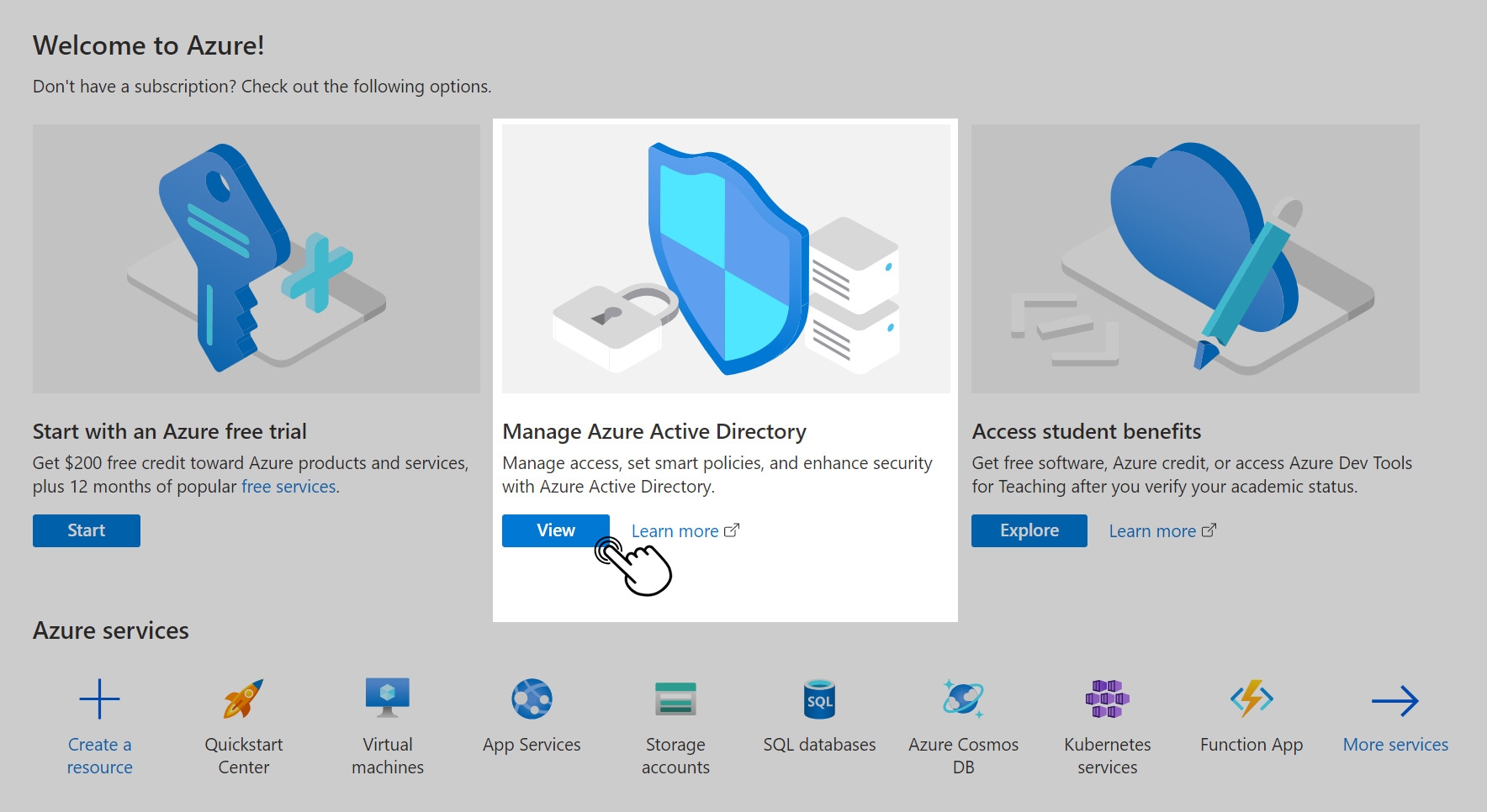
250px|700px|reset
- Select the user you want to grant “Global Administrator” permission to.
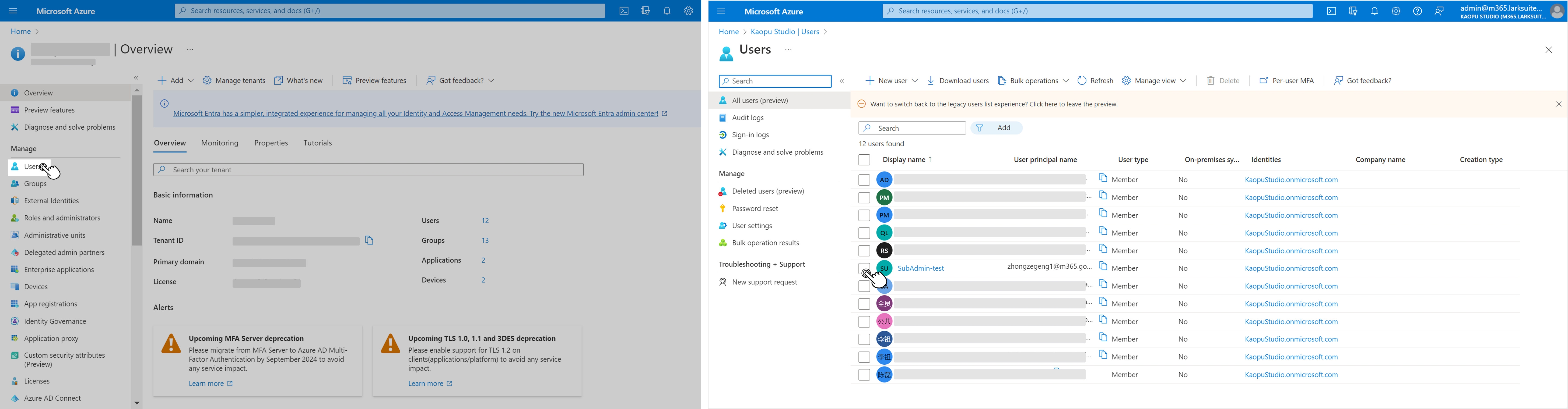
250px|700px|reset
- Click Assigned roles in the left navigation bar and click Add assignments.
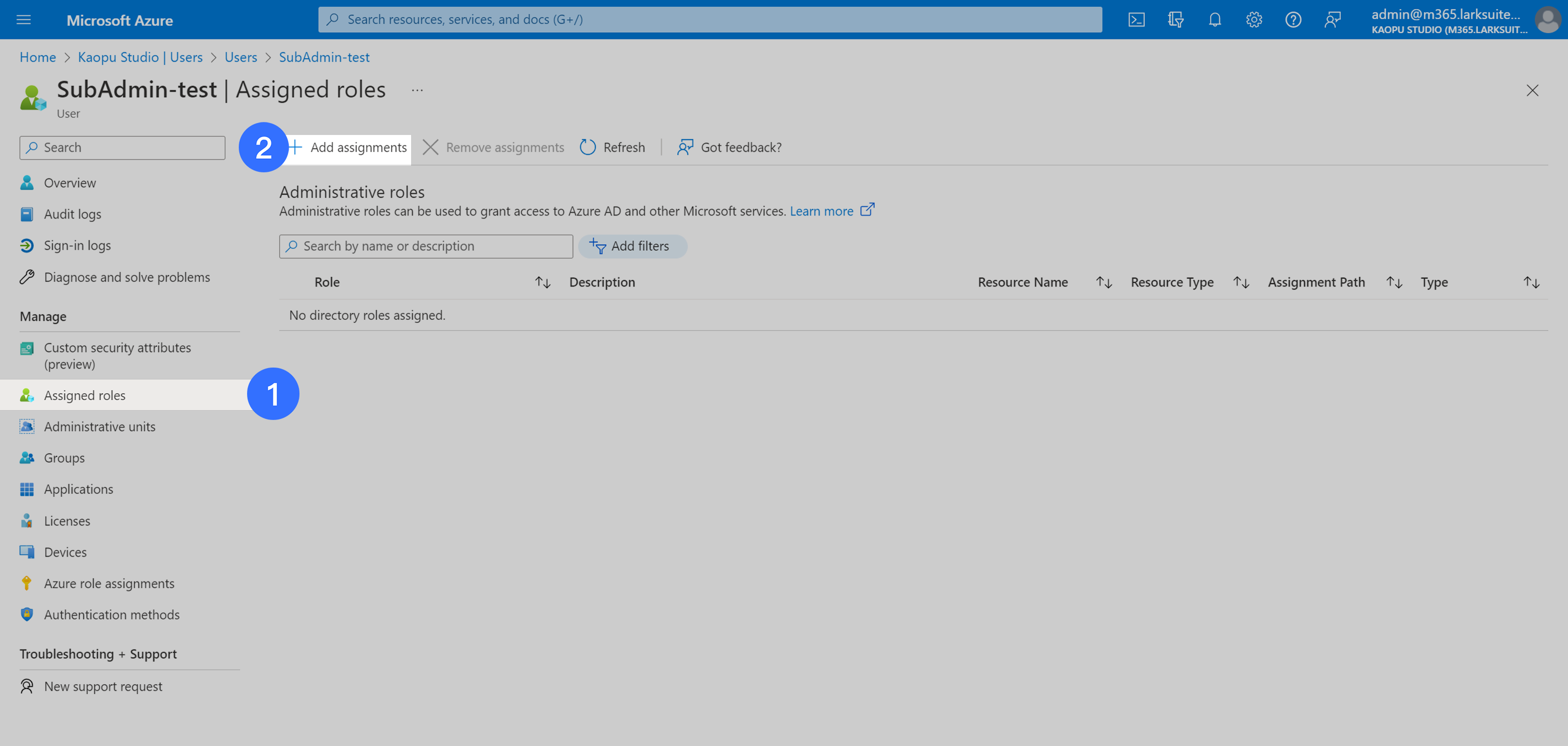
250px|700px|reset
- Search using the term Global Administrator, check your selection, then click Add.
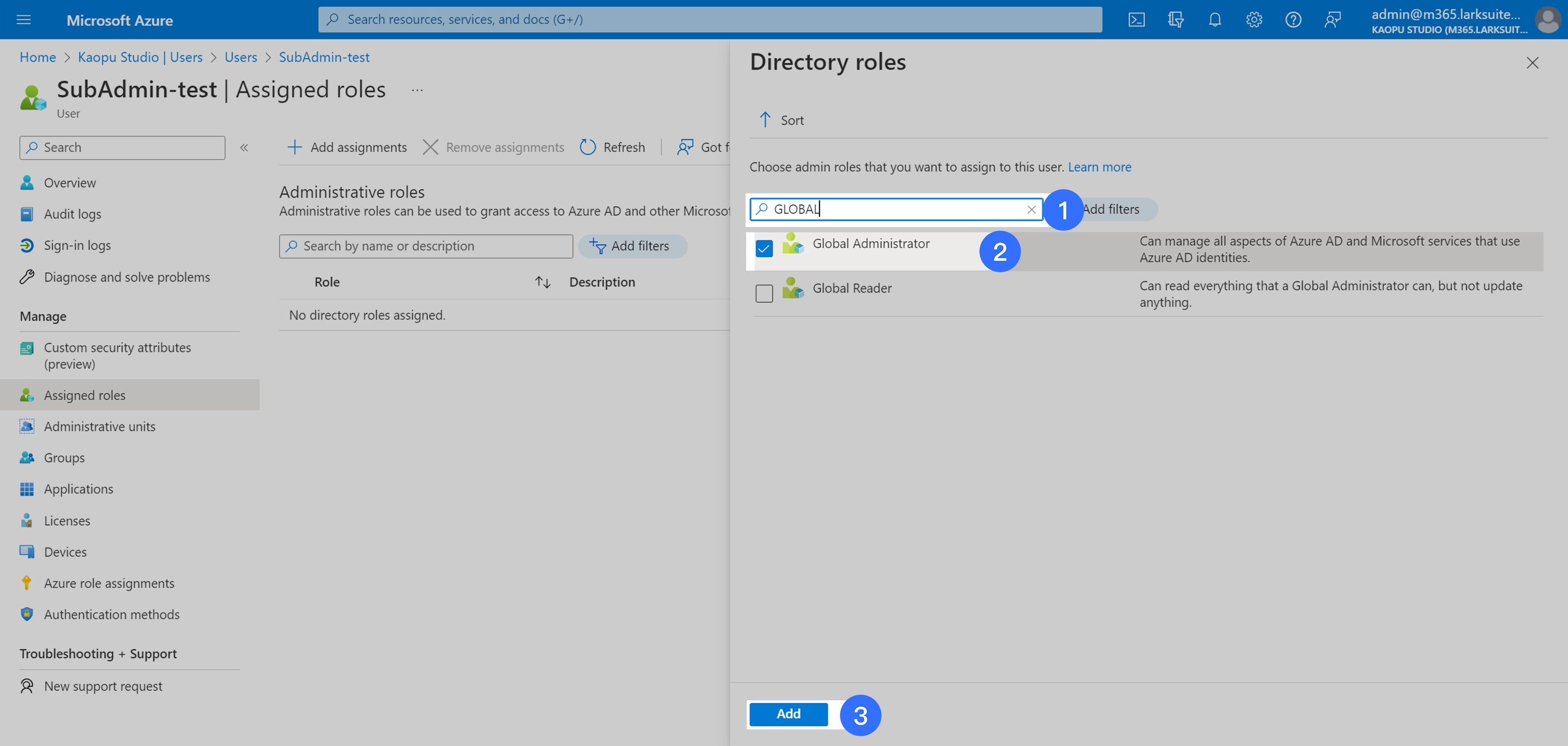
250px|700px|reset
- Once you've completed this action, you'll be able to use this user's email account to migrate emails.
