When sharing a Keynote presentation during a Lark video meeting, the mouse cursor is hidden by default, which might make it difficult for some to use the sharing control bar. This article will show how you can modify your Keynote settings for a better sharing experience.
Solution
Before presenting, launch your Keynote's preferences settings.
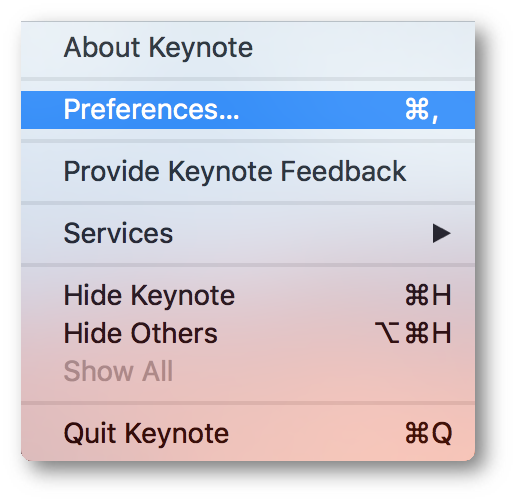
250px|700px|reset
Go to Slideshow, and under Interacting, select Show pointer when using the mouse or trackpad to unhide your mouse during presentations.
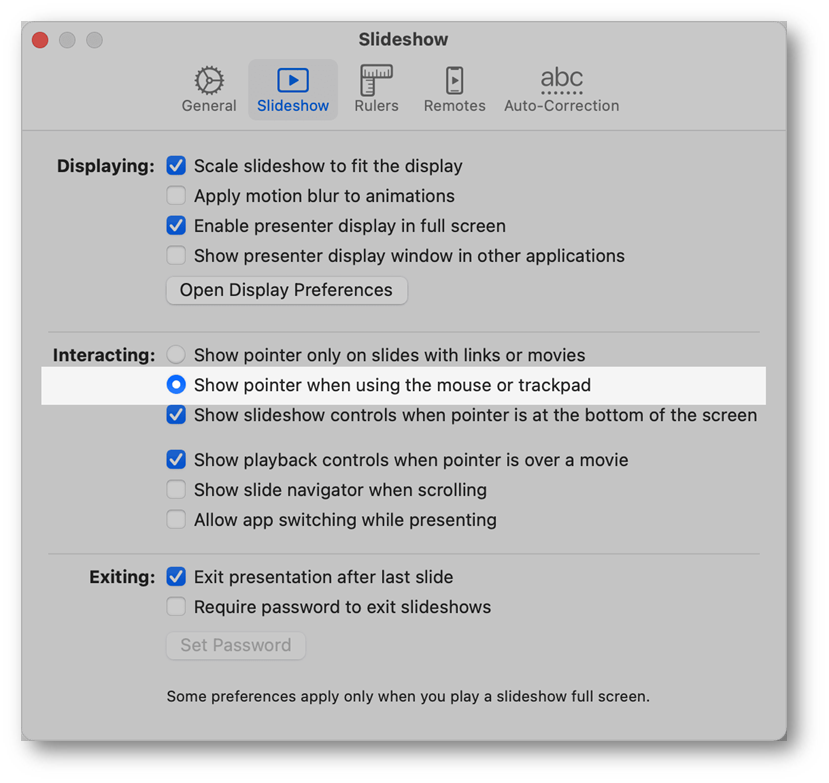
250px|700px|reset
Under Interacting, select the option Allow app switching while presenting, which will also allow you to access the sharing control bar when sharing a Keynote presentation during a Lark video meeting.
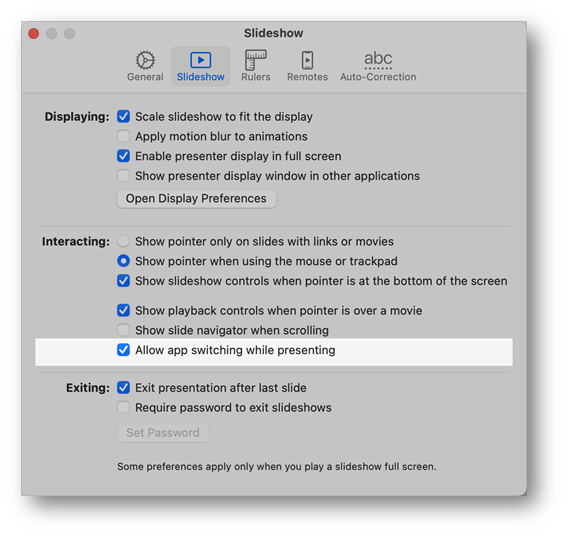
250px|700px|reset
