Recommended for: Teachers and students
Functions used: Calendar, Docs, Video Meetings
For anyone who has taken an online class before, these issues are likely to sound familiar:
- Minimal interaction; teachers talk "at" their students rather than "to" their students.
- Class formats are too rigid and do not allow space for students to share their perspectives.
- Teachers experiencing time management issues.
- Knowledge is shared all at once, leaving students to draw their own conclusions without further guidance.
Lark video meetings offer a wealth of functions, including screen sharing, breakout rooms, countdown, and video recording, that elevate online teaching results to a whole new level.
Before class
Calendar: Book classes as events
Teachers can use Calendar — Public calendar to specify the different classes that are on offer. Examples include public classes, specialized classes, and workshops. Students can view all relevant courses by subscribing to the calendar. Use event reminders to ensure that students never miss a class.
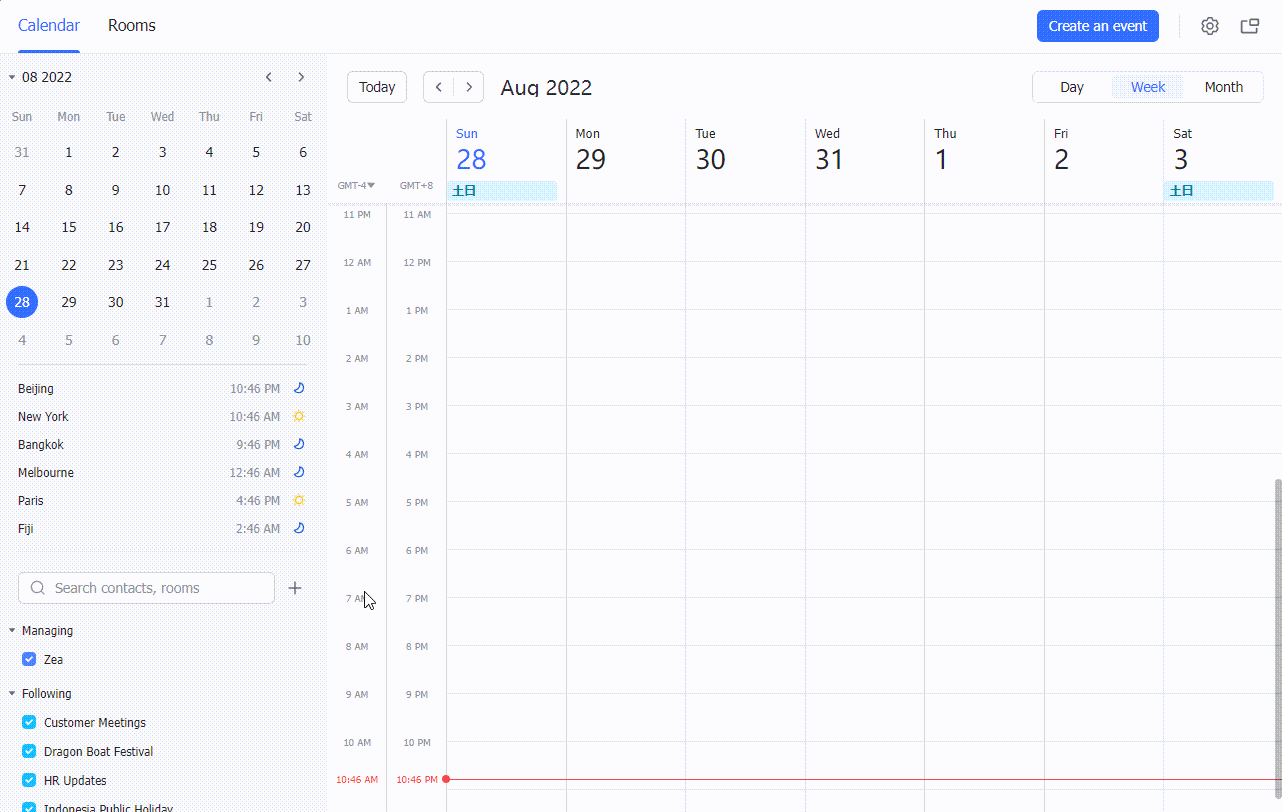
250px|700px|reset
Docs: Set up classes ahead of time
Teachers can use Lark Docs to plan lessons in advance. Teachers can insert tables, images, audio and videos, and other elements to enrich their lessons, making the experience more interactive and dynamic for students.
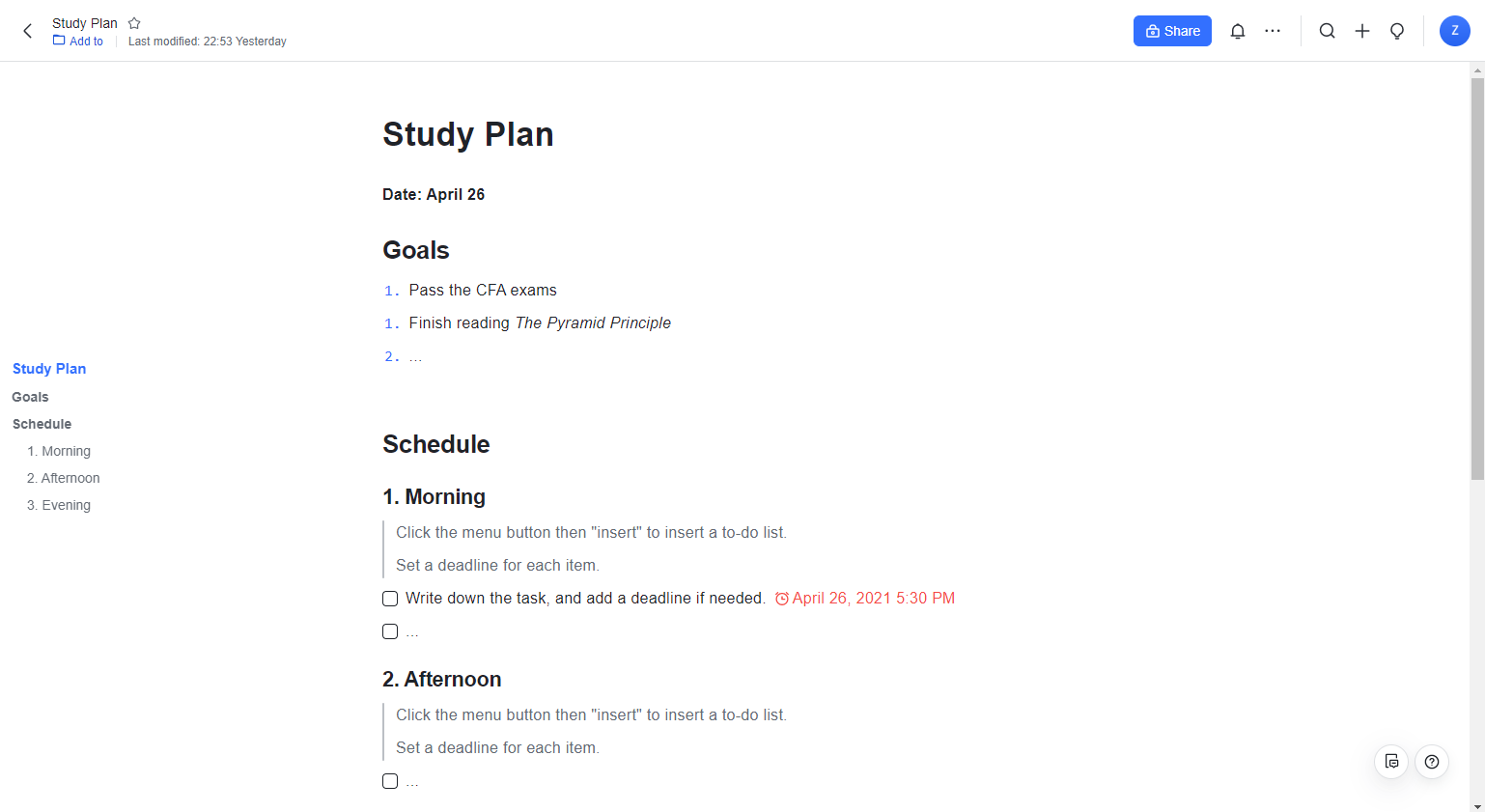
250px|700px|reset
Learning groups: Real-time teacher-student interaction
Teachers can create learning groups to share curriculum, important Docs, and attendance reminders in the groups before a class begins. Creating learning groups also gives students a place to interact, communicate, and ask questions.
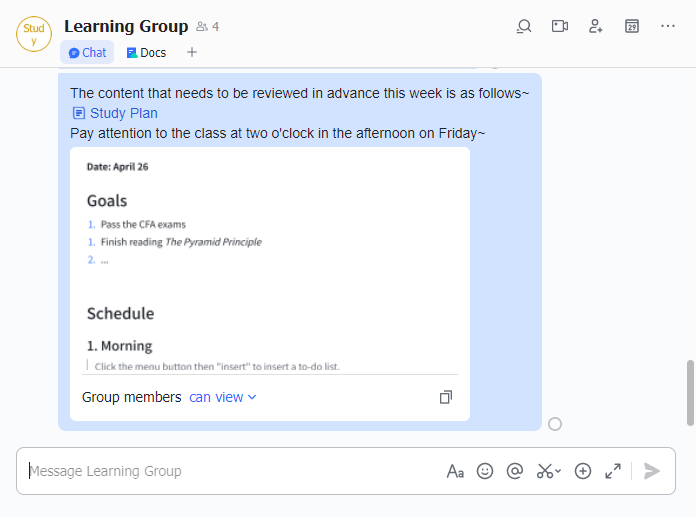
250px|700px|reset
During class
Screen sharing: A visual learning experience
When a class begins, teachers can launch screen sharing to review course materials. Lark Docs can also be shared and edited in real-time. Similarly, students can also share their screens or docs with their teacher for feedback.
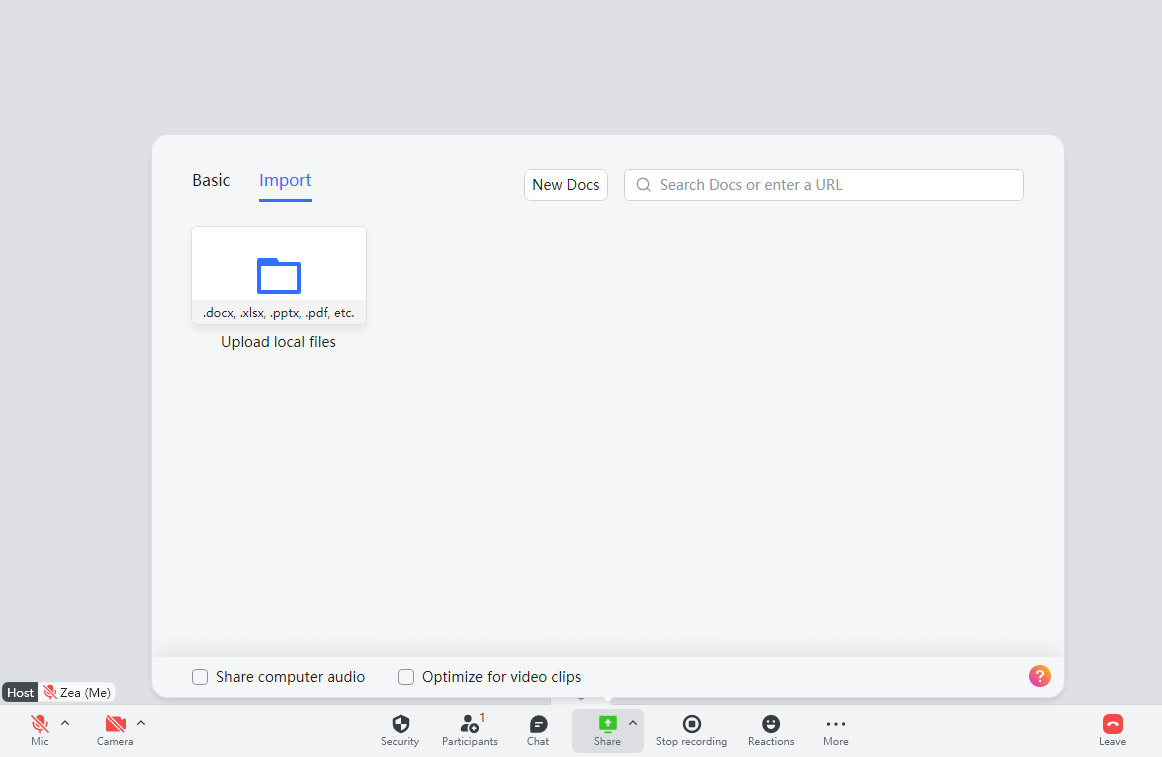
250px|700px|reset
Breakout rooms: Increase course engagement
During the class, teachers can click More > Breakout rooms in the control bar and assign students to different discussion groups. During their discussions, students can share their screens with each other, and the teacher can drop in at any time to observe the group's interactions and give input where needed.
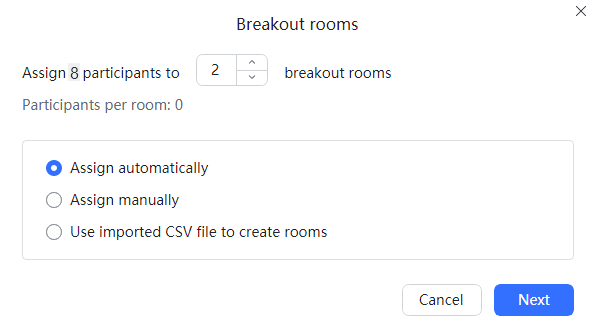
250px|700px|reset
Countdown: Don't waste a minute
Within a class, teachers can click More > Breakout rooms in the control bar and set a time limit for each discussion to ensure students remain on task and are using their time efficiently.
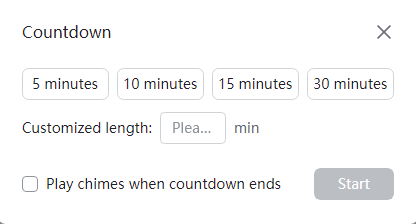
250px|700px|reset
After class
Live recording: Replay the class
Teachers can click Record in the control bar to record their online class. Students can then replay specific classes and review key points at their own pace.
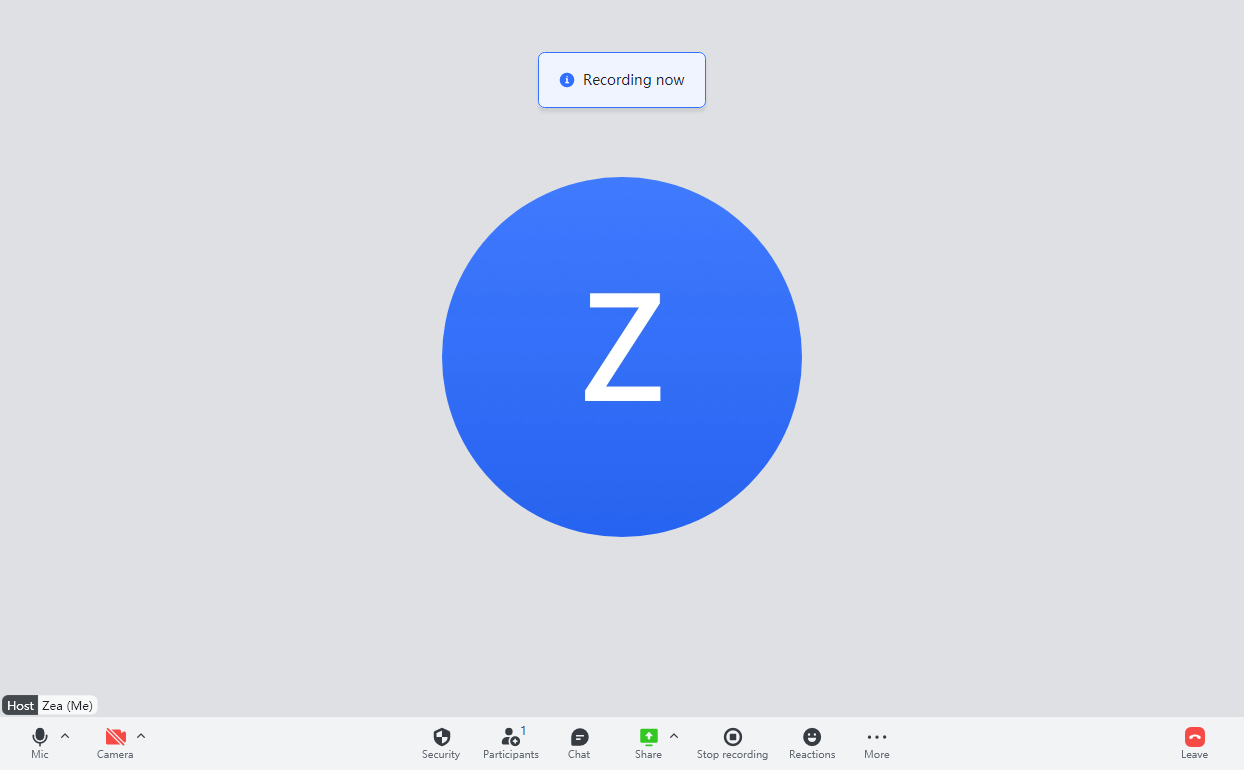
250px|700px|reset
Congratulations! You now know some useful tips that will enhance your online teaching with video meeting functions. To learn more skills, click here.
