I. Intro
Who can perform these steps: Primary administrators or administrators with Attendance management permissions.
As an administrator, you can customize Report in the Attendance app, and decide whether to allow employees to view the attendance data.
II. Steps
Go to Attendance Admin > App Settings > Statistic Settings and click Configure Now to configure the following settings.
- When turned on: Report will be shown in the Attendance app, allowing employees to view attendance data reports.
- When turned off: Report will be hidden from the app and employees won't be able to view attendance data reports.
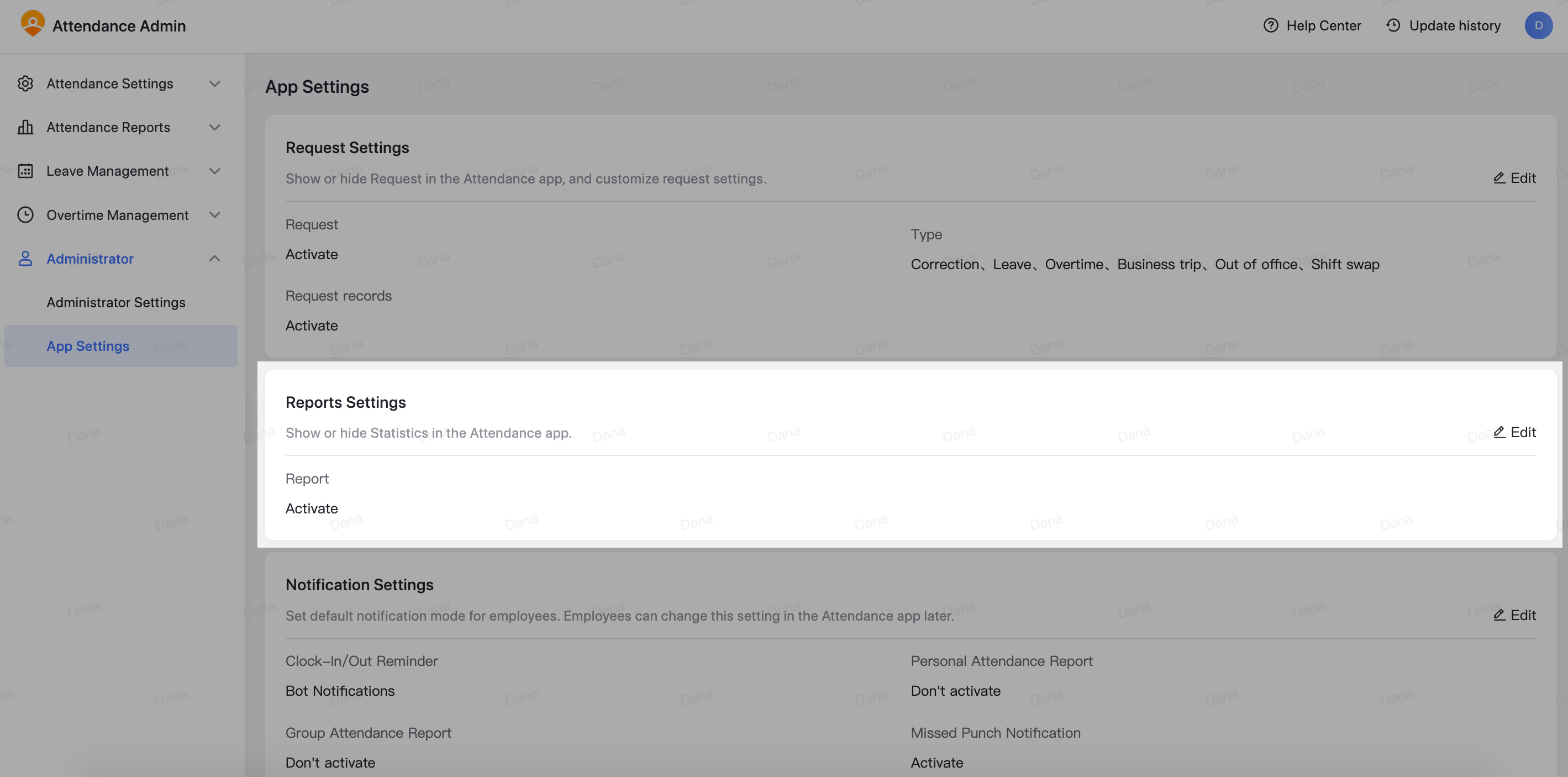
250px|700px|reset
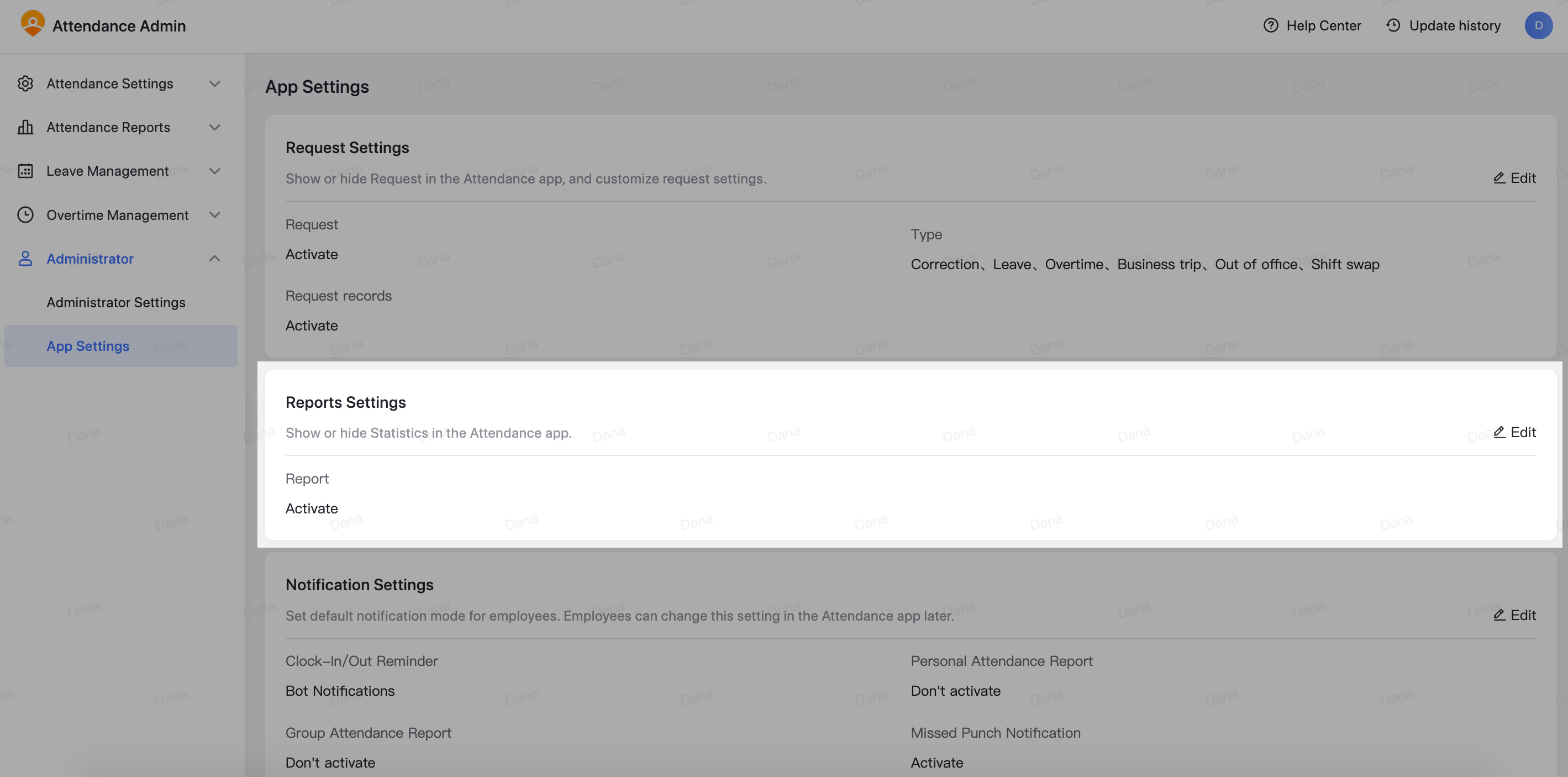
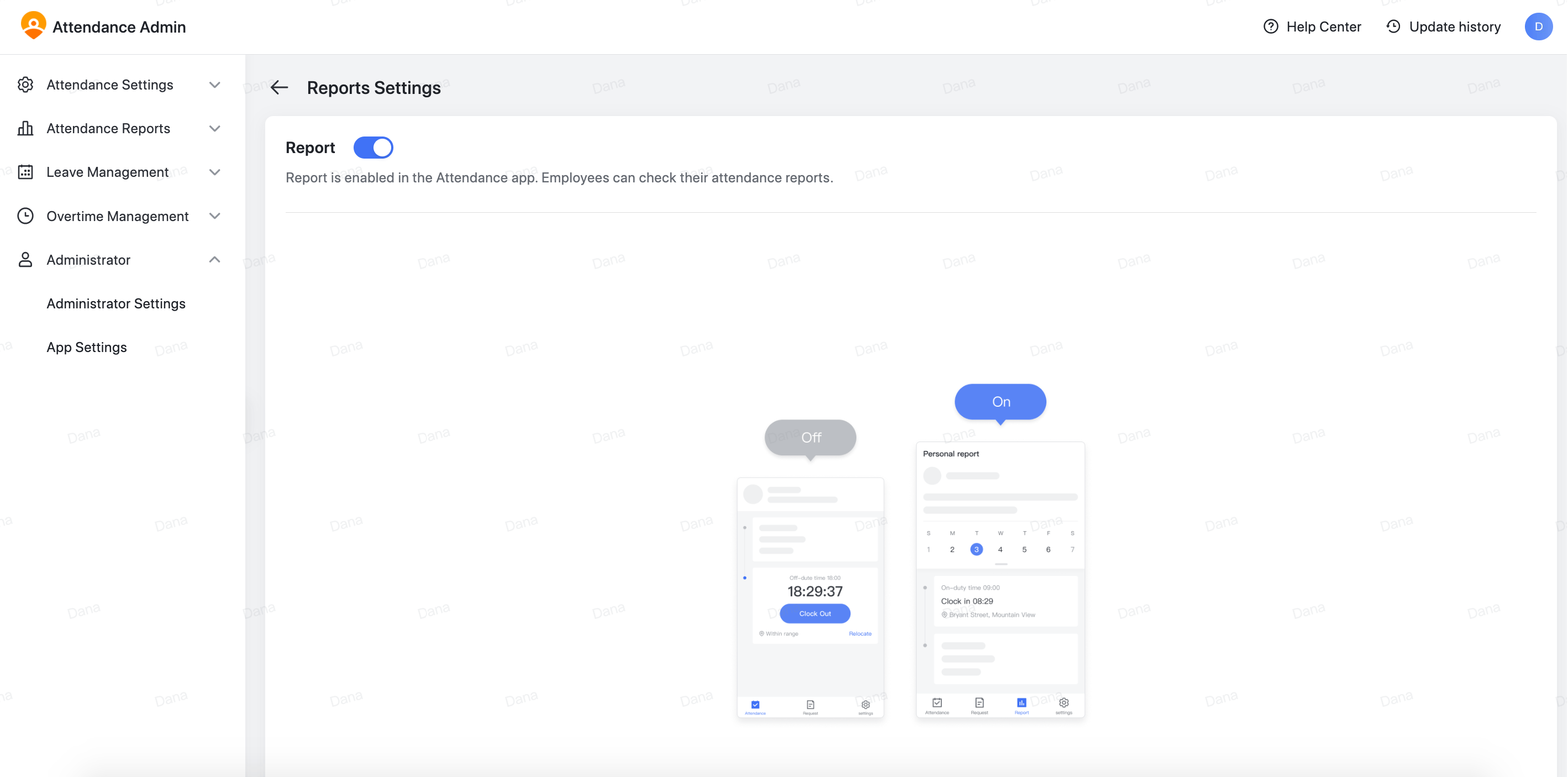
250px|700px|reset
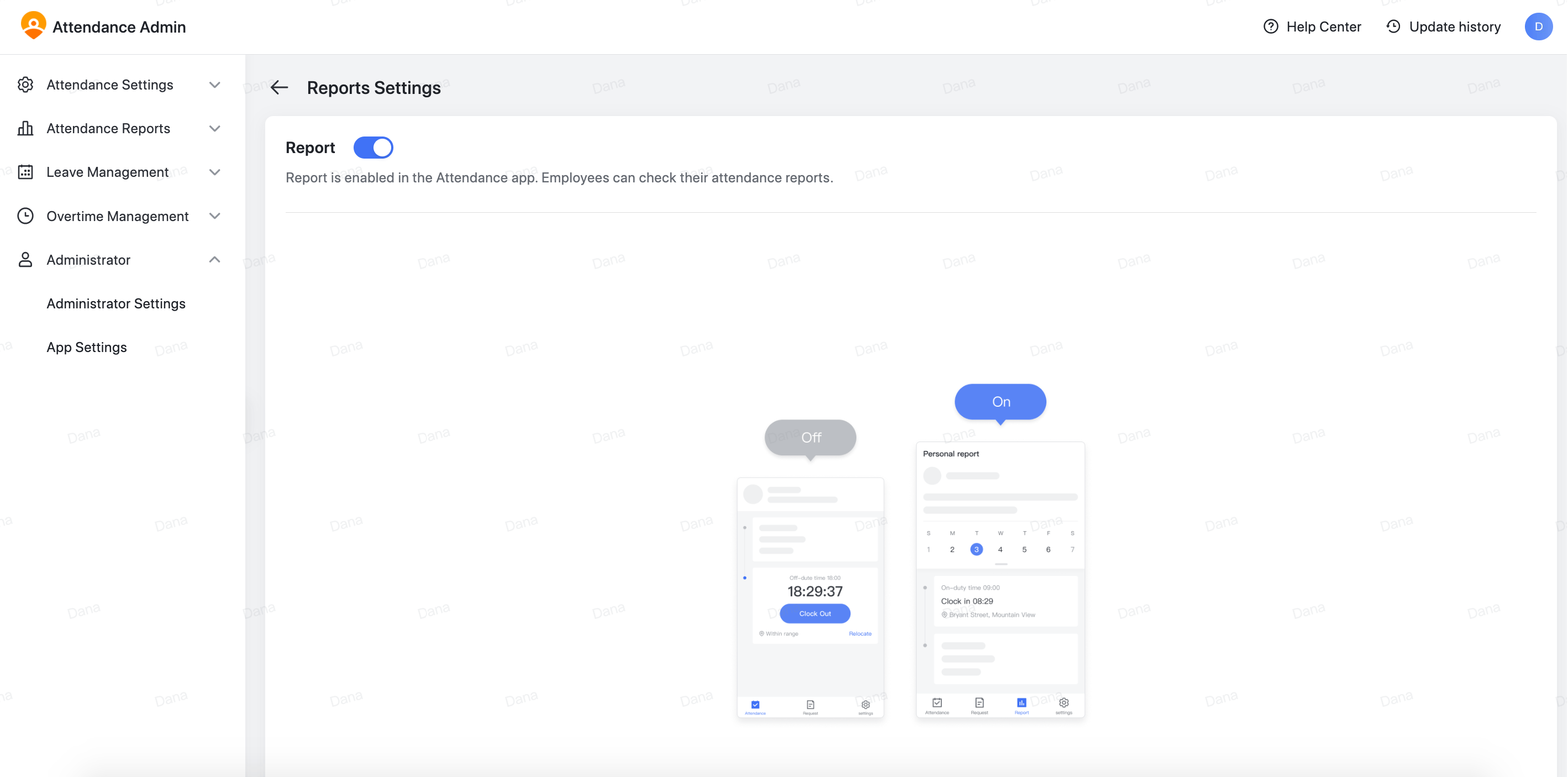
Note:
- When Report is turned off, Display total overtime hours and Display total working hours will also be turned off in Group Settings > Attendance Display. Employees will not be able to view these two types of work hours. Administrators also won't be able to configure or batch-configure these two options.
- When Report is turned off, Personal Attendance Report and Group Attendance Report will also be turned off in the Attendance app > Settings > Personal Settings. Employees won't receive notifications regarding these reports, and they won't be able to modify these settings independently.
