I. Intro
Who can perform these steps: Primary administrators or administrators with Member and Department permissions.
The Lark Admin console allows administrators to assign an organization member to multiple departments.
For example, this feature can be used in the case of a Product Director who oversees the product, marketing, and operations departments. Once the Product Director is assigned to multiple departments, the rules and permissions of all of the departments will be applied to him or her; for example, they will be automatically added to each department group.
II. Steps
Go to the Lark Admin console. Then, click Organization > Member and Department to find the member for whom you wish to change settings. You can use one of the following methods to assign a member to multiple departments.
Method 1: Edit one by one
Click More > Change department and select all the departments to which that member is affiliated.
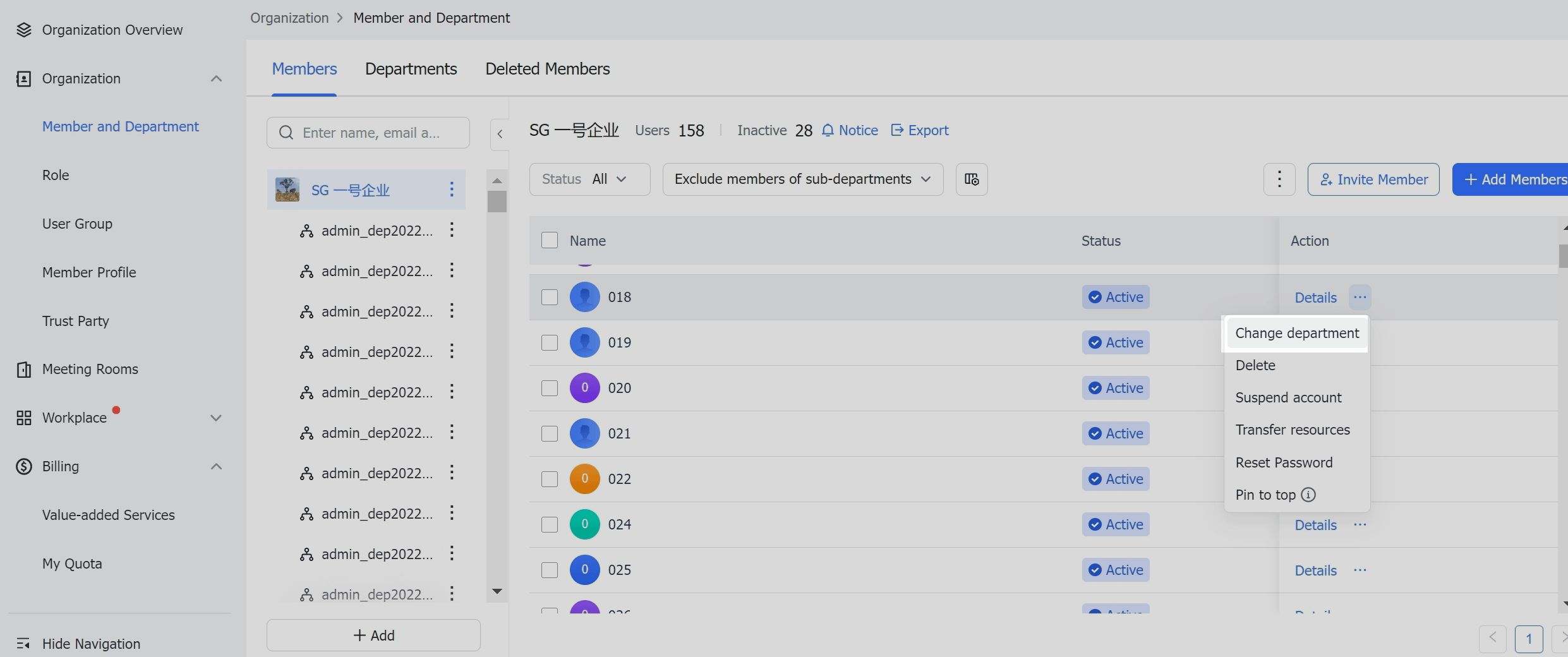
250px|700px|reset
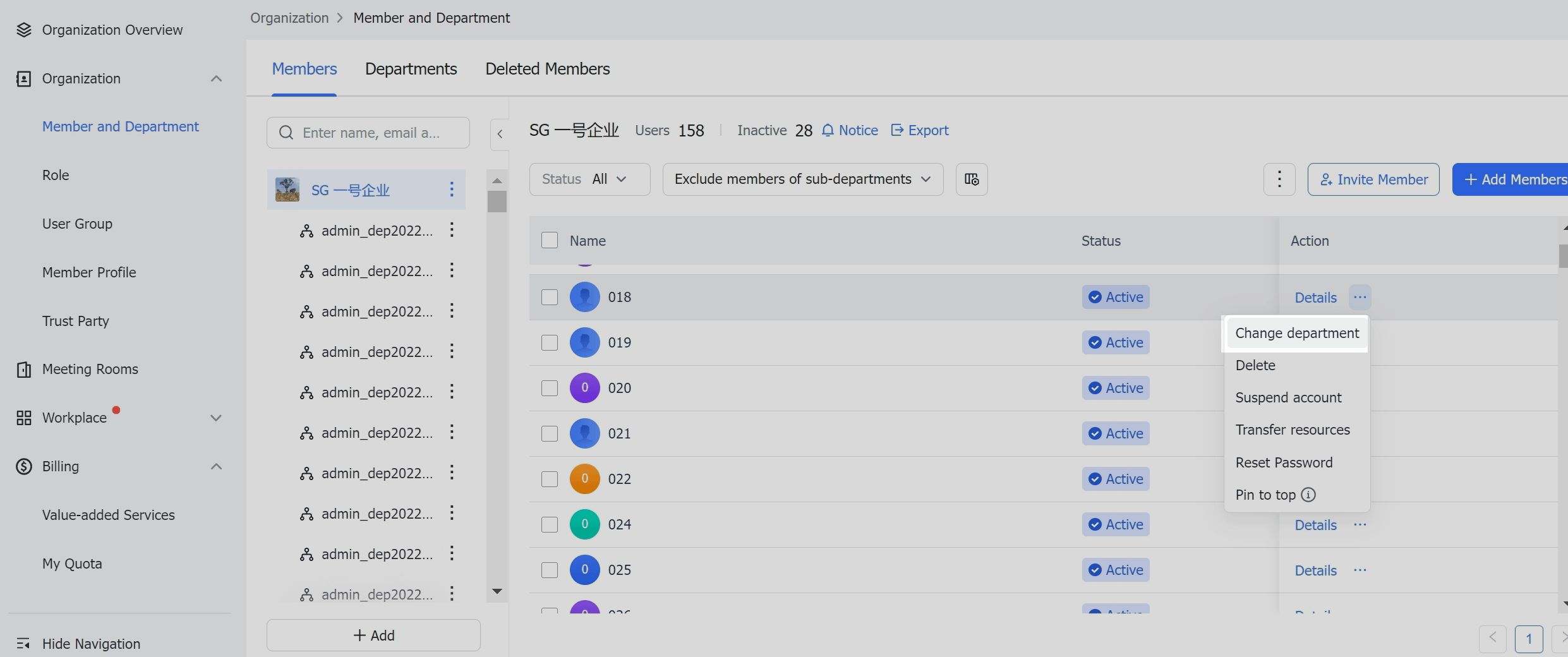
Click Confirm to assign the member to all of the selected departments, which will then be displayed on their profile page as shown below:
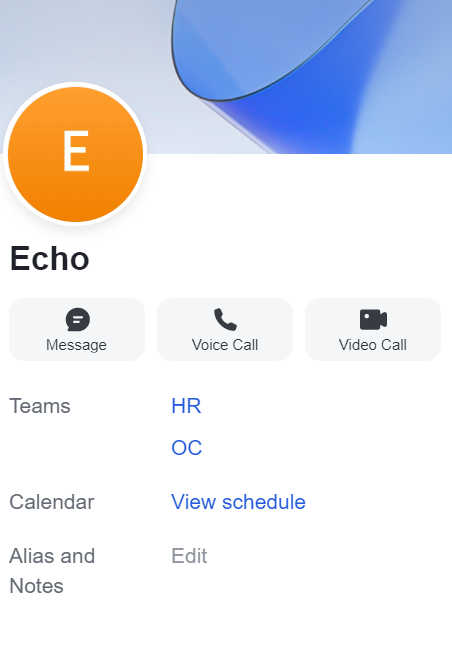
250px|700px|reset
Method 2: Batch edit
Click Batch Import/Export to begin batch importing member information.
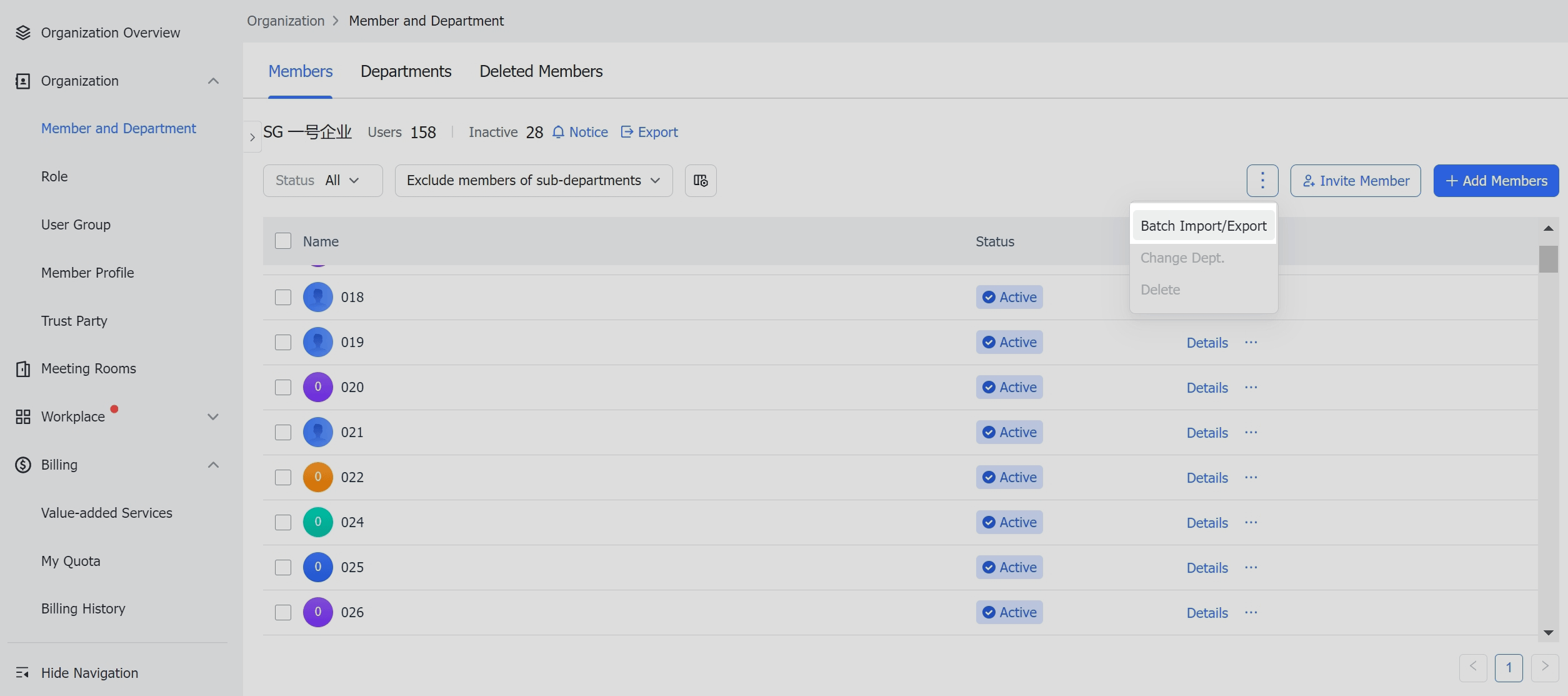
250px|700px|reset
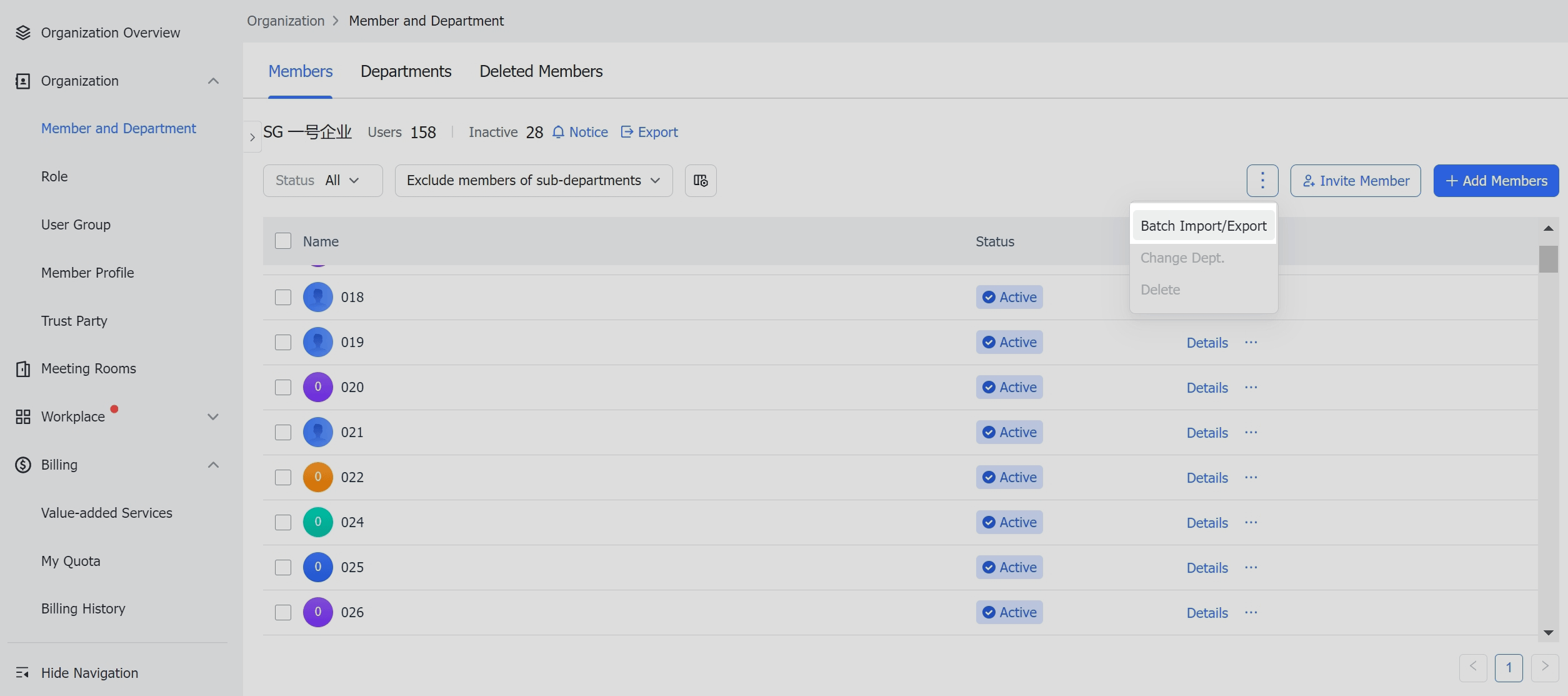
Download the template and edit the member's department information according to the format in the Excel file:
Separate departments that are at different levels with a forward slash (/) and enter the list of departments starting from the highest first (the organization's name); for example, "Happy/R&D." If this is not filled in, the member will be added to the selected node by default.
If a member belongs to multiple departments, use a comma (,) to separate the departments. For example: Happy/R&D, Happy/OC, Happy/IT.

250px|700px|reset
Upload the table, then click Import to import the members' information.
III. FAQs
