I. Intro
An email signature is like a digital business card. Once you set up your email signature, it will automatically appear at the bottom of your sent emails. You can also set signatures for different needs and email addresses.
II. Steps
1. Go to Settings
Method 1: Click your profile photo and go to Settings > Email. Under Email signature, click Set Up Now.
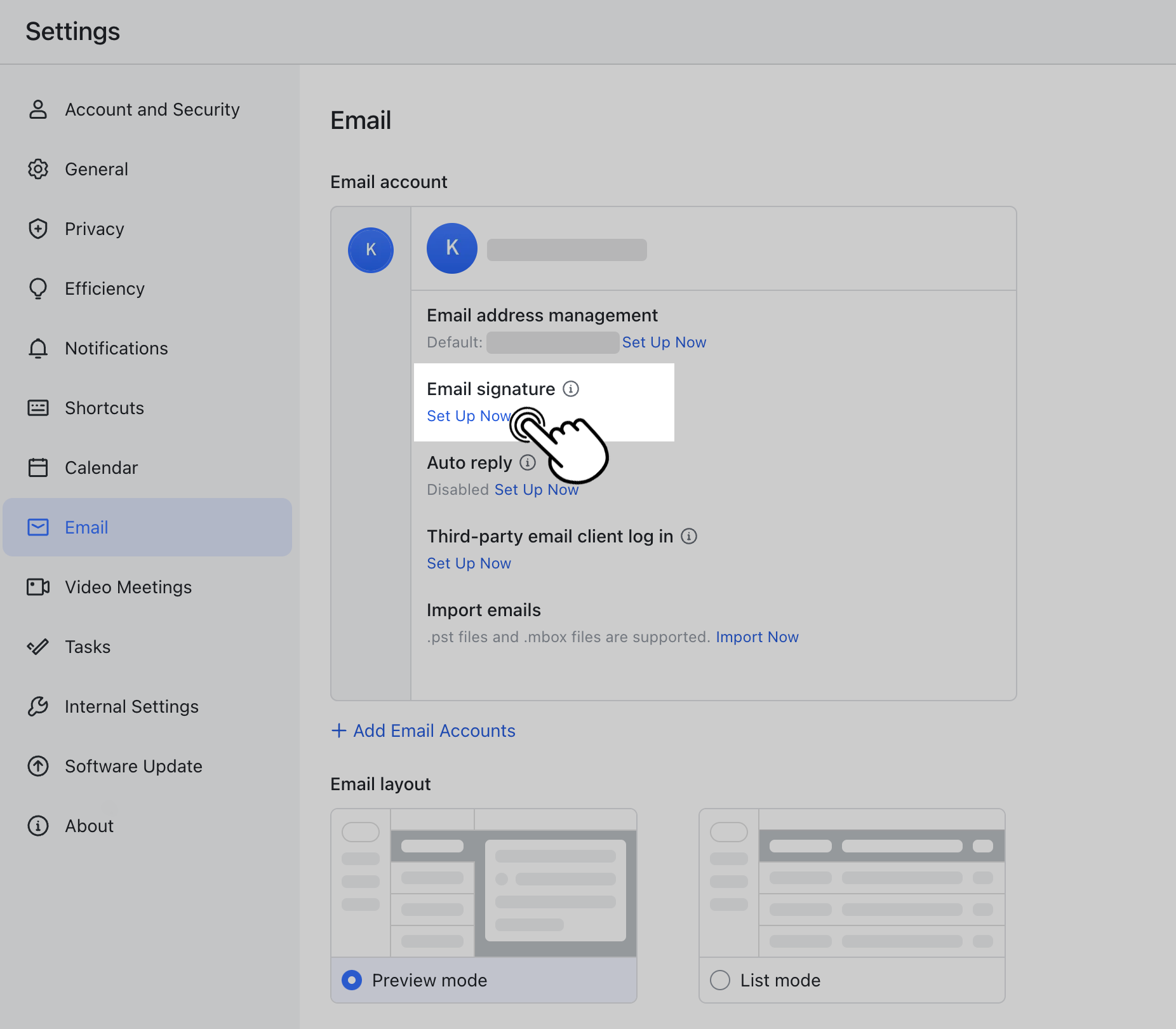
250px|700px|reset
Method 2: When composing an email, click the Email signature icon in the toolbar, then Add Signatures.
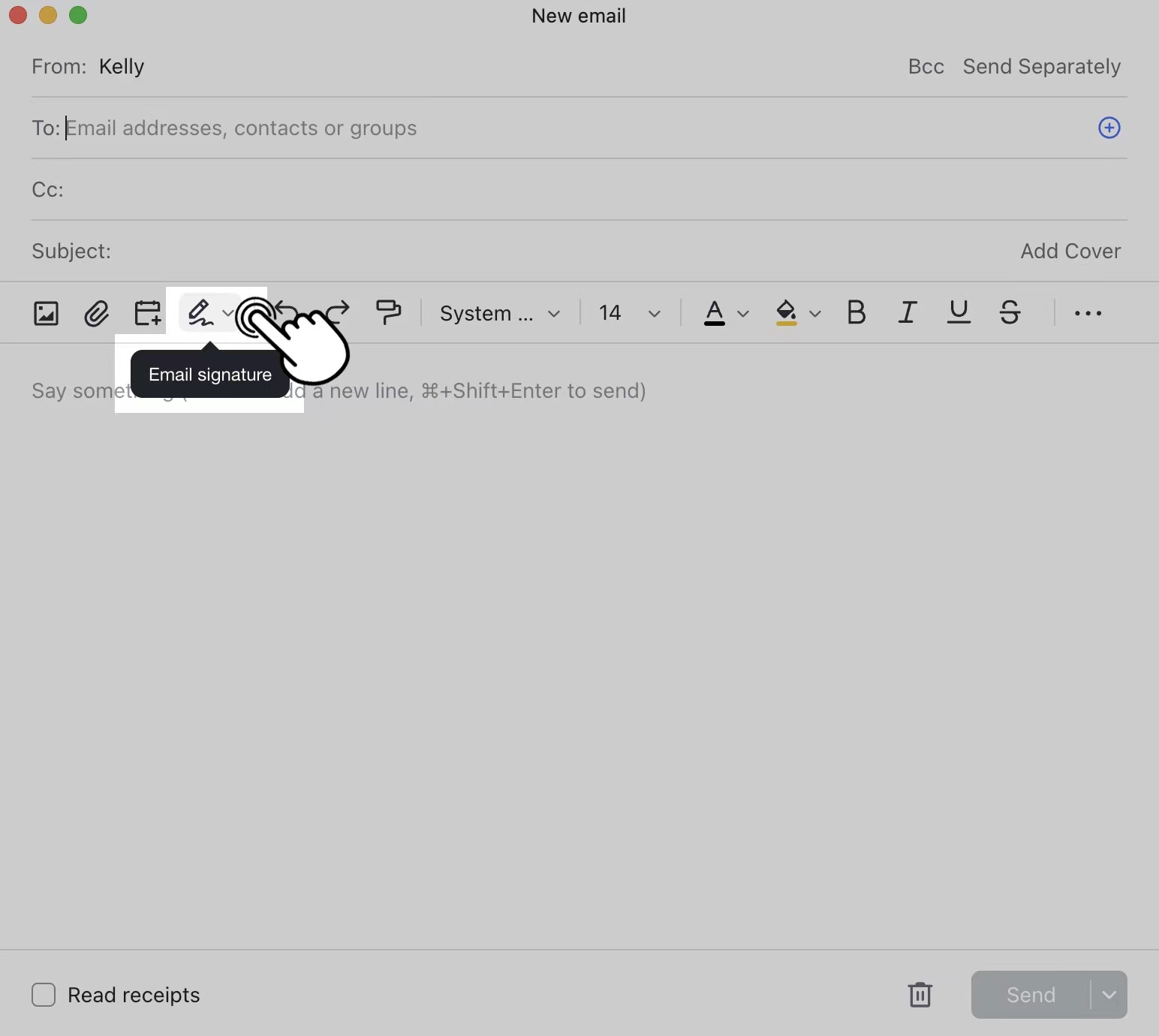
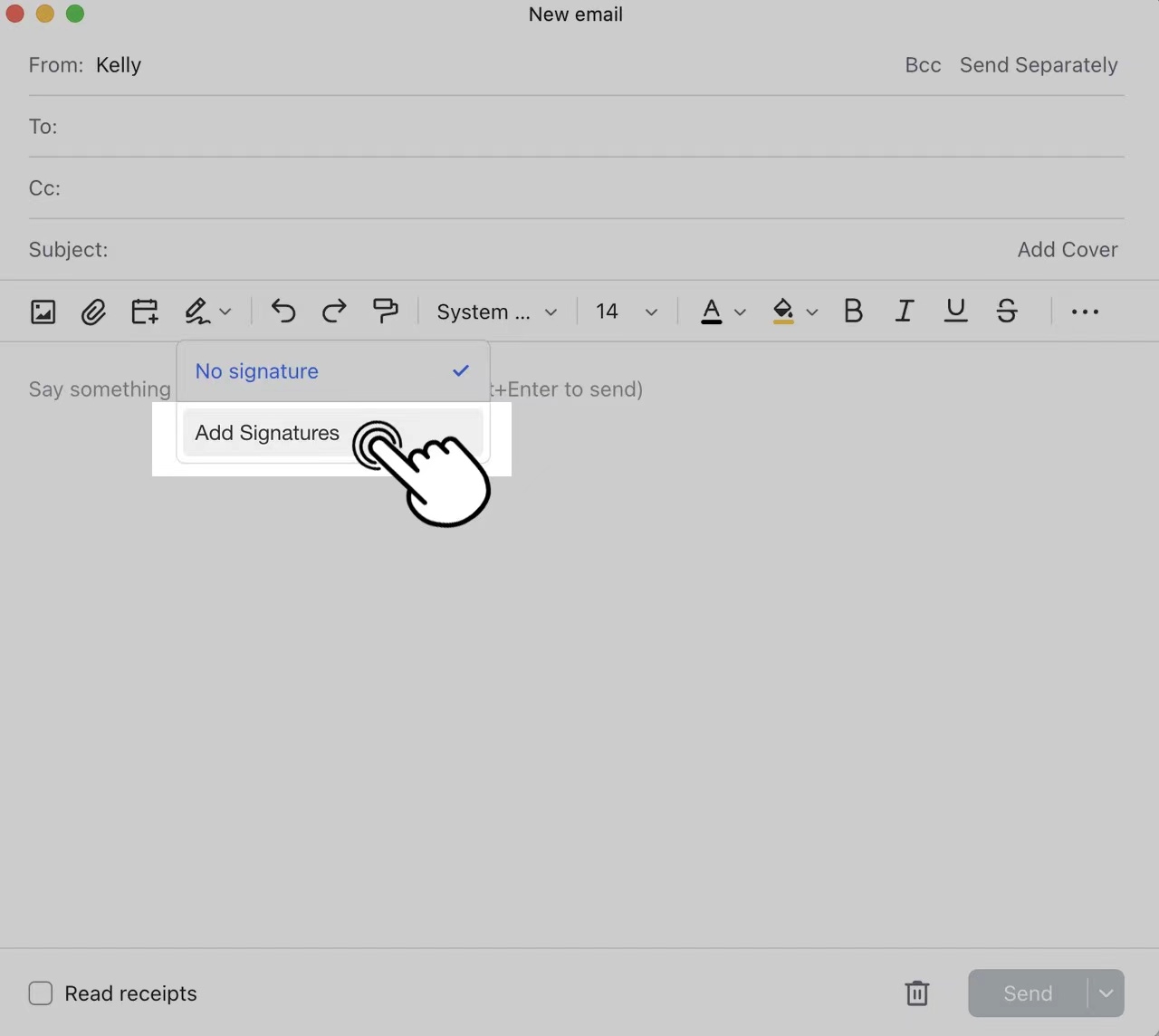
250px|700px|reset
250px|700px|reset
2. Add signature
- Enter the signature name and the signature, then click Save.
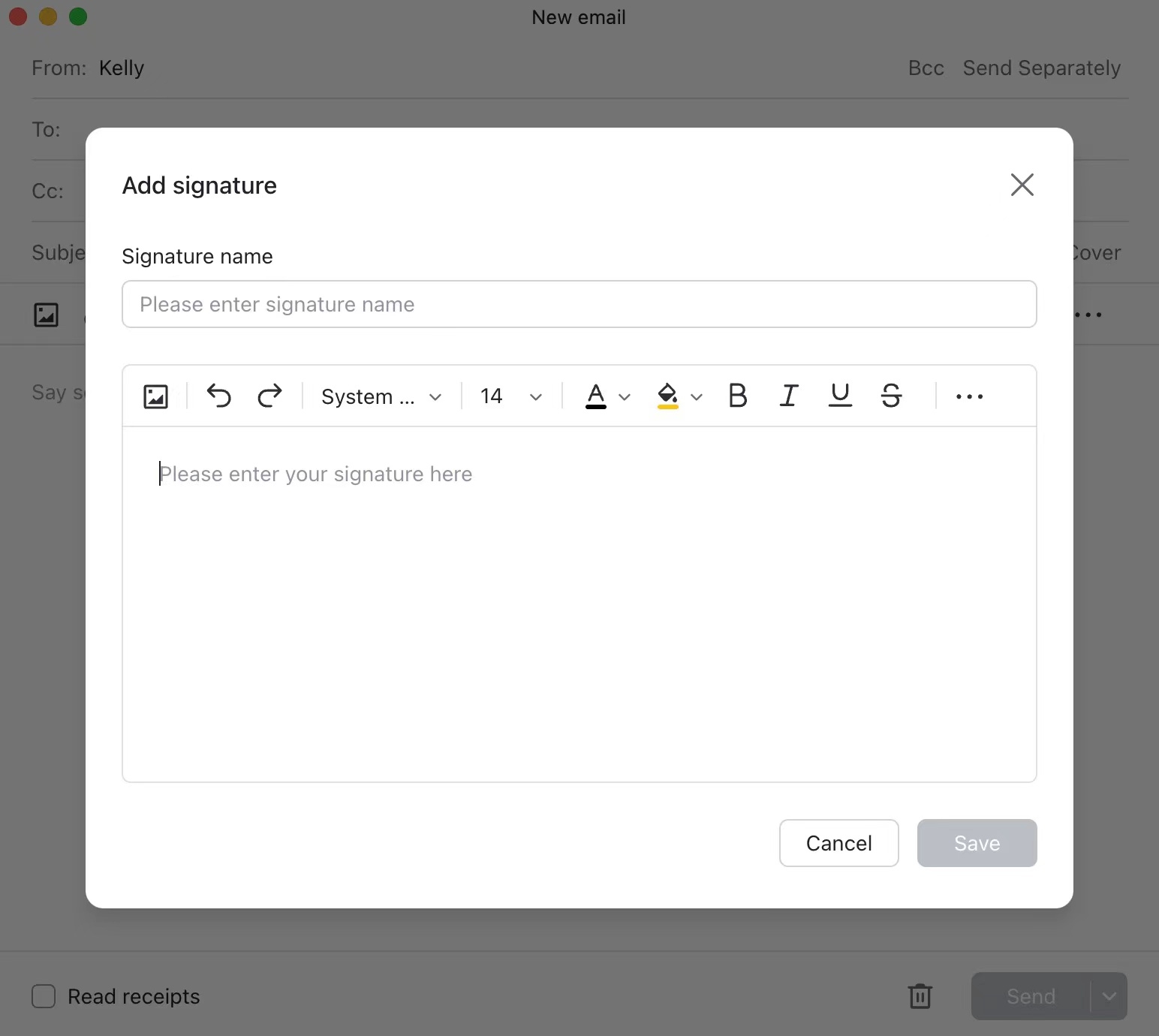
250px|700px|reset
- When composing an email, you can select that signature to appear at the bottom of the email.
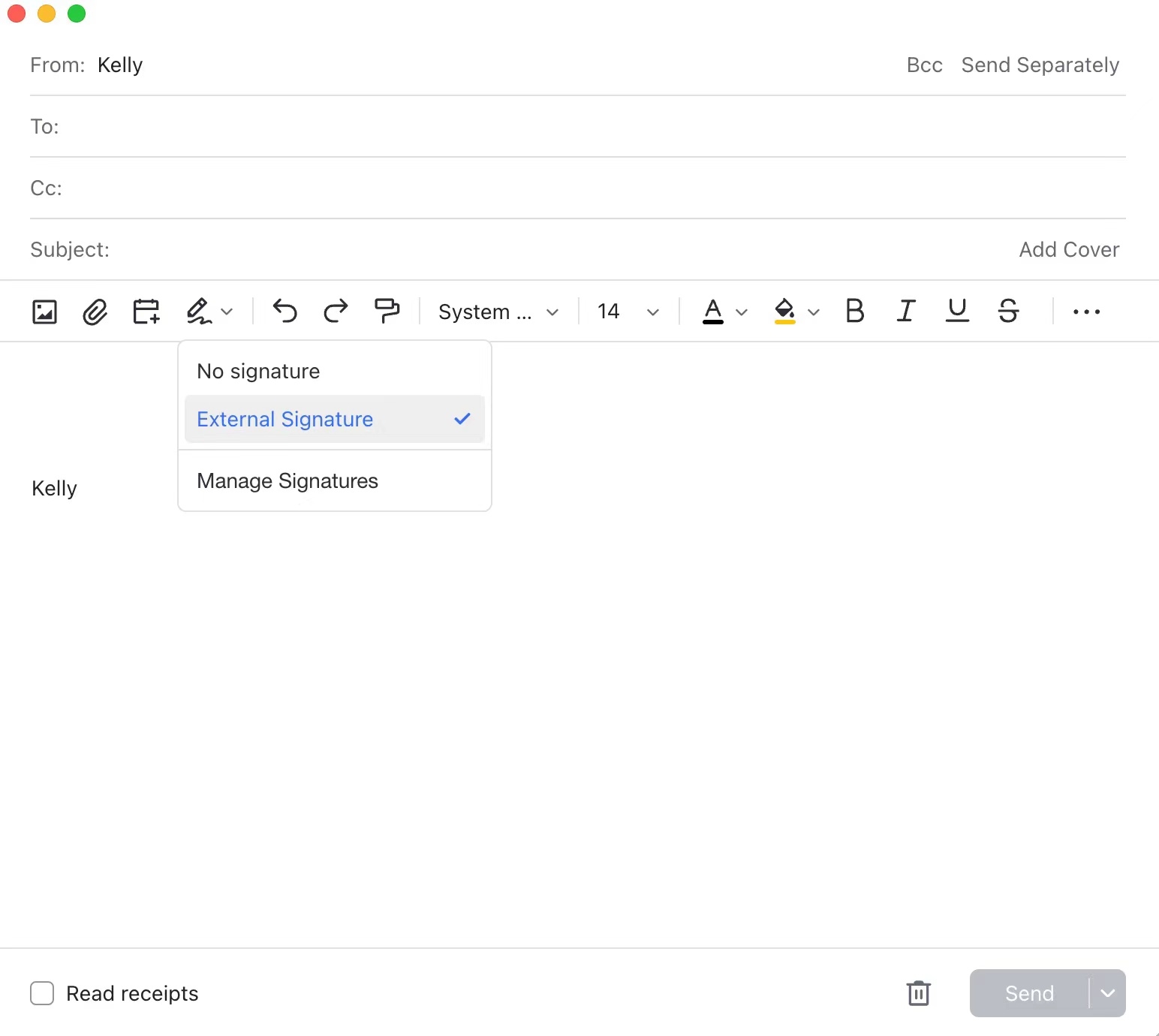
250px|700px|reset
- To set multiple signatures, click the + icon at the bottom of the Email signature pop-up window.
Note: You can add up to 20 signatures.
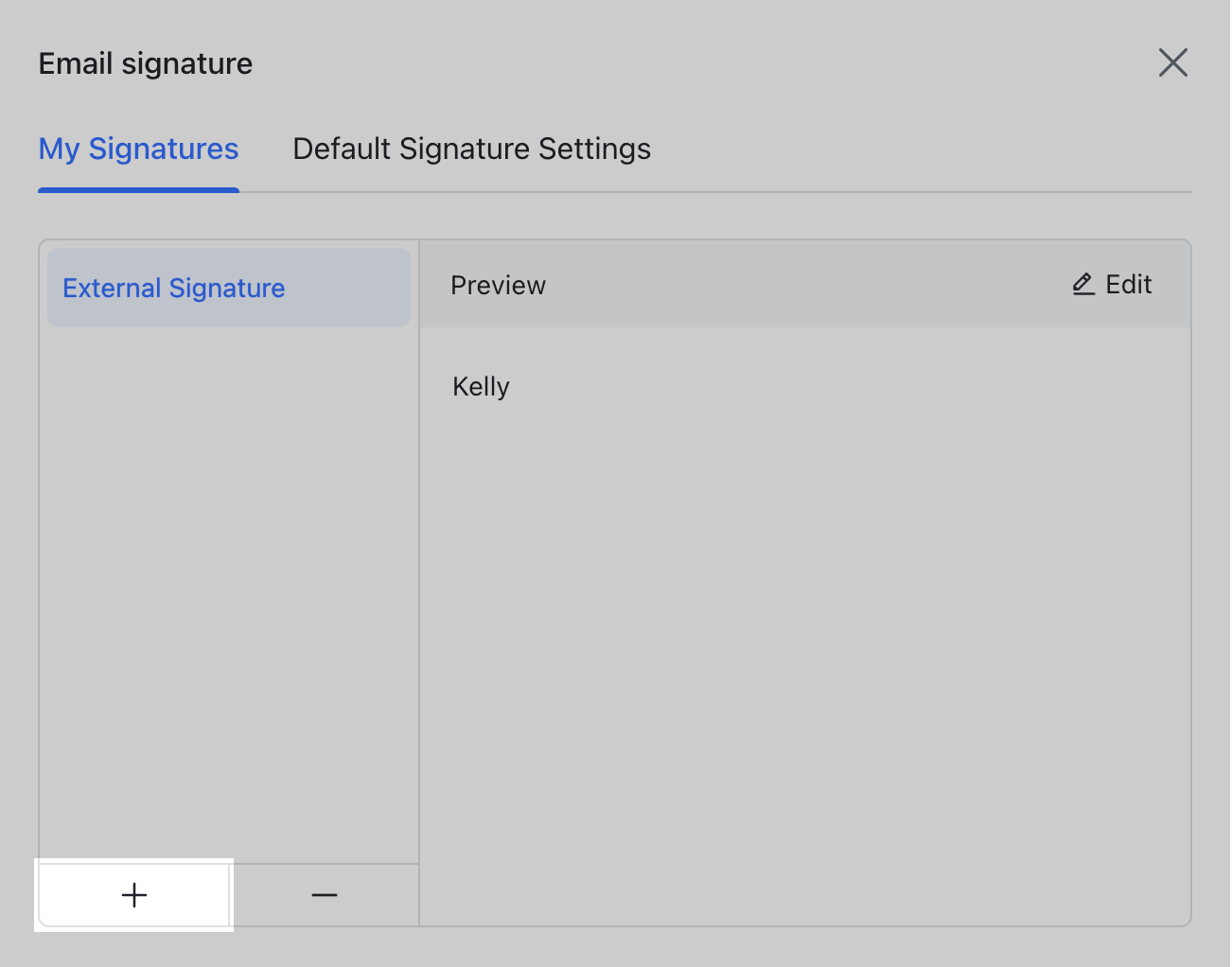
250px|700px|reset
- Once you've added a signature, click Default Signature Settings. Here you can set different default email signatures for different scenarios. Once a default signature has been set, it will be automatically added.
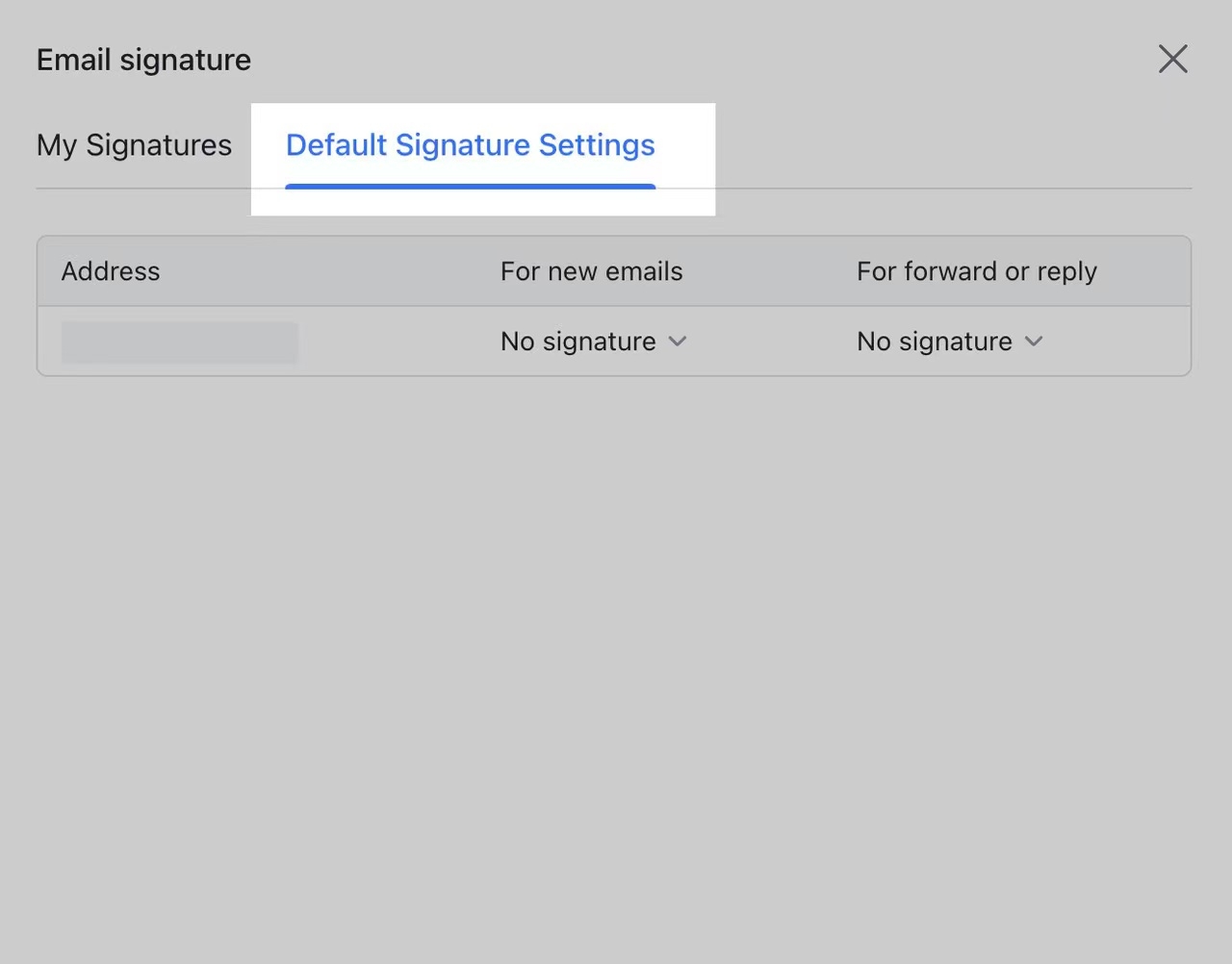
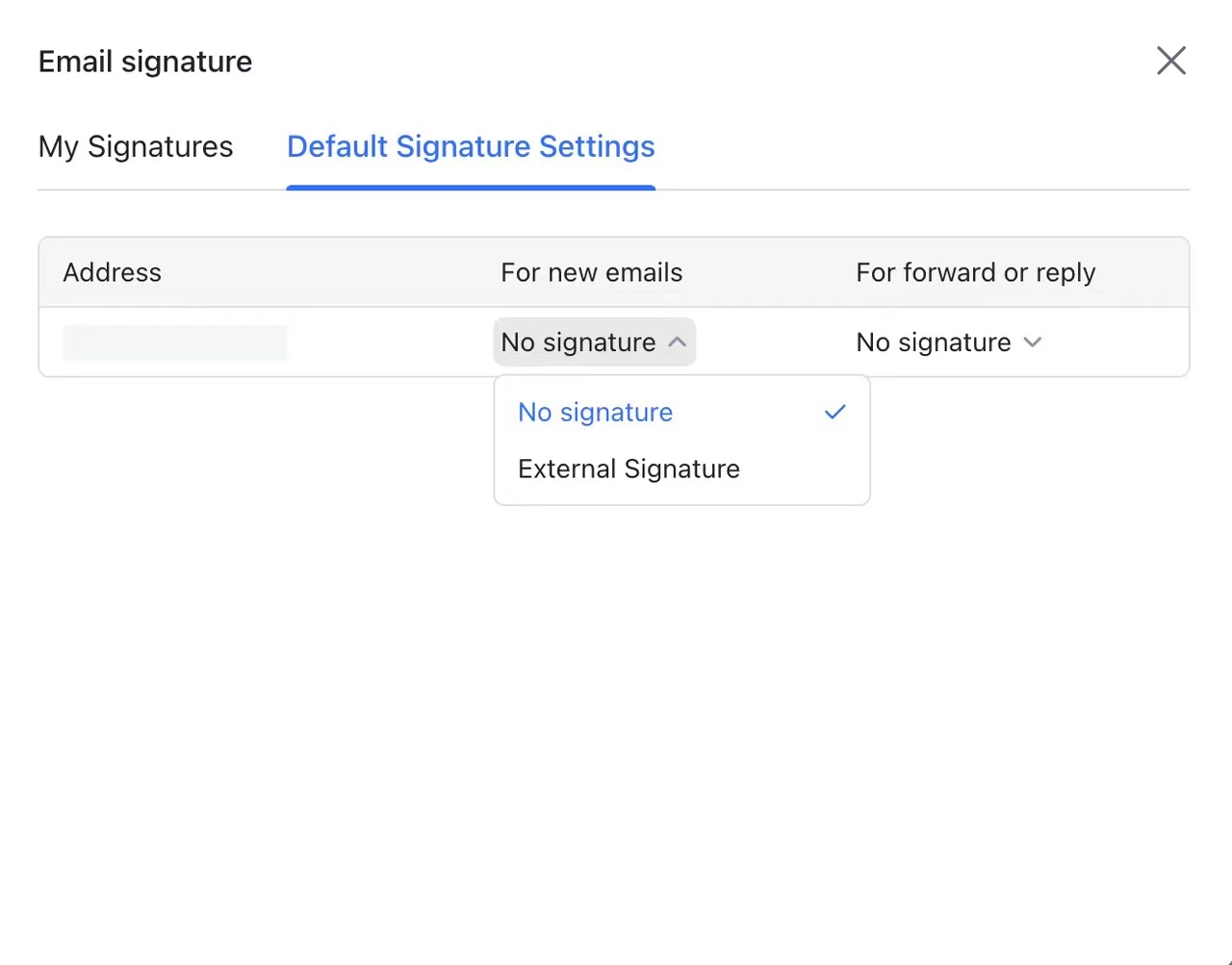
250px|700px|reset
250px|700px|reset
III. FAQs
