Available with these plans:
Starter
Basic
Pro
Enterprise
To upgrade your Lark Plan or for more information, contact Support or your Customer Success Manager. The Lark Basic plan supports only specific countries and regions.
I. Intro
Who can perform these steps: Primary administrators and administrators with Security General Settings permissions.
By setting different network fences and using them with other access control strategies, administrators can limit members to using Lark only under specific conditions. Currently, only IP segments can be configured for this feature.
II. Steps
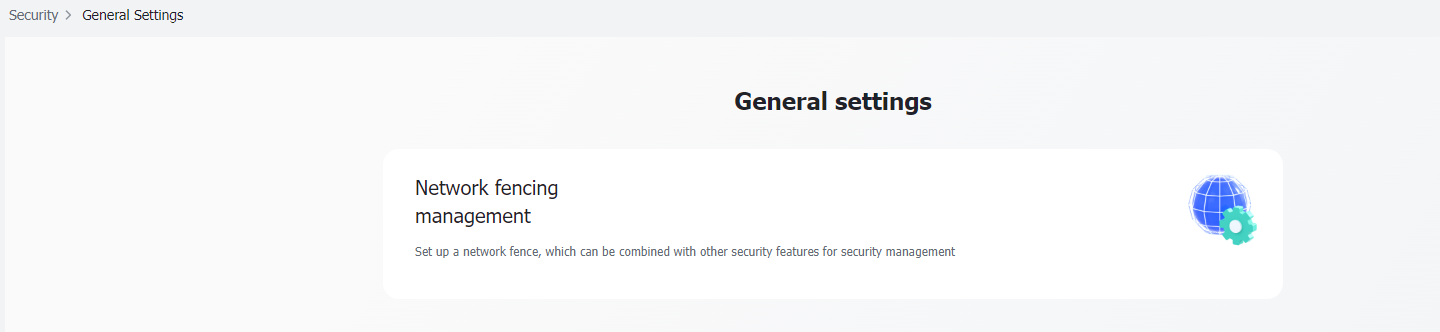
250px|700px|reset
Click New IP segment, and then enter the starting IP and the ending IP addresses of the segment. You can add a note to indicate the network that the specified IP segments belong to.
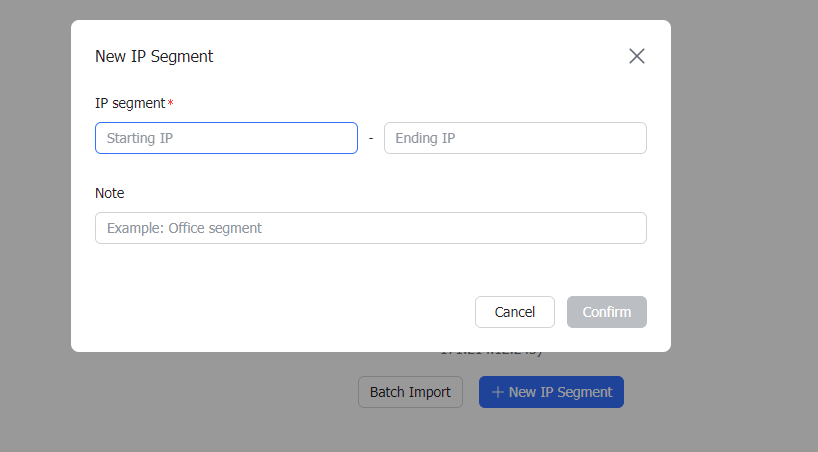
250px|700px|reset
Or, you can click Batch Import to download a blank template table. Fill in the table with IP segments, and then batch upload them.
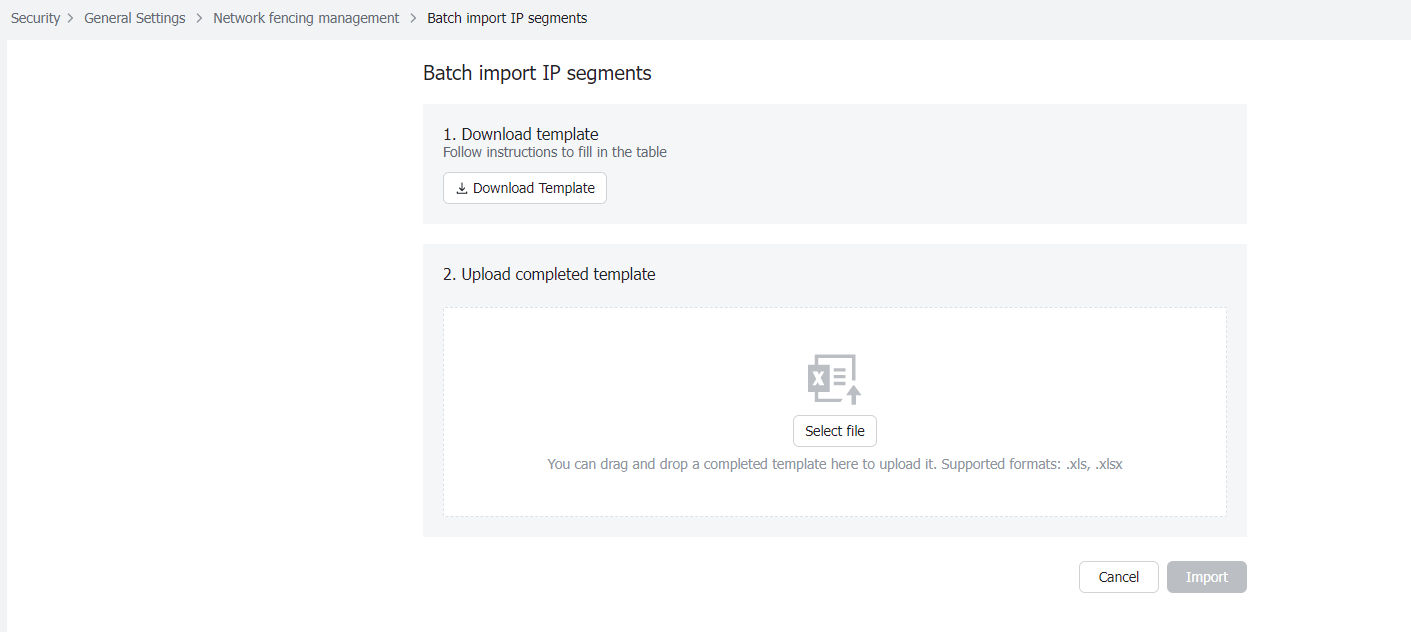
250px|700px|reset
To edit or delete an IP segment, enter the IP address on the Network fencing management page. This quickly searches for and locates the segment from the list of IP segments.

250px|700px|reset
III. FAQs
