I. Using your iPad for Lark video meetings
iPads are more portable than clunky desktop PCs, and with their long battery life and cellular network capabilities, you can get more work done in a number of situations. With the release of Apple's Magic Keyboard, the typing experience when using an iPad is becoming closer to that of a PC. Many meeting participants read and comment on shared Docs during the meeting for a more focused discussion. An iPad paired with a Magic Keyboard is perfect for these scenarios. Furthermore, if you use Apple Pencil, you can freely annotate when using your iPad, making it even easier to bring your ideas to life.
II. New video meeting features for Lark on iPad
Lark Video Meeting has been carefully adapted to iPad to meet all iPad user needs. Not only can you use all the features available on the iPhone version, but you can also use new features that take advantage of the increased size such as split-screen and multi-windows, helping you be even more productive.
New features added to Lark on iPad:
- The video meeting interface adapts to both screen orientations and split-screen for a better user experience.
- We've developed solutions to adapt keyboards and touchpads to Lark on iPad. Get more done with updated buttons across interfaces and a mouse cursor.
- Annotate content shared by others and express yourself freely with Apple Pencil support.
1. Open new windows in the video meeting interface for improved multitasking
Most of the things you can do on a PC now can be done on your iPad. Whether you want to give the meeting your undivided attention or send messages and view documents at the same time, it only takes a few taps on your iPad. Tap the multi-window icon in the upper-left corner to open a secondary window.
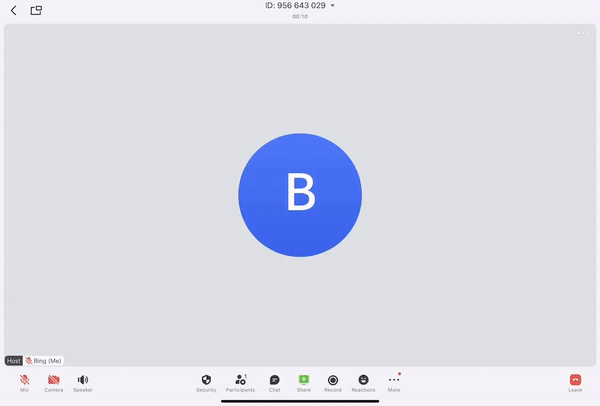
250px|700px|reset
2. Main meeting interface adapted to the iPad for an improved user experience (version 3.42)
We have comprehensively adapted the main meeting interface to the iPad screen orientation and spilt-screen feature to improve the experience of iPad users.
Slide a smaller window in front of another app or window:
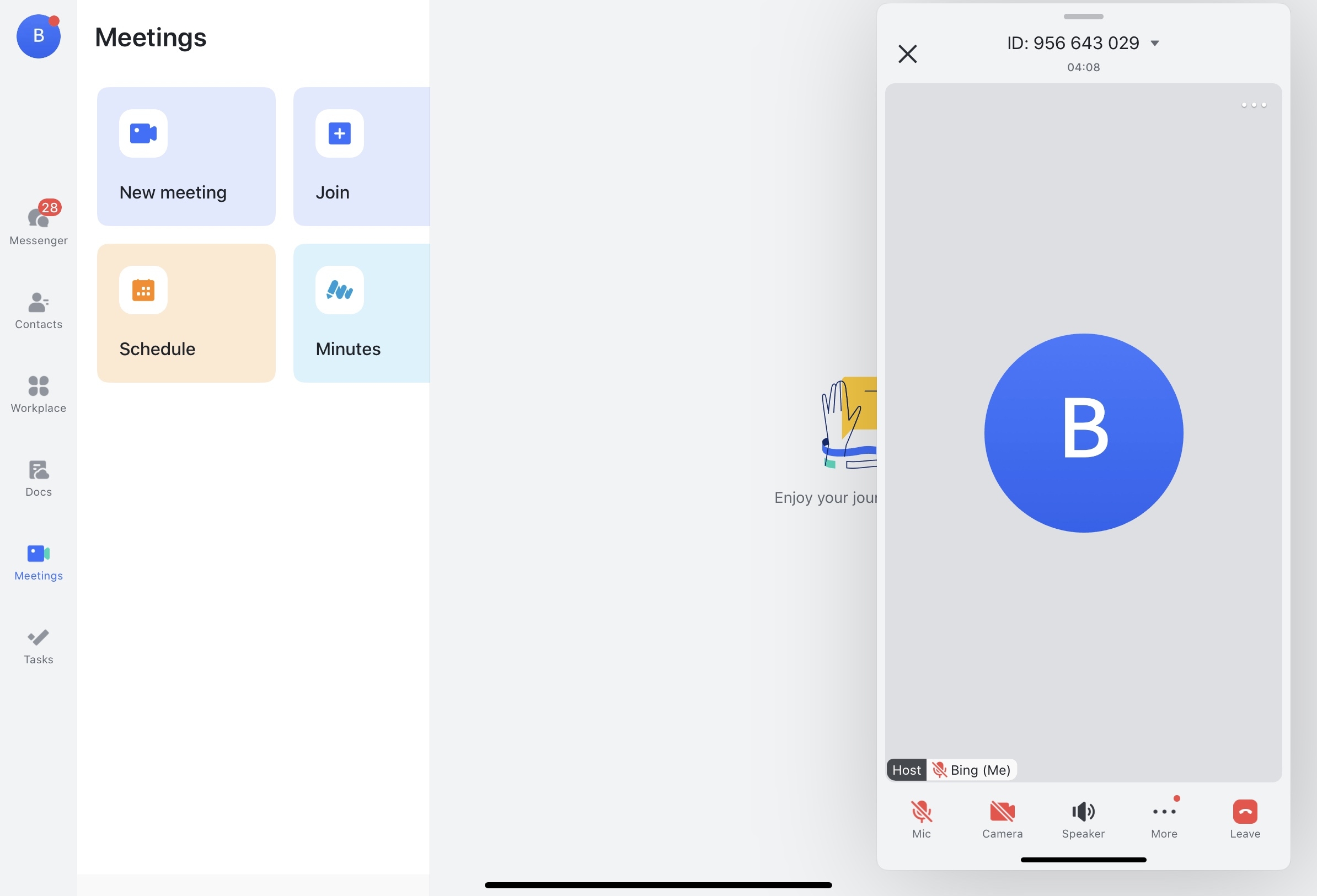
250px|700px|reset
Split-screen:
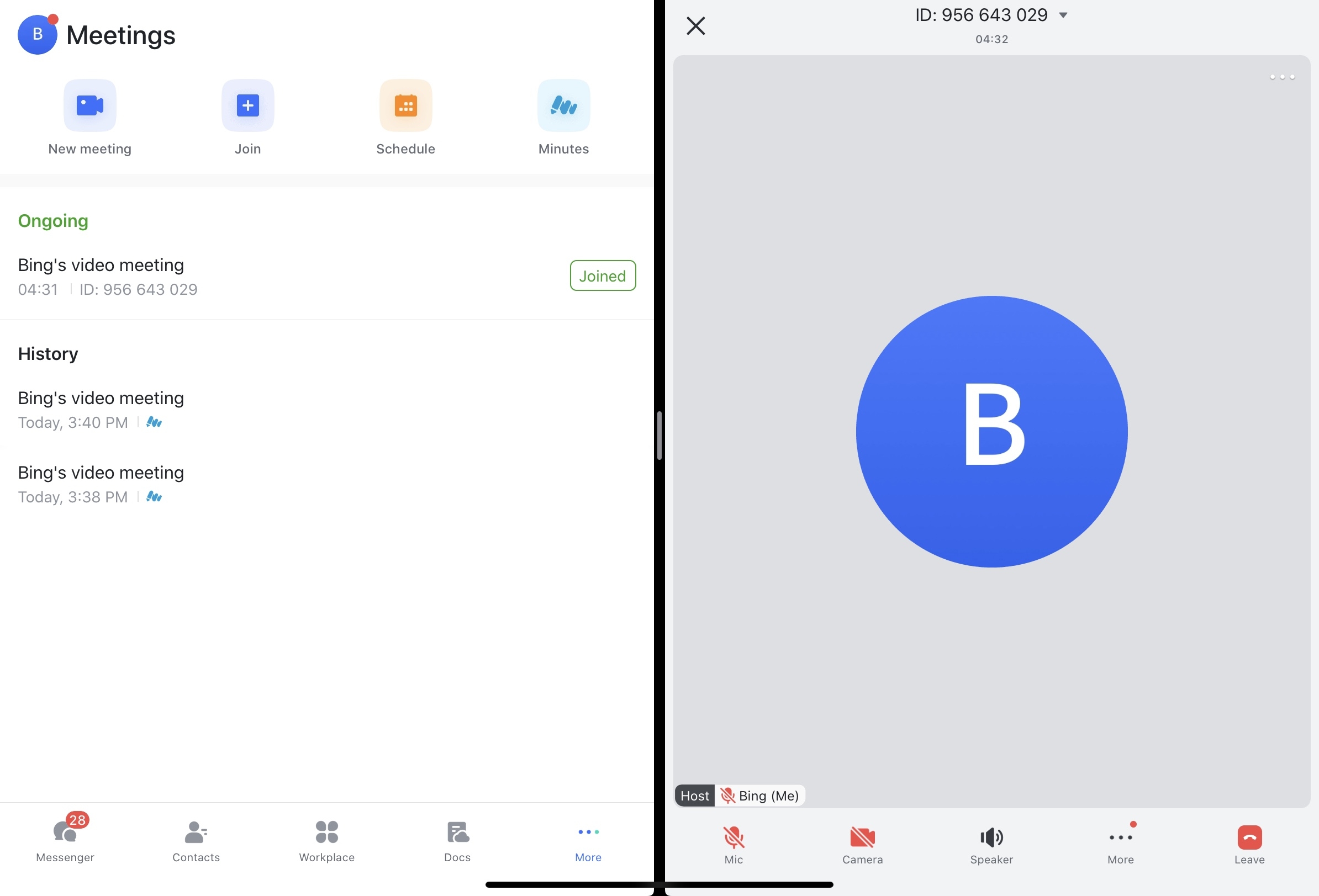
250px|700px|reset
3. Support for keyboards and touchpads for greater productivity
We designed the cursor functionality specifically for iPadOS. It supplements the existing multi-touch operations of the iPad. In addition, the form of the cursor is automatically adapted to the content. For example, the cursor icon changes when you point to a button or text.
With a keyboard, the iPad Pro becomes a fully functional mobile workstation. Lark has adapted most of its interface buttons to suit an iPad with keyboard. This significantly increases productivity and provides a more responsive interactive experience.
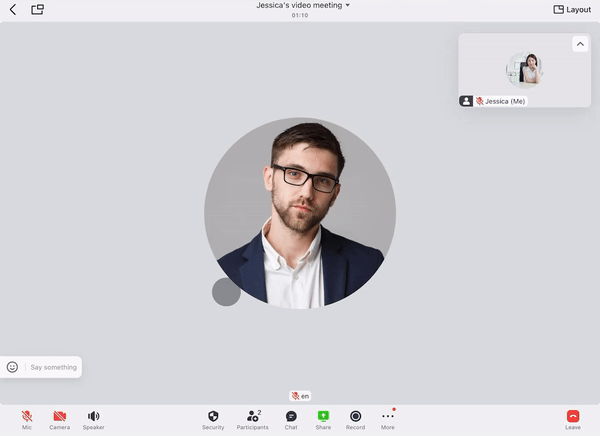
250px|700px|reset
- Switch between different views to meet your needs
During meetings, tap Layout in the upper right corner to select a preferred view. There are 3 options available on iPad designed for different scenarios: Speaker, Thumbnail, and Gallery. You can also adjust the layout to hide your own view.
Note: This feature is also available on Android Pad in Lark version 5.23 and above.
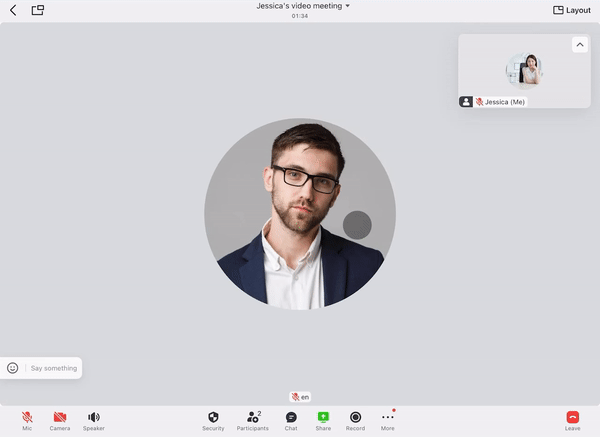
250px|700px|reset
