Can I send messages to myself?
Yes, you can. In the search bar in the upper-left corner of the desktop app, type your name, then click yourself in the search results. You can now send important messages, files, documents, and more to yourself. You can also right-click the chat under Chats and select Pin to top to make it easier to access the chat in the future.
Note: When sending messages to yourself, there will be no notification.
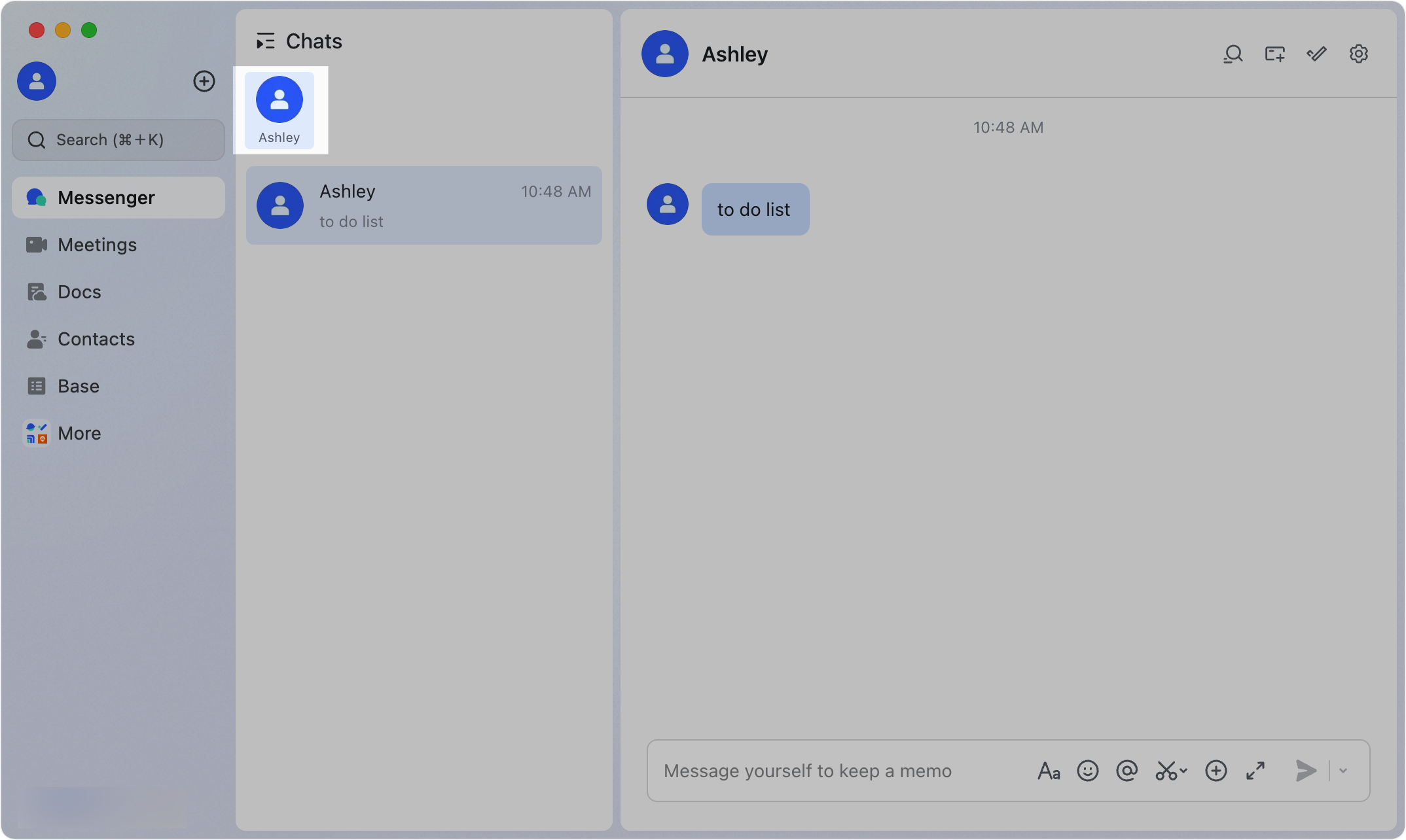
250px|700px|reset
How can I adjust the alignment of messages?
Click your profile photo in the upper-left corner, and then click Settings > General. Go to Message Alignment, and then select Left or Left and right.
If you select Left, all messages will be arranged on the left. If you select Left and right, messages sent by you will appear on the right, and messages sent by others will appear on the left.
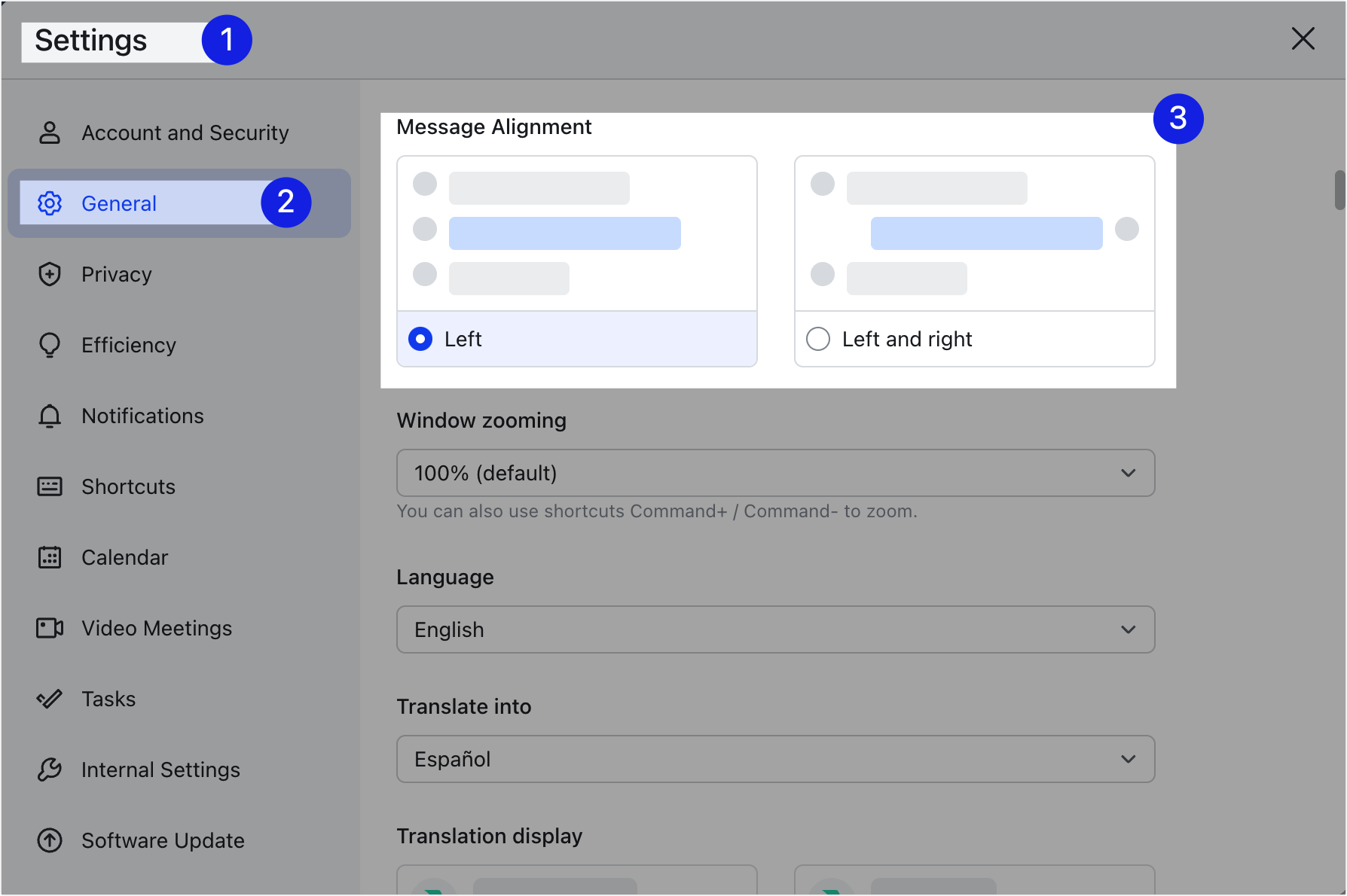
250px|700px|reset
I can see that I have unread messages, but I cannot find the messages. How can I find my unread messages?
The total number of unread messages will appear to the right of Messenger in the navigation bar. Double-click the circular icon that displays the total number of unread messages. You will be directed to chats with unread messages.
How can I see the exact time a message was sent?
The time a message is sent will not be automatically displayed. If you need to see the exact time a message was sent, hover over the message, and the time will appear next to the message.
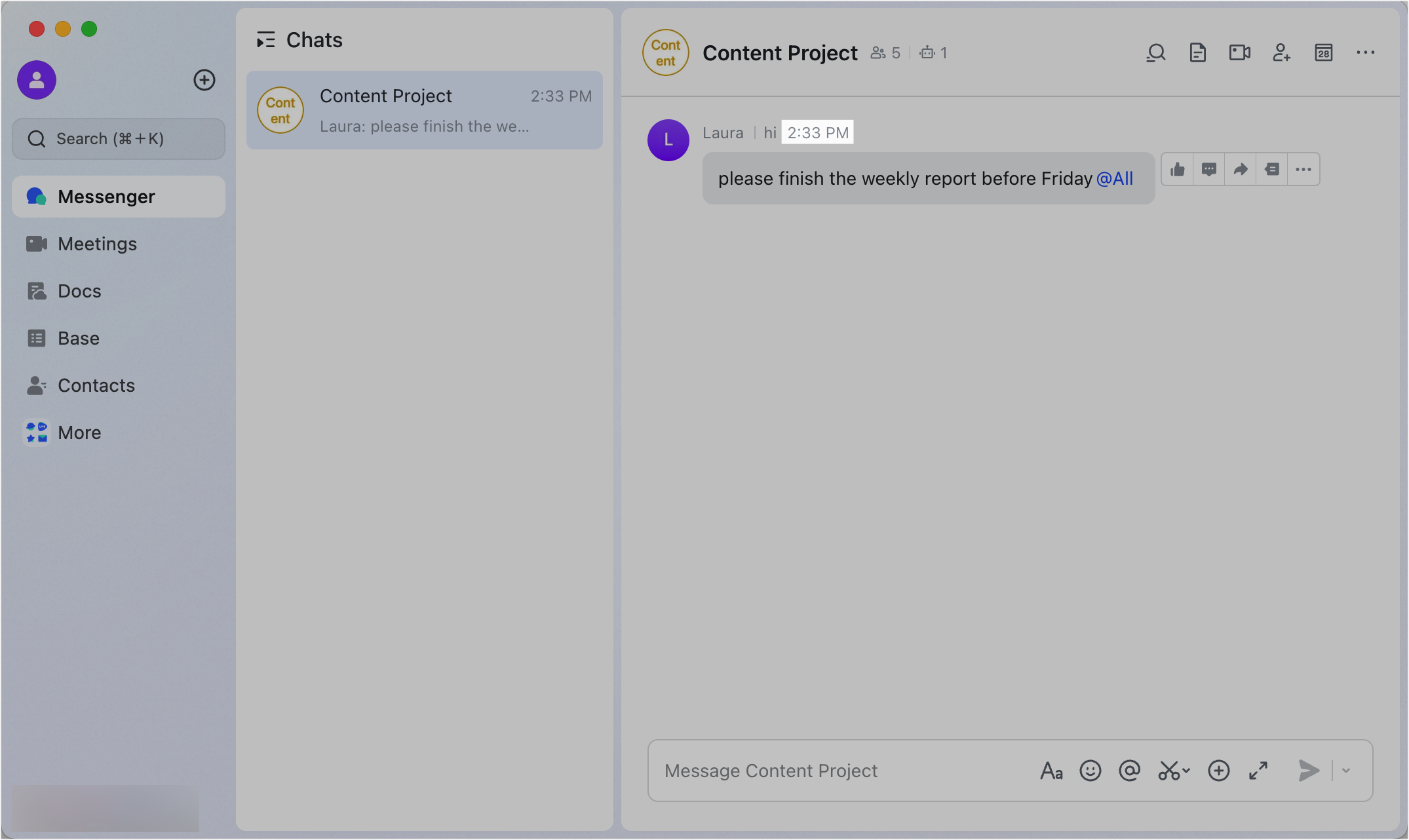
250px|700px|reset
What should I do if I encounter issues such as being unable to load the chat window, unable to scroll through chat messages, or experiencing lag?
- You can get the latest configuration of Lark and try again.
- If the issue persists, you can try reinstalling the Lark.
Why am I directed to the first unread message after entering a chat? How can I modify the settings?
When you open a chat, you see the first unread message first by default. However, if you want to change this, click your profile photo, and then click Settings > Efficiency. From the When opening a chat, start from drop-down list, select Where I left off or The most recent message.
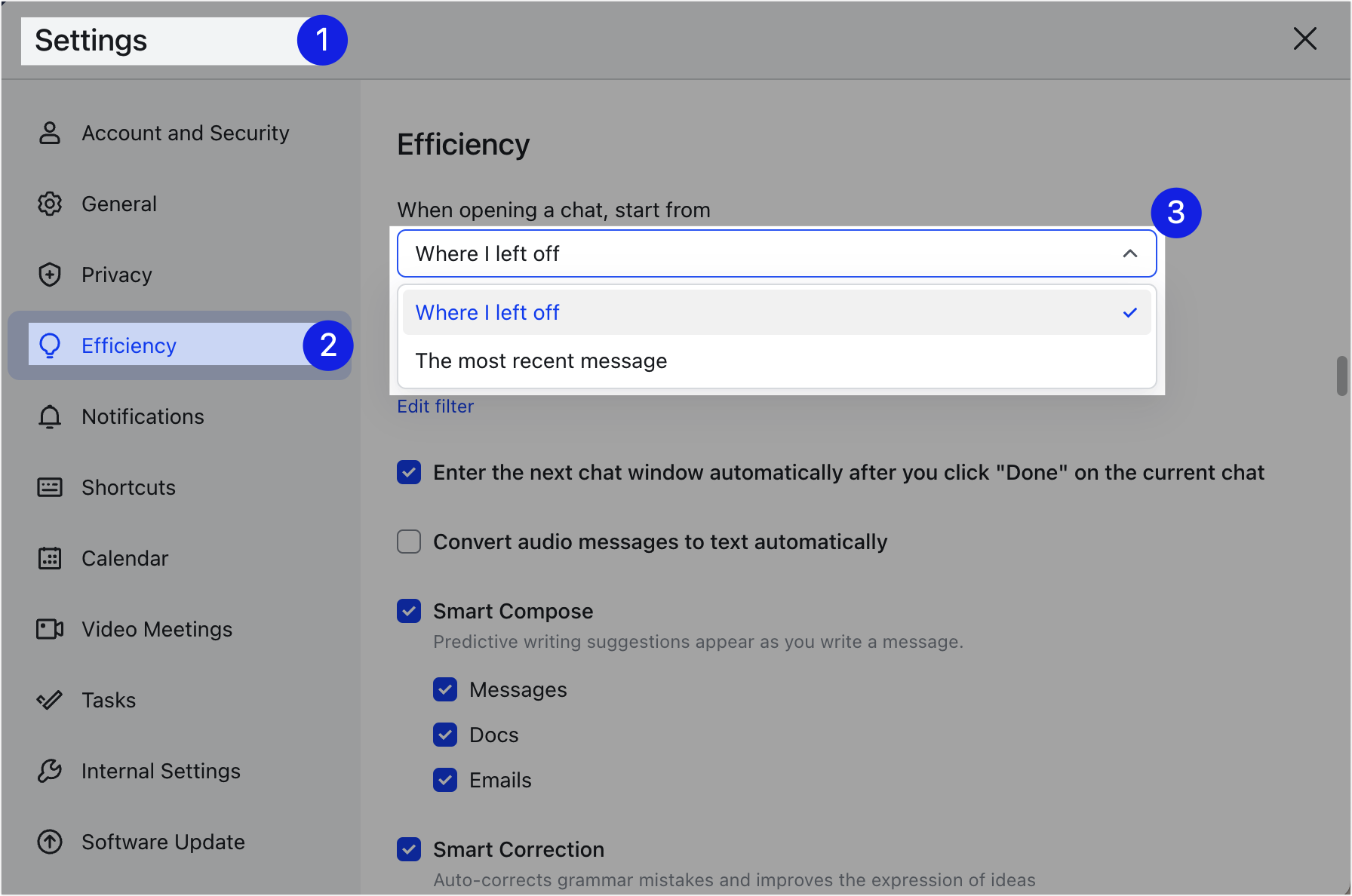
250px|700px|reset
Why do chats or Lark documents show the word "External"?
If a chat includes a member that doesn't belong to your organization, the word External will be displayed in the chat. If a Lark document can be read or edited by an external member, the word External will be displayed.
What are the bandwidth requirements for a chat?
A bandwidth of 100 Kbps is required to send messages.
If I change my registered email, will it affect my chat history?
No, it will not affect your chat history.
Will my chat history be cleared?
All chat records are stored in the cloud and are usually not cleared or data loss occurs, but the following situations may cause them to be cleared:
- For Starter users, chat records that exceed the message storage duration will be cleared.
- If storage space is low, images, videos, files, and folders in chats may be deleted to release storage space. However, other types of messages, such as text messages and emojis, will remain unaffected. For more details, see Chat history and storage FAQs.
Can I delete chat history?
Yes. There are two methods:
Method 1: Hover over a message, click the ··· More icon to the right of it and select Delete. Alternatively, click the ··· More icon to the right of a message and select Multiselect. Select the messages you wish to delete and click Delete.
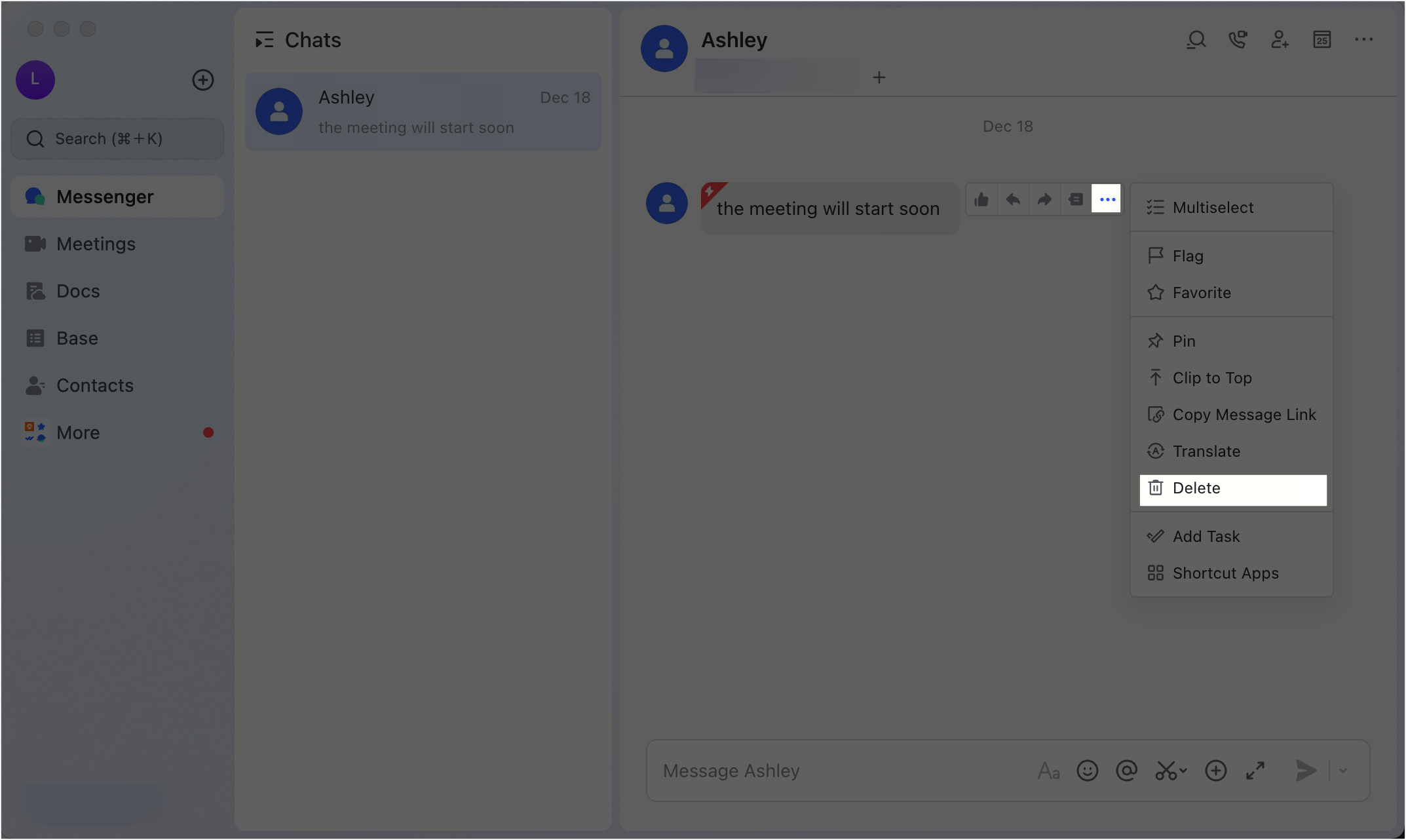
250px|700px|reset
Method 2: Click the ··· More icon in the upper-right corner of the chat and select Settings. Scroll down and click Clear All Chat History > Clear All to clear all messages in the chat.
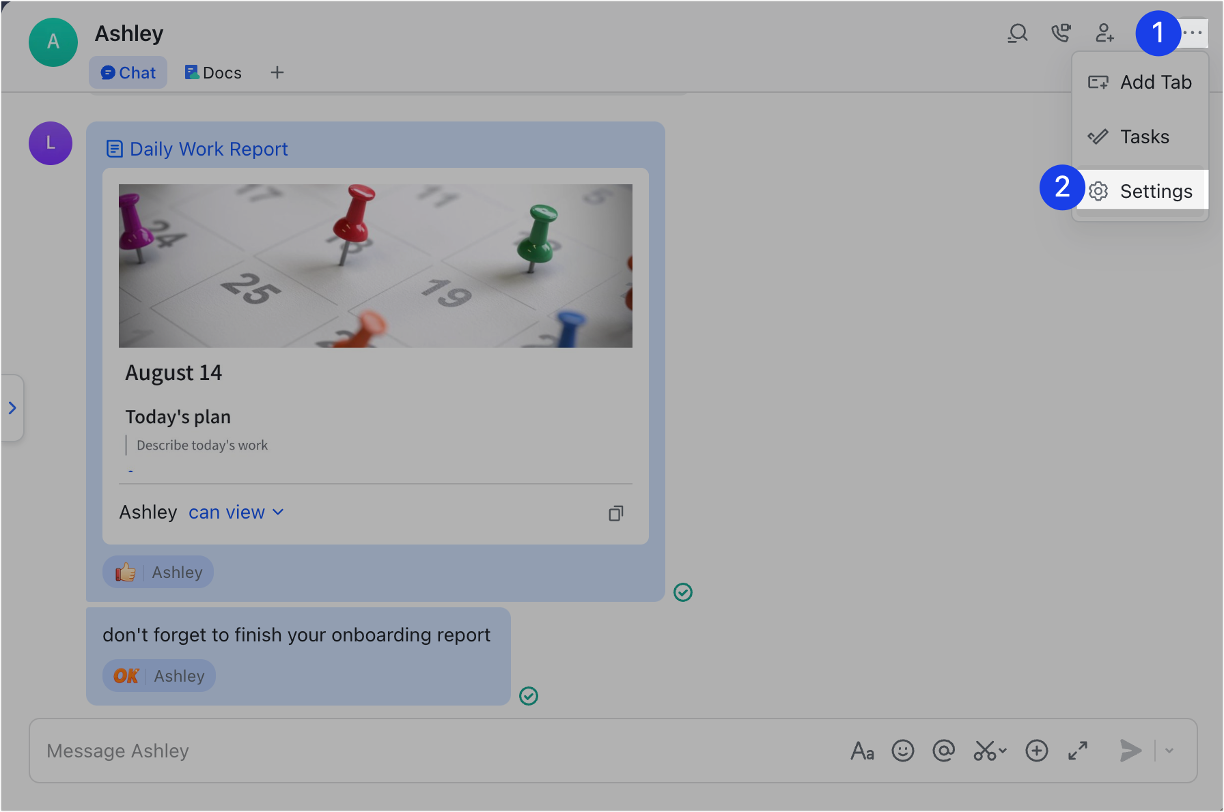
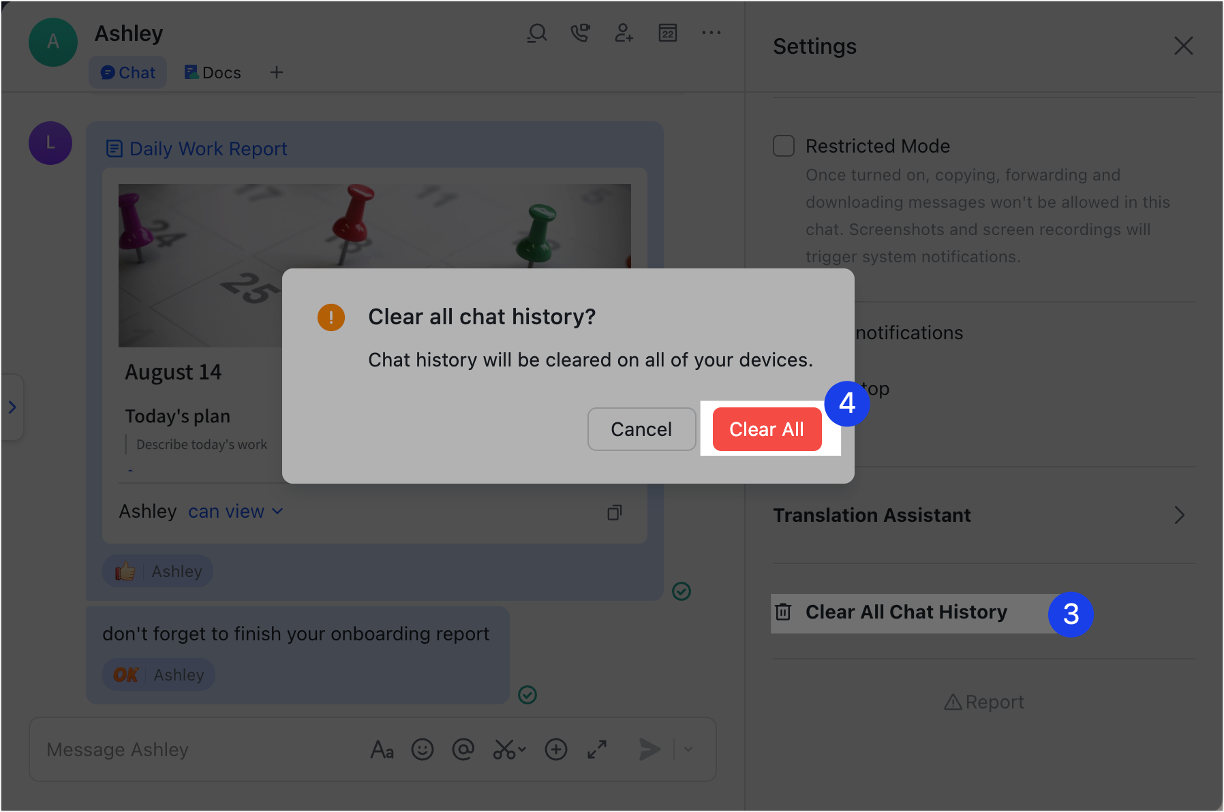
250px|700px|reset
250px|700px|reset
Note:
- Deleting messages and clearing chat history only takes effect on your own account and cannot be undone. If you need to retrieve deleted messages, contact chat members to forward these messages to you.
- In the group chat, the group owner and group administrator can delete messages or clear the chat history using the step above. However, this only deletes/clears the messages or chat history of the group owner or group administrator that performed the action. It does not affect the message records of members.
Can I still view the chat history with a member who has left the organization?
Yes, the chat history with a departed member remains accessible, and other members in the chat can still view it.
Is automatic reply supported in Messenger?
No. It is not supported.
How do I resize the chat window in Lark?
You can resize the chat window using the following methods:
Method 1: To adjust only the chat window size without changing the overall size of the Lark desktop app, hover over the divider between the chat window and the chat feed. Drag it left or right to resize.
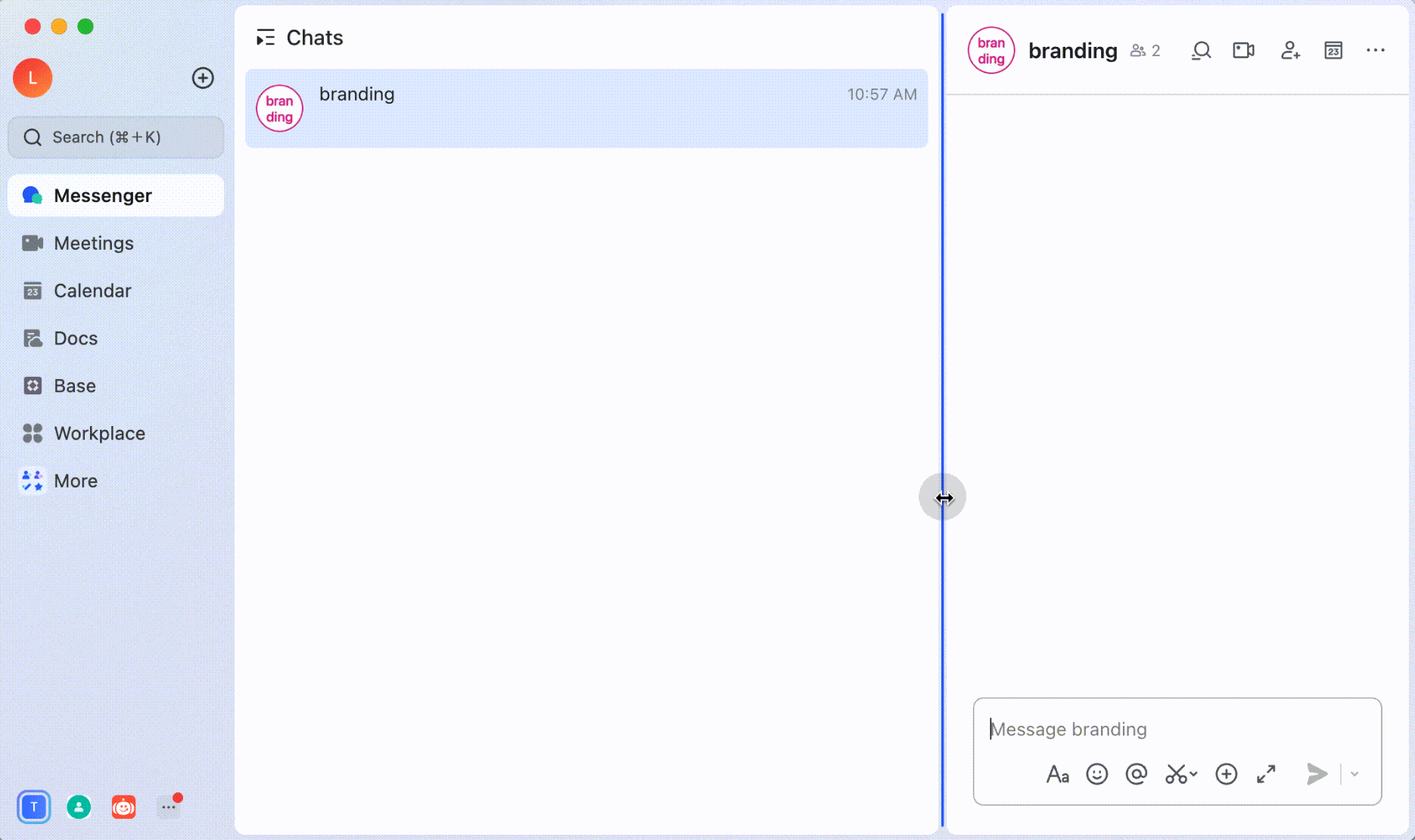
250px|700px|reset
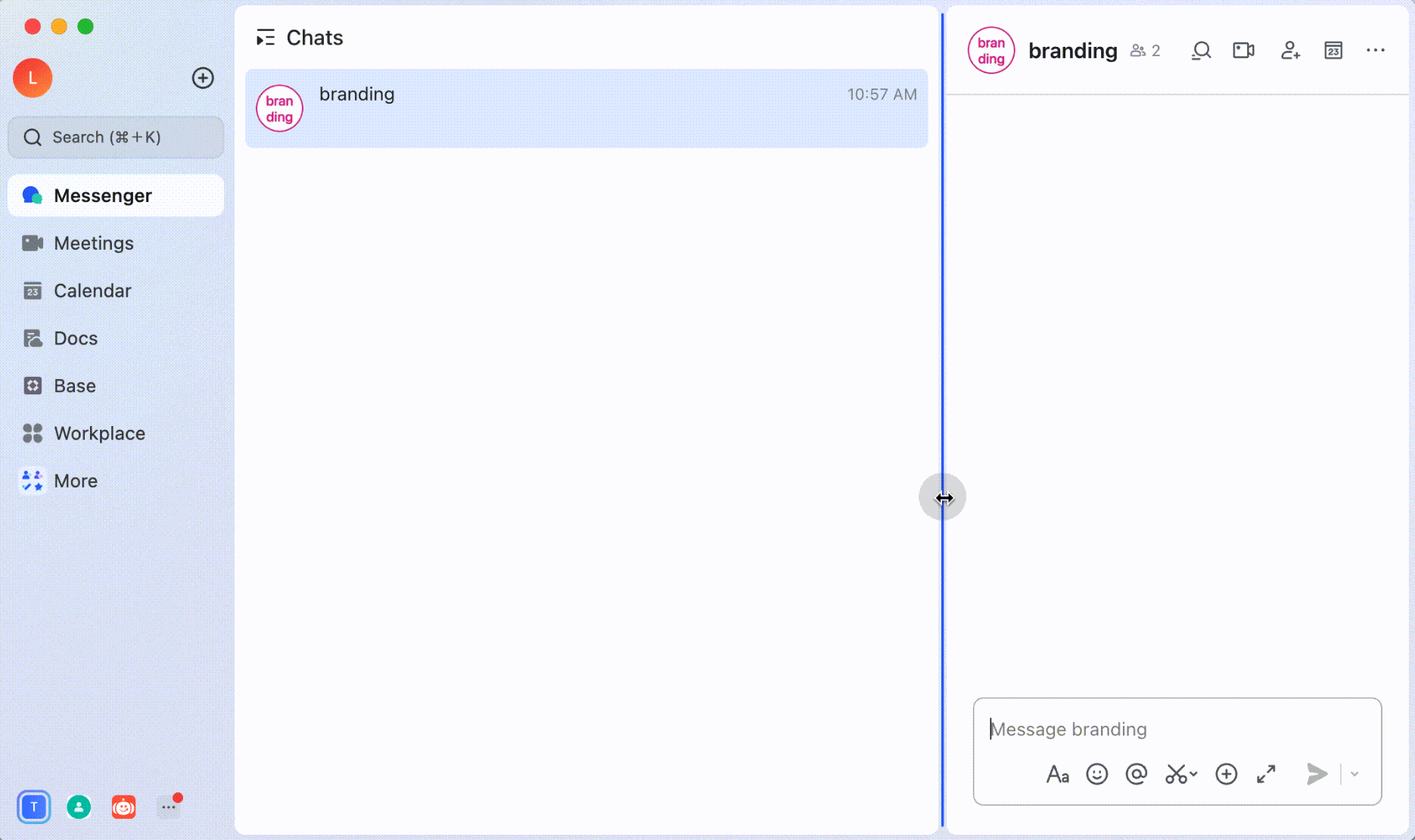
Method 2: To resize the entire Lark desktop app, hover over the edge of the app window and drag it to adjust the size. The chat window will resize accordingly.
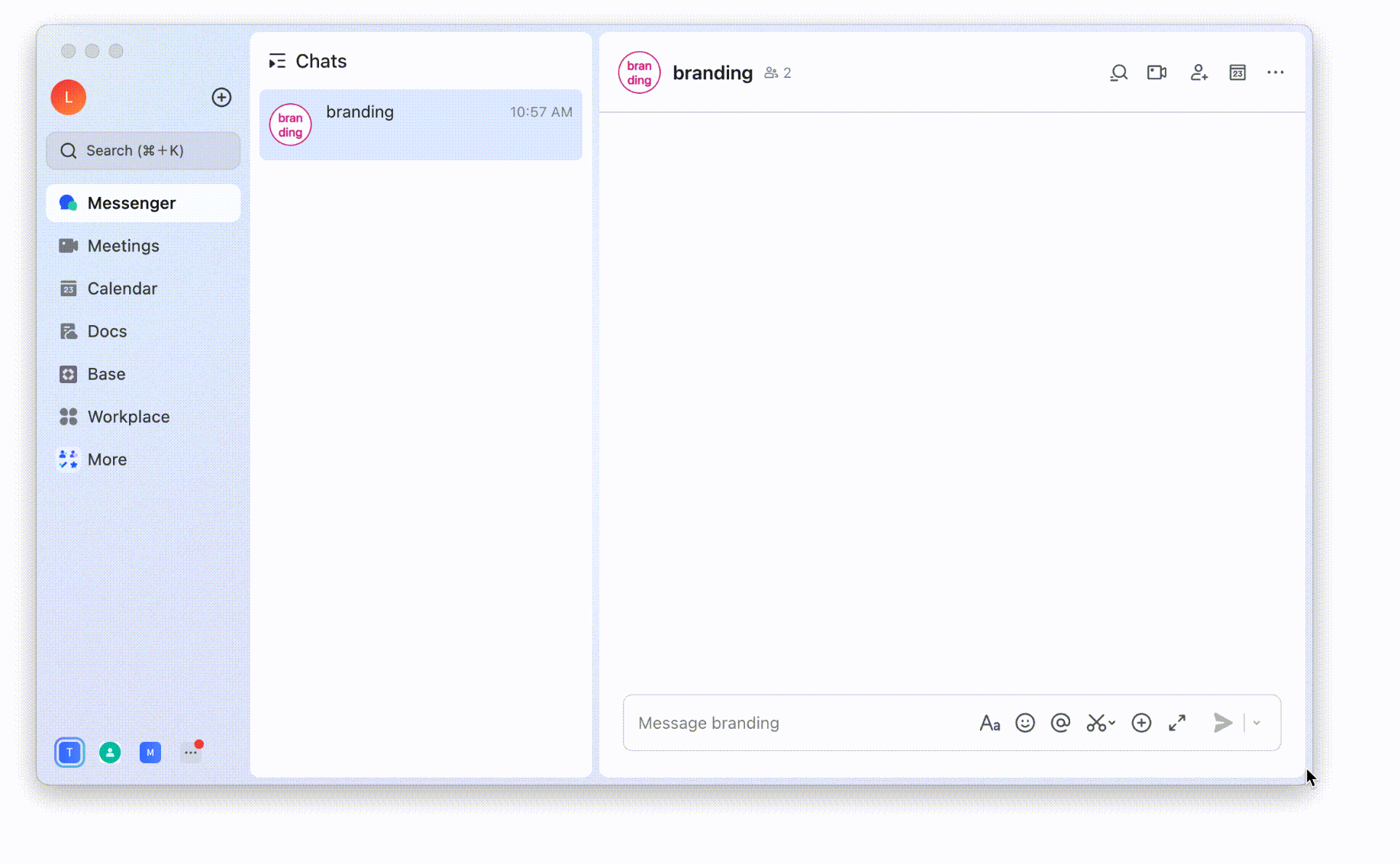
250px|700px|reset
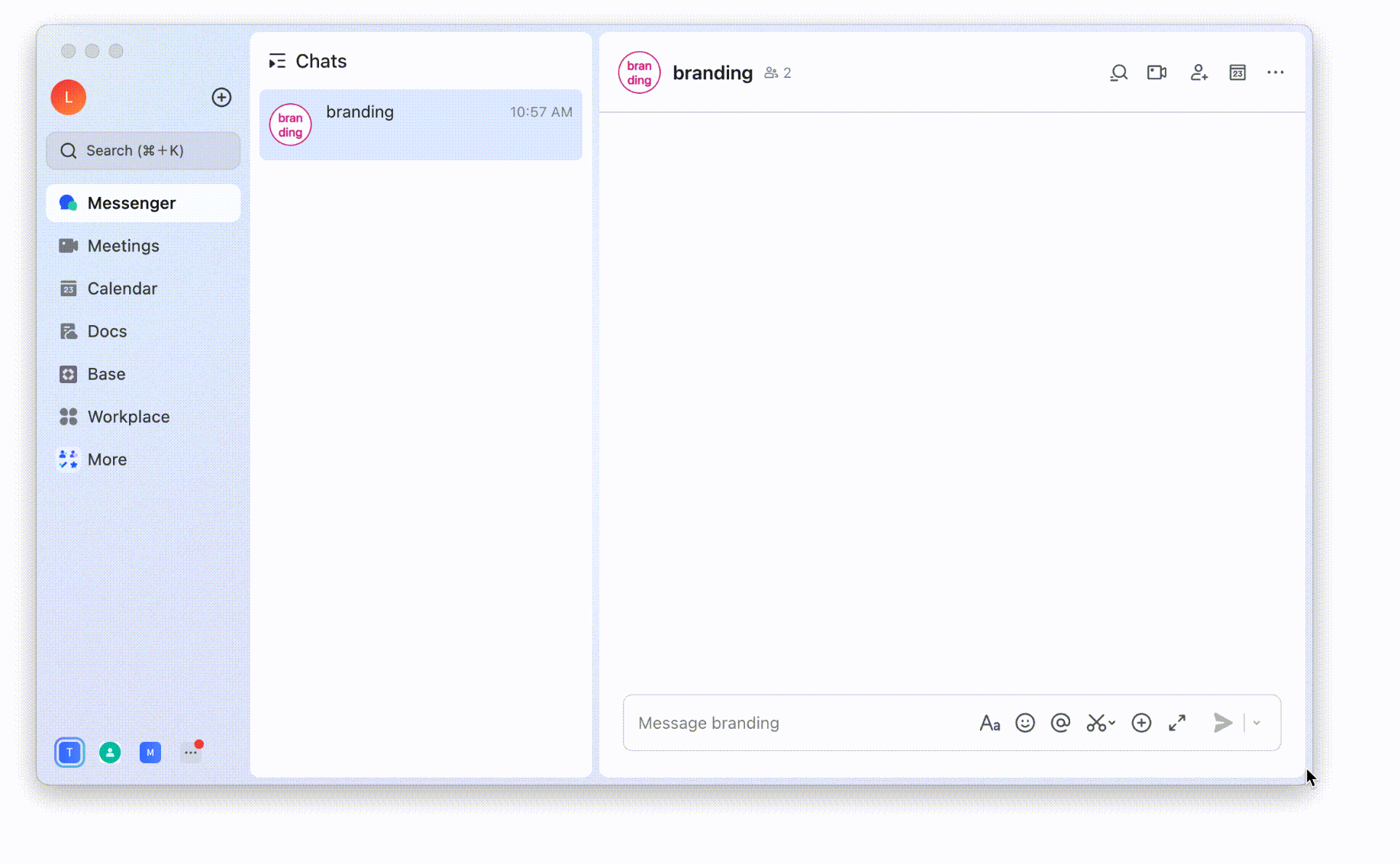
To expand the size of the message input box, click the Expand icon to the right of the input box. To return the input box to its original size, click the Collapse icon in the upper-right corner of the input box.
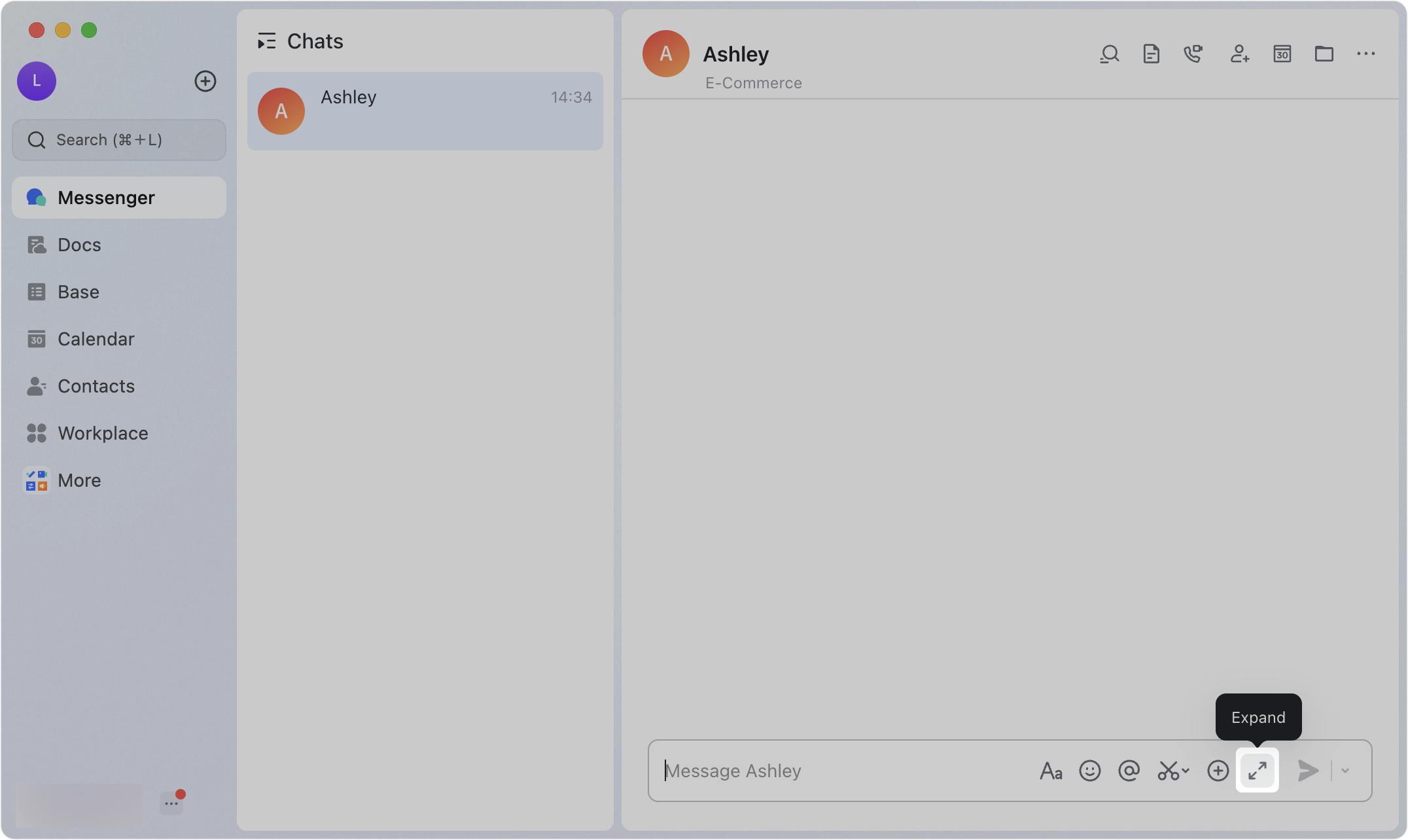

250px|700px|reset
250px|700px|reset
Why can't I send files and folders in the message dialog box?
This issue may occur for the following reasons:
- When publishing or replying to a thread in a topic group, directly sending local files and folders is not supported. You can upload local files or folders to Lark, copy the link of the uploaded file or folder, and send it to the topic group or thread.
- If you cannot send local files or folders in a one-on-one or group chat, it may be because the organization administrator has disabled members from uploading files in chat conversations in the Lark Admin Console. Contact your organization administrator for assistance. For more information, see Admin | Set up file operation permissions for members.
Why can't I @mention all members in a group chat?
If the group owner or group administrator sets the "Who can @mention all" option to "Only group owner and admin" in the group settings, other group members cannot @mention all in the group chat. You can contact the group owner or group administrator to modify the setting. For more information, see Manage group administrators.
