I. Intro
Version requirement: Lark version 6.8 or above.
You can set up email cache in Lark Mail. After doing this, Lark Mail will automatically cache recent emails to your device. This helps you search and read emails when you don't have an internet connection..
II. Steps
Notice:
- An administrator must turn on the email cache feature before members can perform the following steps.
- If you need to view emails offline on both the desktop and mobile app, you'll need to set up email cache on both of your devices.
Click your profile photo and go to Settings > Email. Under Email cache, click Set up now.
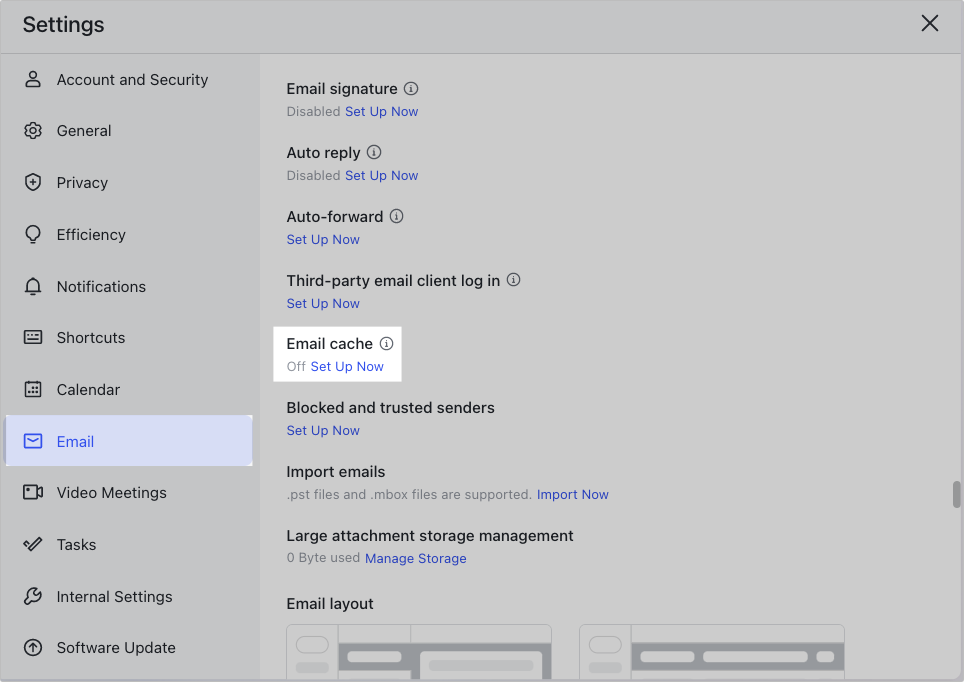
250px|700px|reset
After you select the desired cache time range, select the content types to be cached, then click Save.
Note:
- Caching emails to your device will occupy disk space.
- Email headers and body text are cached by default.
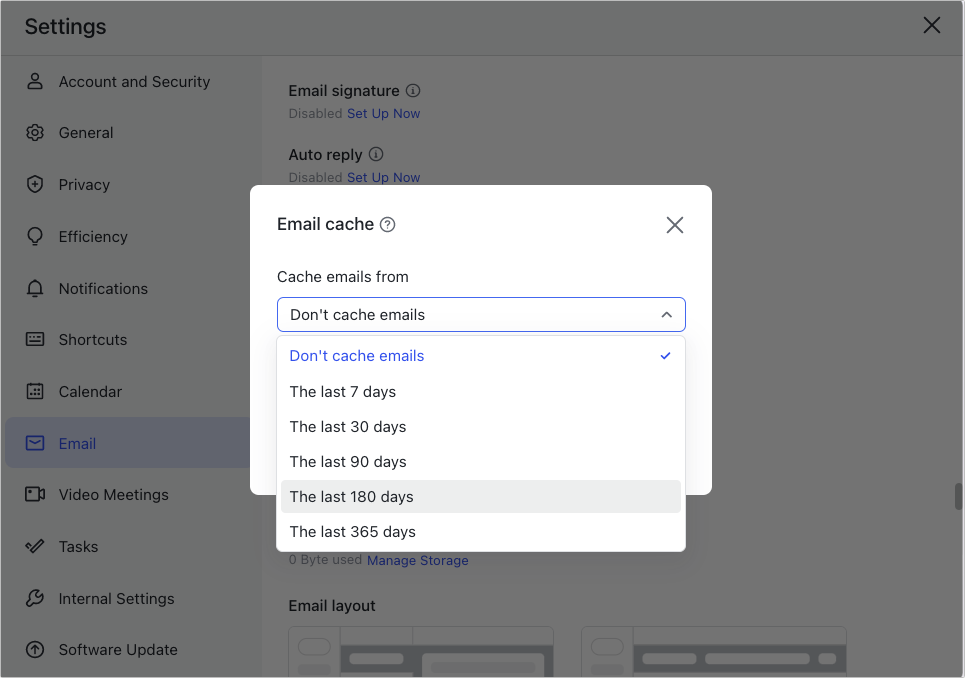
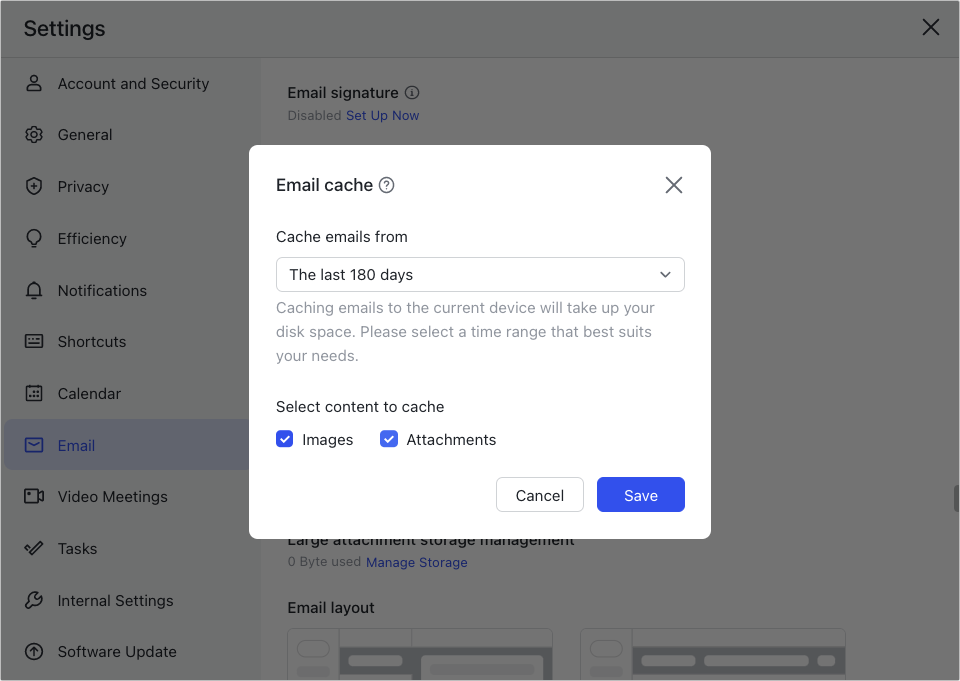
250px|700px|reset
250px|700px|reset
After setting up email cache, you can view the cache progress in Lark Mail.
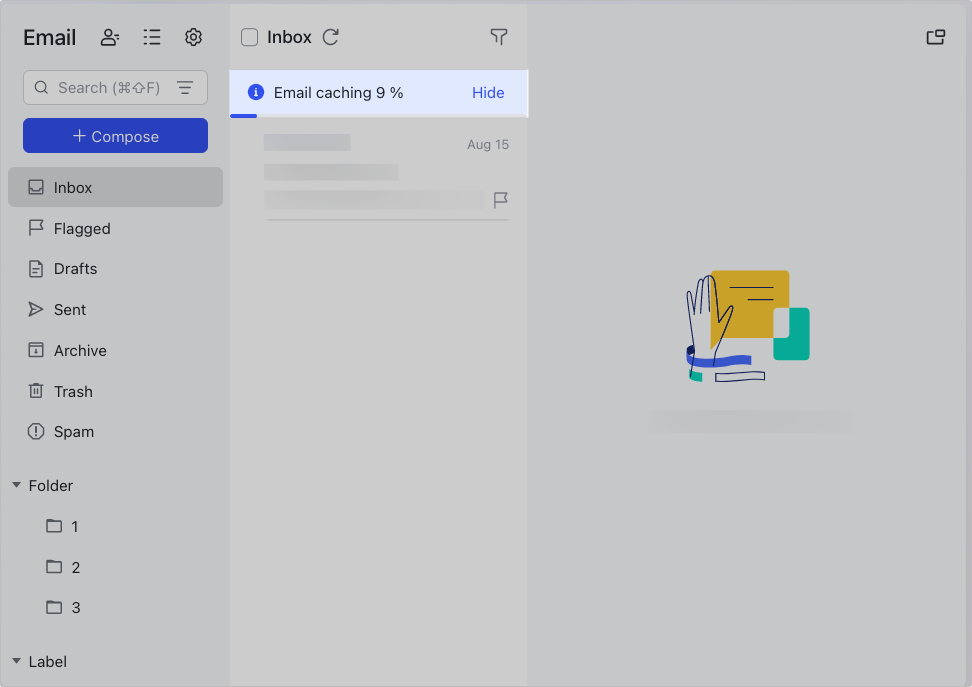
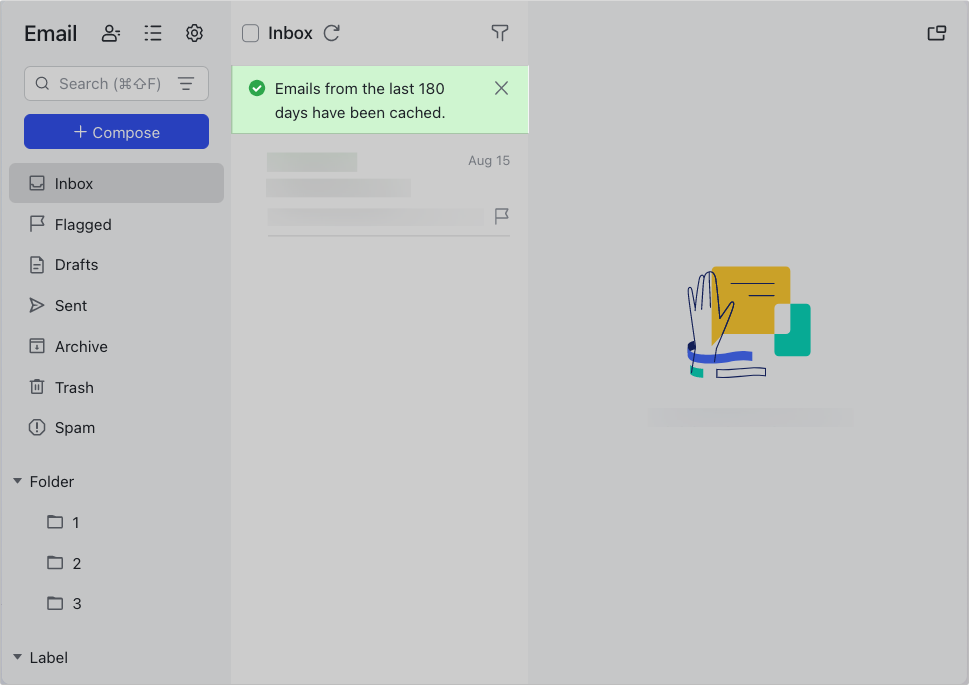
250px|700px|reset
250px|700px|reset
Note: To avoid excessive data consumption from cached emails on your mobile, you can turn off Allow caching with cellular data in the Email Cache settings on the mobile app. When turned off, Lark Mail will only cache emails when you're connected to Wi-Fi.
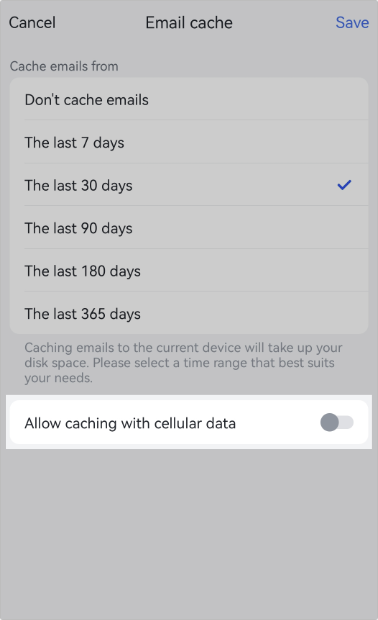
250px|700px|reset
III. FAQs
