Please upgrade Lark to version 6.10 or above to use this function.
I. Intro
Group owners or administrators can switch the message type between chat and topic in their groups. When switched to topic, messages are organized by topic, making it easier for members to understand the context of discussions. Only members interested in a particular topic will receive notifications, reducing distractions and improving information flow.
II. Steps
- Switch from chat to topic
- Click the ··· icon in the upper-right corner of the group > Settings > Group Settings. Select Topic under Message type, then click Confirm.
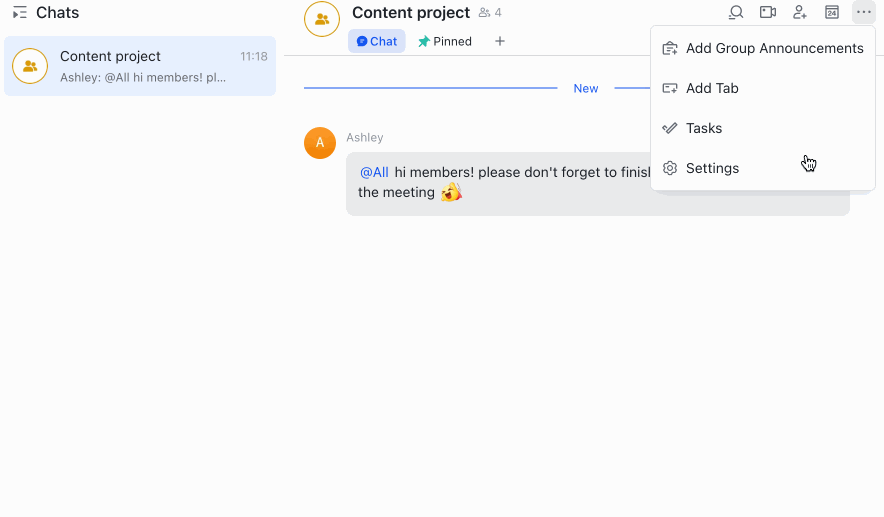
250px|700px|reset
- After switching, a prompt will appear in the group indicating the change. Members can create topics by clicking New Topic. Any messages posted before the switch will remain as chat messages and won't be affected.
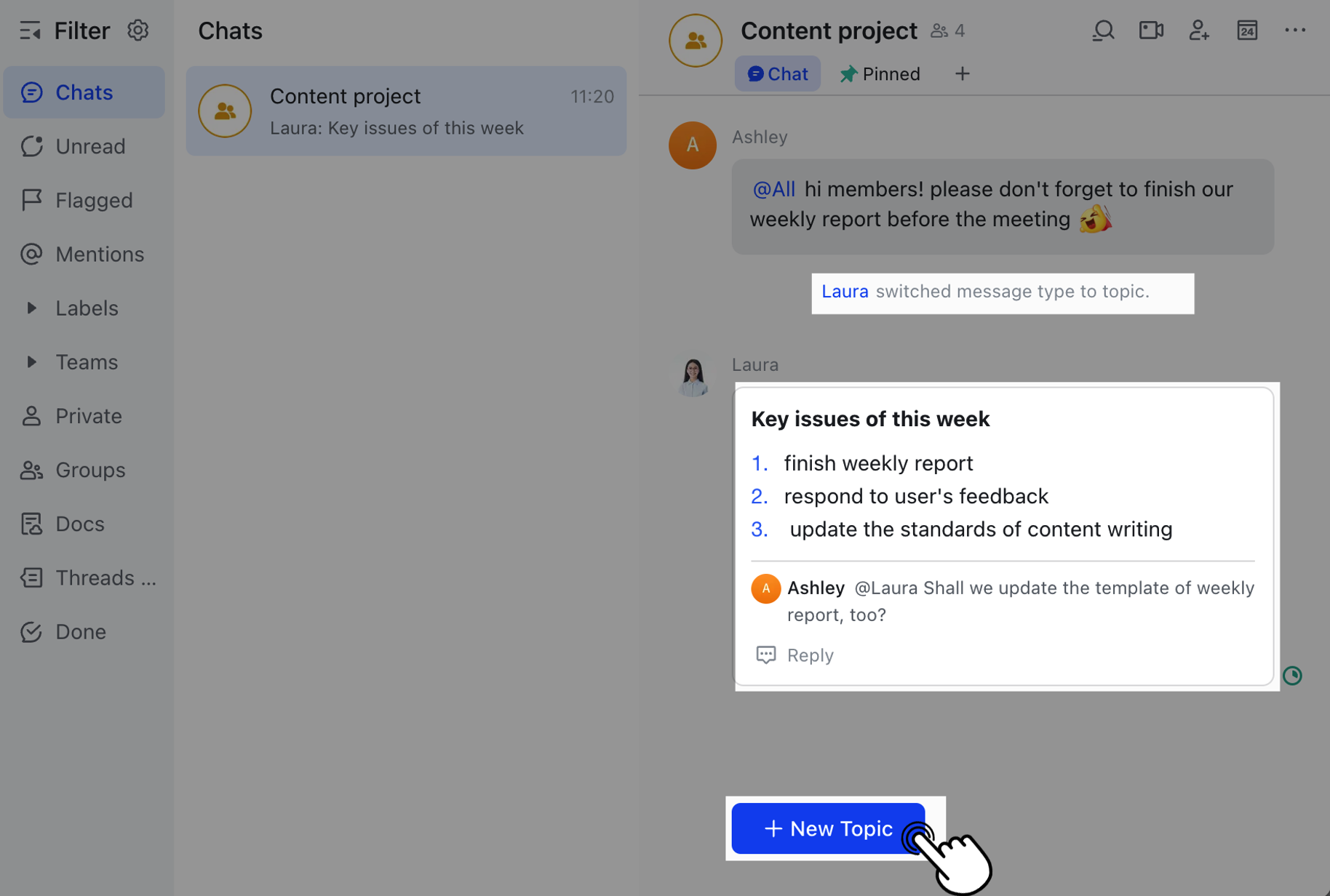
250px|700px|reset
- Creating or replying to a topic in the group will automatically subscribe you to that topic. These messages will be organized under Threads & Topics. You won't receive notifications for new replies to topics you're not participating in, reducing interruptions.
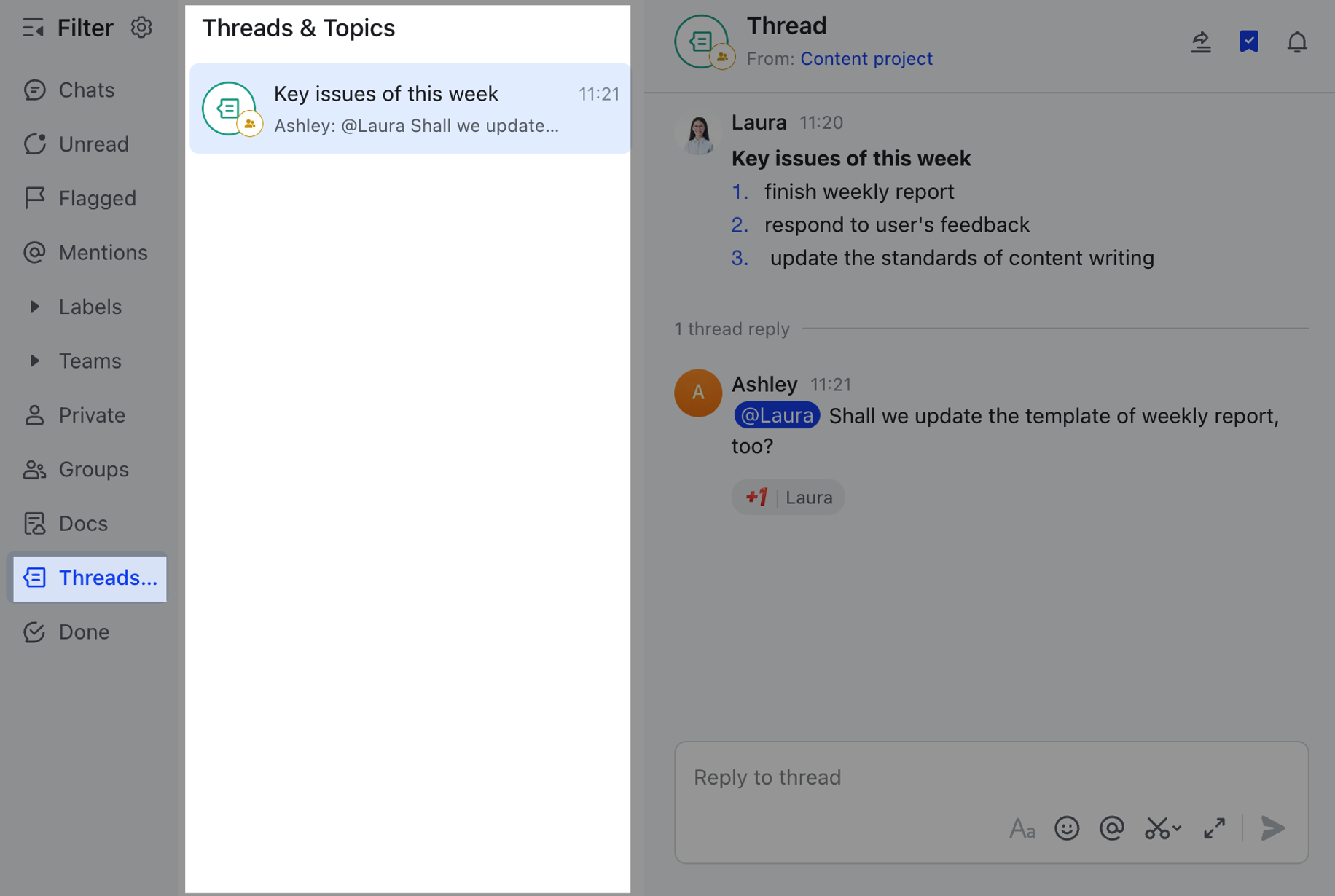
250px|700px|reset
- Switch from topic to chat
- To switch back to chat messages, go back to Group Settings and select Chat under Message type, then click Confirm.
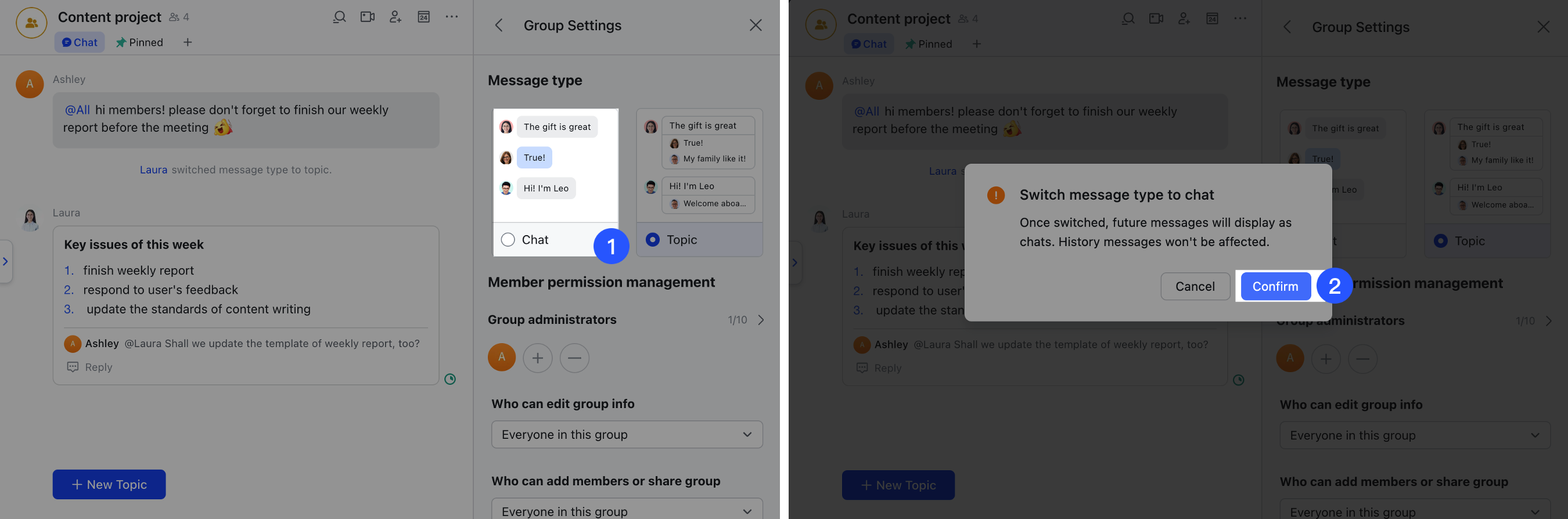
250px|700px|reset
- After switching, a prompt will appear in the group indicating the change. Members can post chat messages, while messages previously posted will remain unaffected. Group members can still interact within topics.
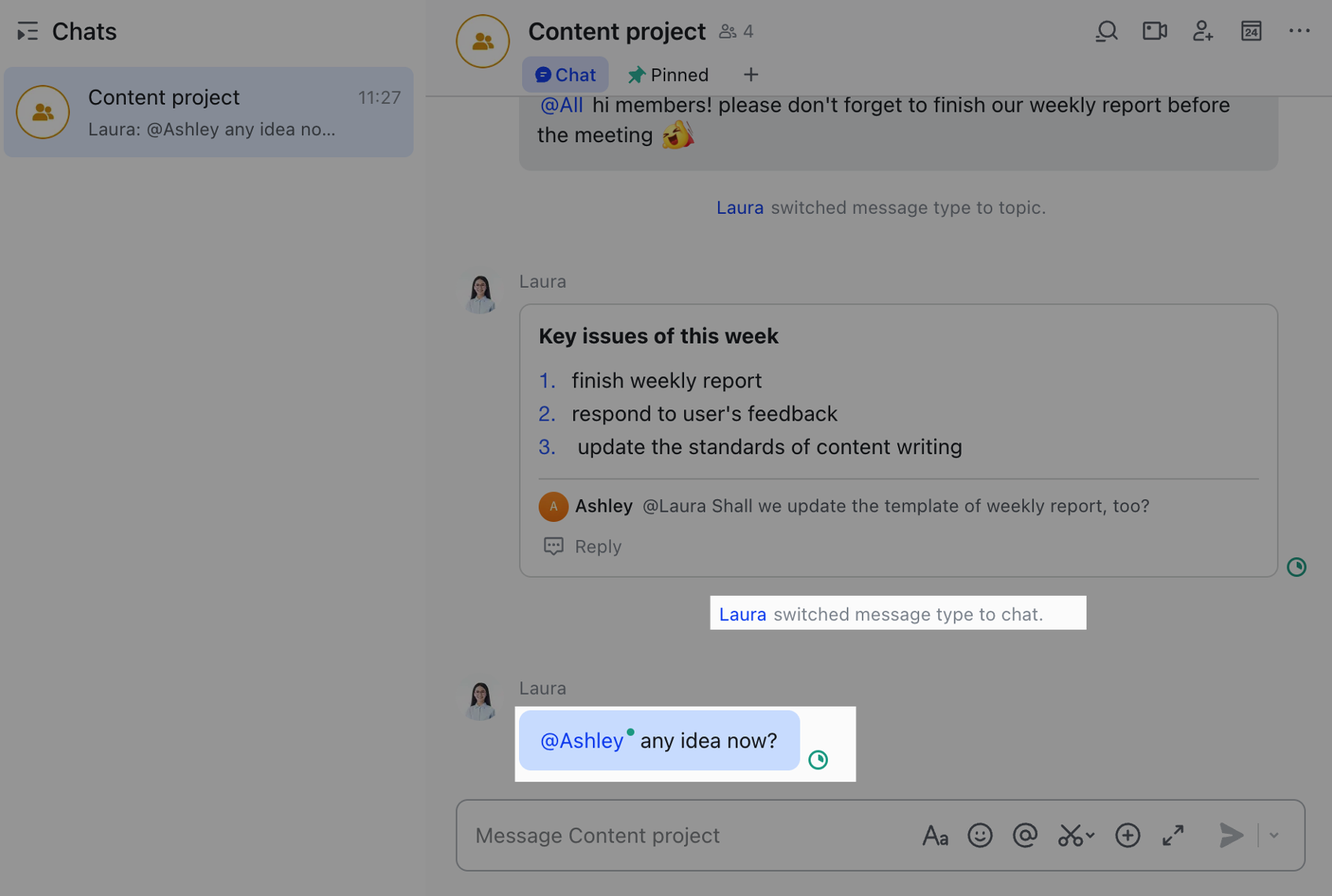
250px|700px|reset
III. FAQs
