Read this article to learn more about using Huawei SIP/H.323 conference room system (with a touchscreen) to join Lark video meetings through the Lark SIP/H.323 Cloud Room Connector and how to perform in-meeting operations.
I. Applicable devices
Huawei TE series devices (TE10/TE20/TE30)
II. IP address
We recommend using the IP address corresponding to the location of the SIP/H.323 meeting room system.
Chinese Mainland | |
Europe and Americas | |
Southeast Asia |
III. Join a meeting
The following steps use Huawei TE10 as an example:
1. Join via calling the access IP (recommended)
On the home screen, select Call and call the IP address. Once the call goes through, you'll enter Lark's welcome page. Enter the 9-digit meeting ID and press # to join the meeting.
Steps:
- On the home screen, select Call to open the dialing interface.
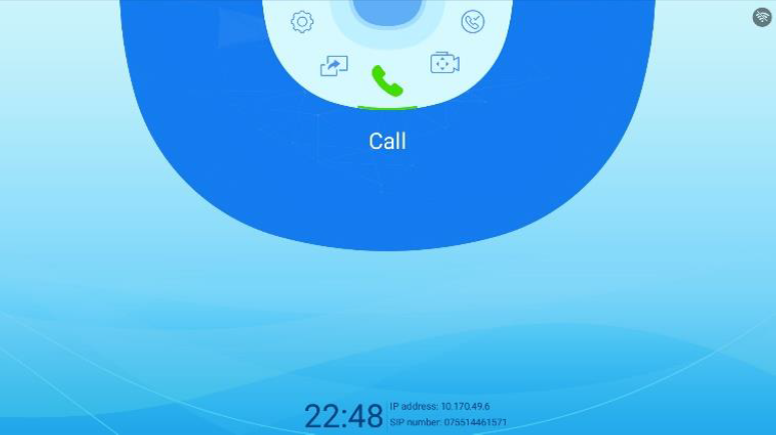
250px|700px|reset
- Use the remote control to dial the access IP.
- Press the * button to enter a period.
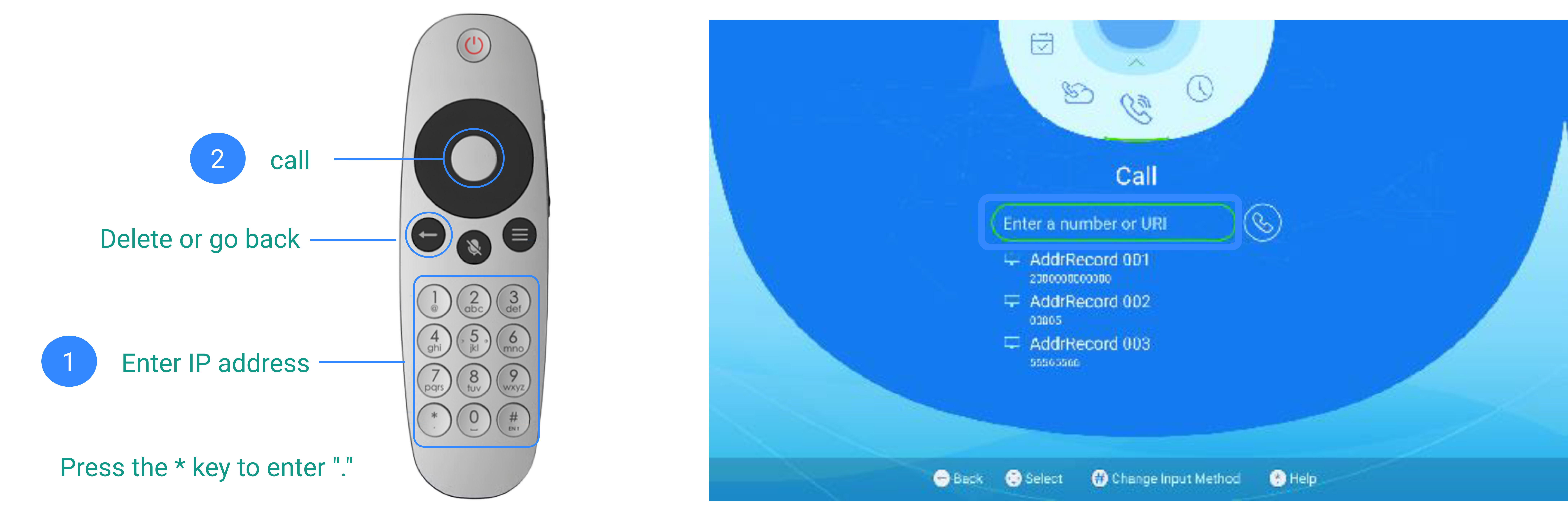
250px|700px|reset
- Once the call goes through, you will see Lark's welcome page.
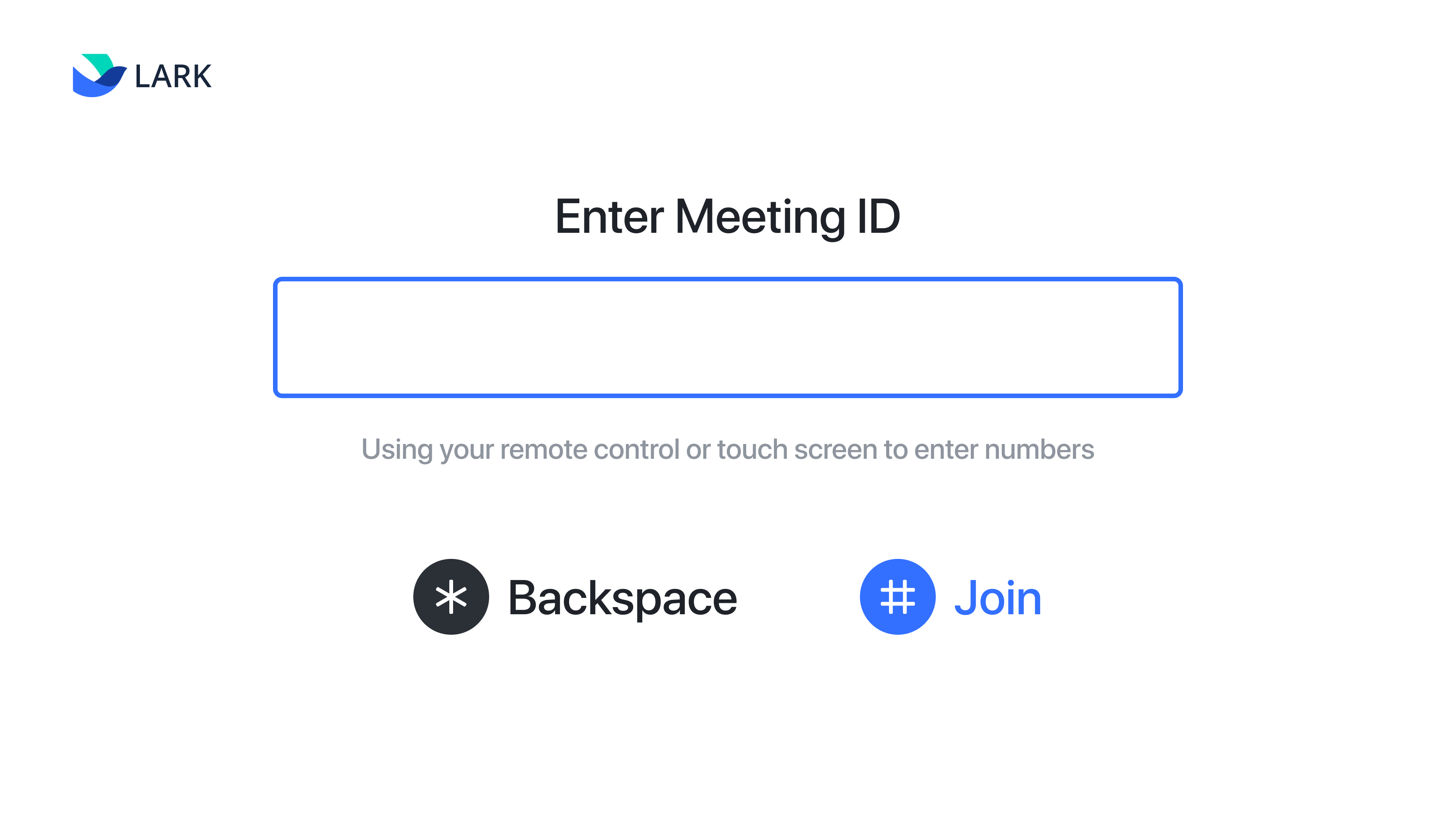
250px|700px|reset
- Use the remote control to enter the meeting ID and press # to join the meeting.
2. Join via calling the meeting ID@IP address
On the touchscreen, tap Call and call the meeting ID@IP address. You will join the meeting once the call goes through.
Steps:
- On the home screen, select Call to open the dialing interface.
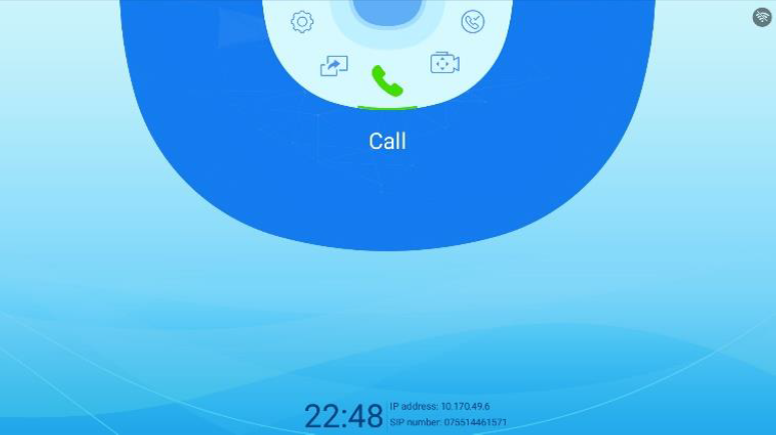
250px|700px|reset
- Use the remote control to dial the meeting ID@IP address, such as: 123456789@ 3.235.69.157.
- To enter @, press # to switch the enter mode between numbers and characters, and press 1 to enter @.
- Press the * button to enter a period.

250px|700px|reset
- You will join the meeting once the call goes through.
IV. In-meeting operations
- On the remote control, press 1 to display the menu.
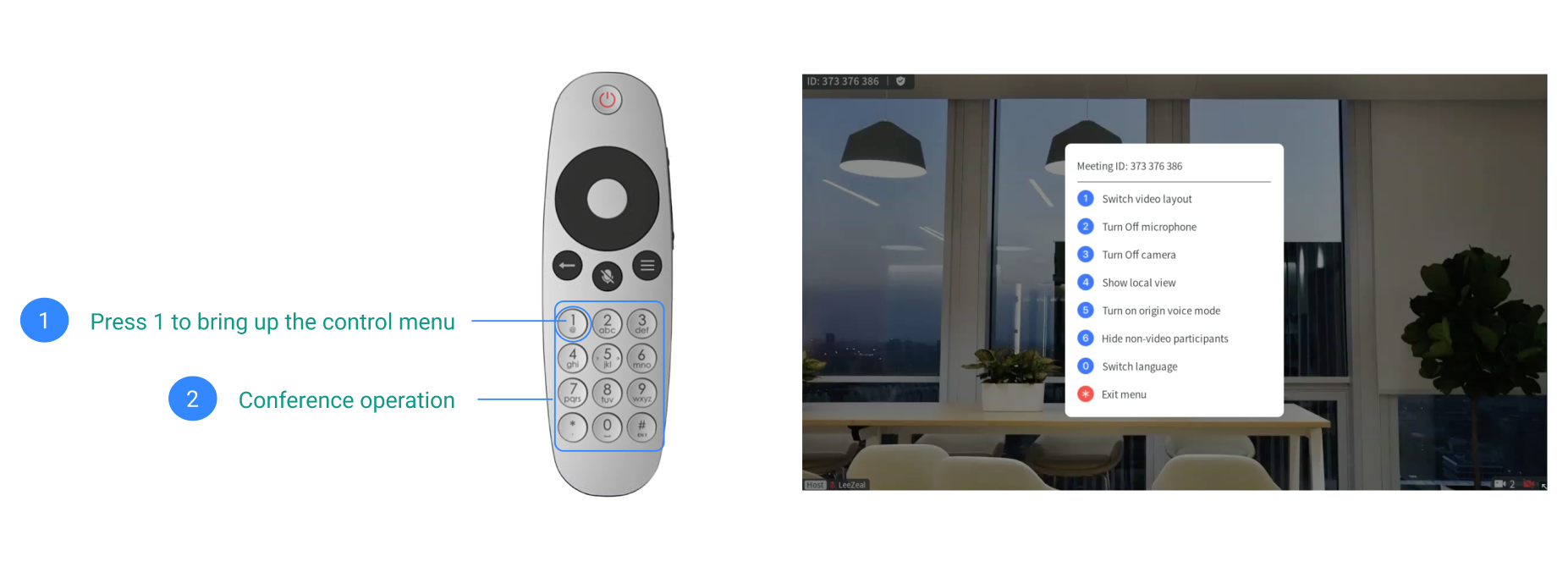
250px|700px|reset
- In the menu, you can view the meeting ID and perform the following operations:
- Tap 1 to change the video layout. Three types of layouts are available: Gallery, thumbnail, and speaker.
- Tap 2 to turn your microphone on/off.
- Tap 3 to turn your camera on/off.
- Tap 4 to display or hide your camera and set whether you want to see your own video.
- Tap 0 to switch the language of the text and image tips. Currently, Simplified Chinese and English are supported.
