I. Intro
Notice: When transferring tickets, if the user has other ongoing tickets, and the Help Desk administrator has not set the help desk's group creation method to create a new group chat, Lark will display an error message. For more information, see Create and configure agent groups.
There may be scenarios in which a user enquiry falls outside the scope of the help desk through which the enquiry is submitted. In this scenario, help desk agents can transfer tickets to another help desk that can resolve the enquiry more effectively.
II. Steps
Transfer tickets
- In the upper-right corner of the chat window being used to process a ticket, click the Ticket board icon.
- In the Ticket Board window, click Transfer Ticket > Transfer to another help desk and search for or select the help desk to transfer to.
Note: Agents can view and search for all help desks that belong to the organization regardless of whether they are within the availability scope of the help desks.
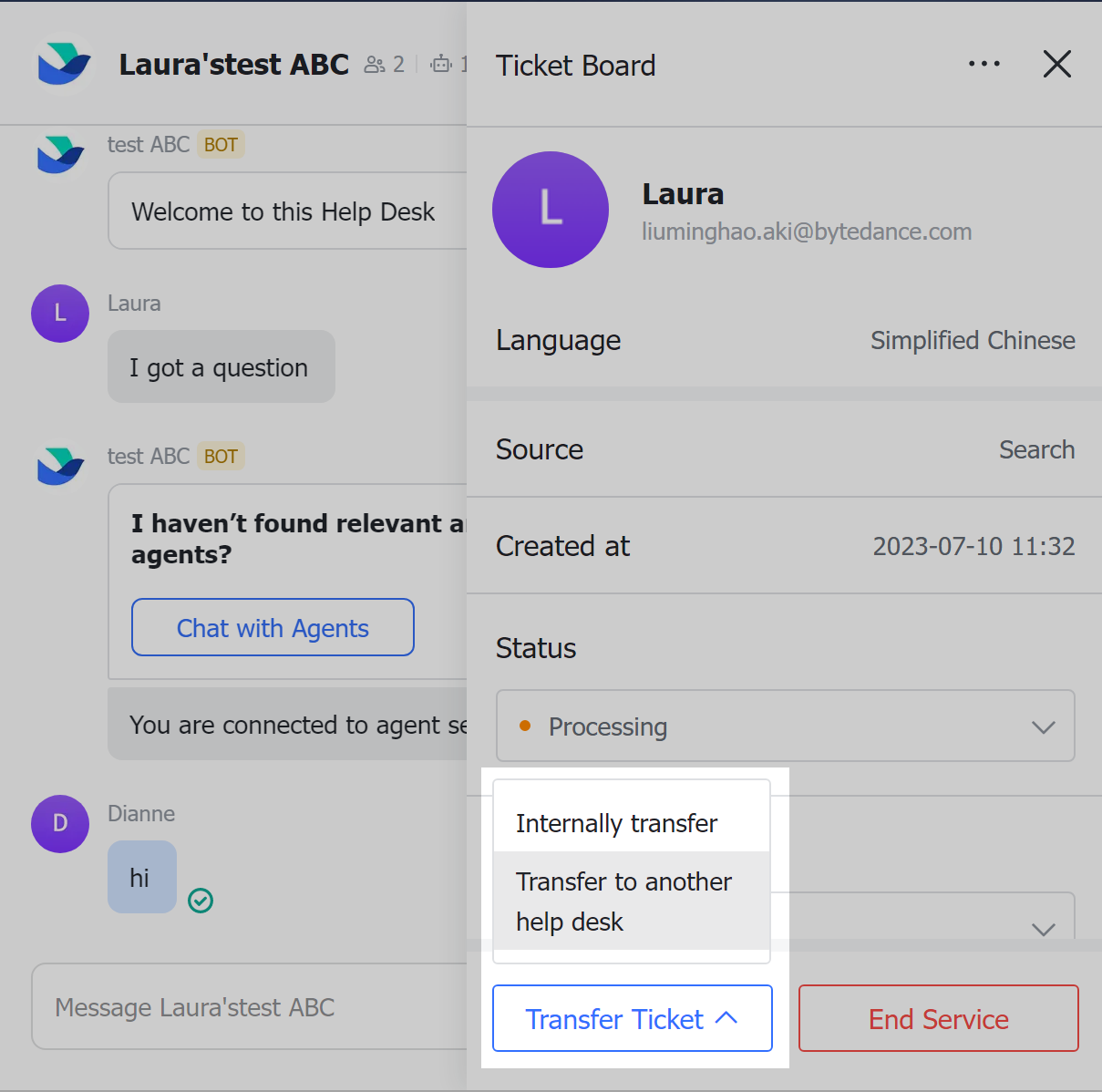
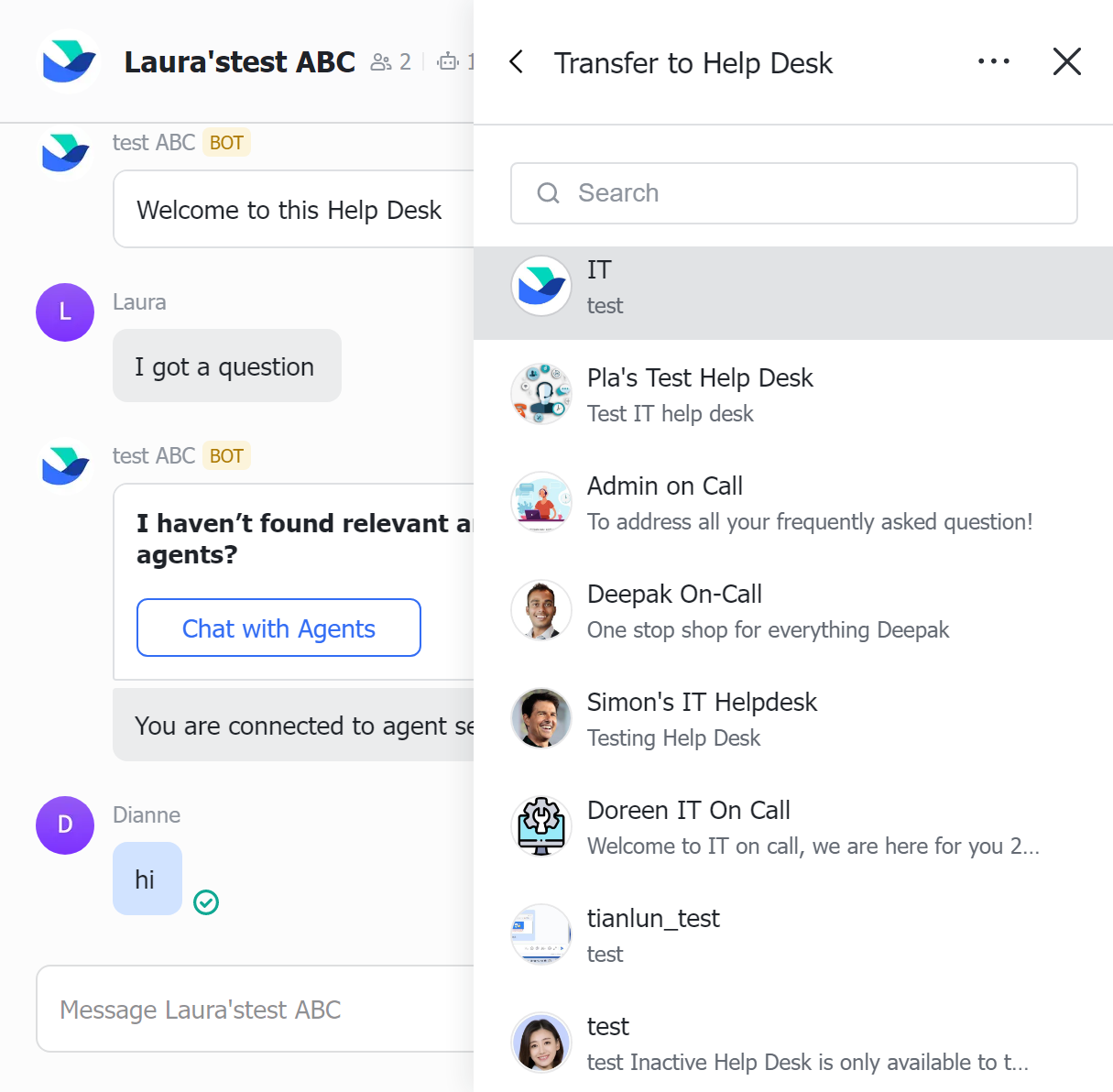
250px|700px|reset
250px|700px|reset
- Click Confirm to send a transfer invitation to the user.
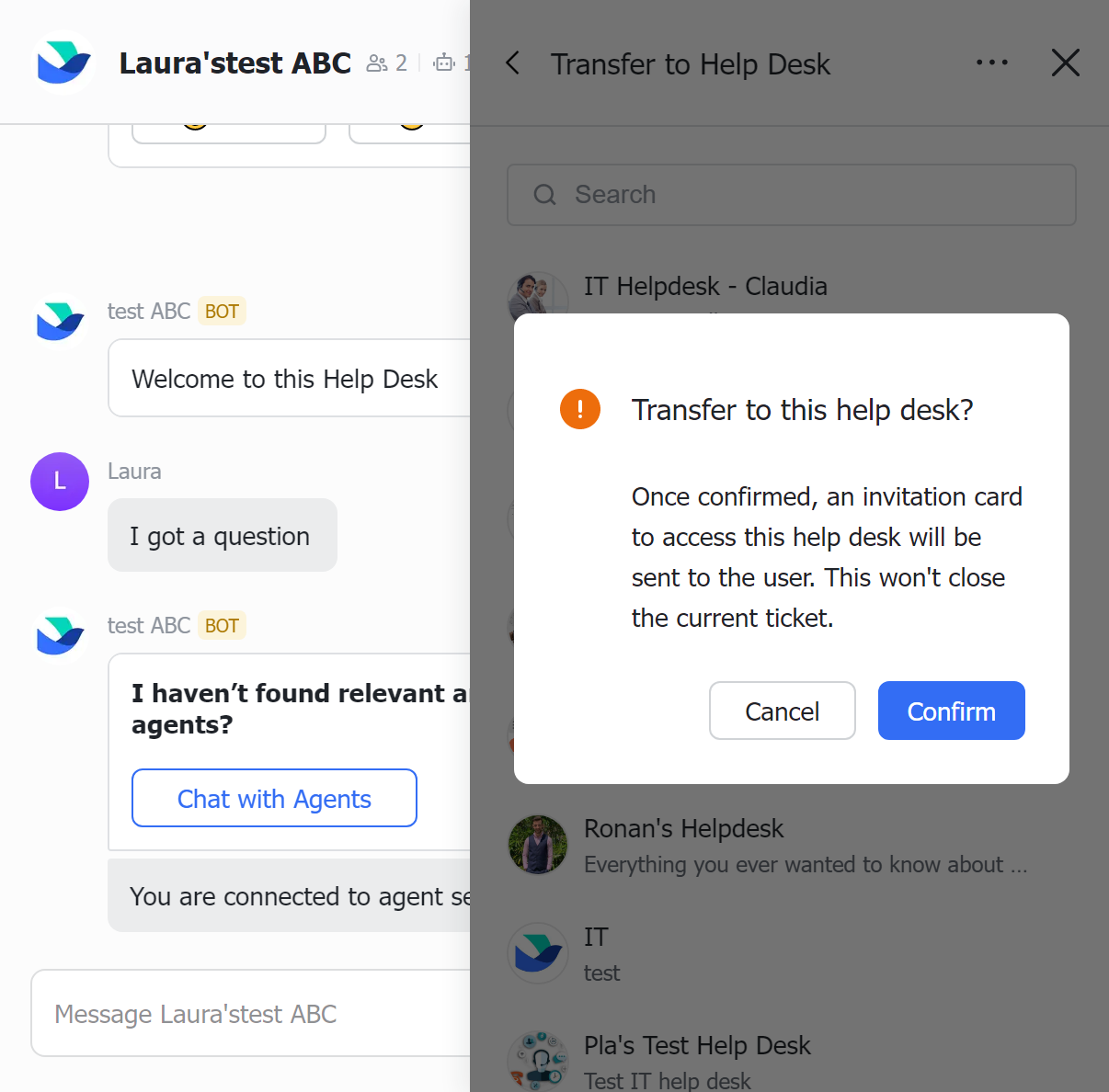
250px|700px|reset
The user can then click Go to This Help Desk to transfer to the selected help desk.
Note: Users can enter a help desk through ticket transfer even if they are not within the availability scope of the help desk.
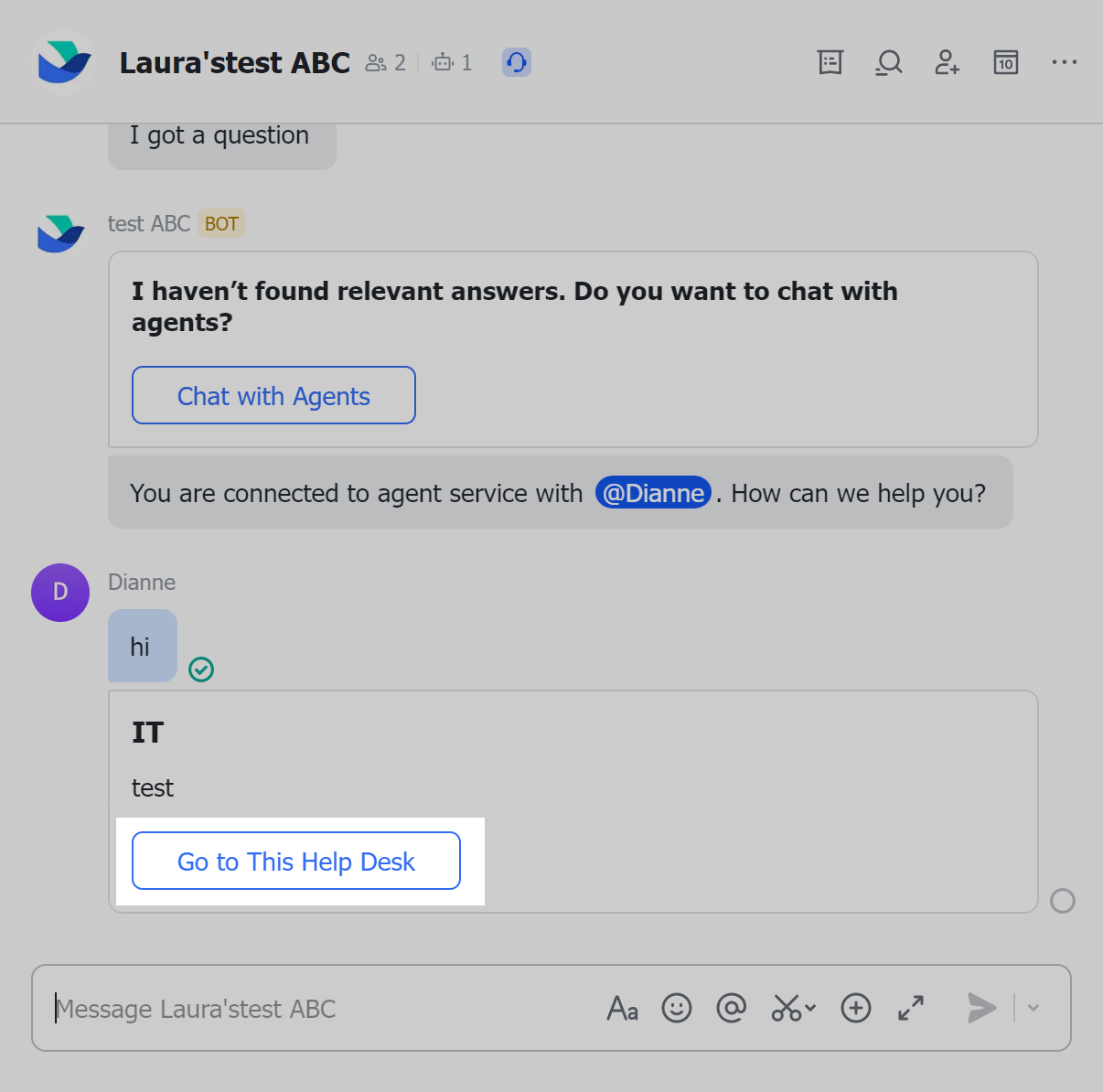
250px|700px|reset
View ticket information
After the user transfers to the selected help desk, a new ticket is created. Click the ticket to view the ticket information. On the Ticket Info page, Other Help Desks Transfer is displayed in the Enter via field, and the previous help desk is displayed in the Entrance detail field.
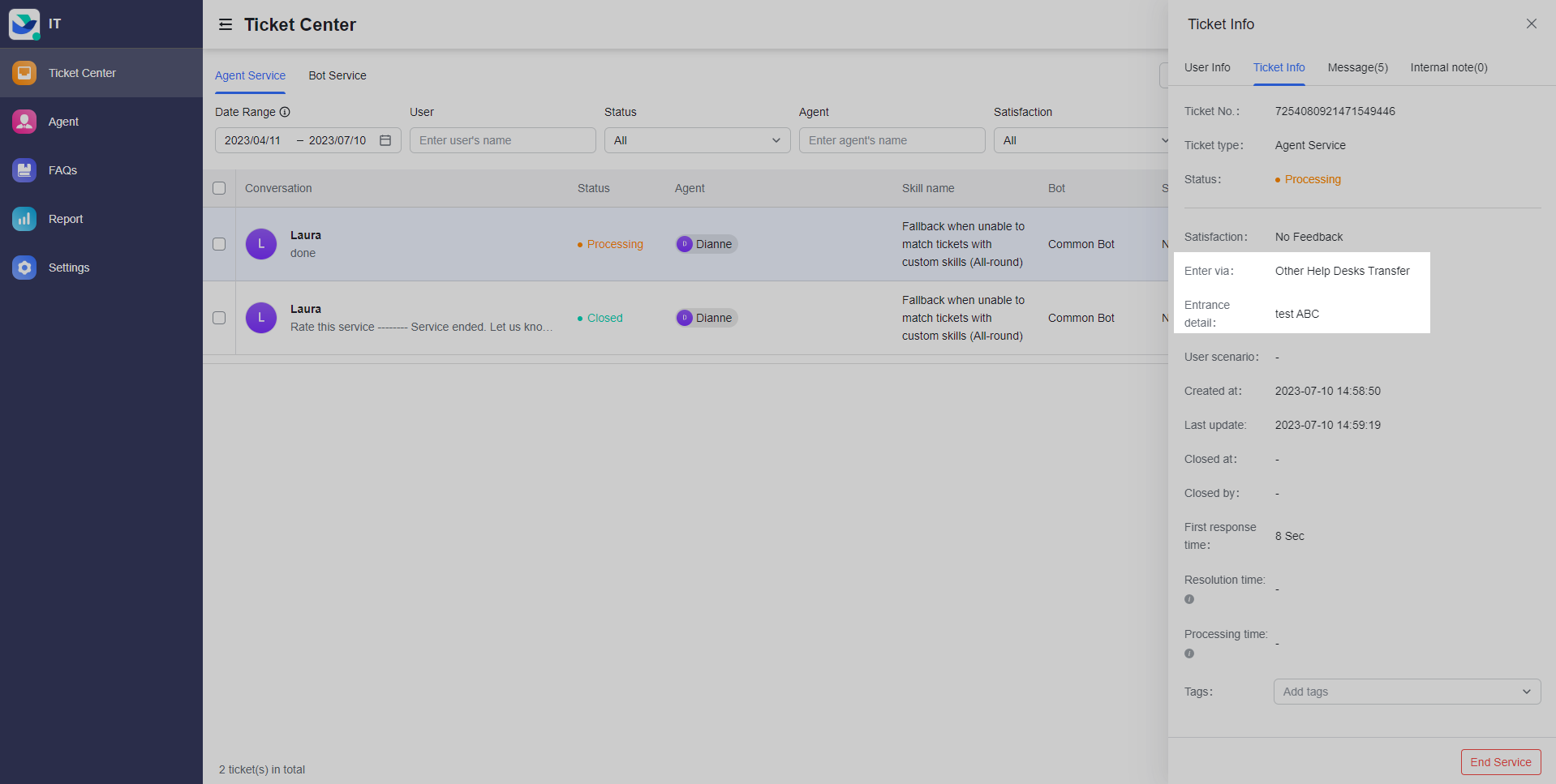
250px|700px|reset
