I. Intro
Who can perform these steps: Primary administrators or administrators with "Report Admin" permission.
Administrators with proper permissions can manage the reports of the organization in the Report admin console, including querying and exporting members' report data, managing the report rules created by members, and so on.
In Lark Report, there are two types of administrators for reports:
II. Steps
Enter the Report admin console
- In the Lark desktop app, open the Report app from Workplace or search for Report.
- Click the Report Admin icon.
Note: Only administrators or members with the Report management permissions can see the icon. If you have any questions, contact the administrators to confirm the permissions.
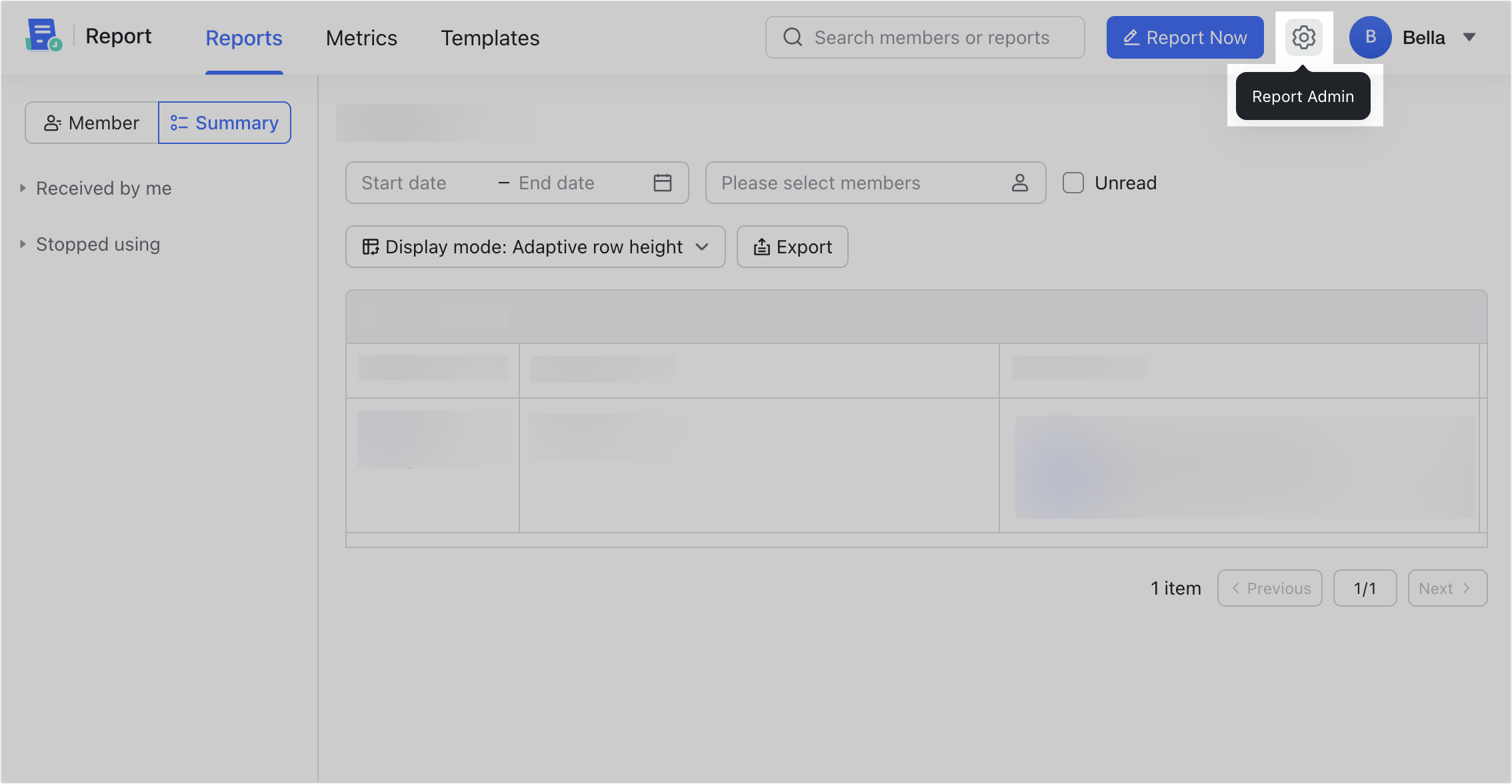
250px|700px|reset
Query and export data
On the Data Management page of the Report admin console, you can query and export the report data of members within your management scope.
- Filter the data by Report name, Submitted Time, Reporter.
- Click Query Data.
- Click Export, and the data will be automatically exported.
- Click Export Record > Download to save the data locally.
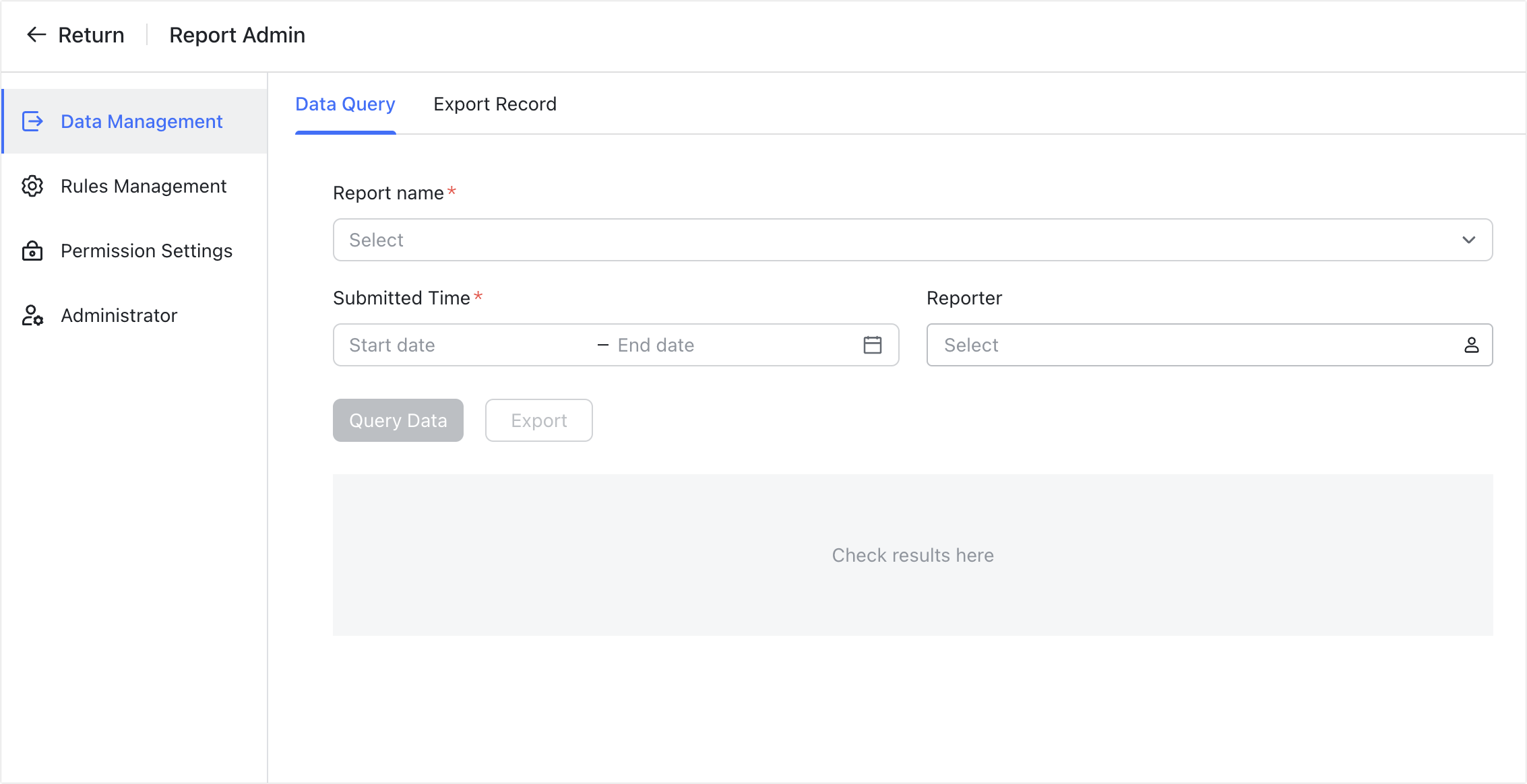
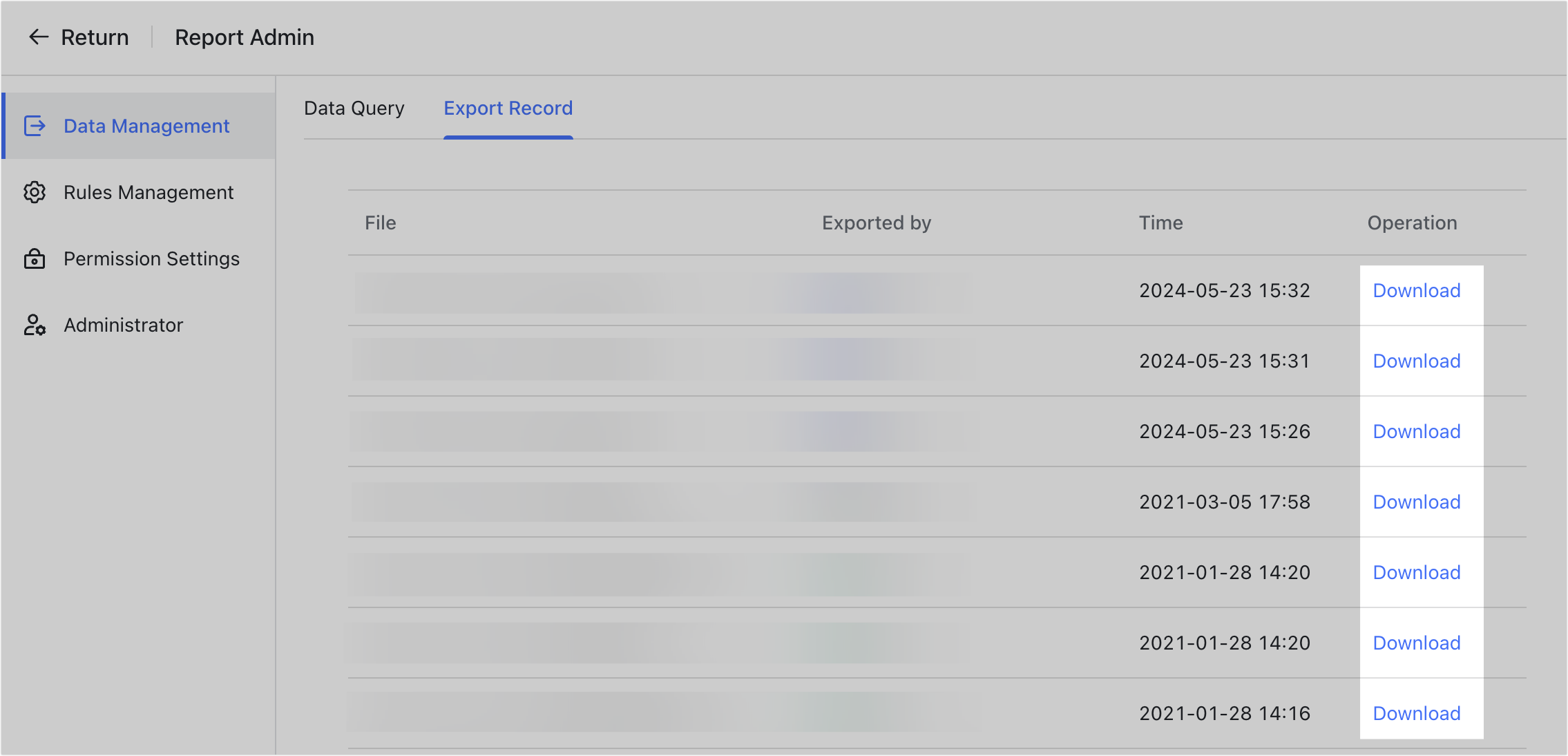
250px|700px|reset
250px|700px|reset
Manage report rules
You can review, edit, and delete the report rules created by members within your management scope.
- Click Rules Management in the left side bar.
- Click the Edit icon on the right side of a report rule to edit the report rule, or click the Delete icon to delete it.
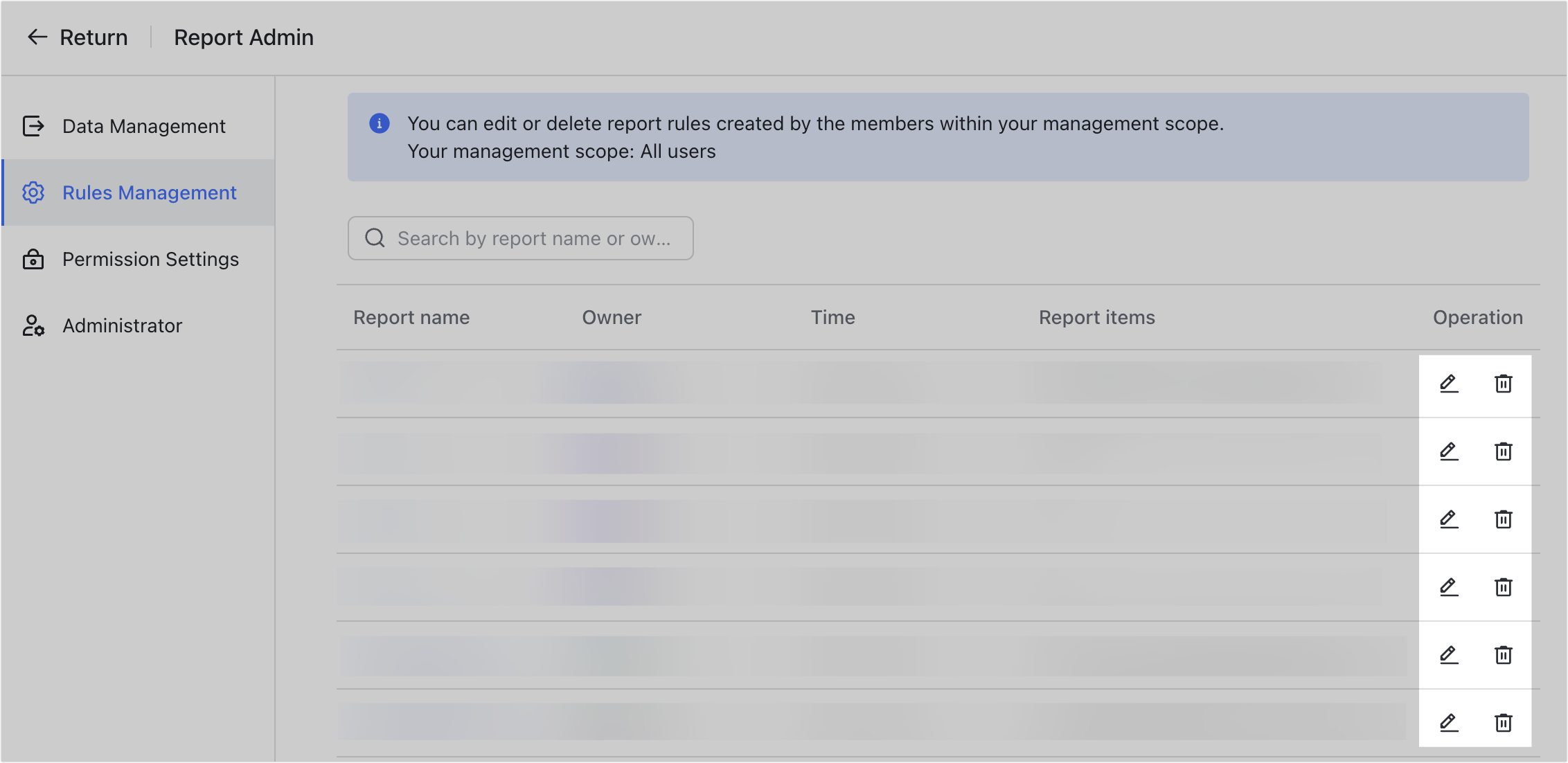
250px|700px|reset
Set who can create report rules
Who can perform these steps: Report app administrators.
You can specify who in the organization can create report rules.
- Click Permission Settings in the left side bar.
- Select Members and admins or Admins only.
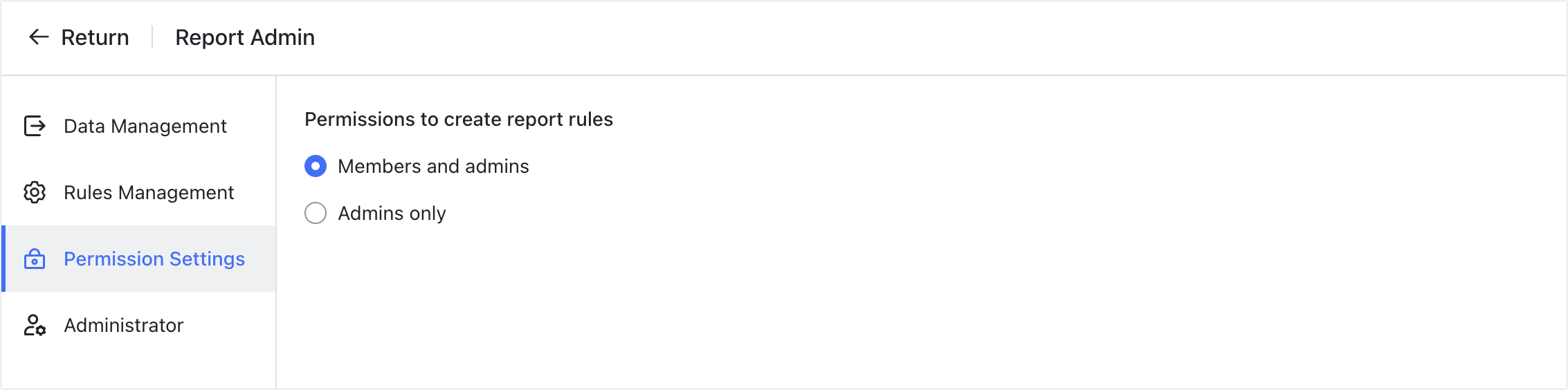
250px|700px|reset
Assign Report administrators
Who can perform these steps: Report app administrators.
You can review, add, and edit Report administrators in the Report admin console.
Note: The administrators assigned in the Report admin console are administrators inside Report. If you need to add or edit a Report app administrator, go to the Lark Admin Console. For more information, see Admin | Add administrators and create administrator roles.
- Click Administrator in the left side bar.
- Click Add Administrators, select the member in the pop-up window, and set their management scope and permissions.
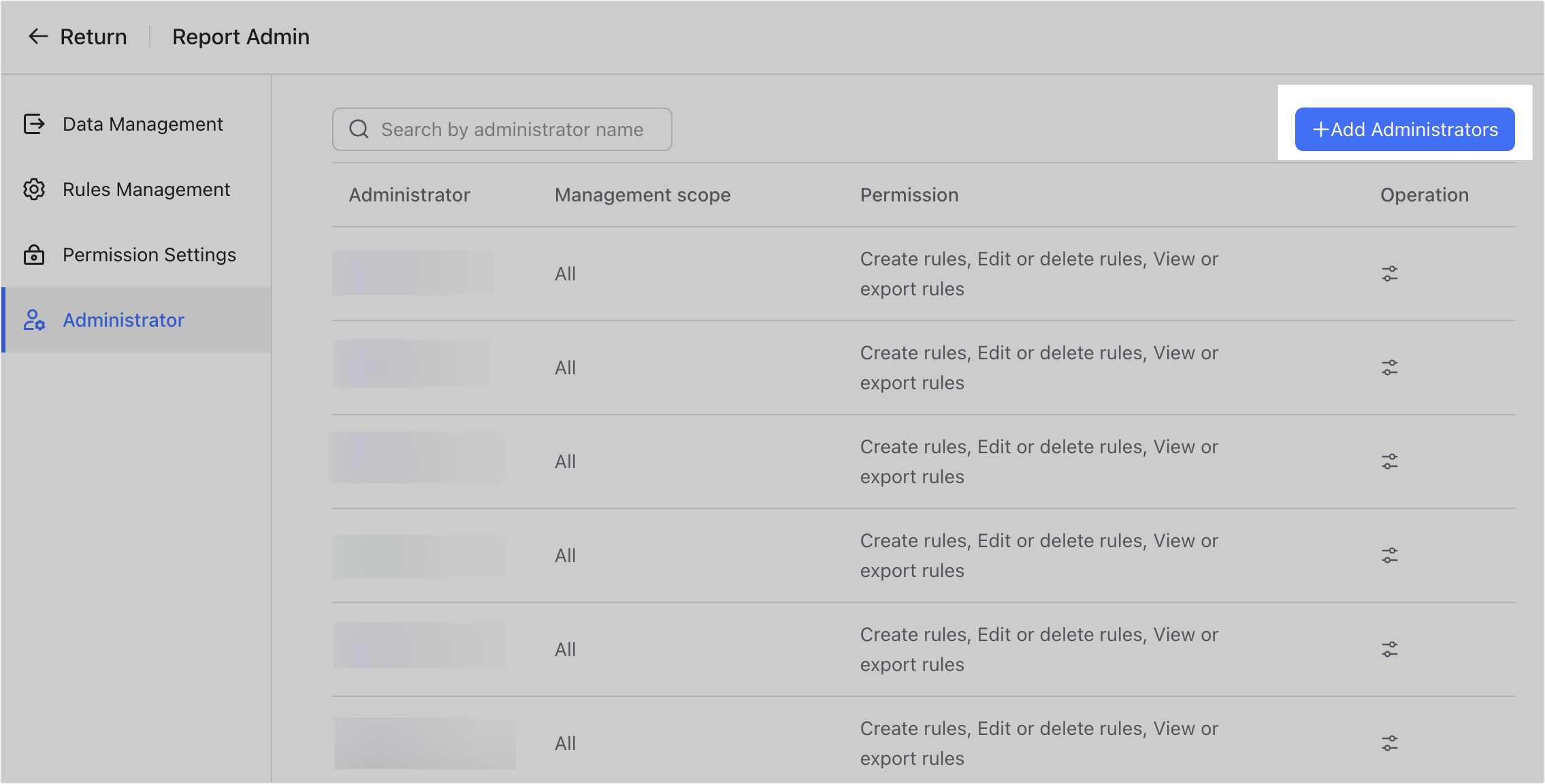
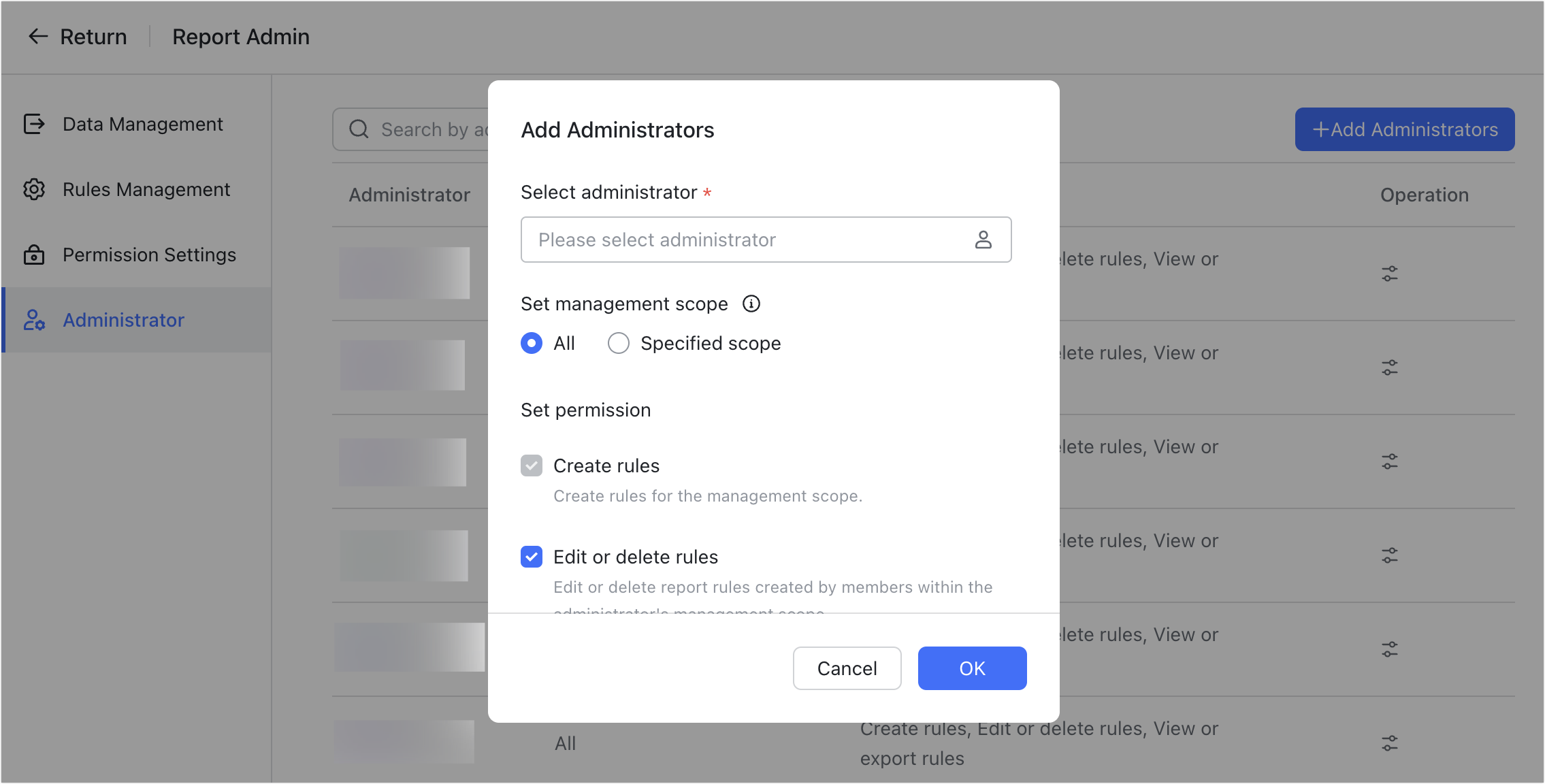
250px|700px|reset
250px|700px|reset
- To edit or delete a Report administrator, click the Edit icon or the Delete icon at the right of an administrator.
- Note: Entries of Report app administrators only show a Switch icon that redirects you to the Lark Admin Console.
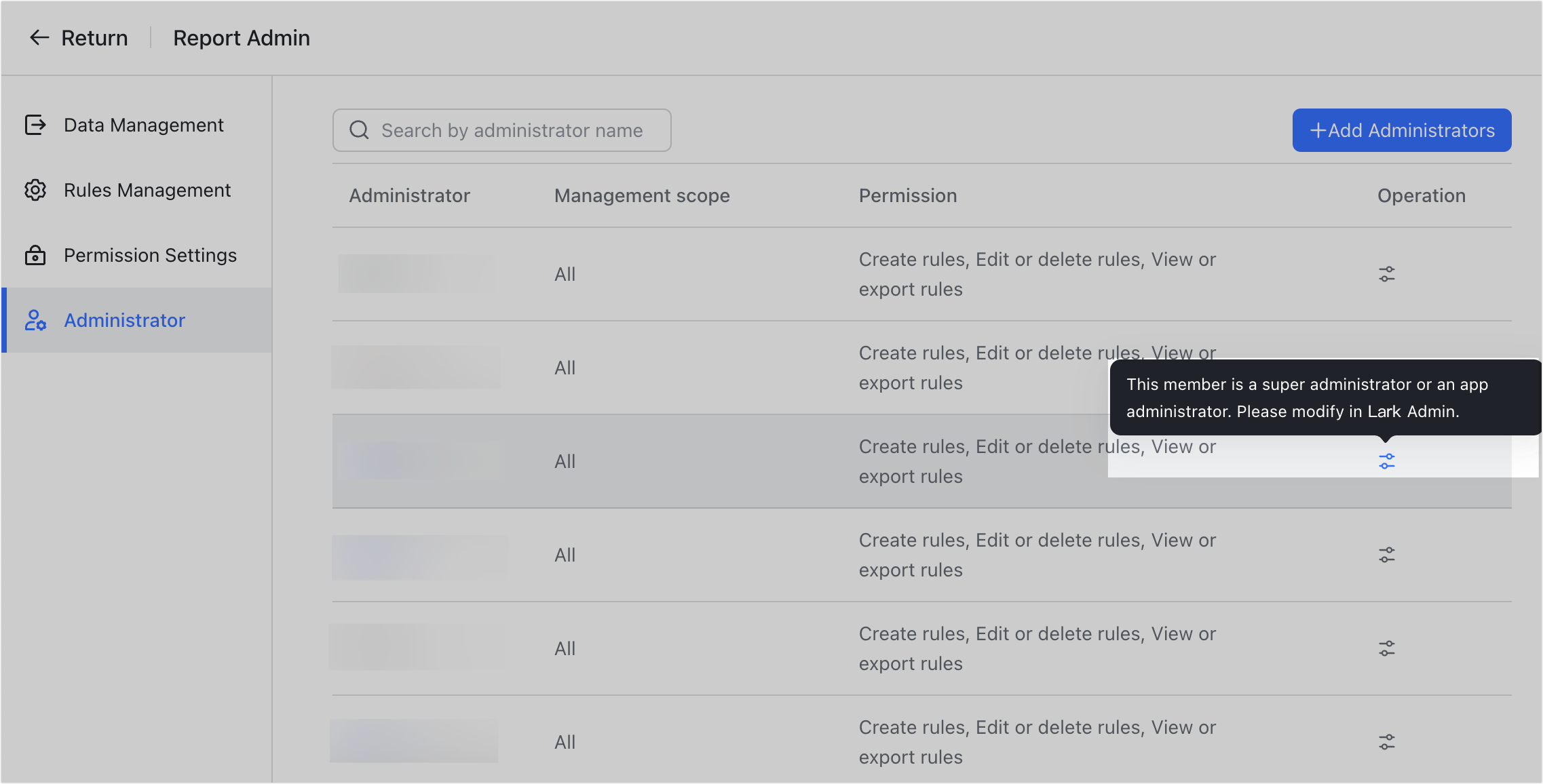
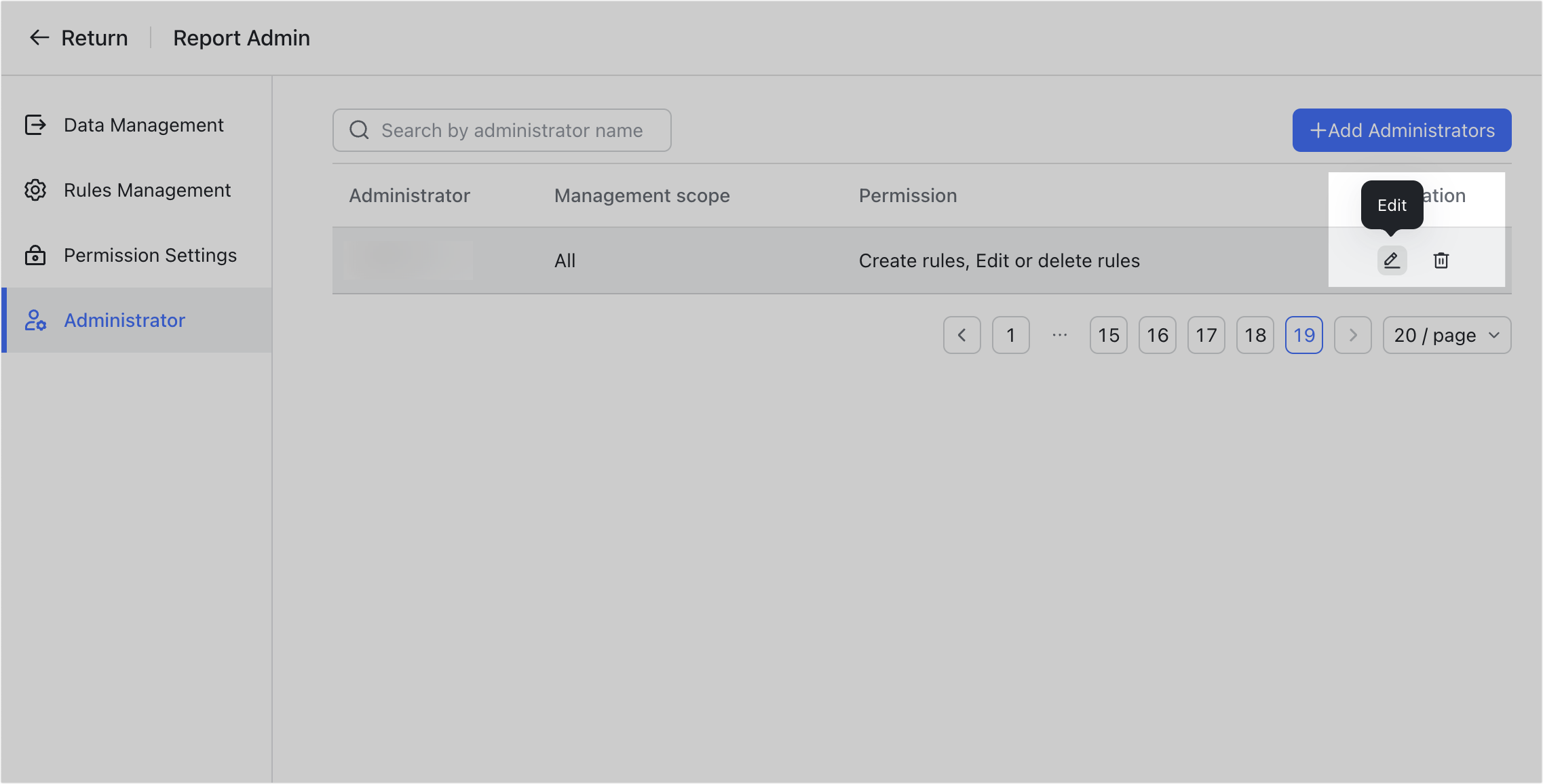
250px|700px|reset
250px|700px|reset
III. FAQs
