I. Intro
Who can perform these steps: Primary administrators or administrators with Email permissions.
After purchasing a domain name on DNSpod, the administrator can go to Lark Admin Console to set up an email domain name. After it has been set up, you can assign business email addresses to members.
II. Steps
- Log in to DNSpod and click Console.
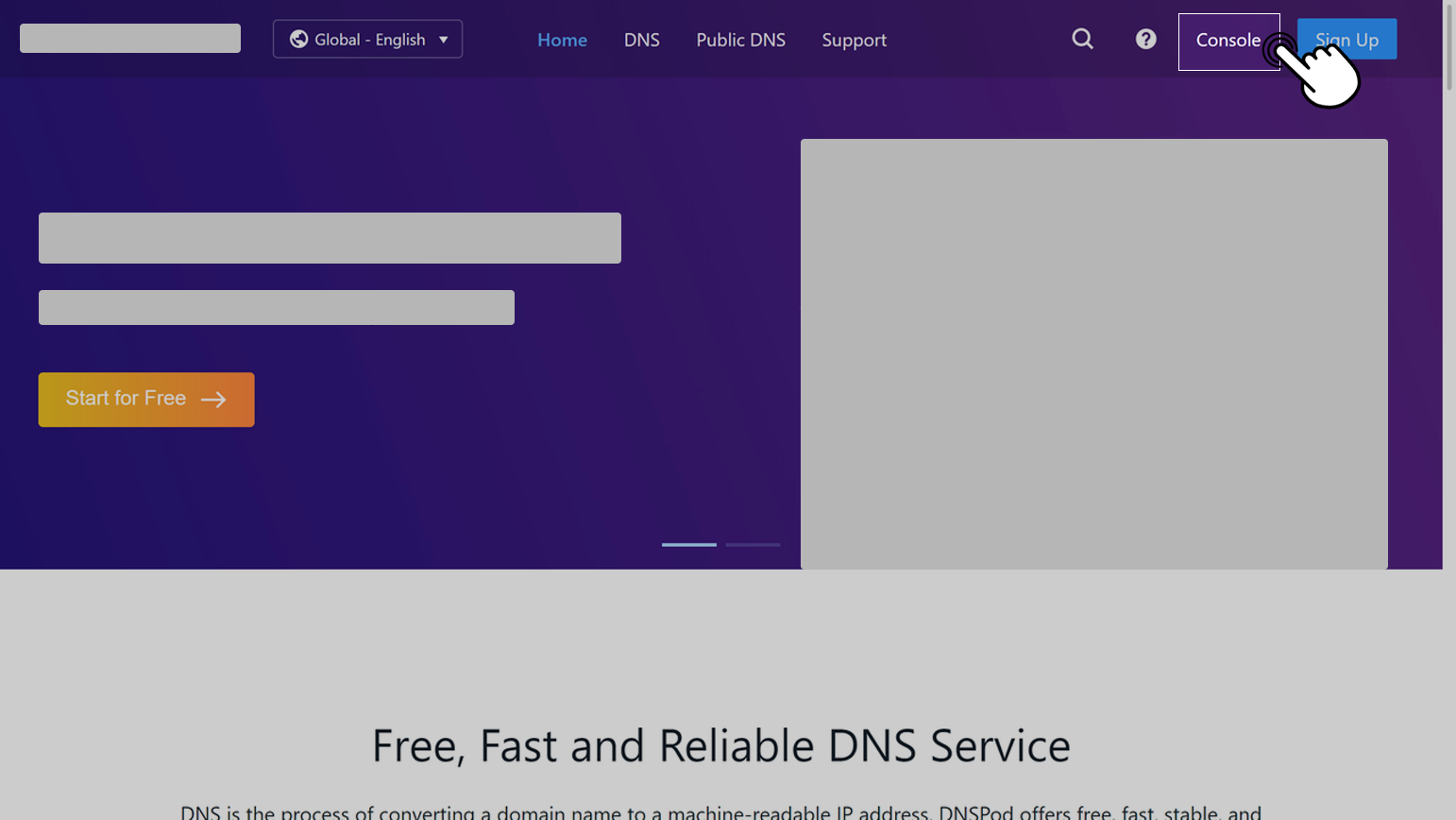
250px|700px|reset
- Click DNS Resolution.
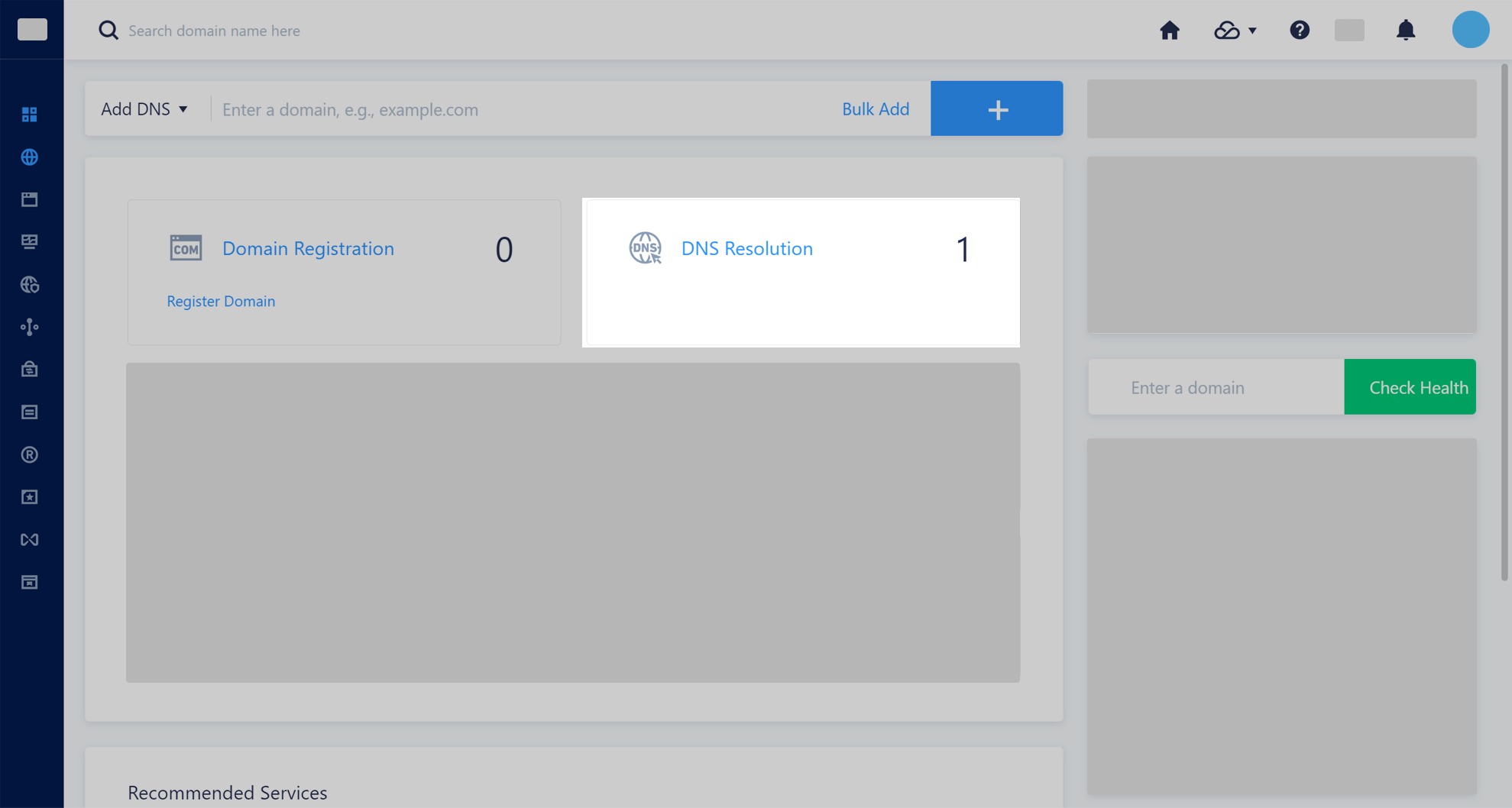
250px|700px|reset
- Select the domain name for which you want to configure DNS records and click Add Record.
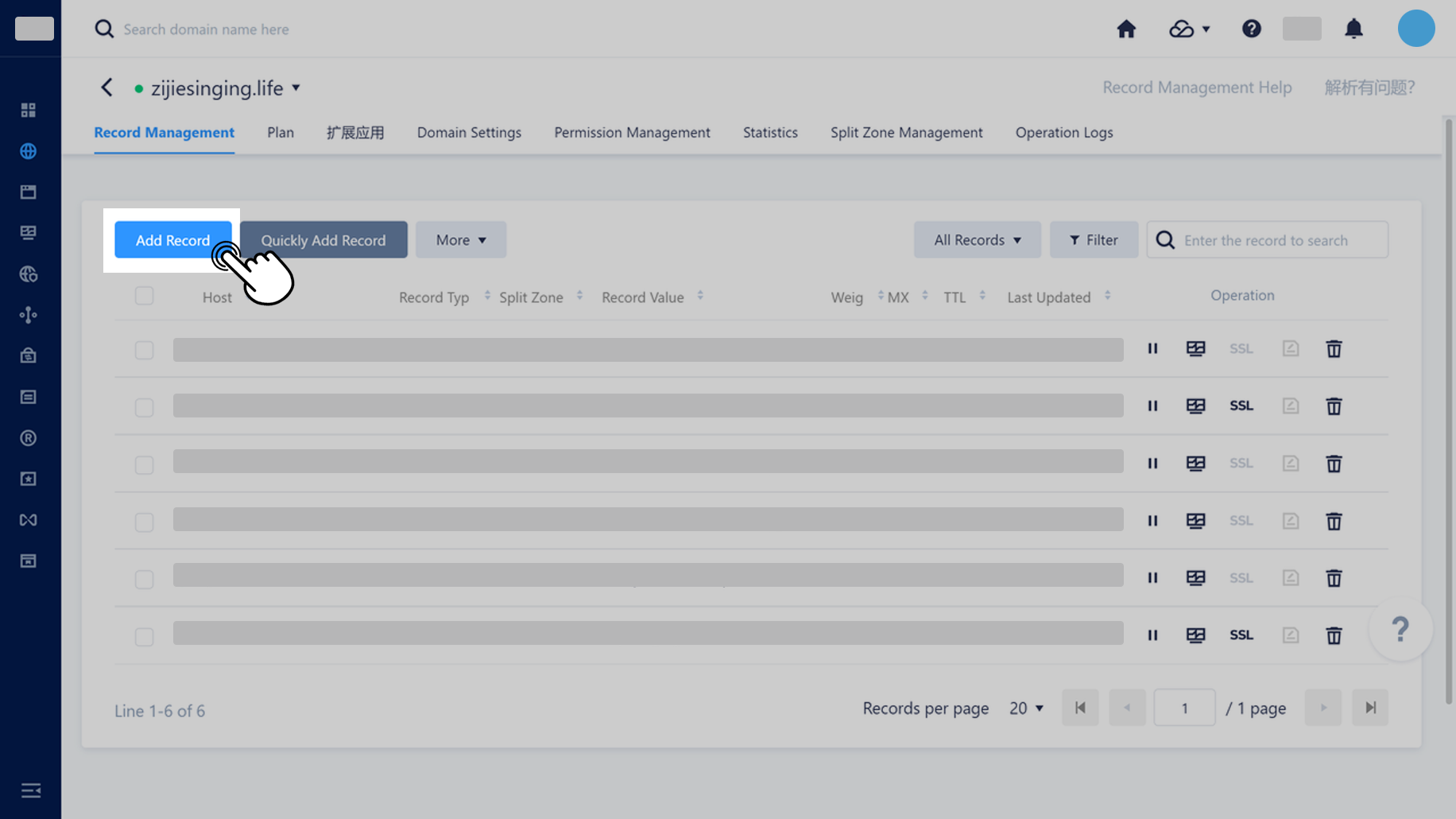
250px|700px|reset
- Go to Lark Admin Console and copy the DNS parameters of the domain name.
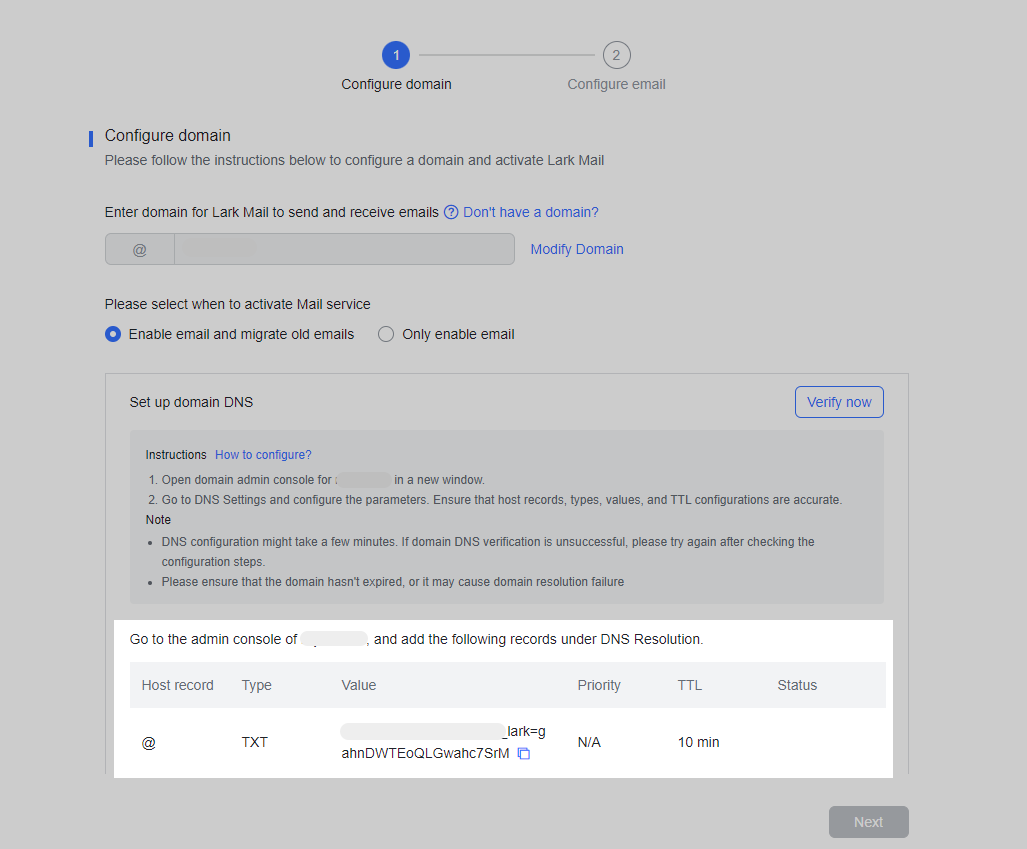
250px|700px|reset
- Return to DNSpod and paste the DNS parameters you just copied into the corresponding fields and save them. Please make sure that all parameters are entered correctly.
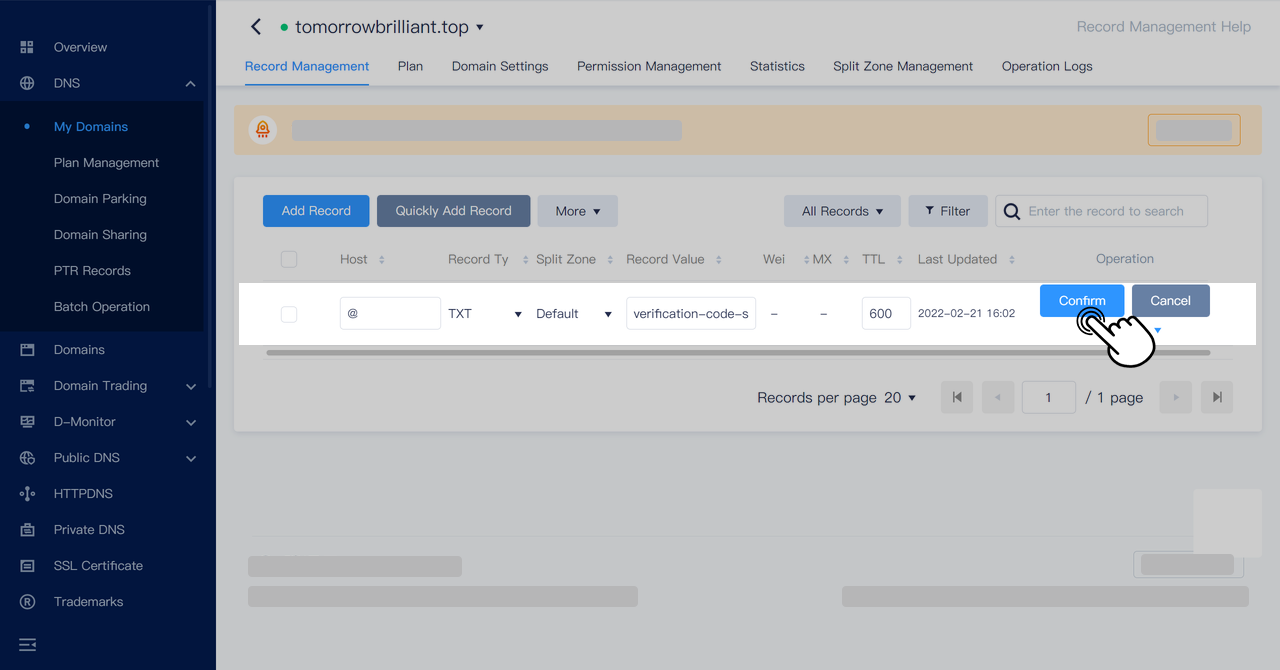
250px|700px|reset
- Once you've added the parameters, return to Lark Admin Console and click Verify now. After verification is successful, the configuration is complete. Click Next to start setting up business email addresses for members.
Note: It may take several minutes to several hours for DNS configuration to take effect. If verification fails, please double-check that you've entered the parameters correctly, then try again later.
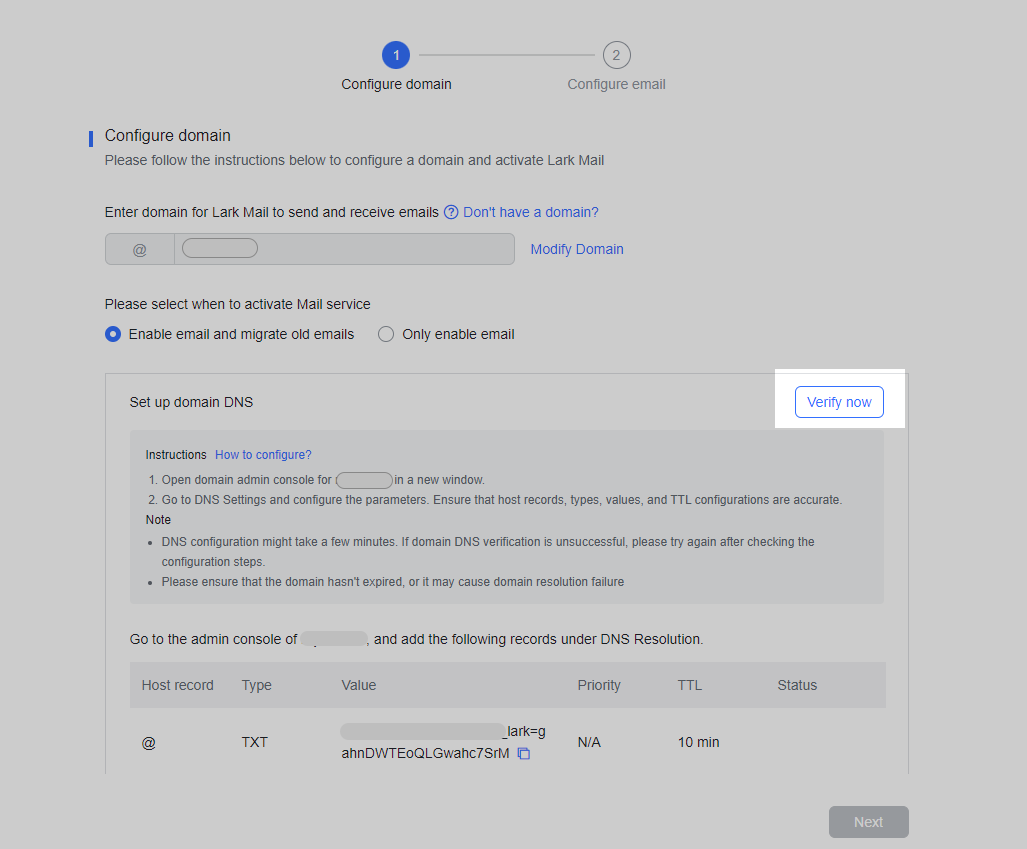
250px|700px|reset
