The following are feature updates for Messenger after March 2022. Since the product is continuously updated, the features you use may differ from the descriptions in this article.
2025.02
Batch import members into a group
A new column has been added to the spreadsheet template for batch-adding multiple members of the organization to a group chat. In the new column, you can add members by entering @ followed by their names.
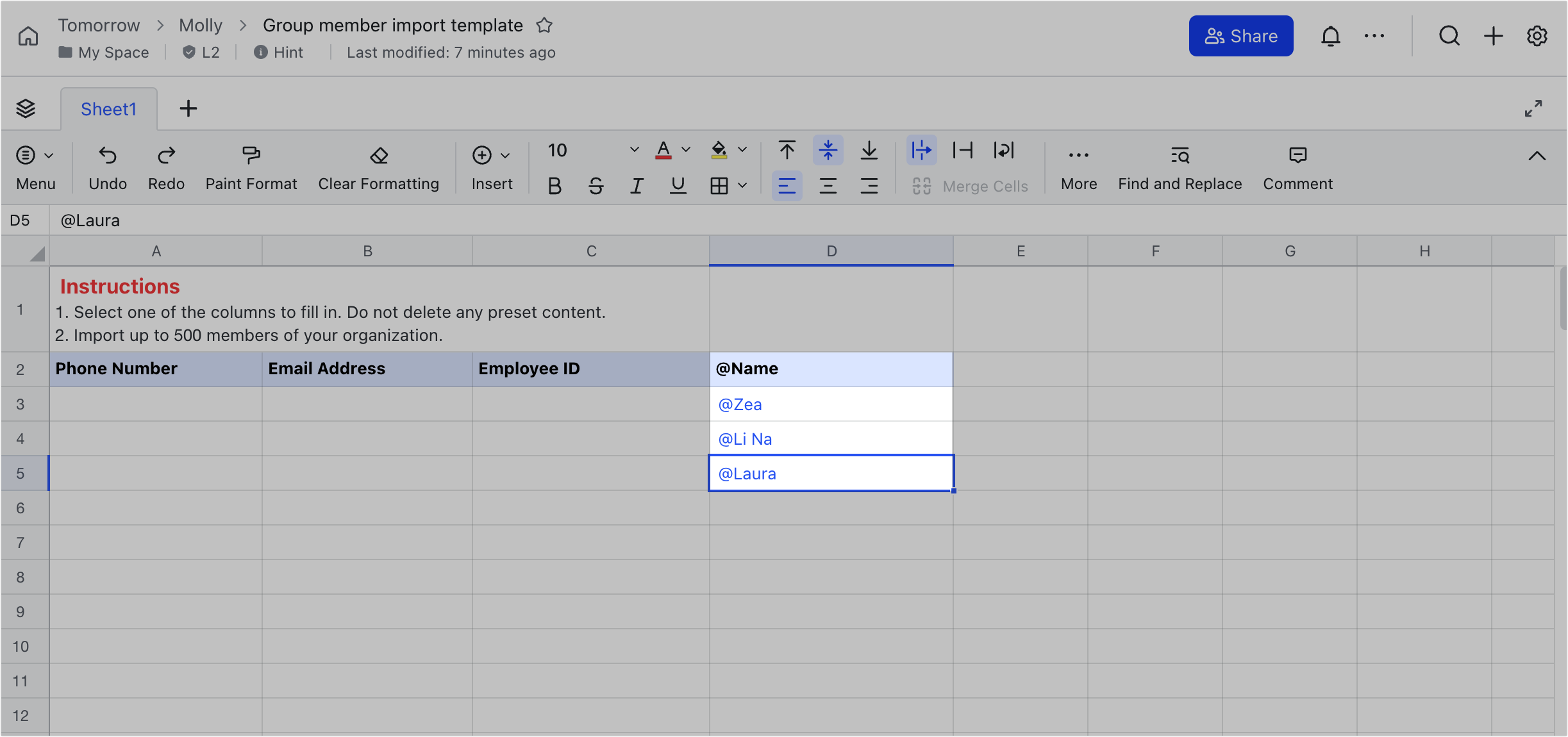
250px|700px|reset
2024.08
Quick reply to messages
When you receive a new message while using the Lark mobile app, a new message notification will appear at the top of the page you're on. You can tap to view the message and reply accordingly.
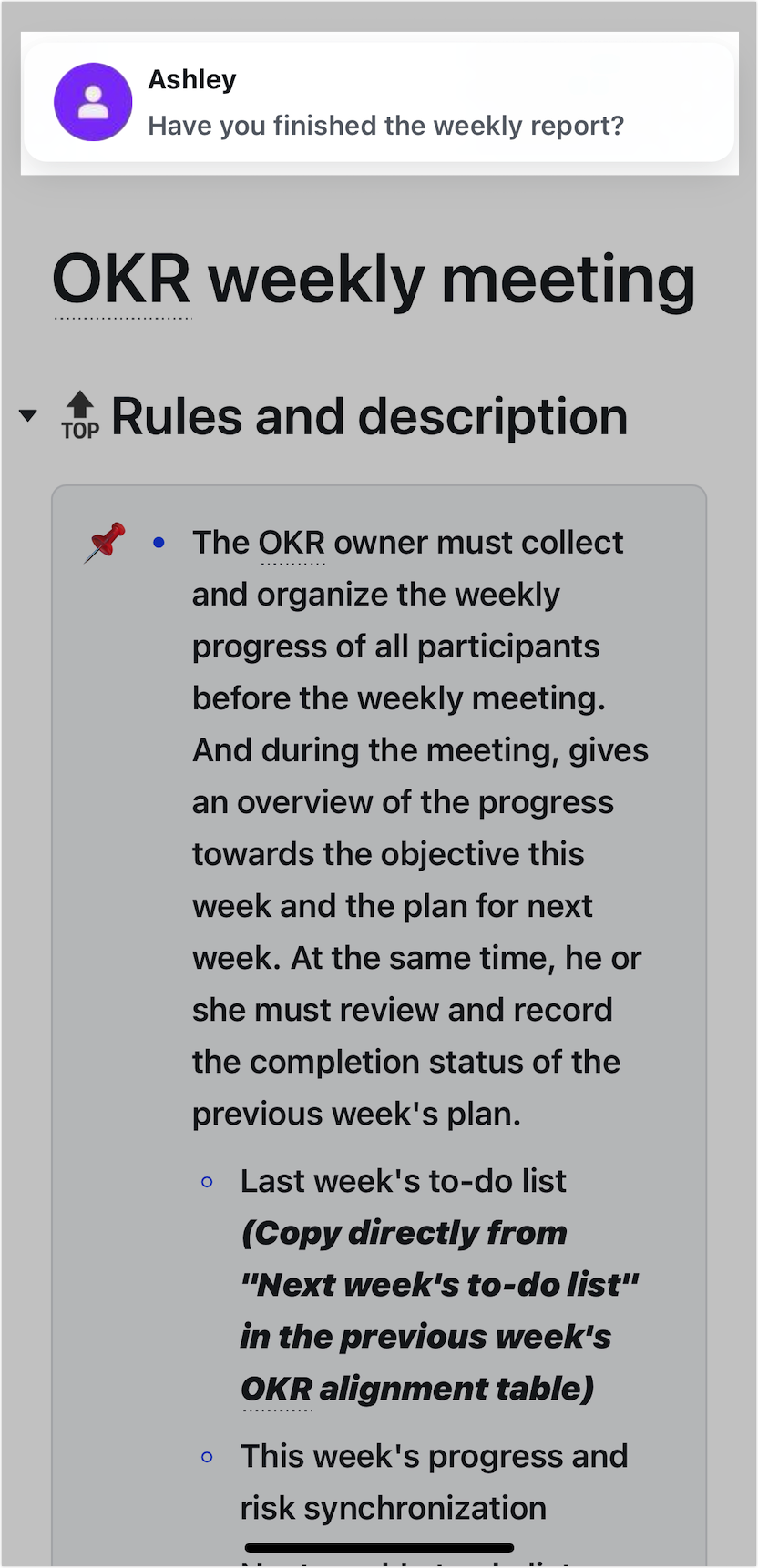
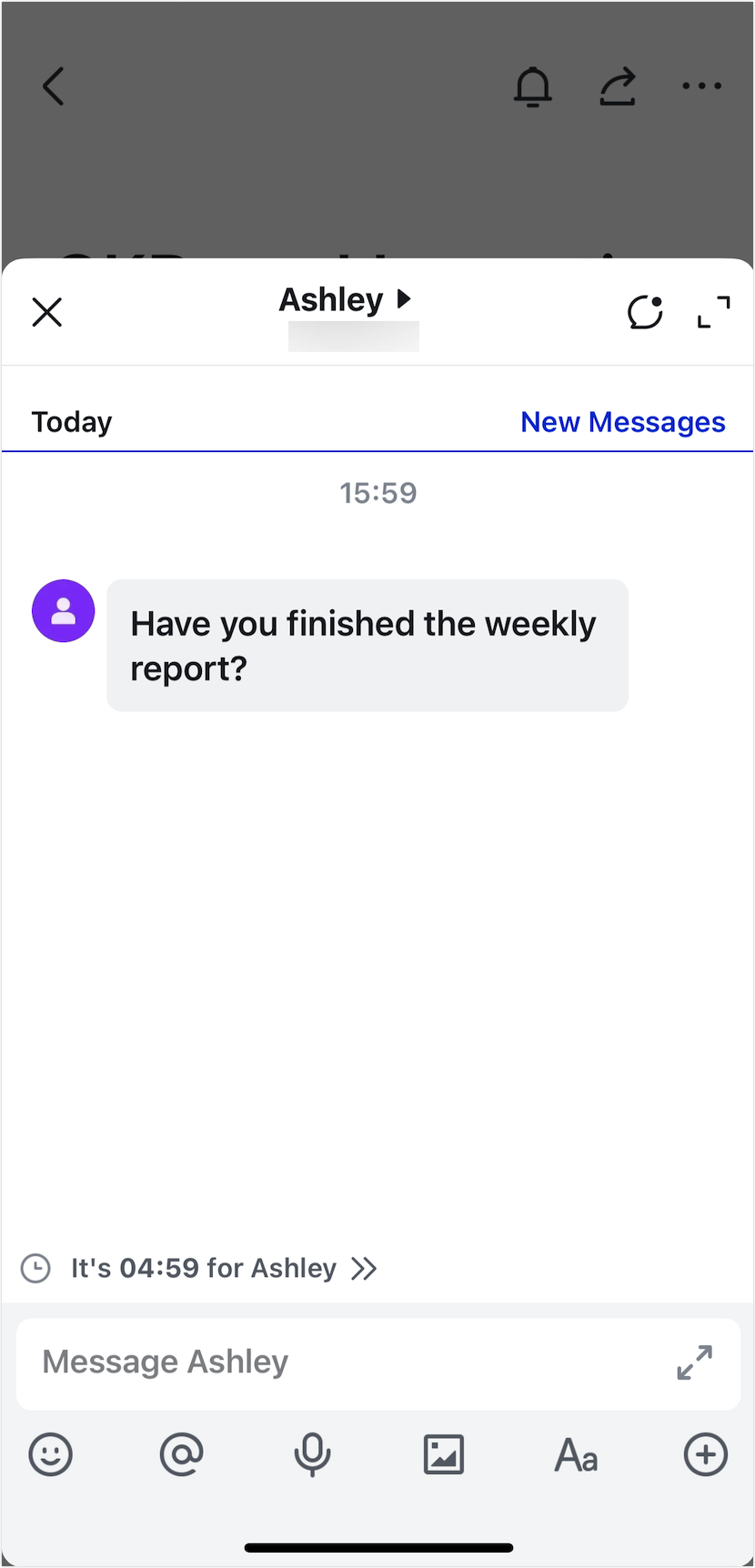
250px|700px|reset
250px|700px|reset
2024.07
Export messages to documents
You can export chat messages to documents to help you keep a record of important chats.
To learn more, see .
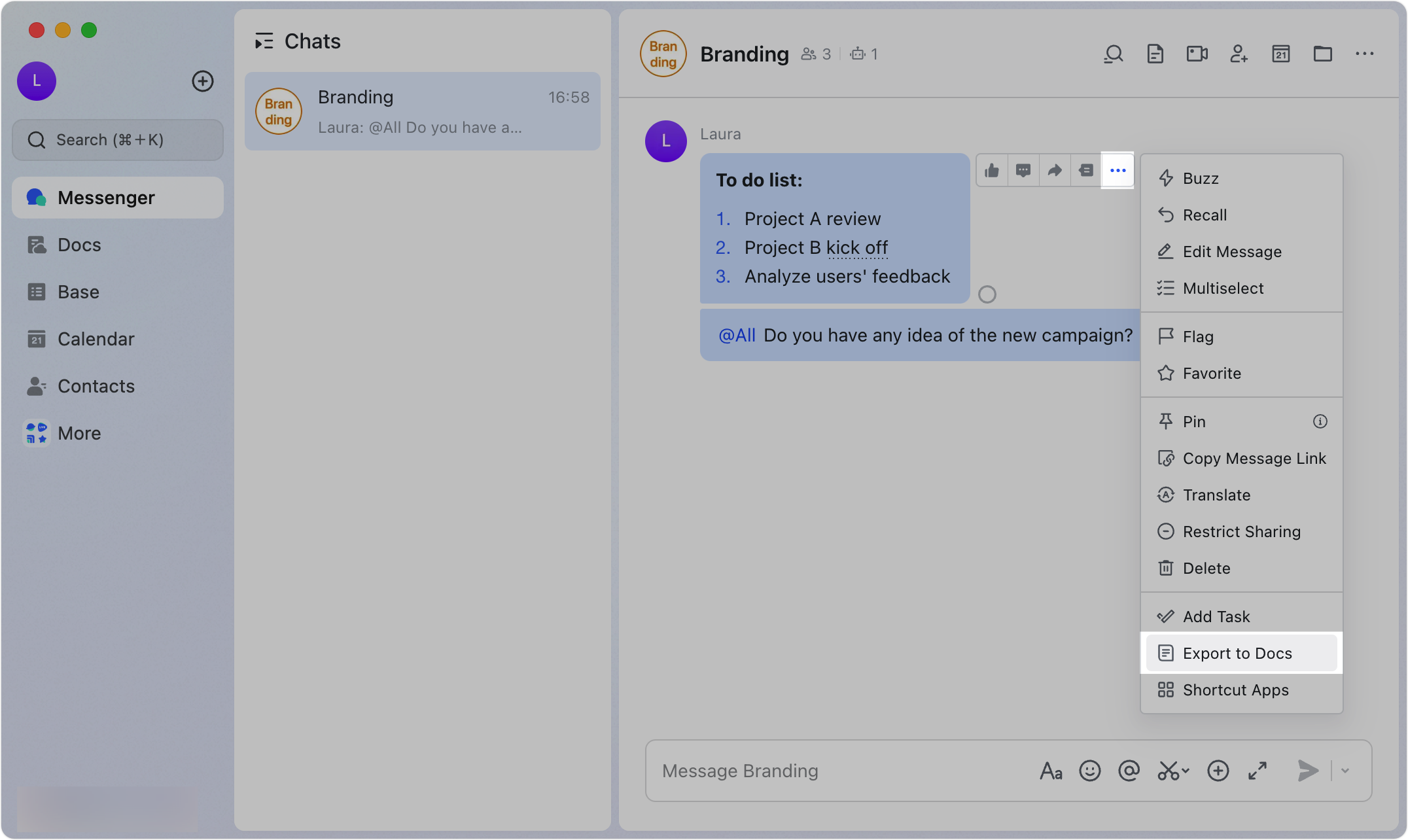
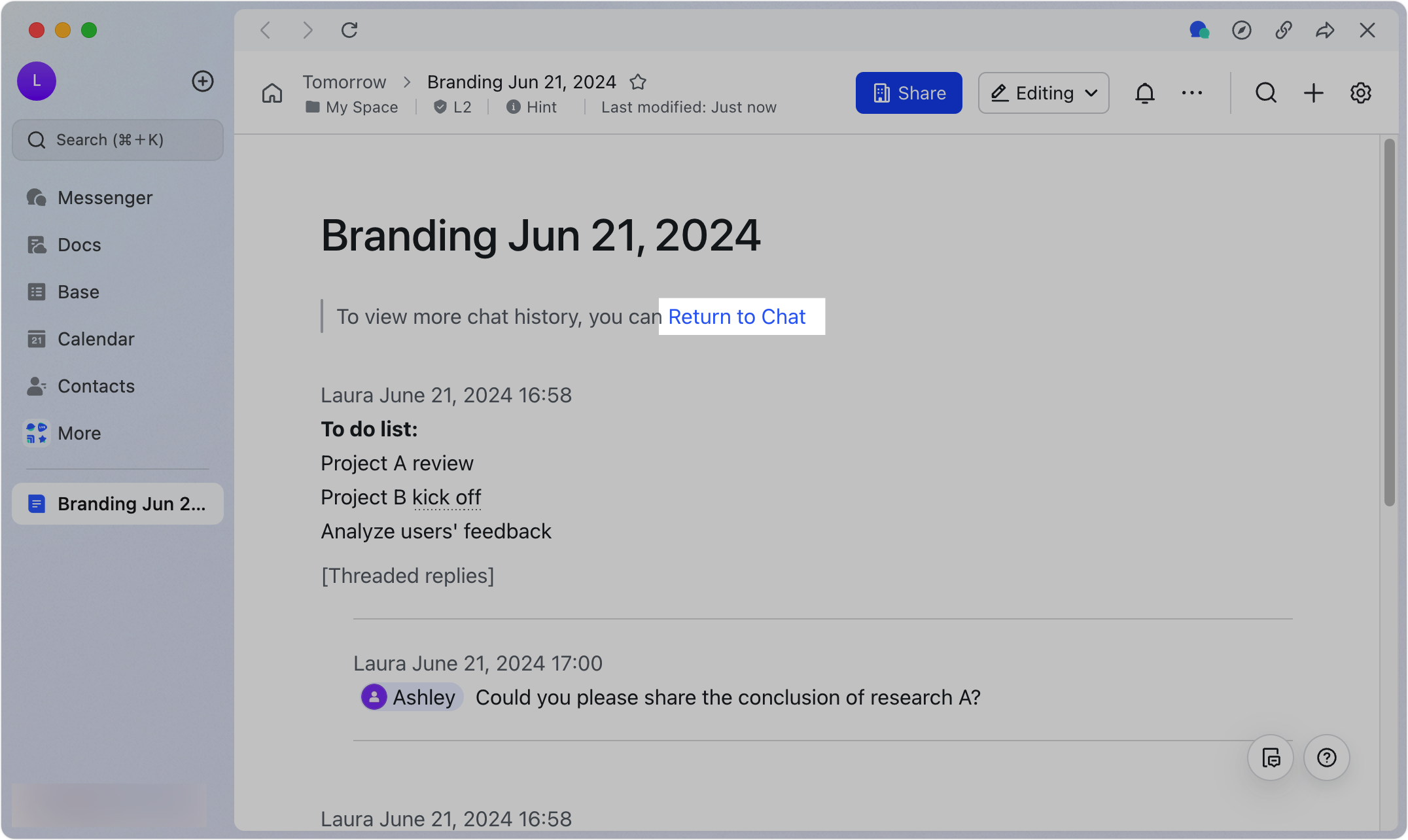
250px|700px|reset
250px|700px|reset
2024.03
Rename navigation bar tabs
You can rename the navigation bar tabs on the desktop app. This helps you give tabs a more descriptive and meaningful name that reflects the contents of the tabs.
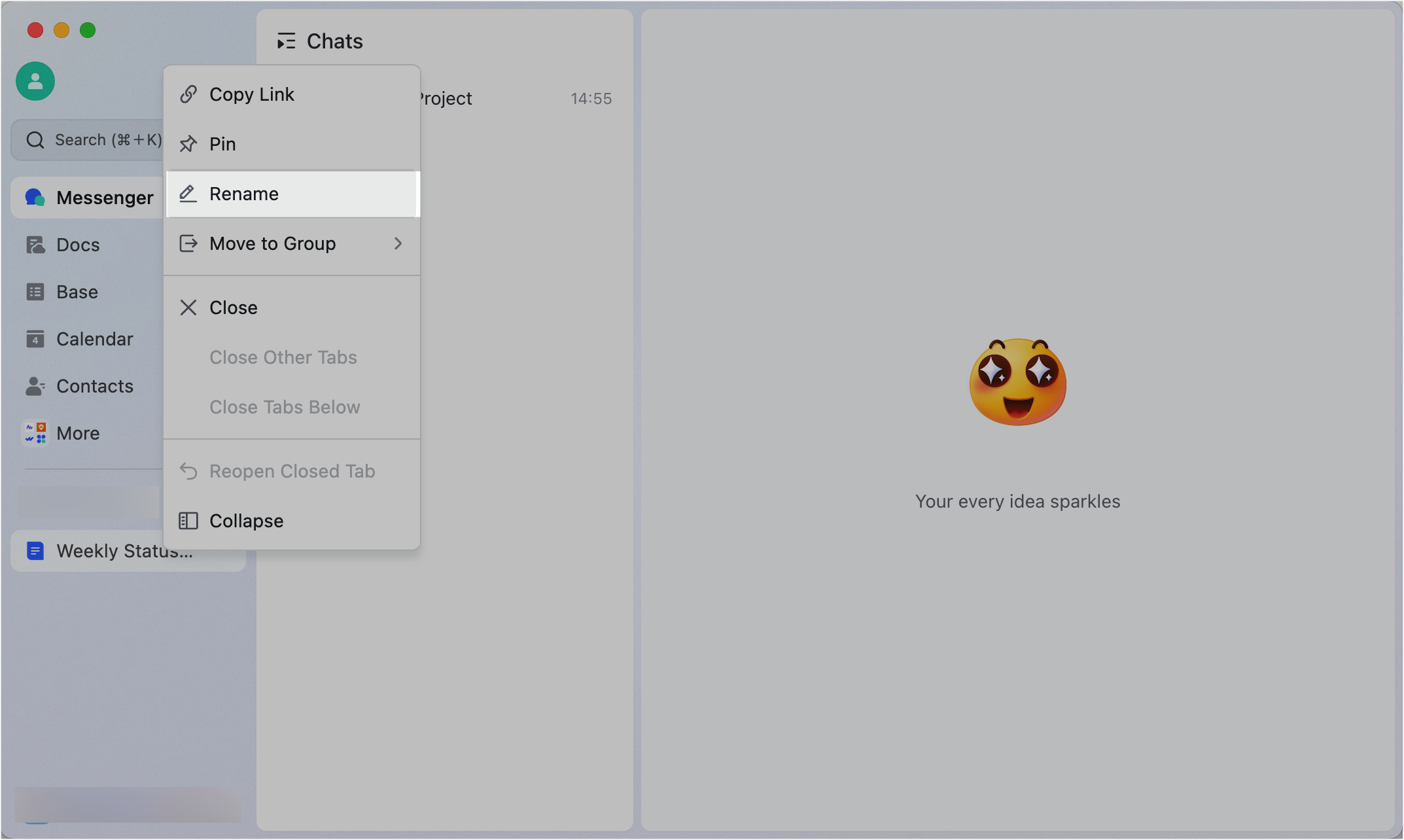
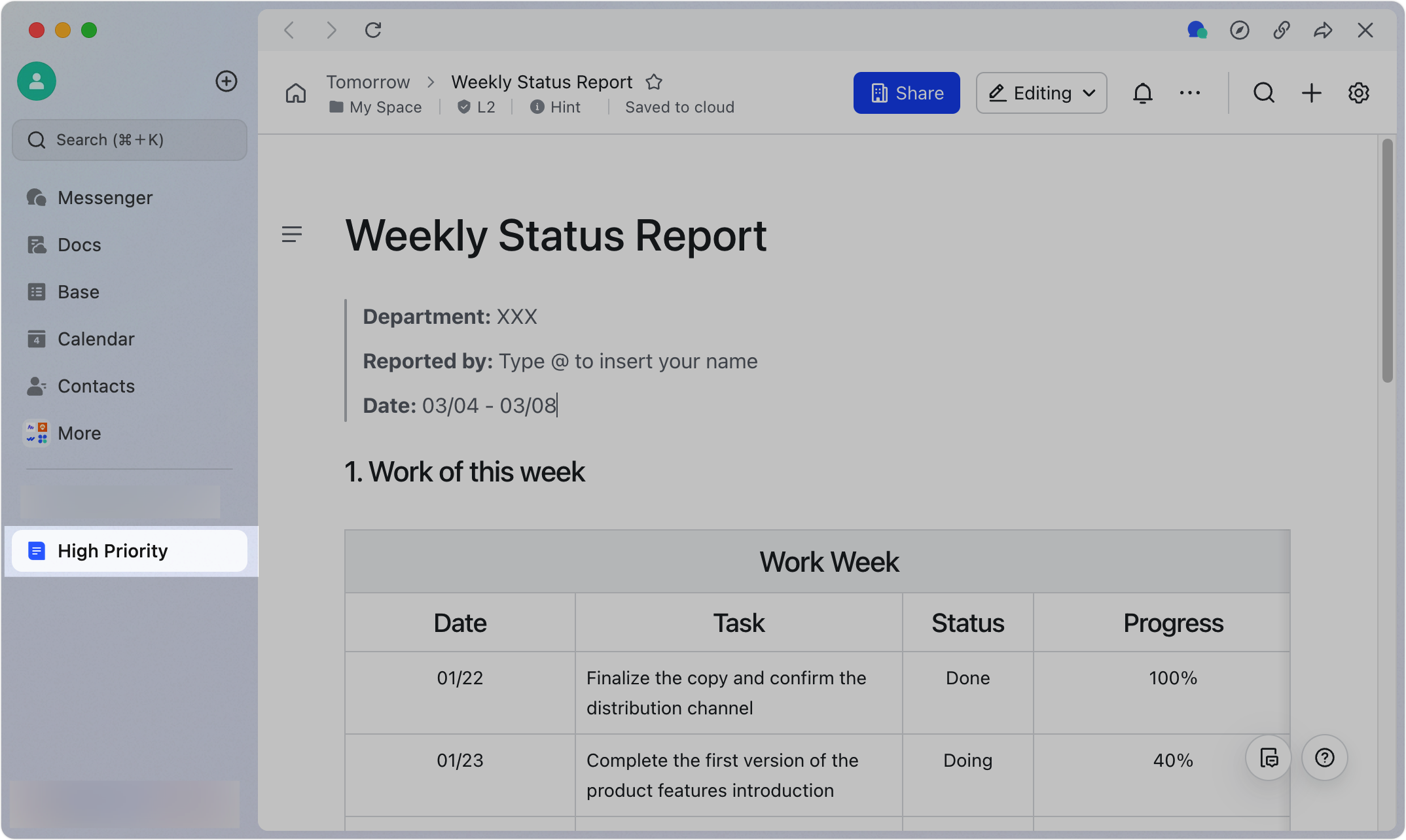
250px|700px|reset
250px|700px|reset
Send your message in the thread and to the group
When you reply in a thread, you can choose to also send the message to the group. This helps share information with all group members.
To learn more, visit .
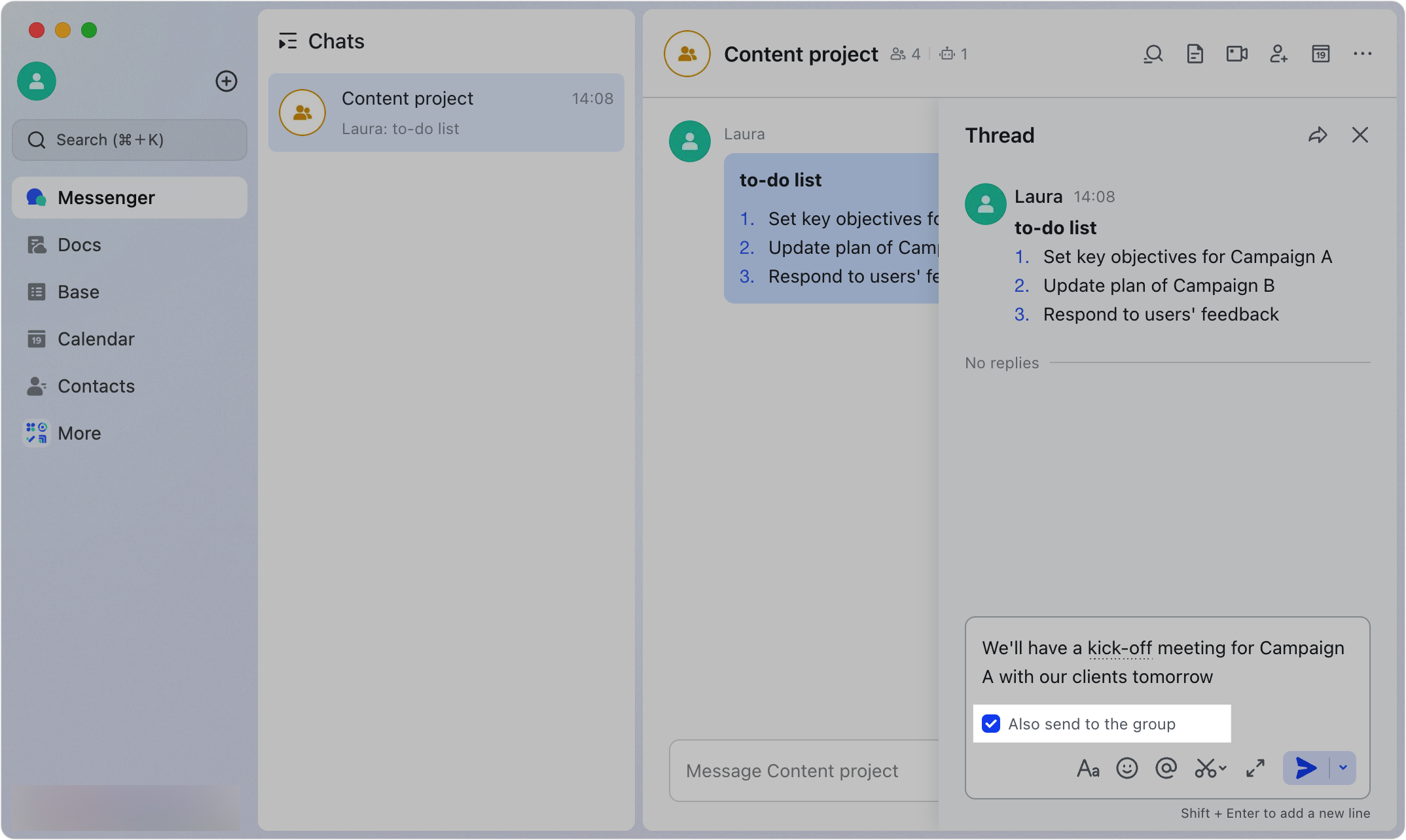
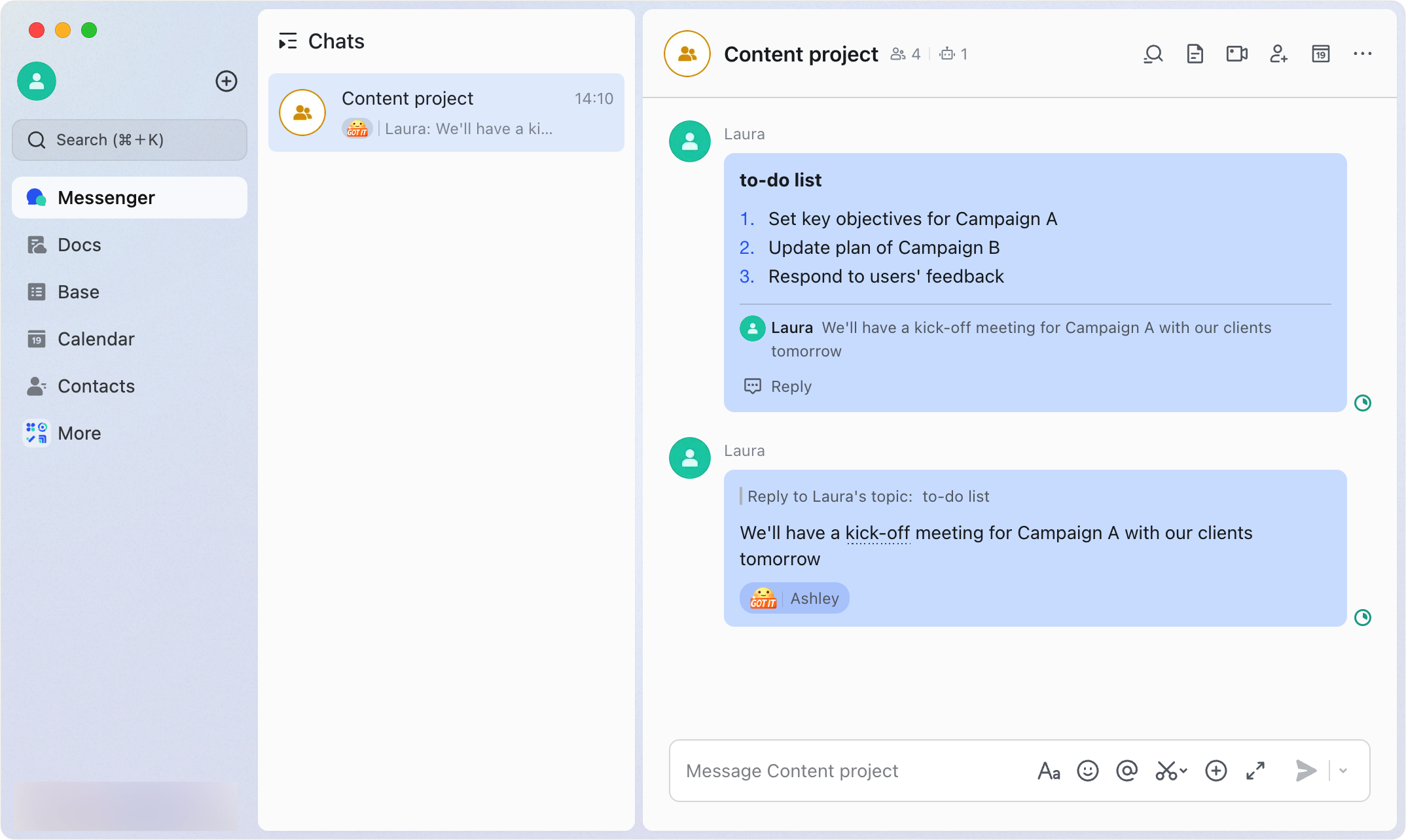
250px|700px|reset
250px|700px|reset
2024.02
New emojis and message forwarding
New emojis have arrived for the new year! Get into the holiday spirit with "2024" and "Happy Dragon" emojis.
To learn more, visit .
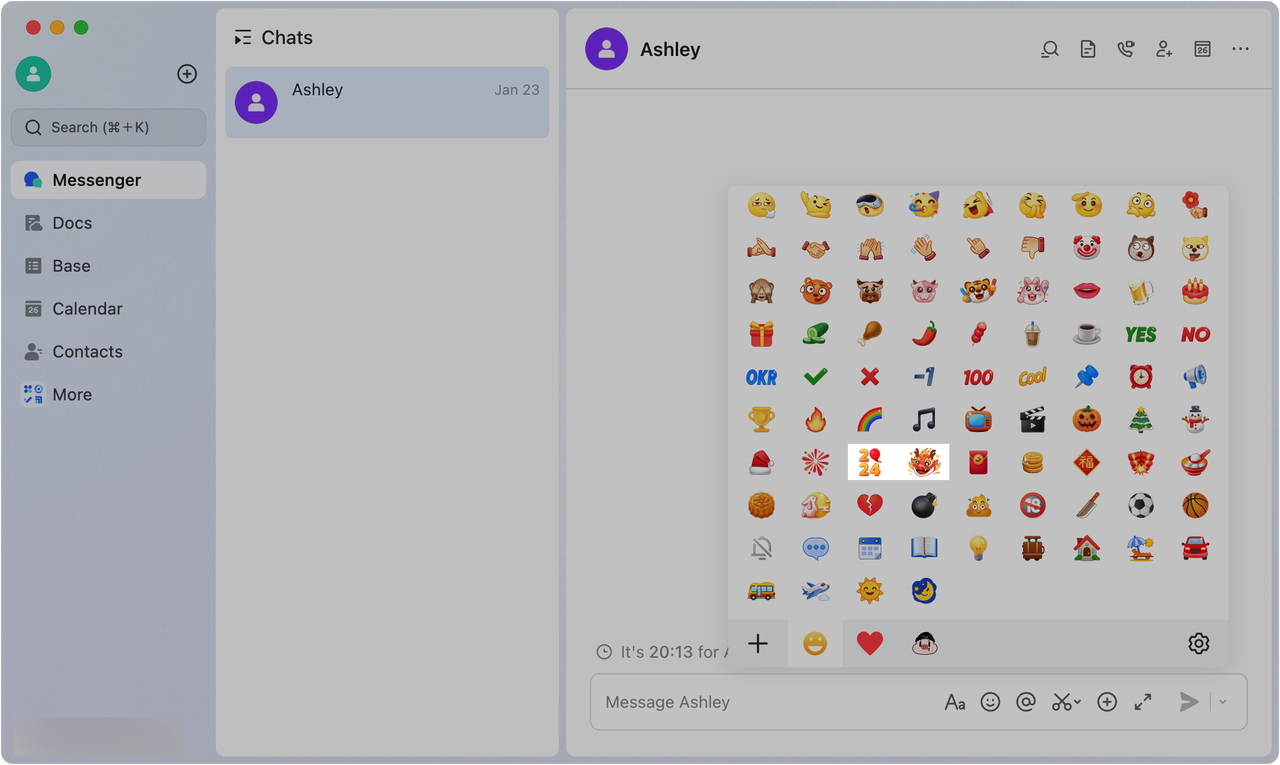
250px|700px|reset
Forward a message from a combined message that was forwarded to you. Videos, images, and files can be forwarded.
To learn more, visit .
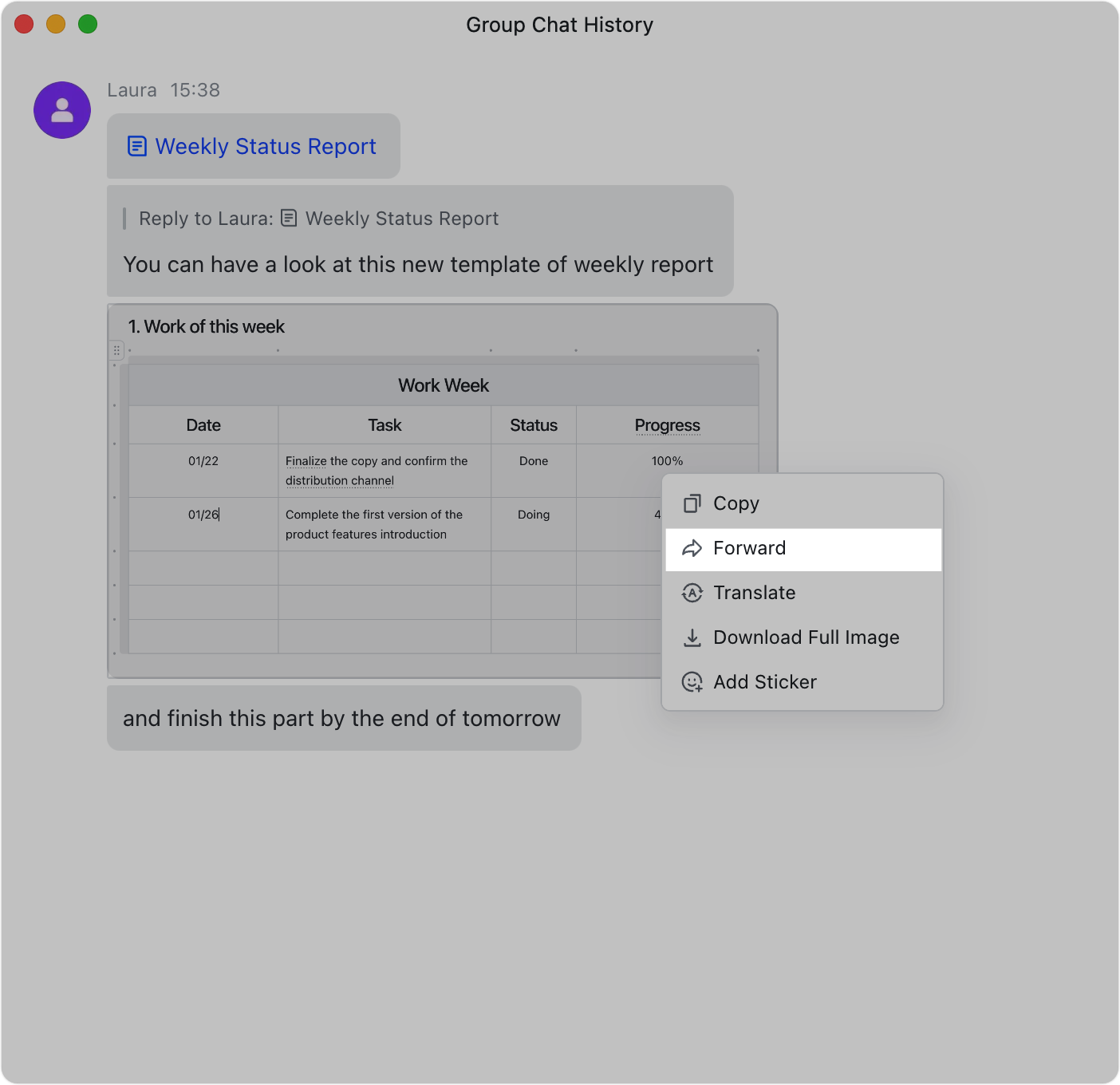
250px|700px|reset
Activity history launched
Find all the documents, pages, chats, and more you've visited in History.
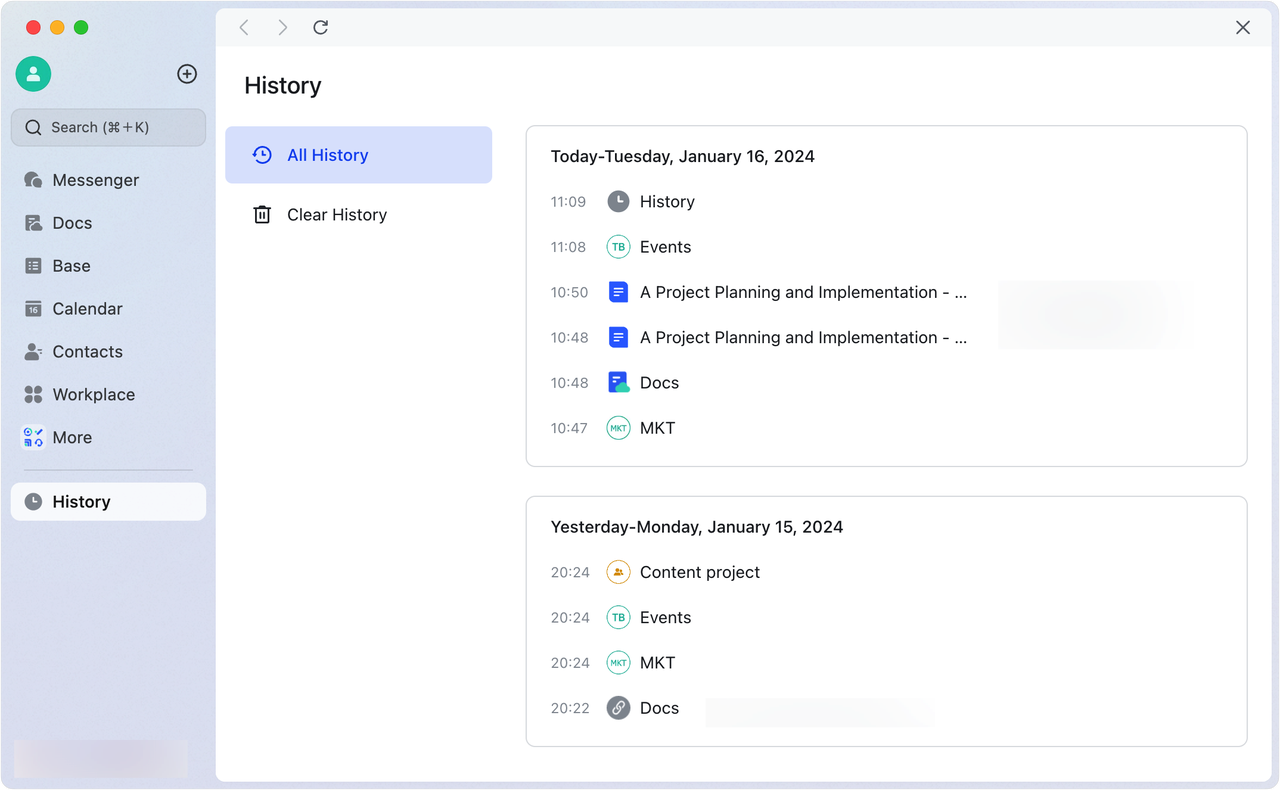
250px|700px|reset
Share a page opened in Lark to a chat and the chat will appear on the side for seamless communication.
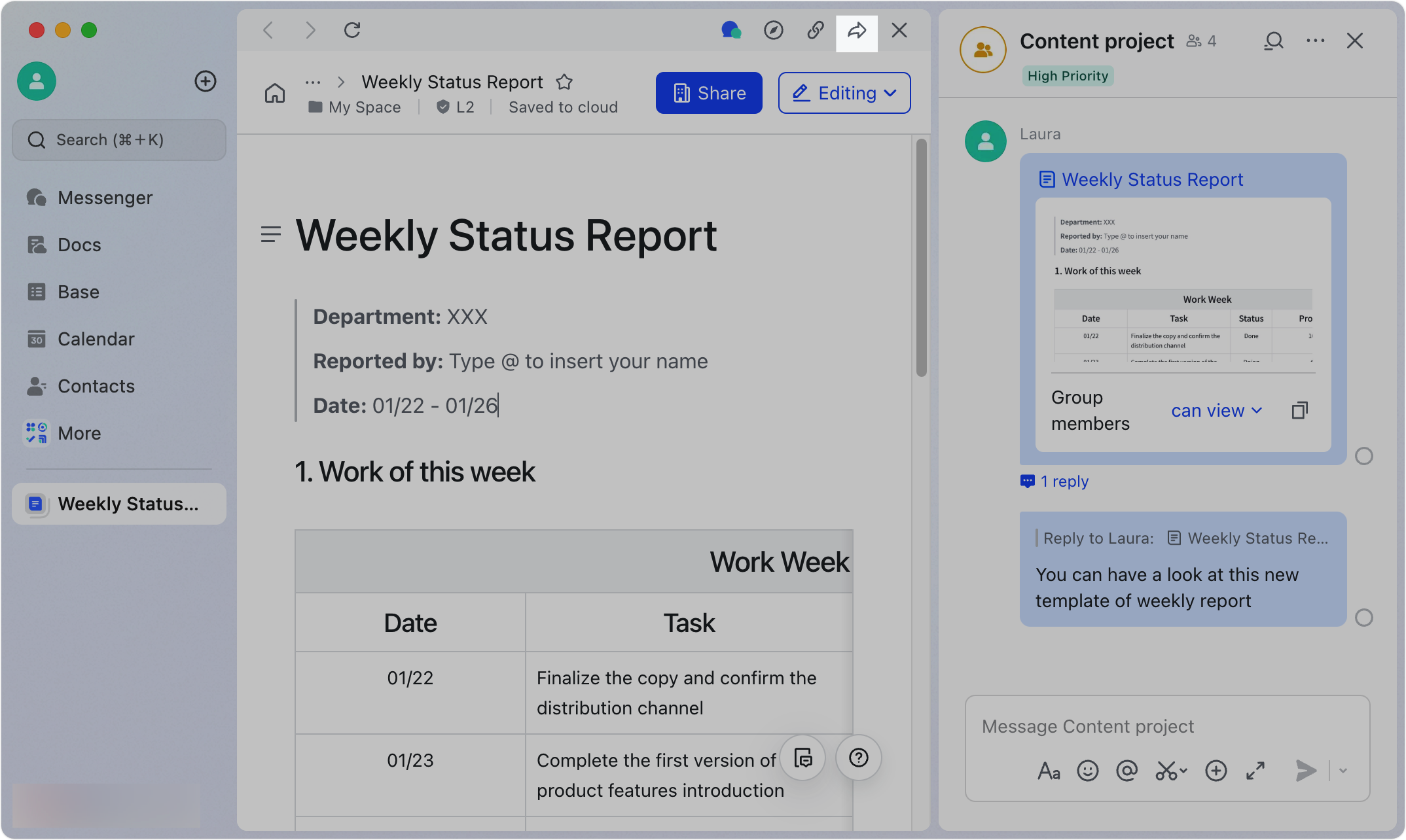
250px|700px|reset
2024.01
Open a page and find related chats
When you open a page in Lark, you can view all chats that have discussed the page.
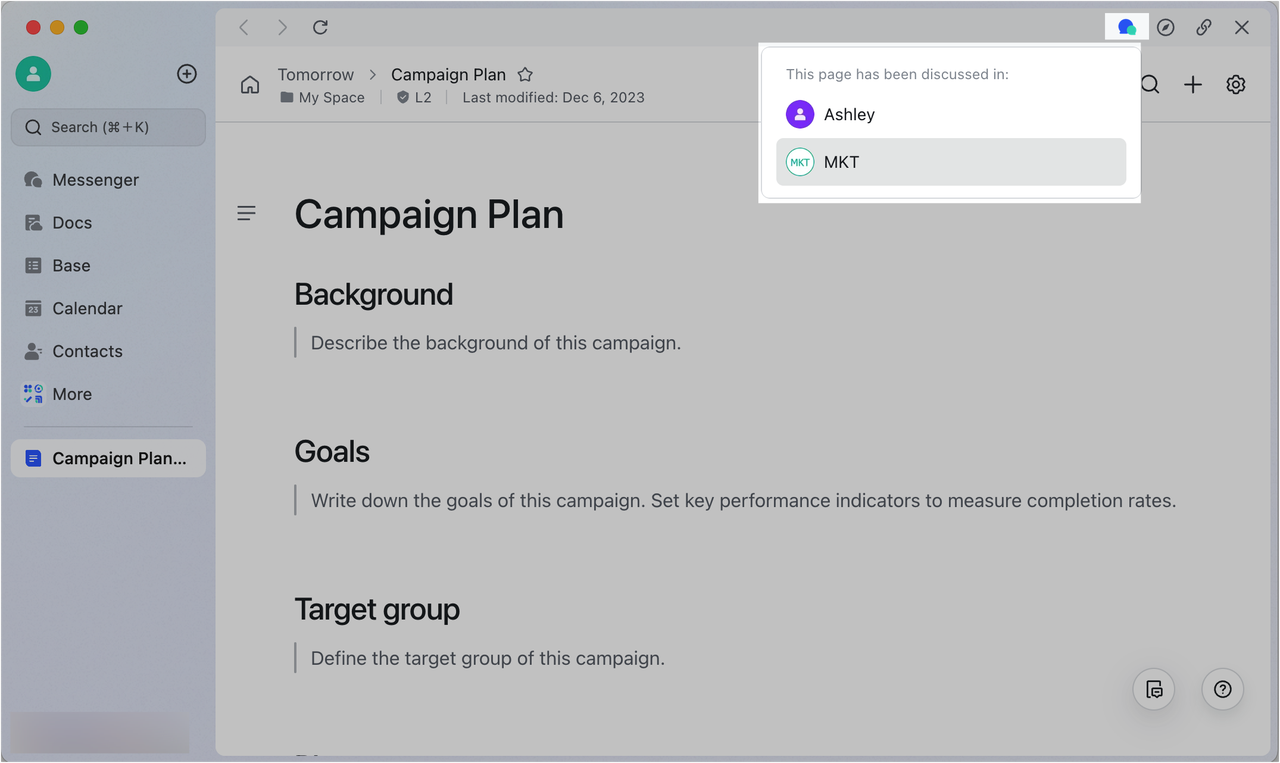
250px|700px|reset
New layout and design for audio messages
You can now enjoy a smoother experience when sending both voice and text, sending only voice, or converting voice to text.
To learn more, visit .
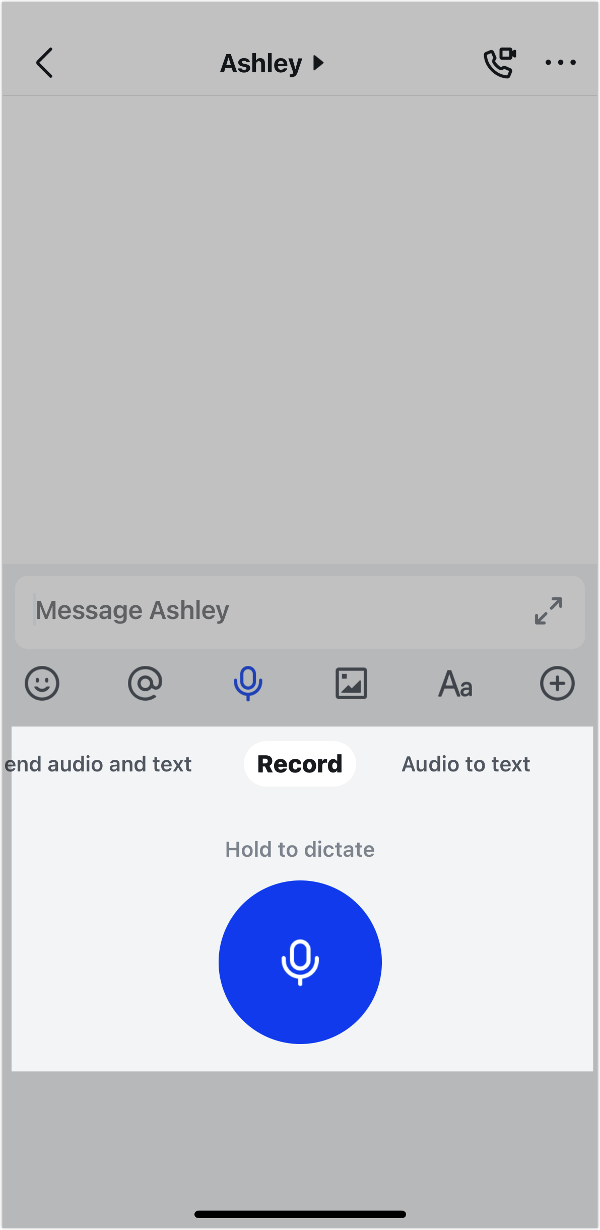
250px|700px|reset
Reply to messages more efficiently
You can now reply to words or phrases in a message. This helps you create more focused discussions.
To learn more, visit .
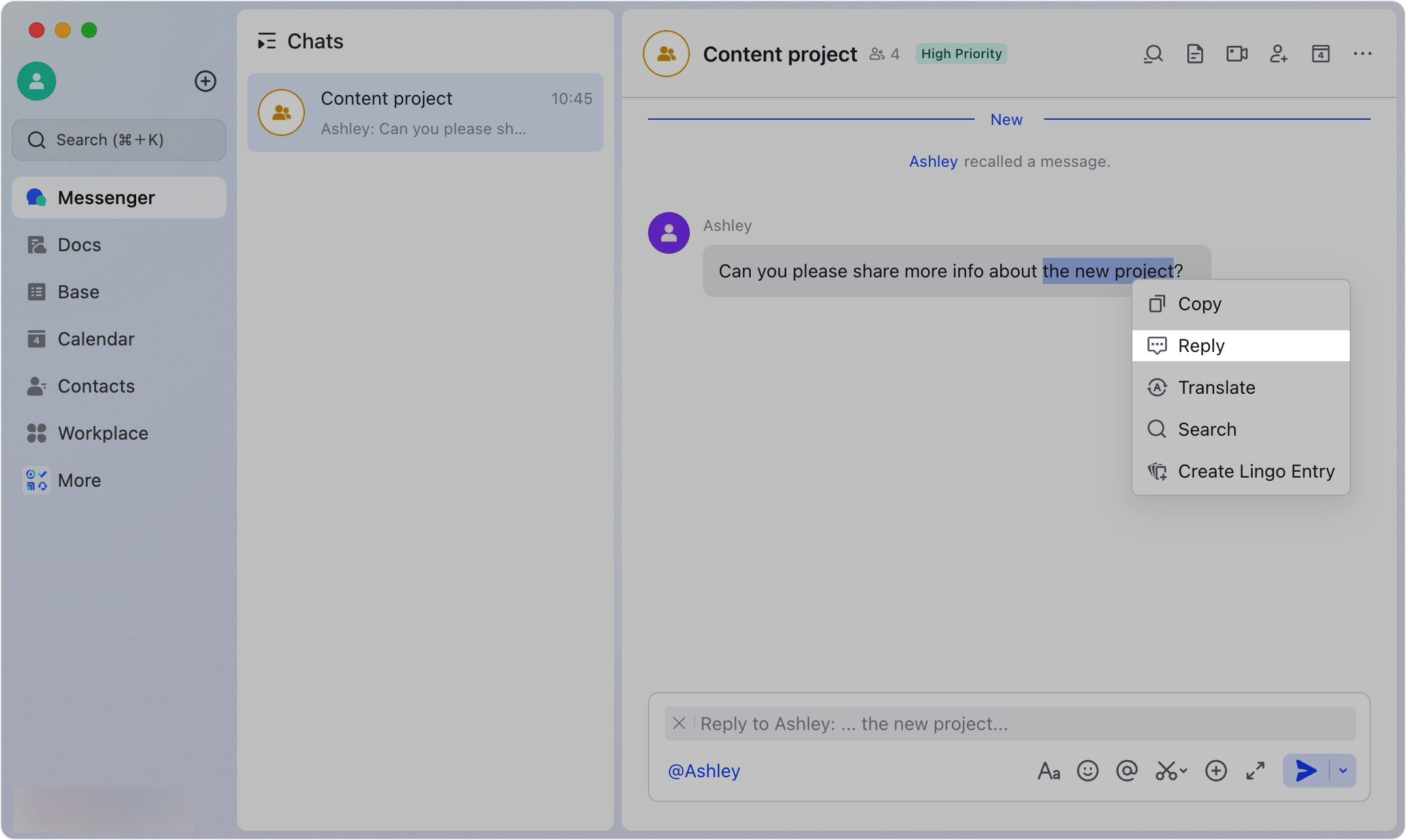
250px|700px|reset
Press and hold a message on the mobile app to access a menu for performing actions. Scroll up and down to find the functions you need.
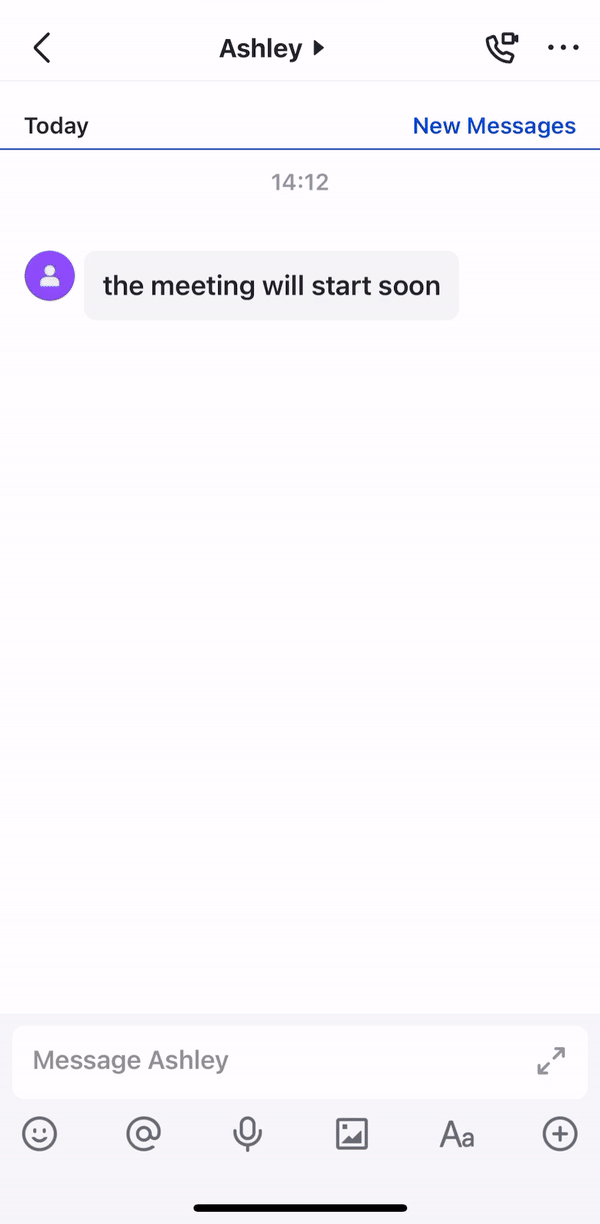
250px|700px|reset
New display languages available
You can now change the display language in Lark to Malay or Russian.
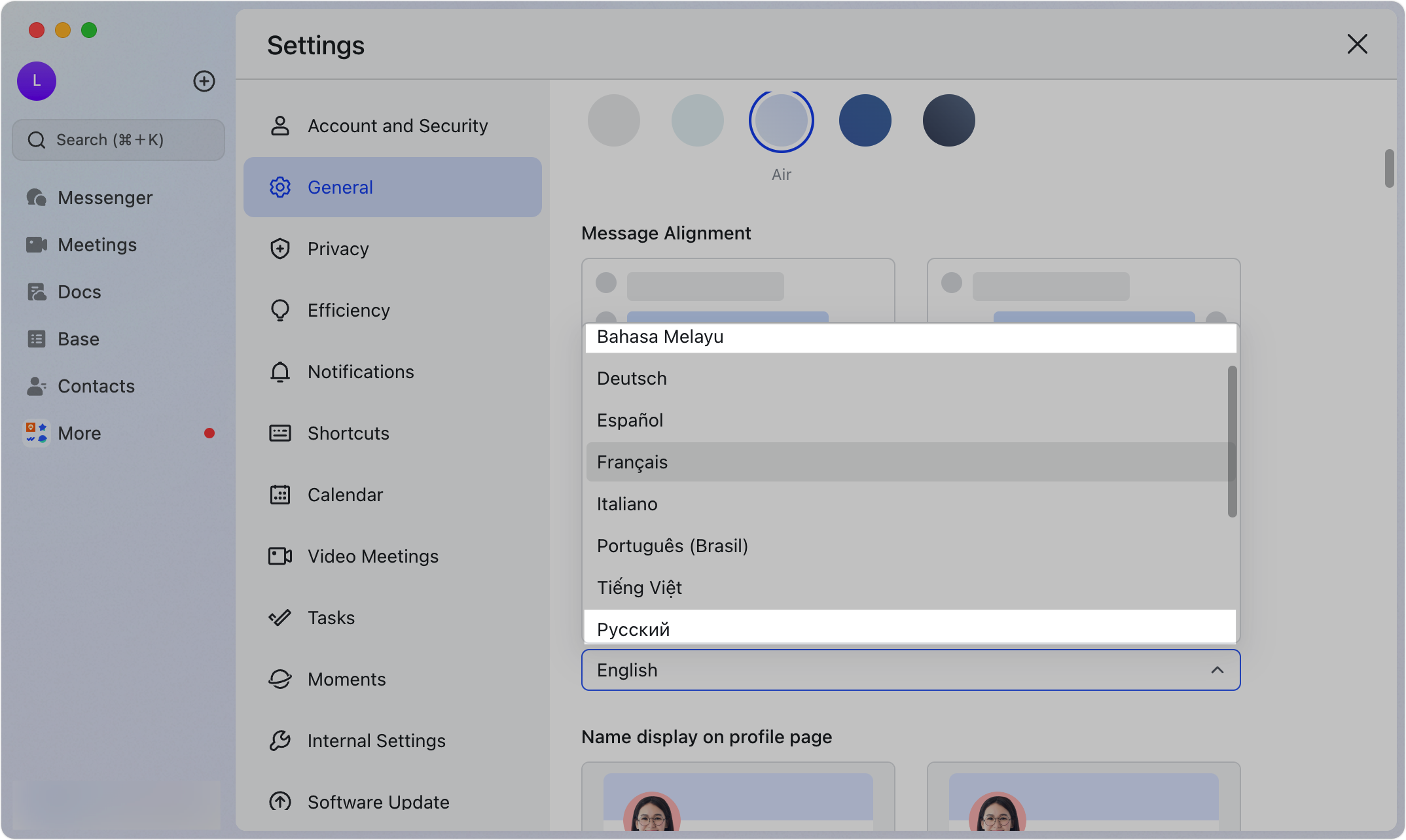
250px|700px|reset
2023.12
Group apps and tabs in the navigation bar
You can group apps and document tabs together to keep the navigation bar organized.
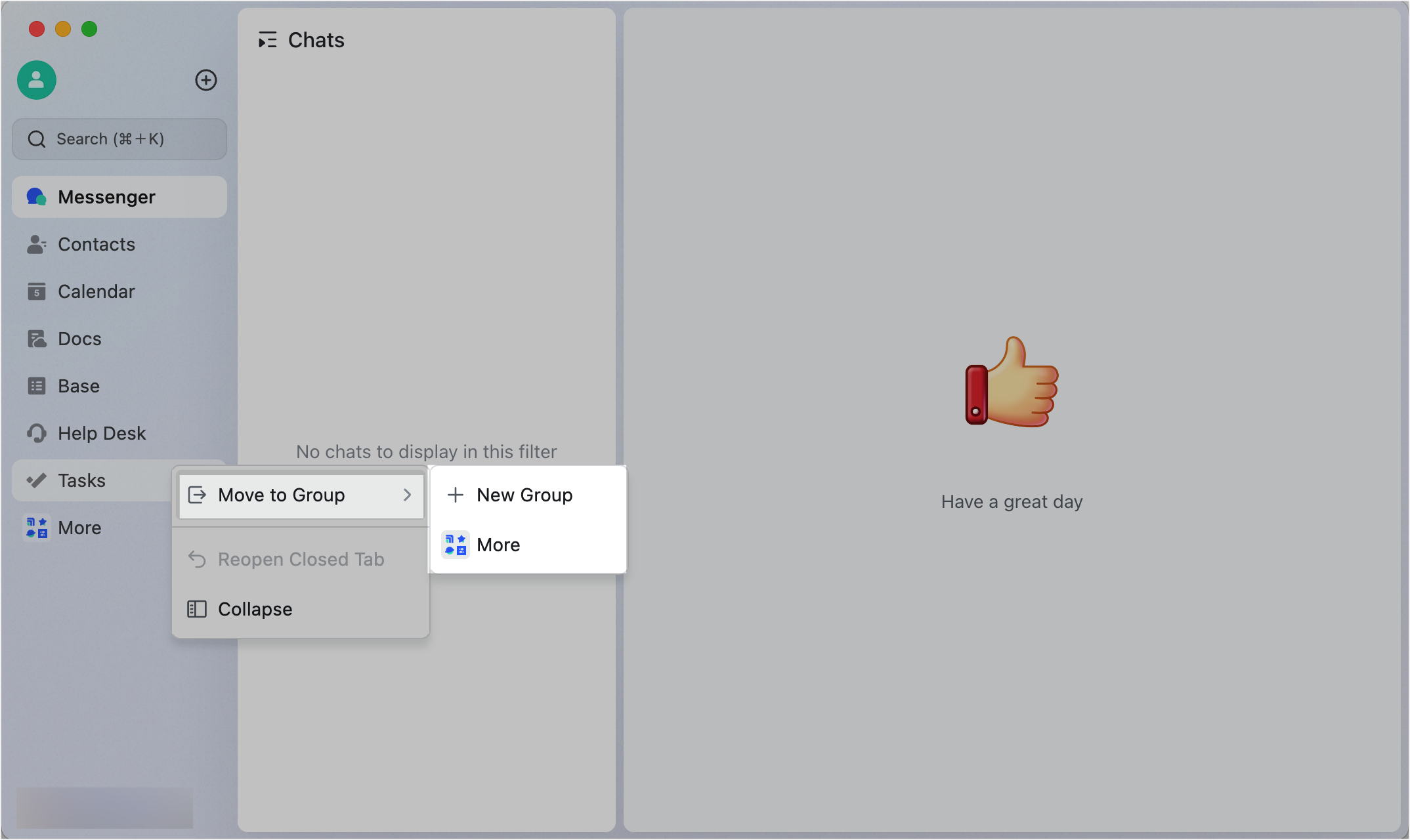
250px|700px|reset
Customize the navigation bar
You can drag apps and temporary tabs to adjust their position in the navigation bar, to make accessing what you need easier.
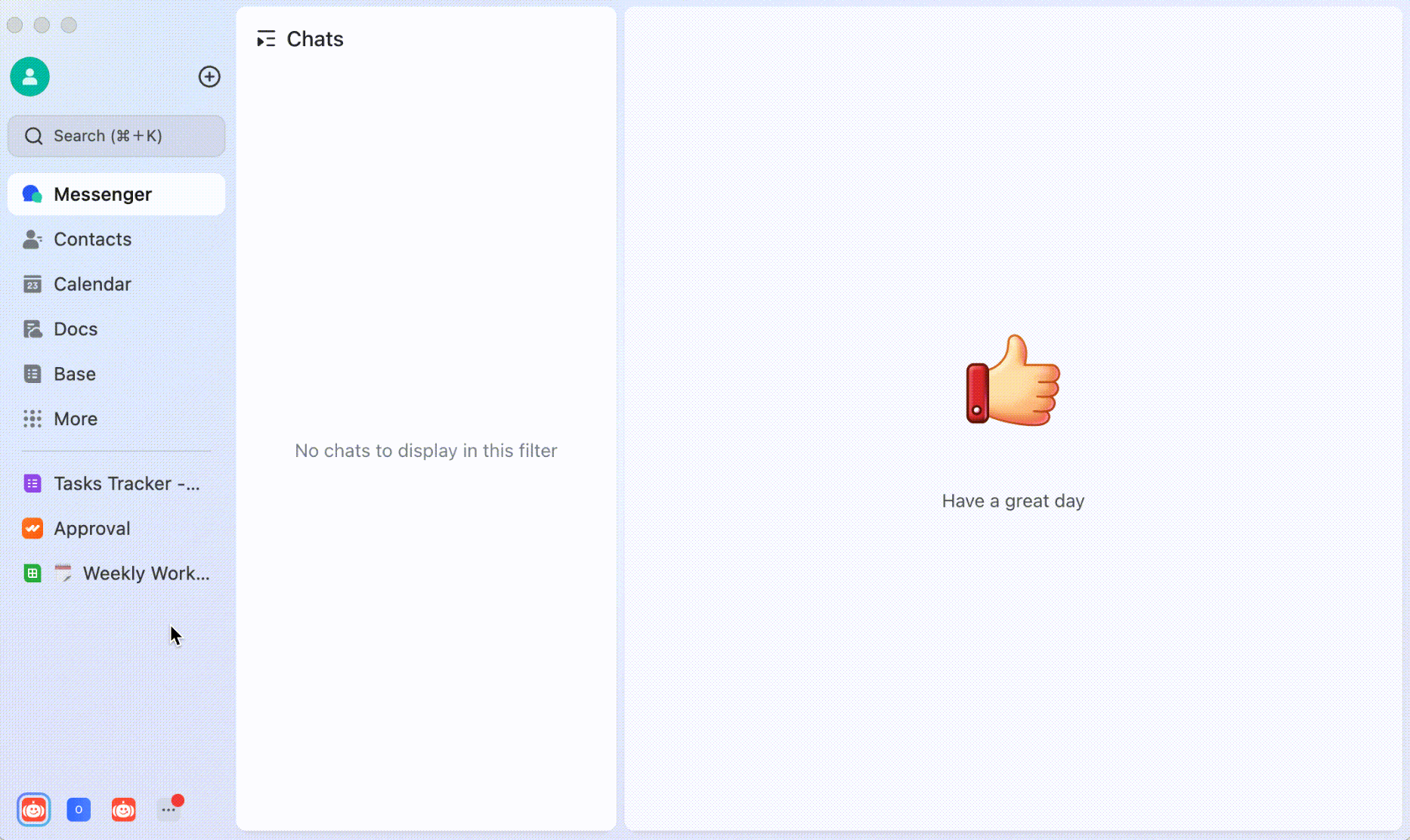
250px|700px|reset
2023.11
Improved multitasking and customization
You can open documents and apps directly within Lark, without having to use your web browser.
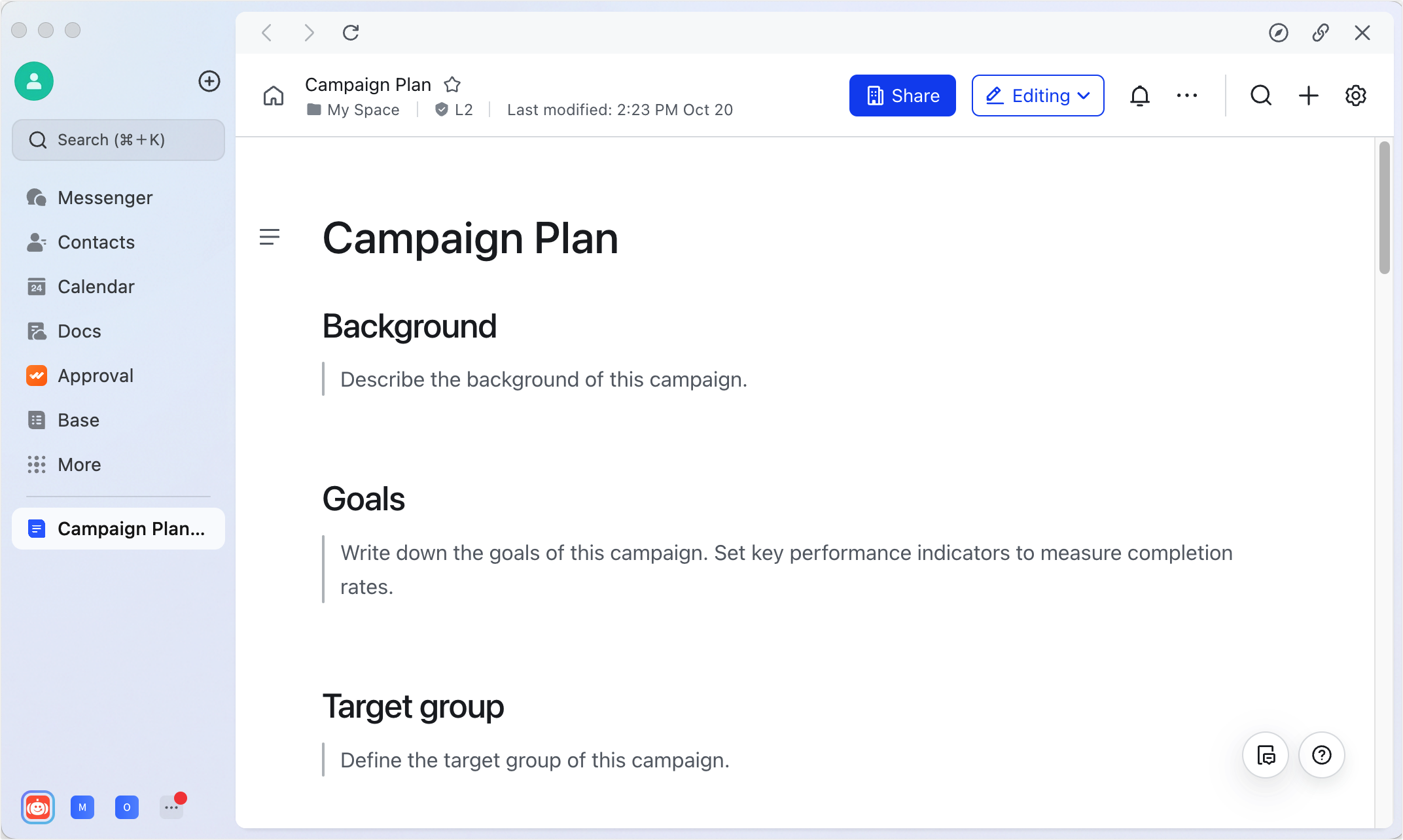
250px|700px|reset
You can open chats and apps on separate panes within Lark. This lets you chat and view your work at the same time.
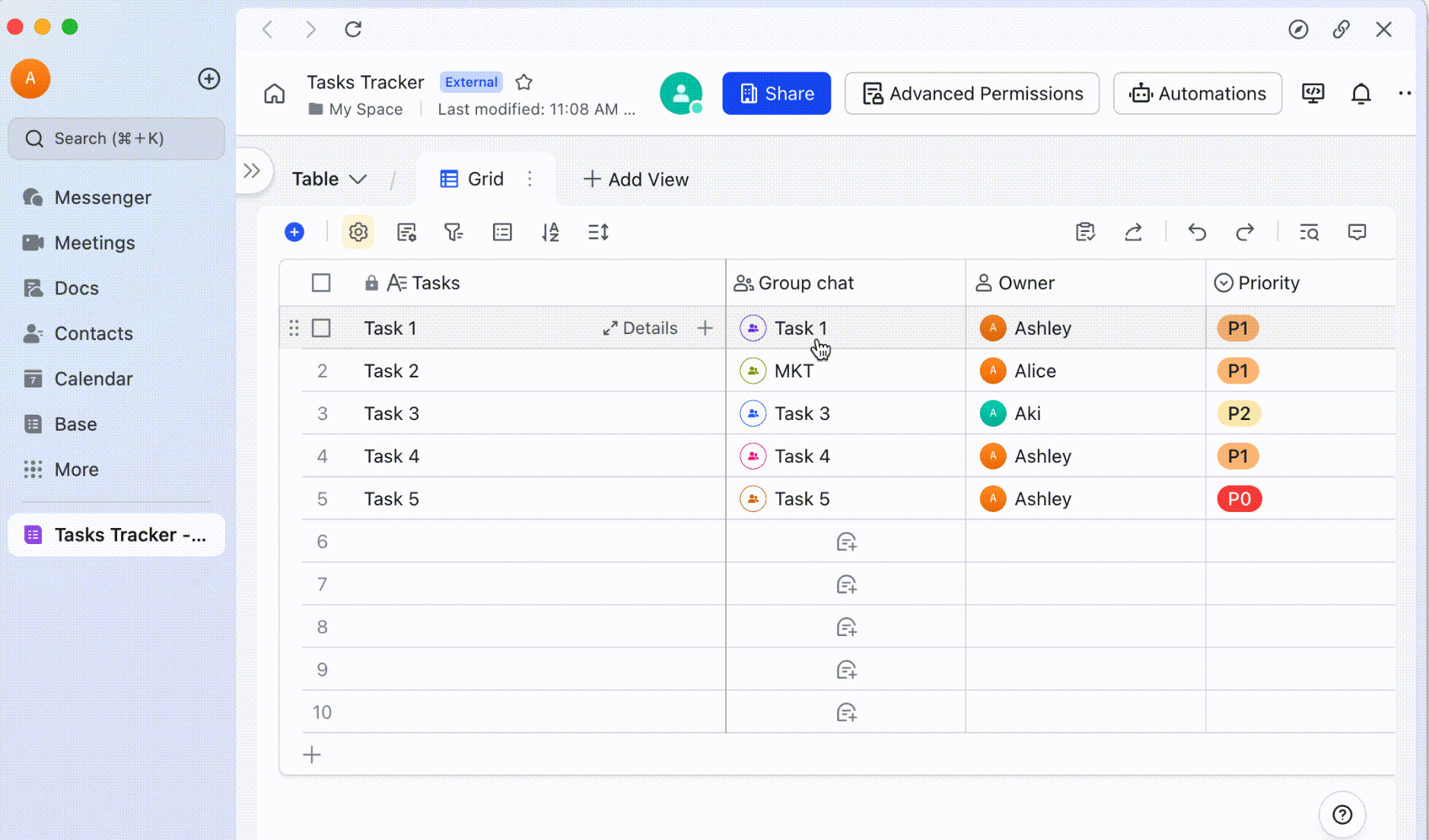
250px|700px|reset
There are five new color themes available, to let you customize how Lark looks.
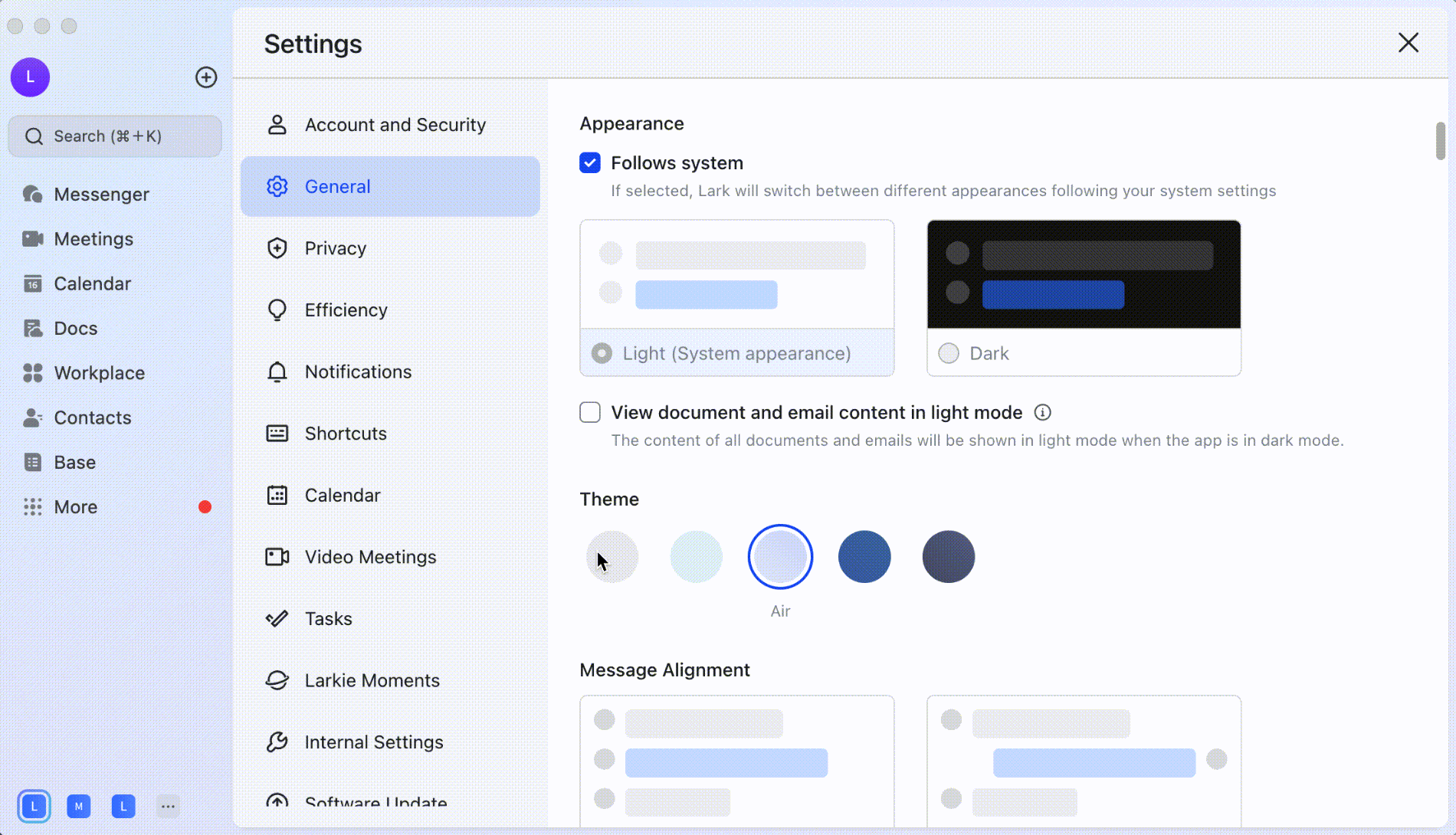
250px|700px|reset
2023.10
Redesigned iPad navigation bar
Adjust the navigation bar width and open documents and webpages from within the bar.
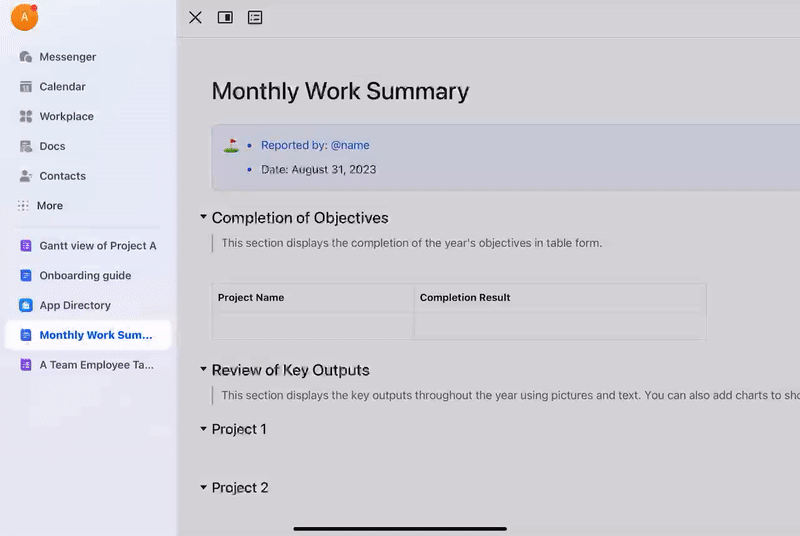
250px|700px|reset
2023.09
View messages more efficiently
Copy and paste message links into Docs and chats, and preview the messages in a card.
To learn more, visit .
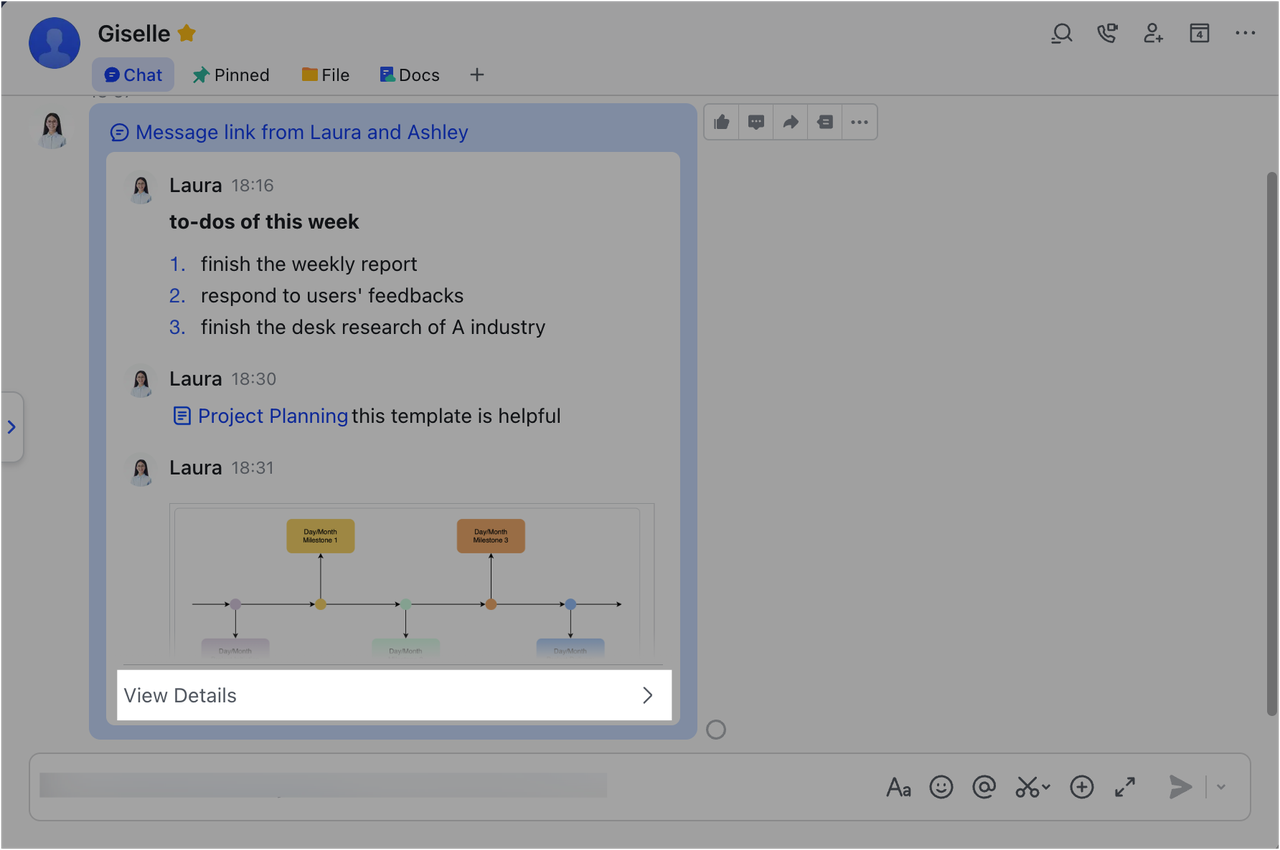
250px|700px|reset
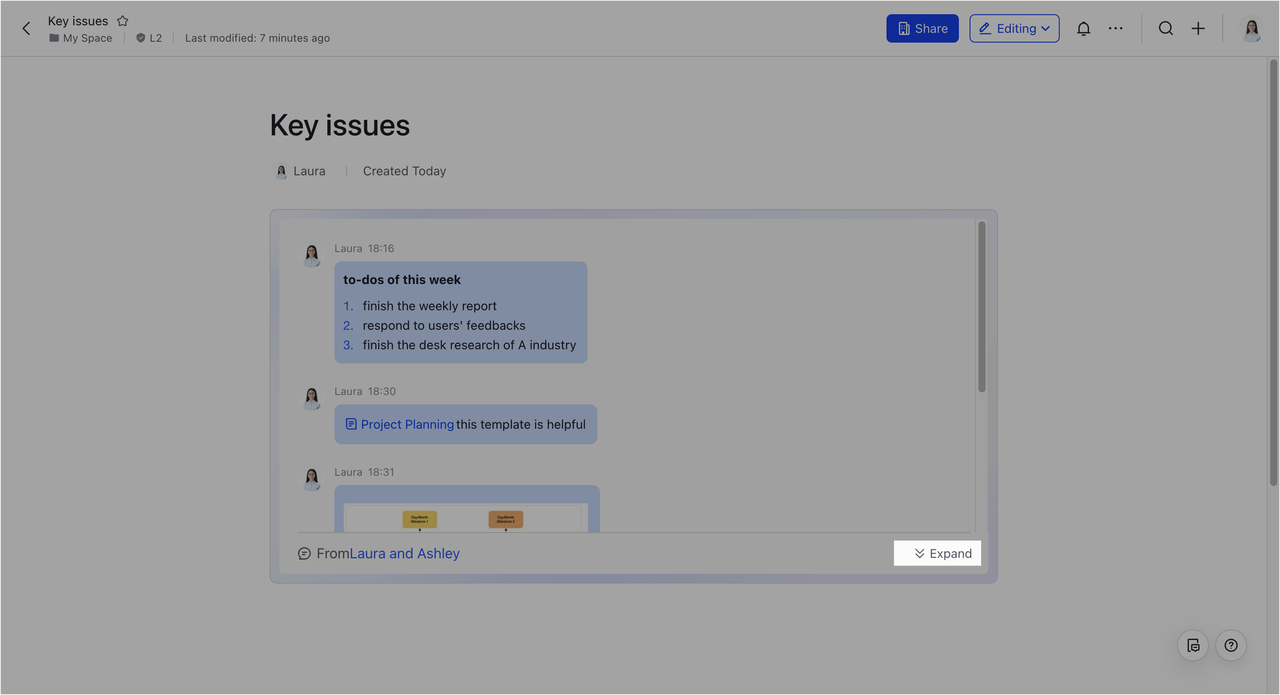
250px|700px|reset
Tailor your app navigation
Pin commonly used apps, websites, documents, and sheets to the navigation bar to create a personalized homepage.
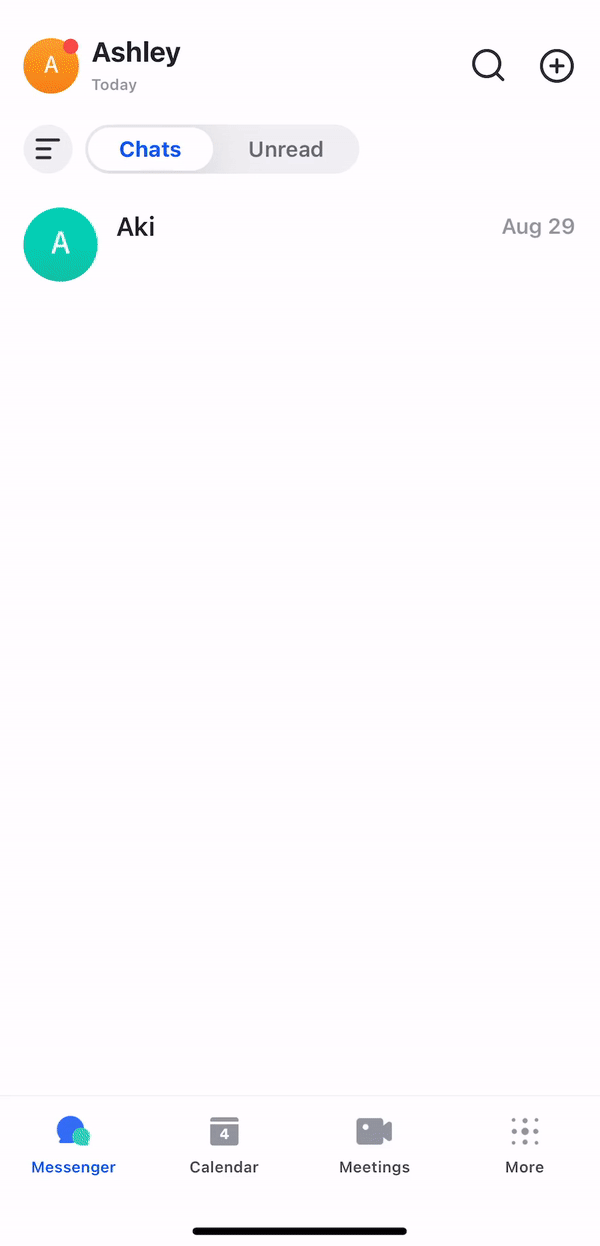
250px|700px|reset
2023.08
Switch the message type
You can now switch the message type of a group chat to topic, creating more focused discussions.
To learn more, visit .
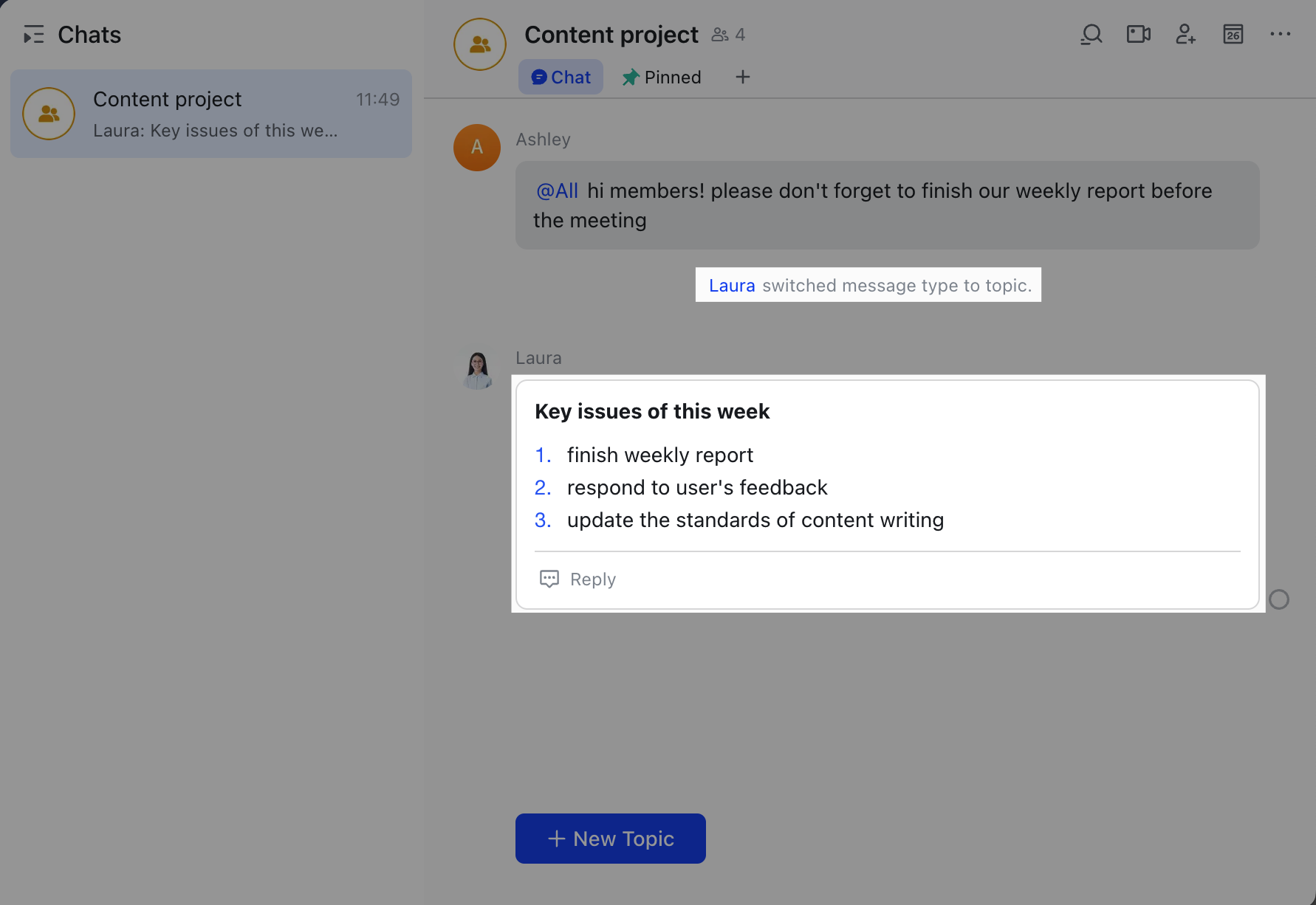
250px|700px|reset
2023.04
Add new emojis
Make communication fun by adding new emojis to show thanks, happiness, and more.
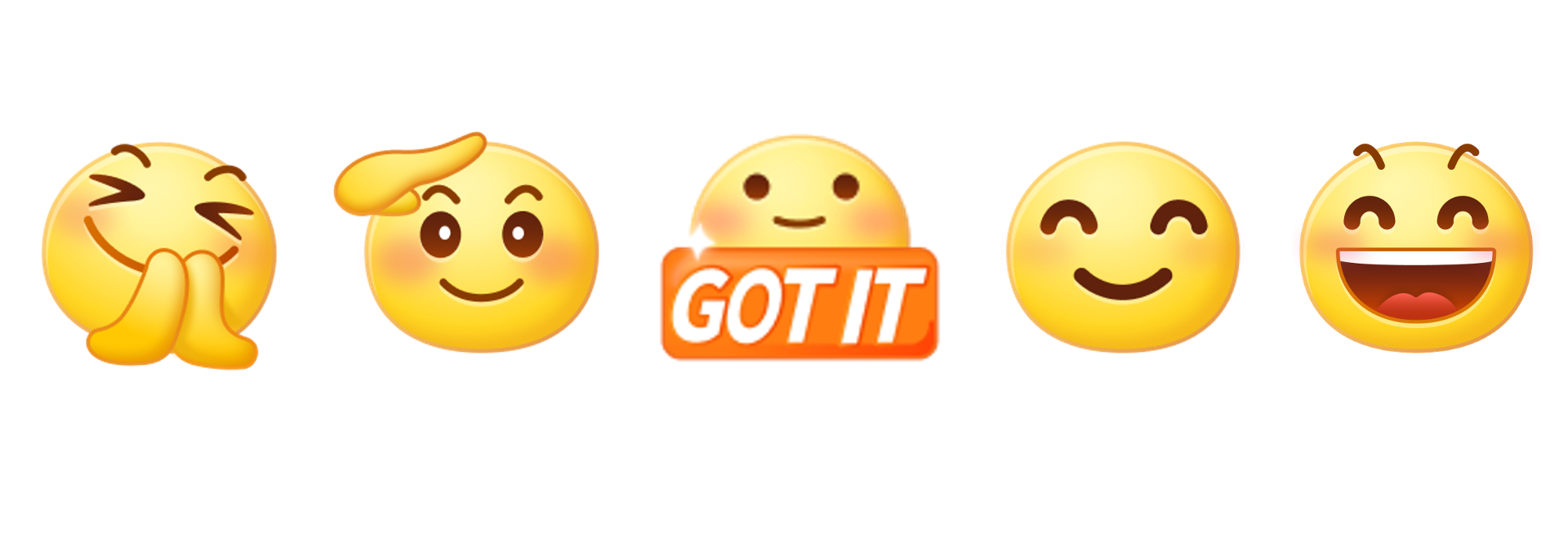
250px|700px|reset
Preview discussions before forwarding
You can now preview discussions in chats before forwarding threads or topics.
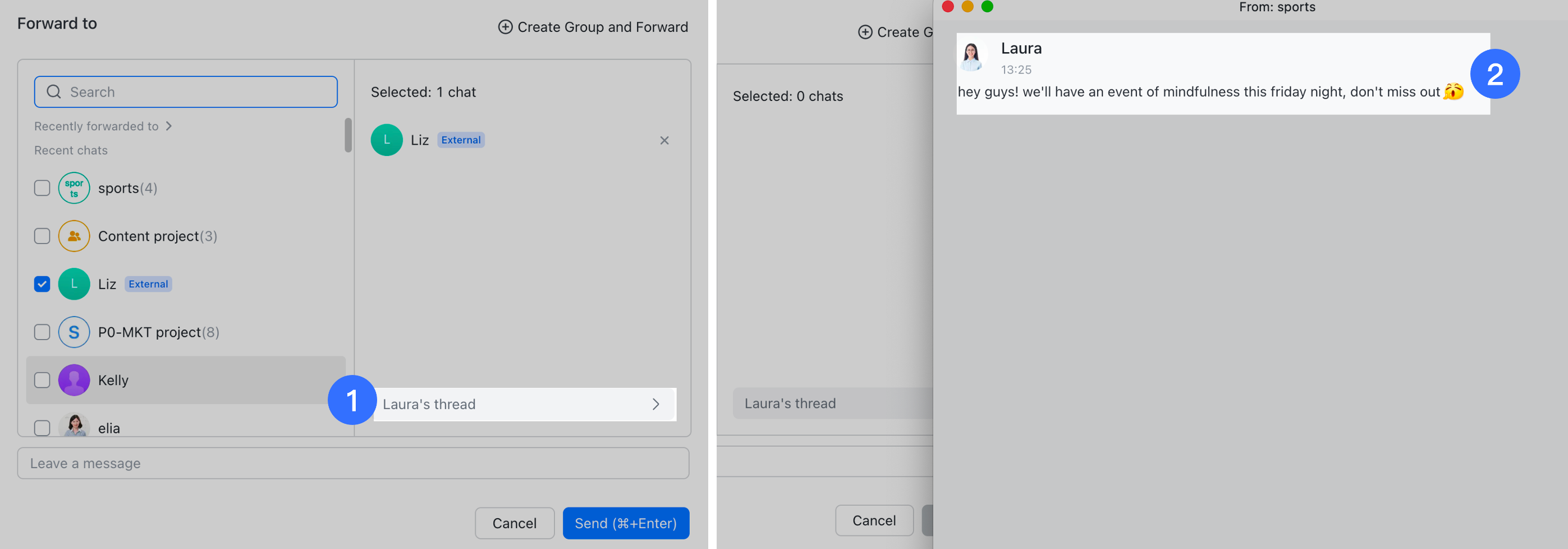
250px|700px|reset
Adjust the zoom level
You can adjust the zoom level and text size in the app as needed.
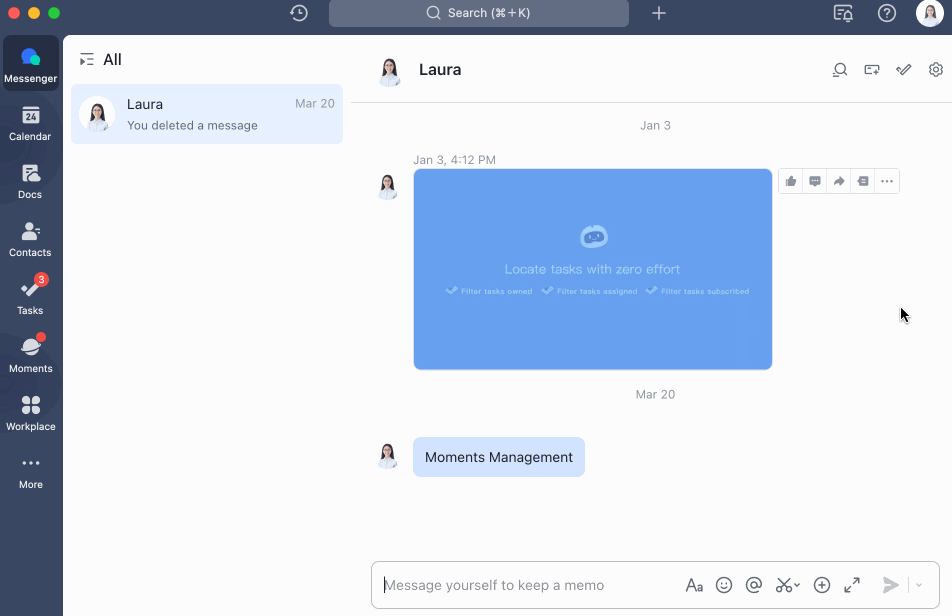
250px|700px|reset
2023.03
Send code blocks in chats
Send code blocks in chats for easier sharing across teams. You can also switch coding languages.
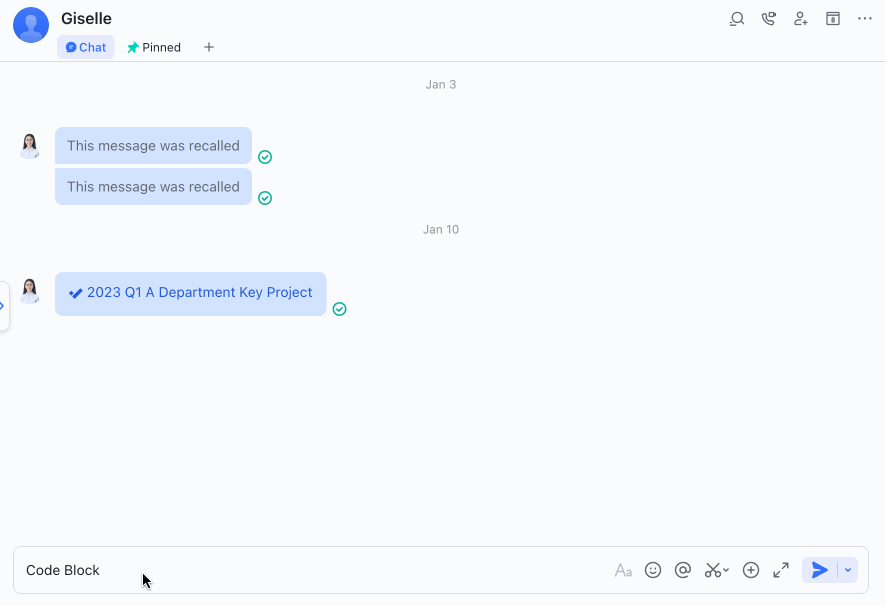
250px|700px|reset
Translate text in an image into a language of your choice
You can now translate text in an image into a language of your choice.
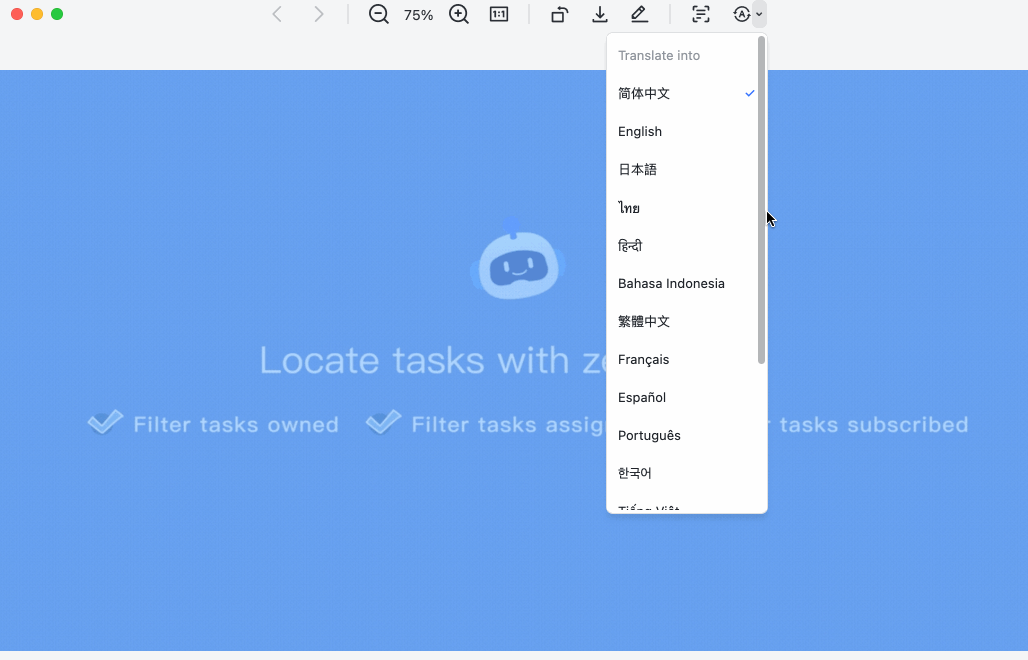
250px|700px|reset
Quickly select from Recent chats when forwarding
Quickly select from Recent chats when forwarding messages.
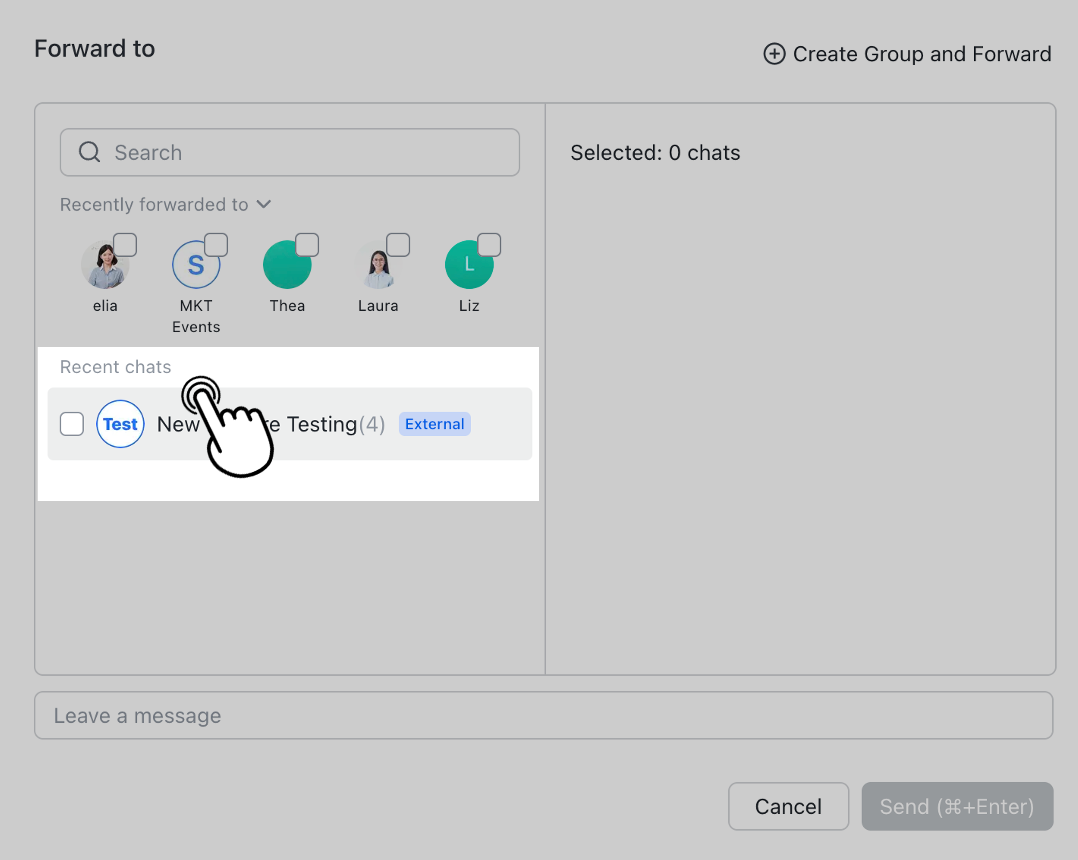
250px|700px|reset
Turn on a desktop lock screen for Lark
You can now turn on a desktop lock screen for Lark and set a password, preventing information leakage while you're away.
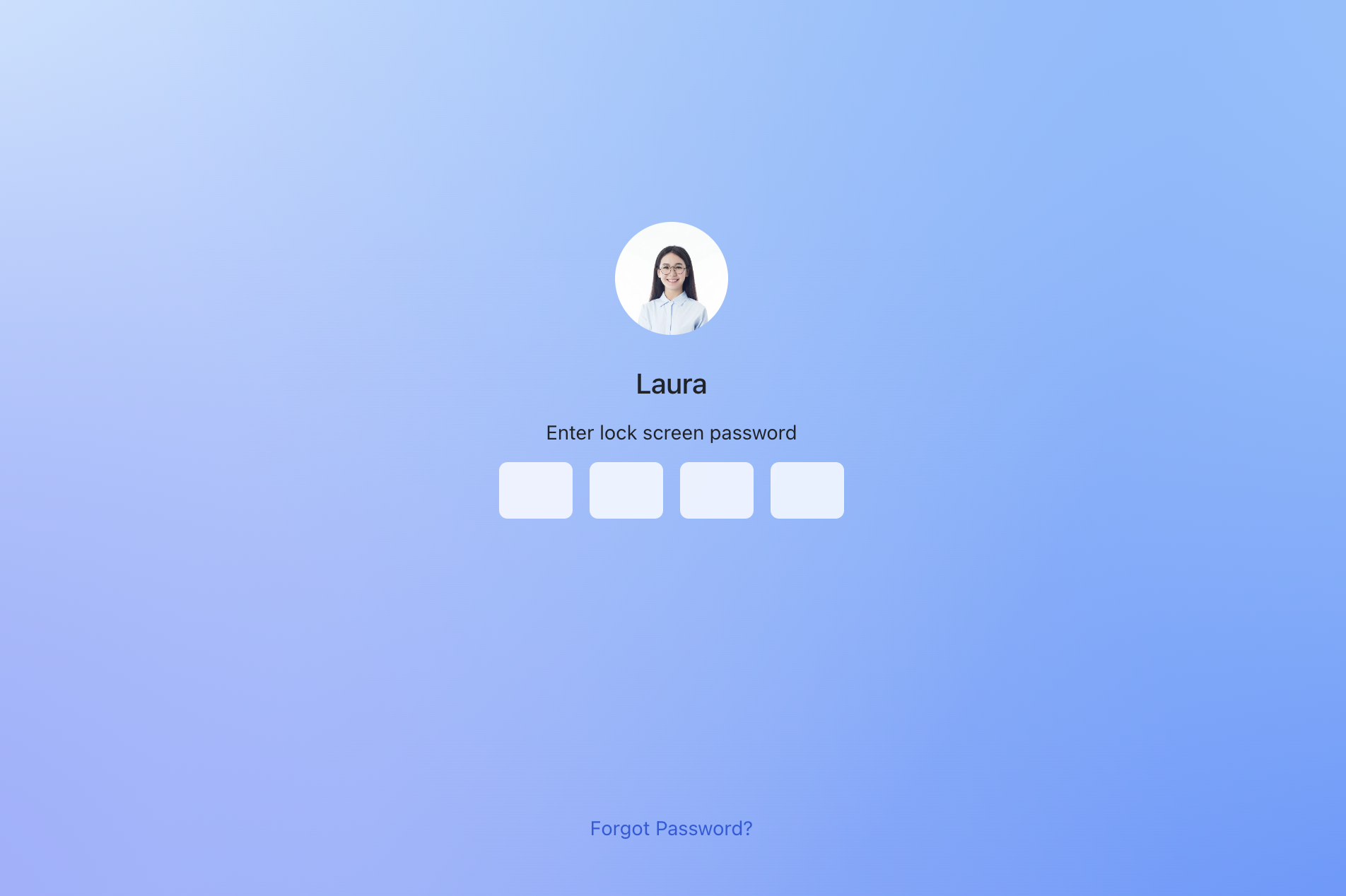
250px|700px|reset
2023.02
Mute @All mentions in all chats
You can now mute @All mentions in all chats under a label to reduce distractions and keep focused.
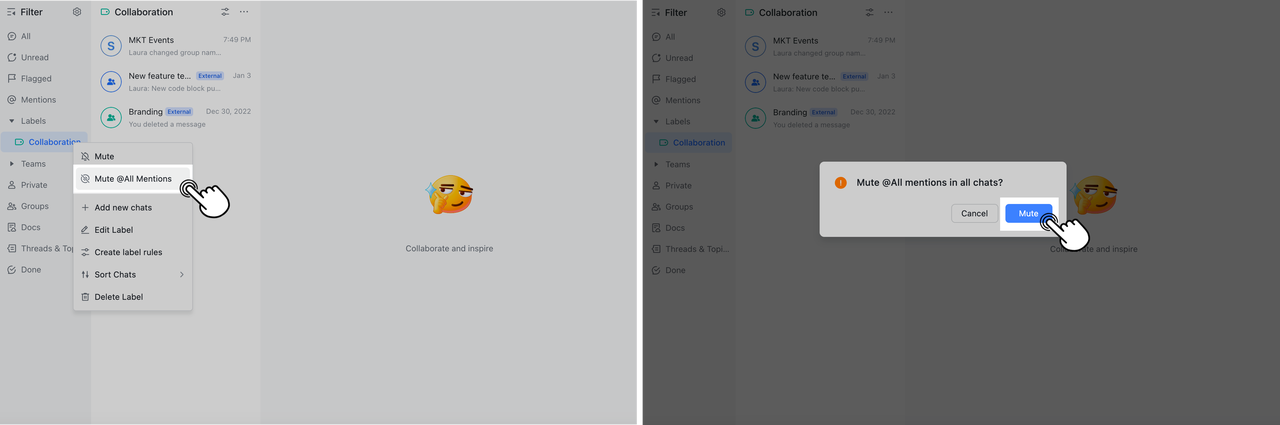
250px|700px|reset
Schedule messages
You can schedule messages without disturbing your colleagues, making your communication more flexible. (Only available for companies and organizations registered in Lark)
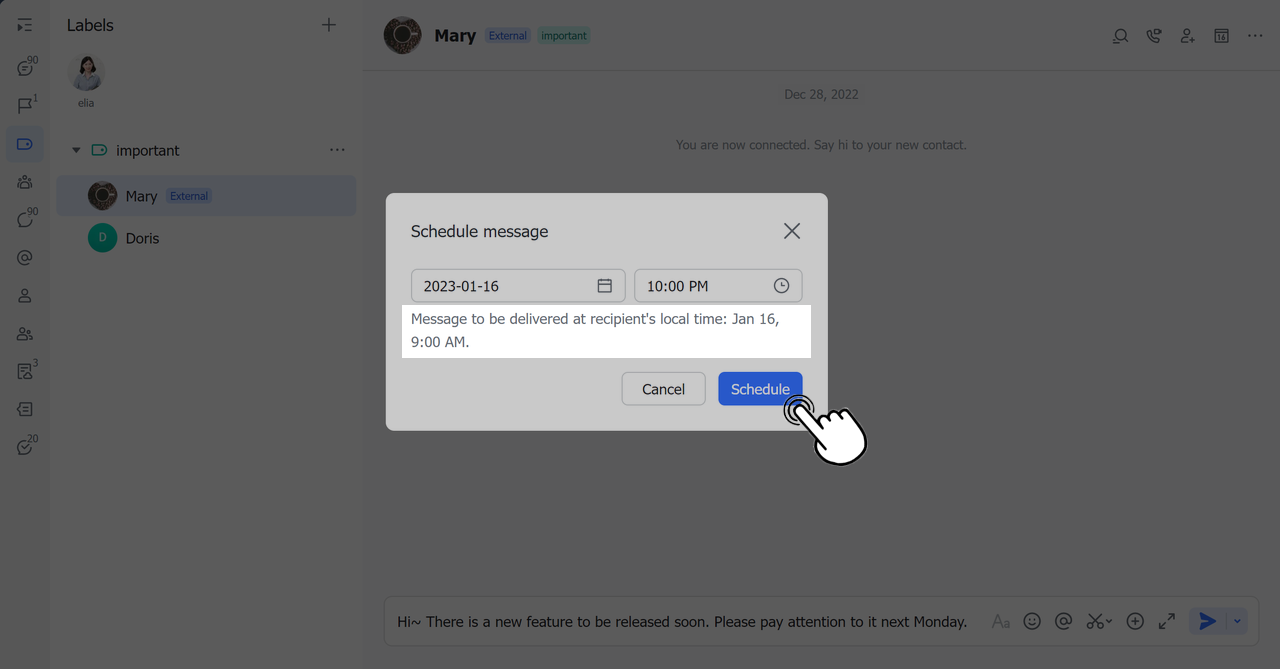
250px|700px|reset
2023.01
Make communication more fun
Animated emojis appear when you use emojis to react to posts in group chats a specific number of times, making communication more fun.
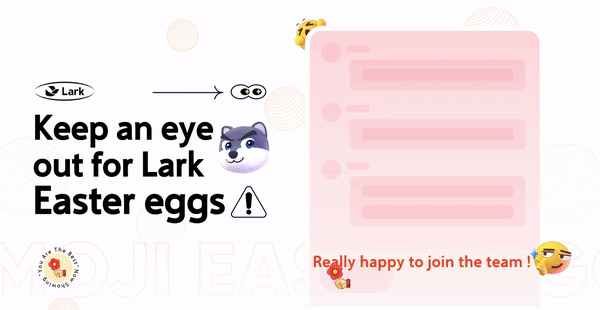
250px|700px|reset
2022.12
Scan and extract text
You can now scan and extract text from a selected area in chats.
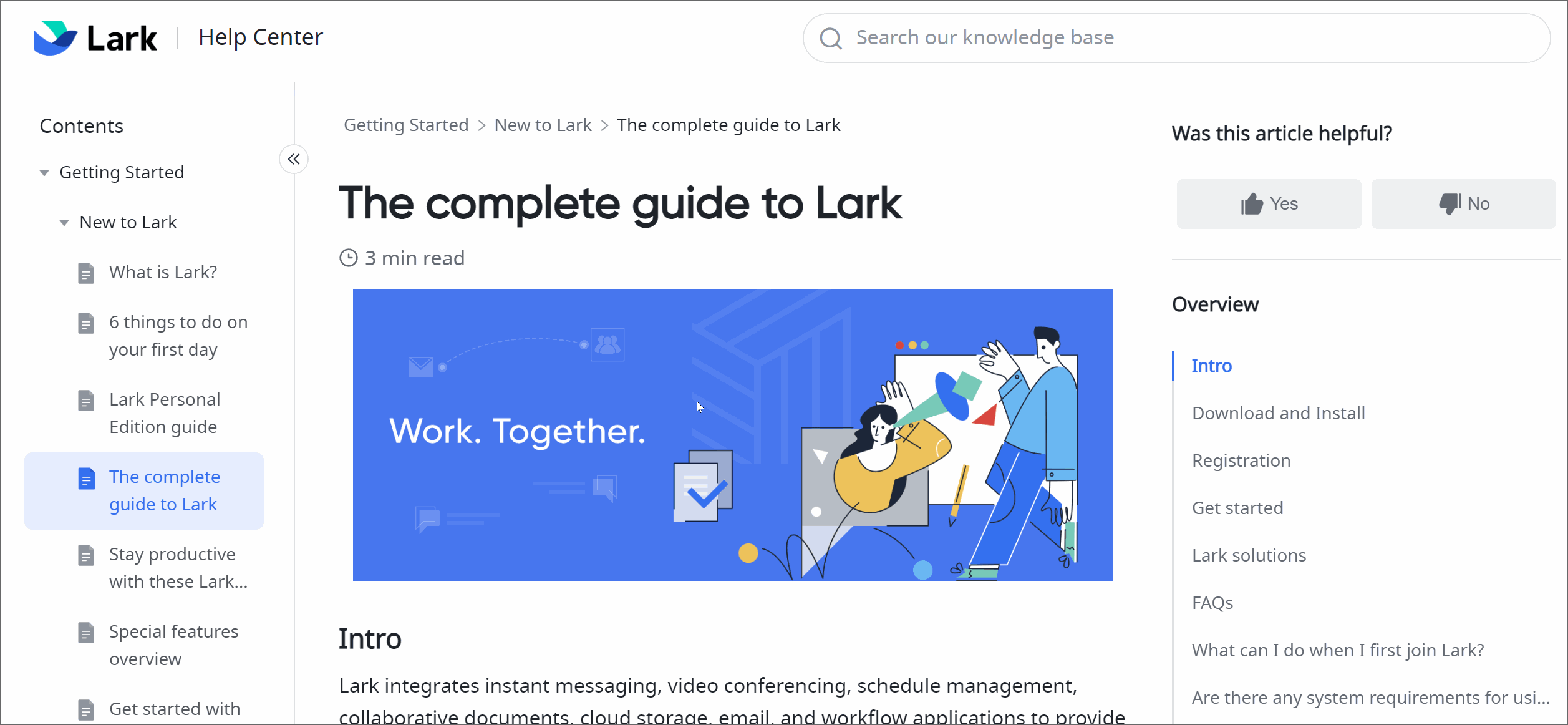
250px|700px|reset
2022.11
Select new notification tones
Select new notification tones on mobile so important messages are not missed.
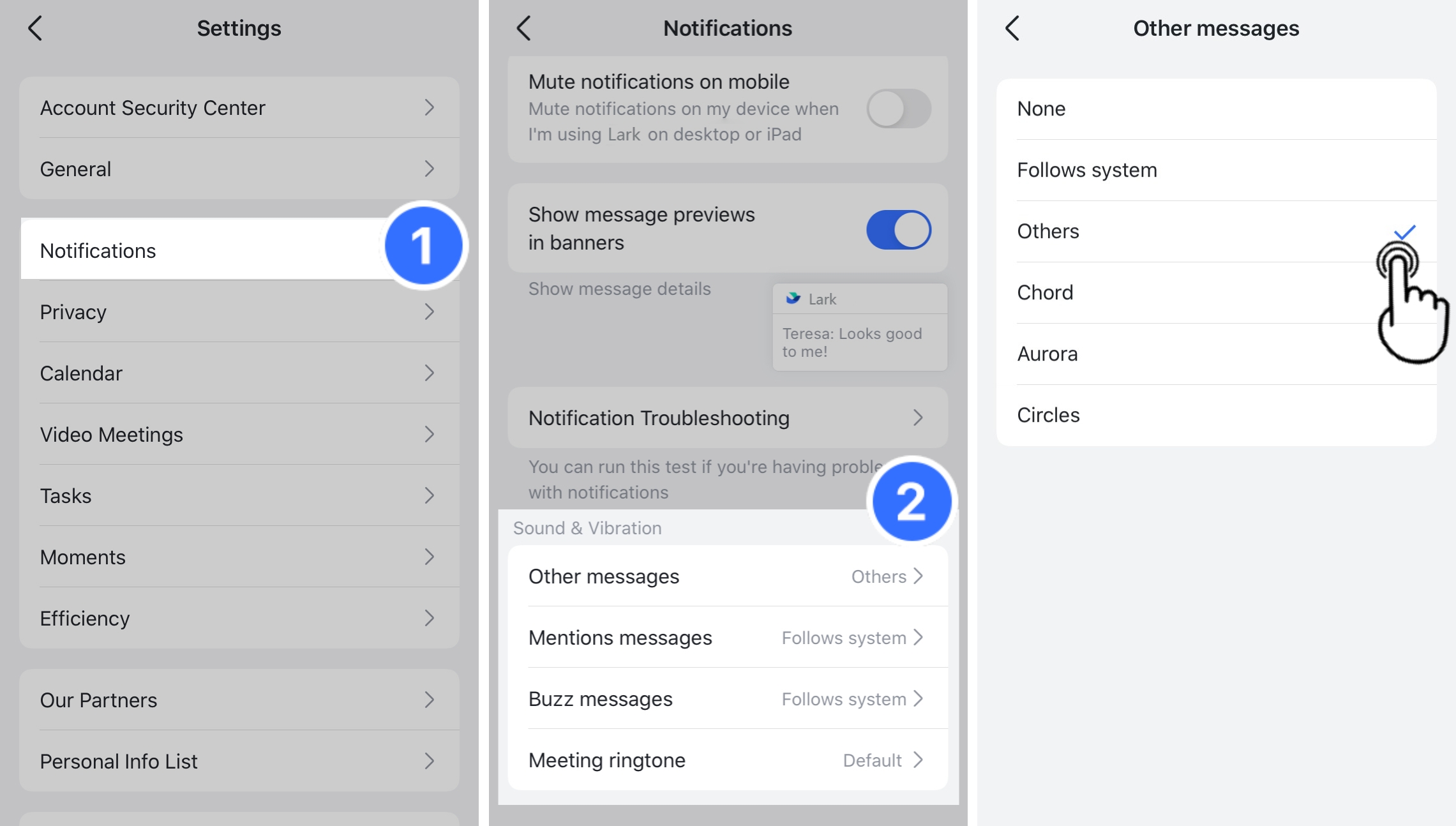
250px|700px|reset
Add the calendar widget
Add the calendar widget to lock screen in iOS 16 for easier tracking of your schedule.
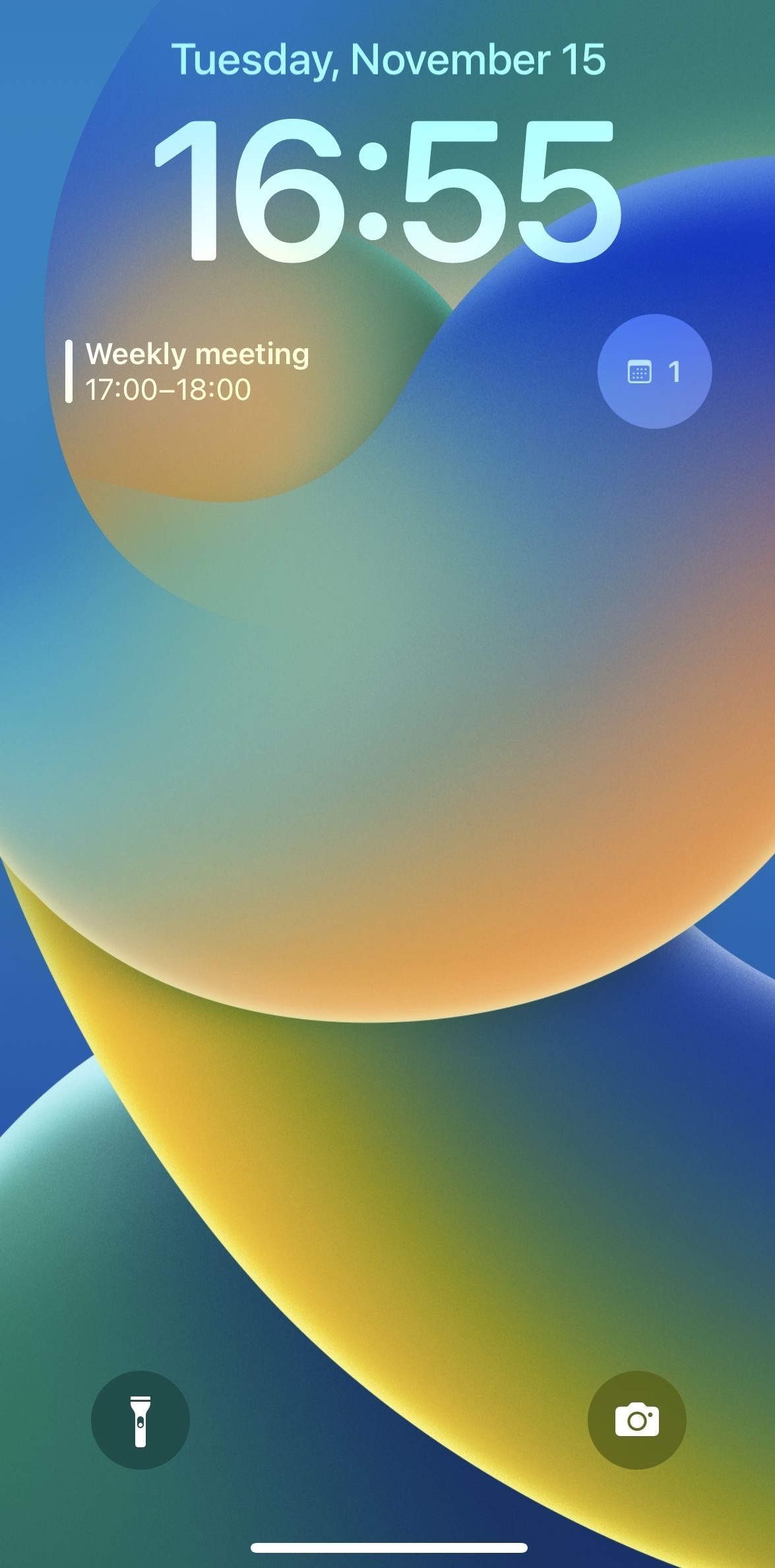
250px|700px|reset
2022.10
Easily edit messages
Easily edit messages that have already been sent.
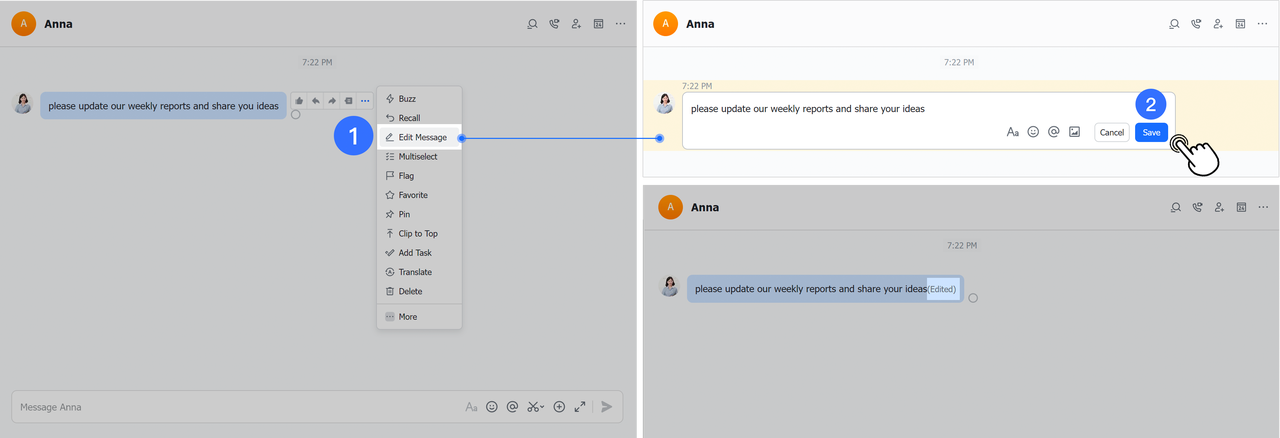
250px|700px|reset
Mute all chats under a label
Mute all chats under a label with one click.
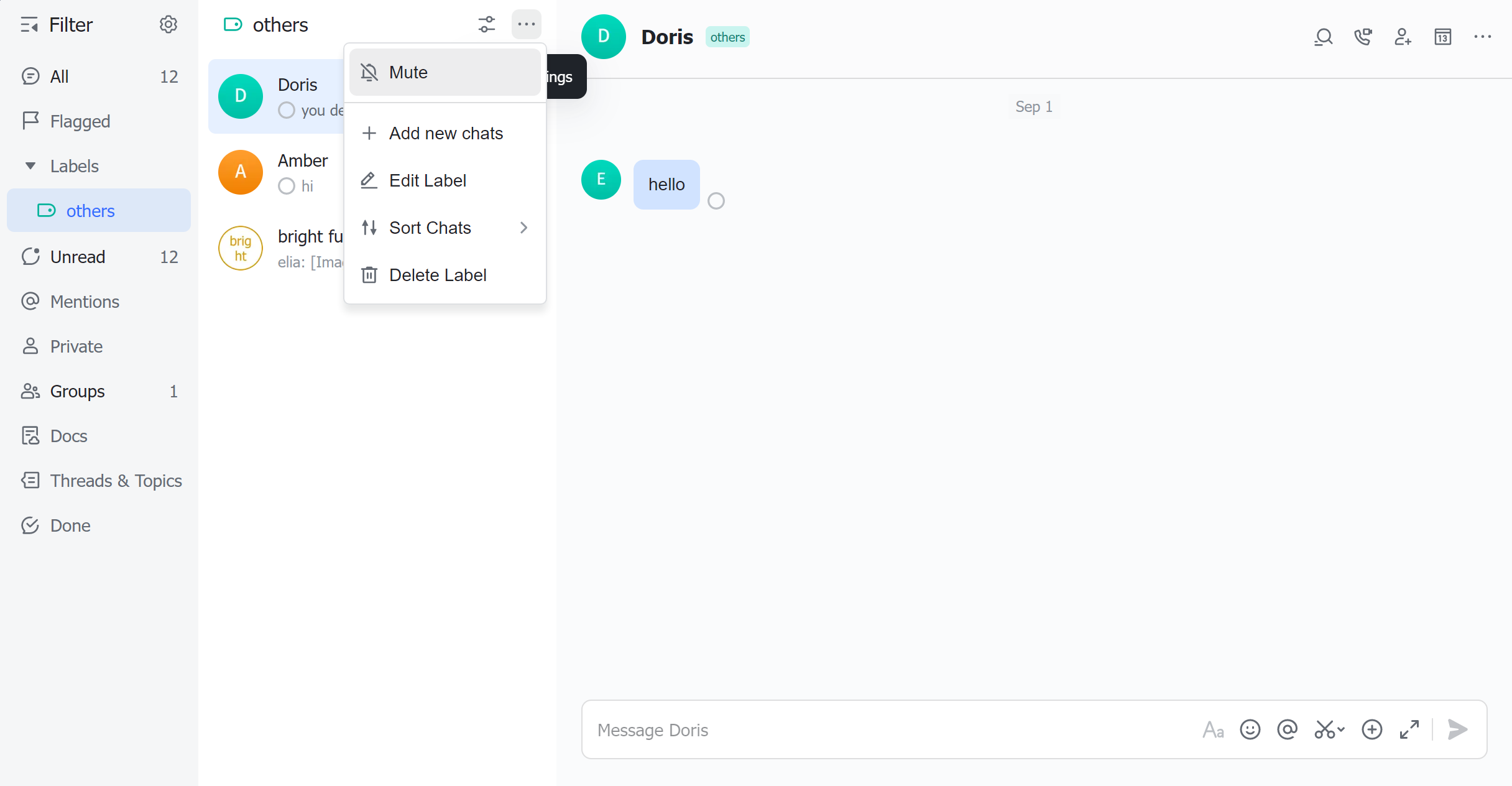
250px|700px|reset
Play a video without having to download the video
Play a video received in chats on desktop without having to download the video.
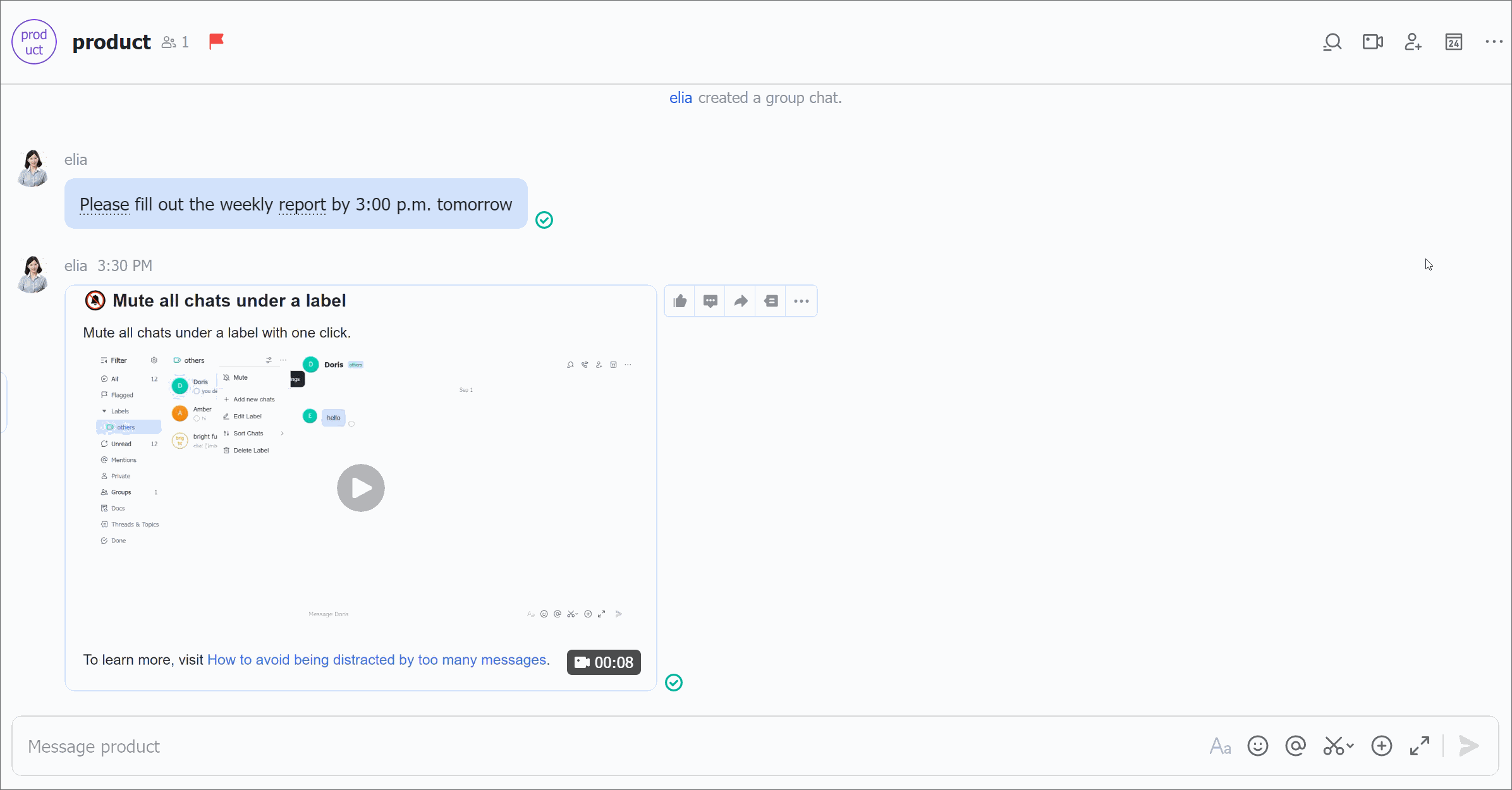
250px|700px|reset
Edit permission settings to only allow group owner and administrators
You can now edit permission settings to only allow group owner and administrators to manage tabs.
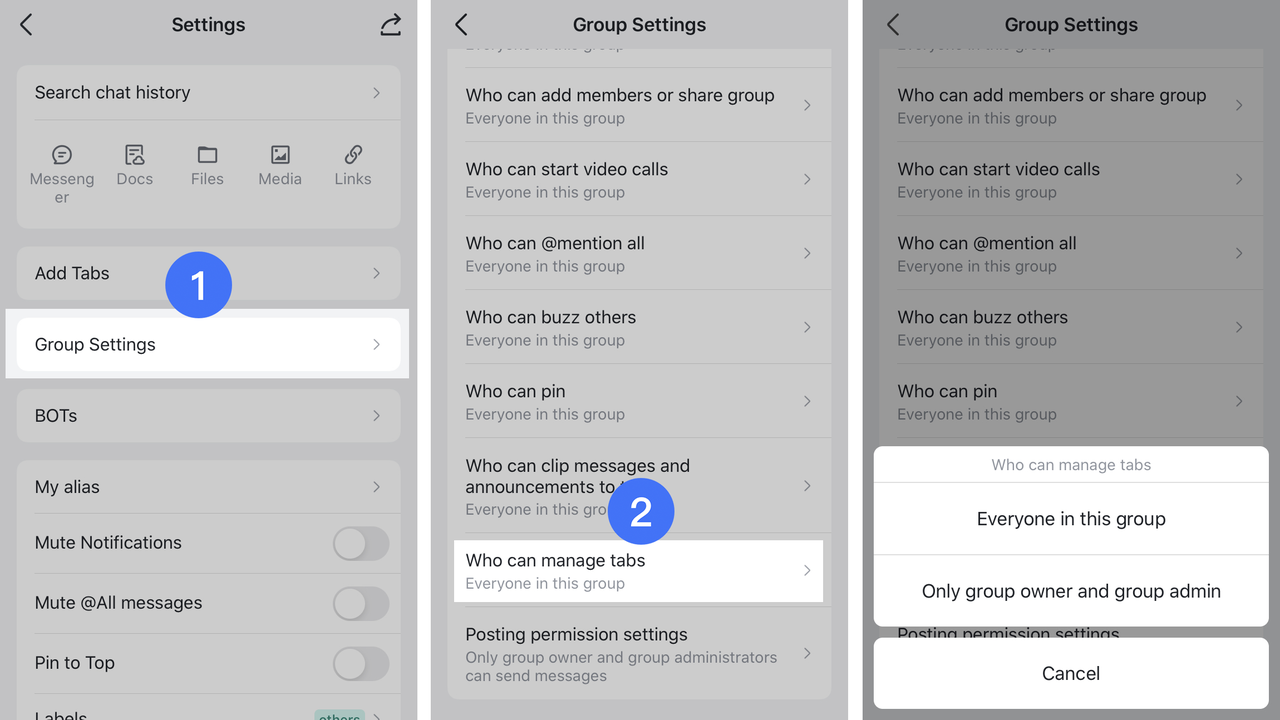
250px|700px|reset
Quickly view and switch to other filters
Hover your mouse over the Show Filter button to quickly view and switch to other filters when your Messenger Filter is hidden on desktop.
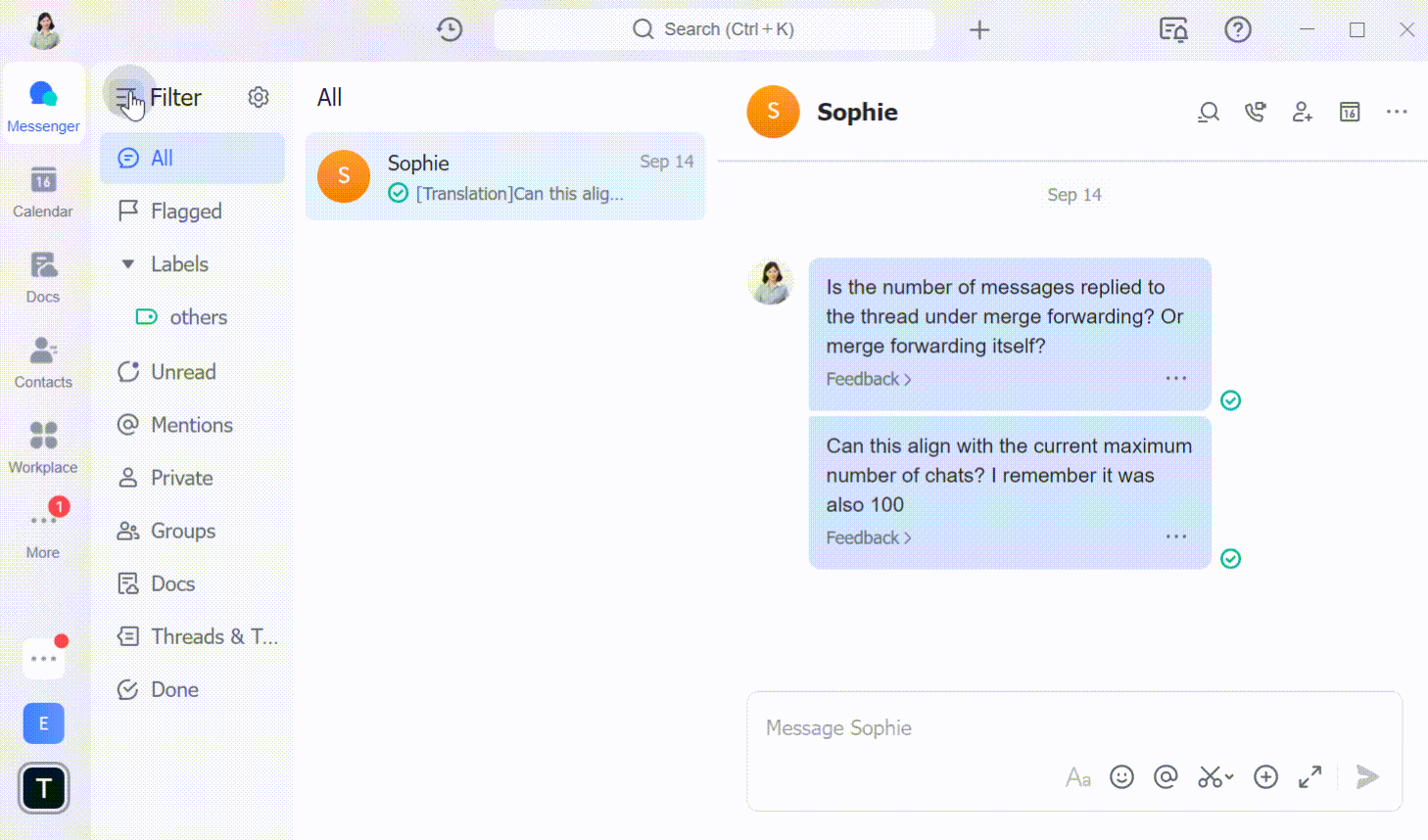
250px|700px|reset
Edit rich text with ease
Edit rich text with ease by dragging or pasting images or videos to the input box.

250px|700px|reset
Support iOS 16
We've updated the app to better support iOS 16.
Link your status
Link your status and turn on or off a specific My Status during a Focus in iOS 16.
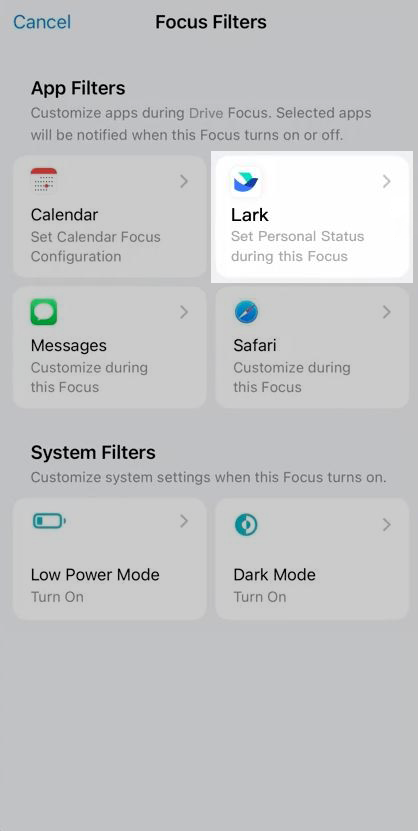
250px|700px|reset
Customize your own emojis
Organizations can customize their own emojis. This allows organization members to use in chats, video meetings, or other scenarios in ways that closely align with the organization's culture. (Only Pro and Enterprise Plan)
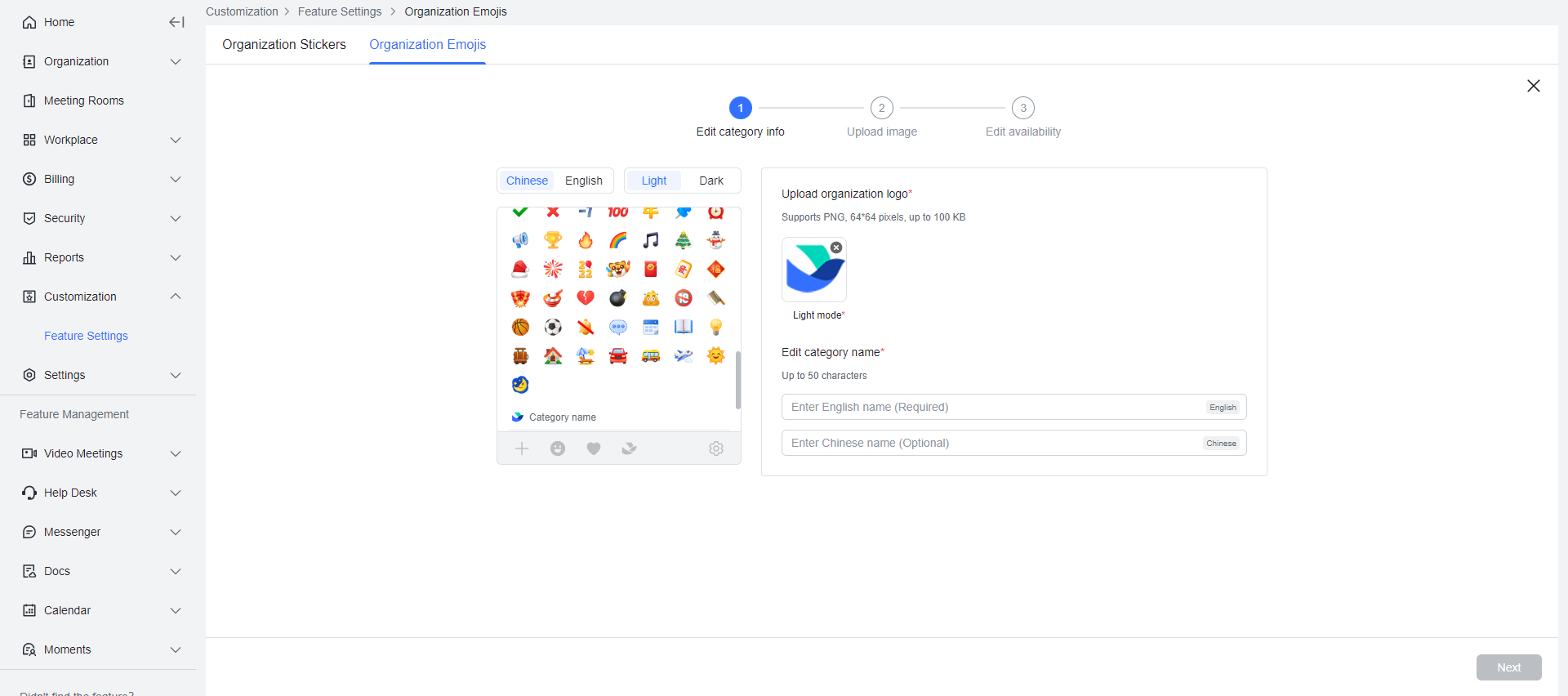
250px|700px|reset
2022.09
Use thread replies in a group chat
Use thread replies to create organized discussions for easier tracking of all discussion updates without cluttering a group chat.
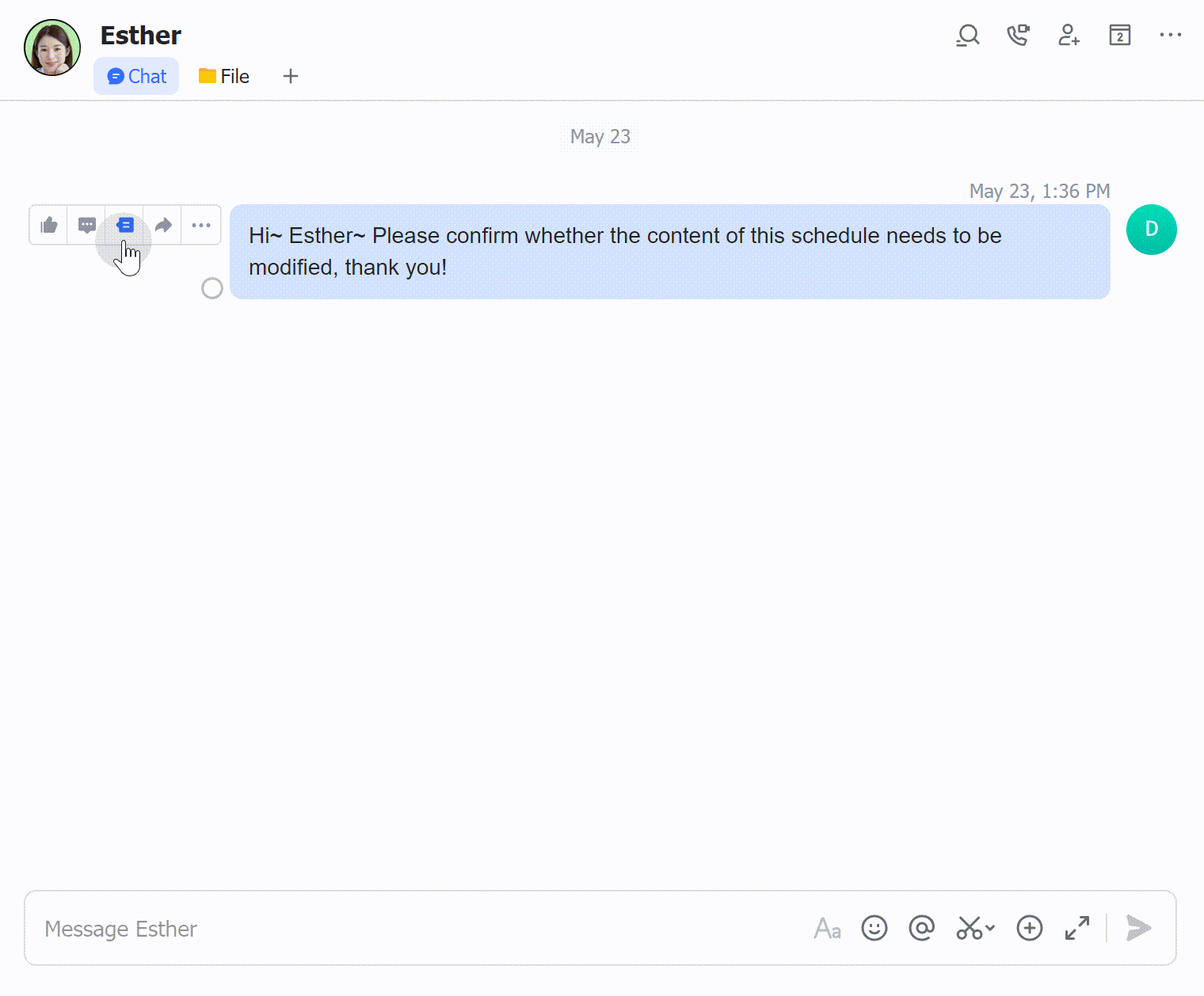
250px|700px|reset
Clear all chat history
Clear all chat history on your devices with one click.
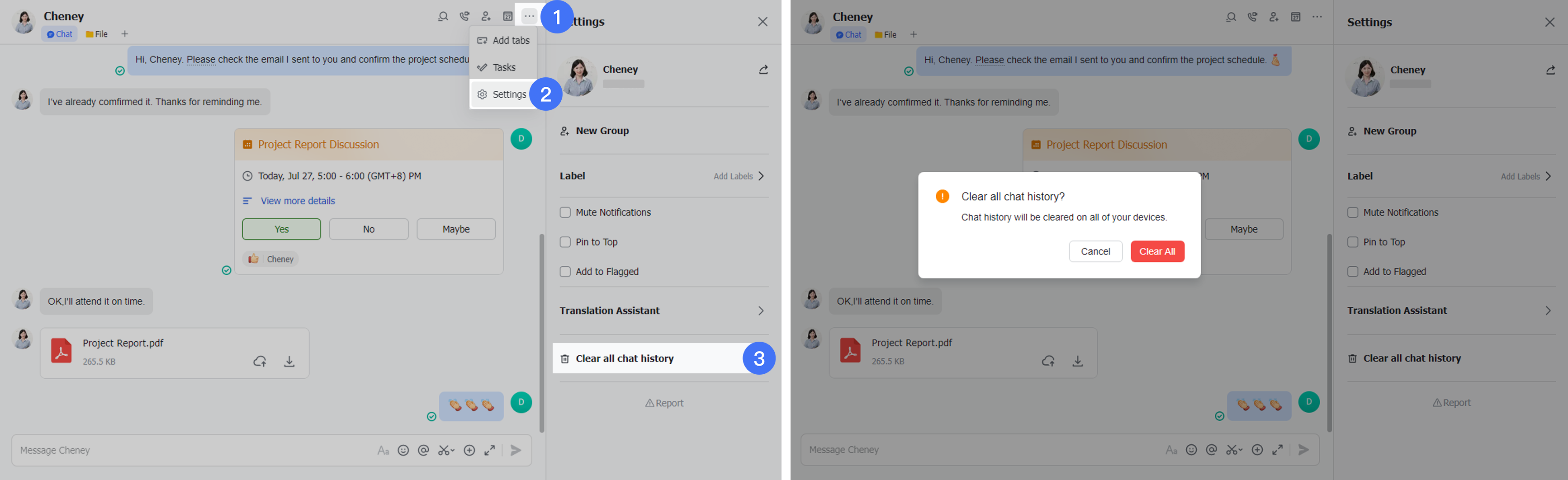
250px|700px|reset
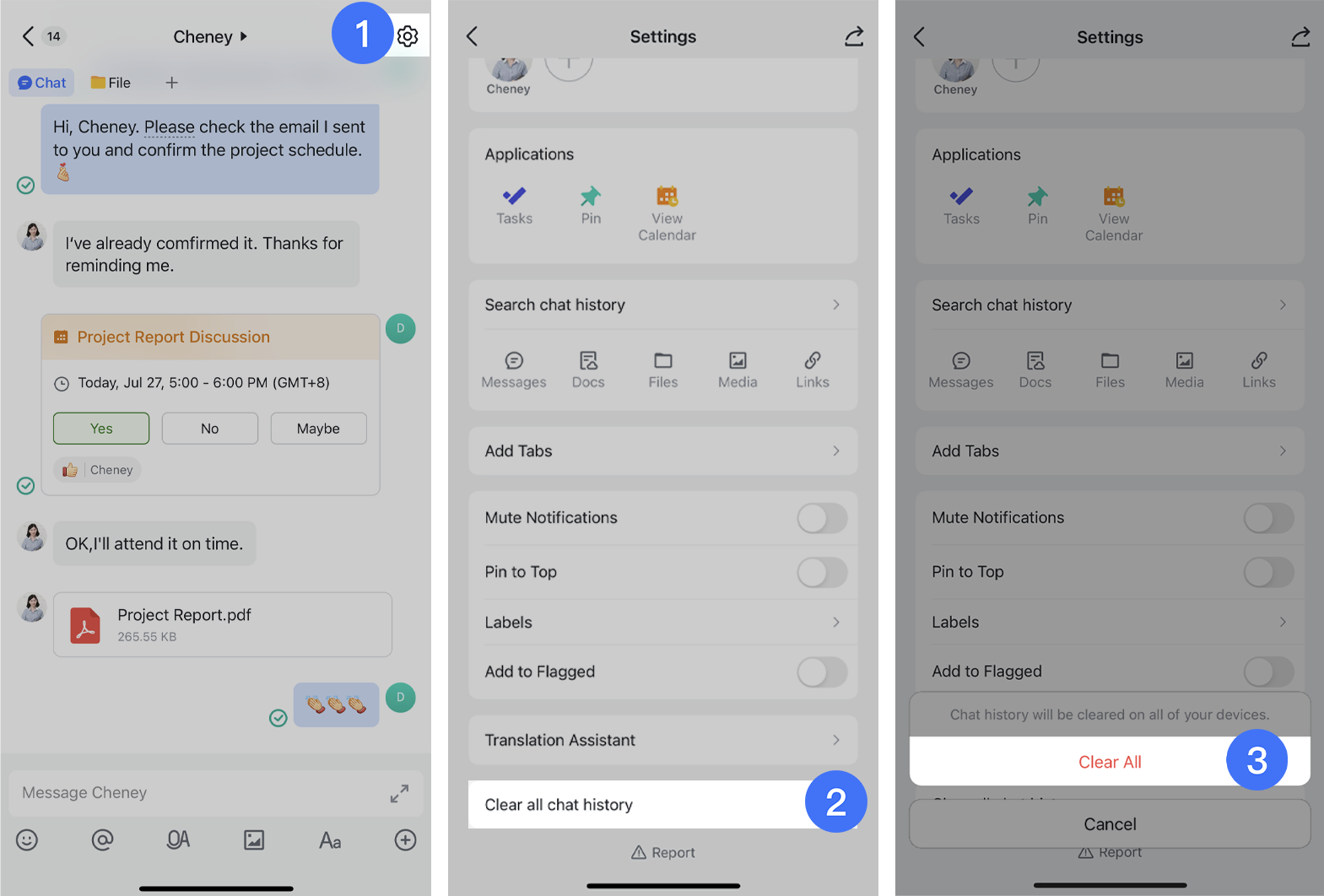
250px|700px|reset
Sort the order of chats under a label
Sort the order of chats under a label by time, or drag and drop to rearrange the order.
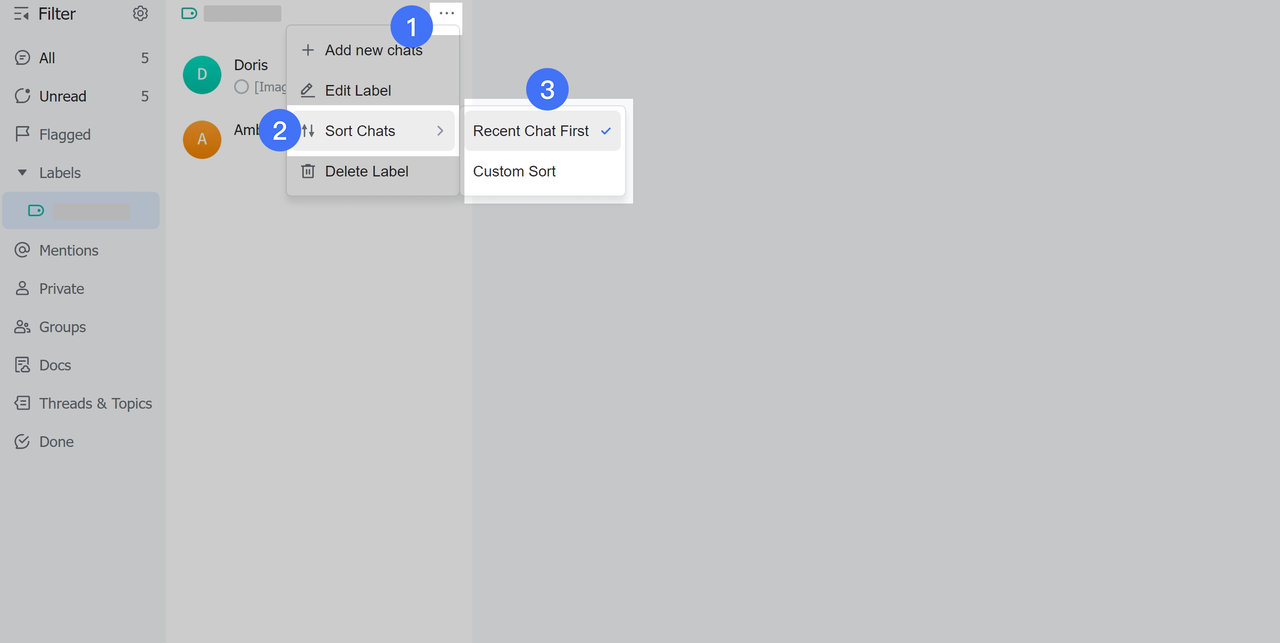
250px|700px|reset
Share contact cards
@Mention your external contacts to share their contact cards.
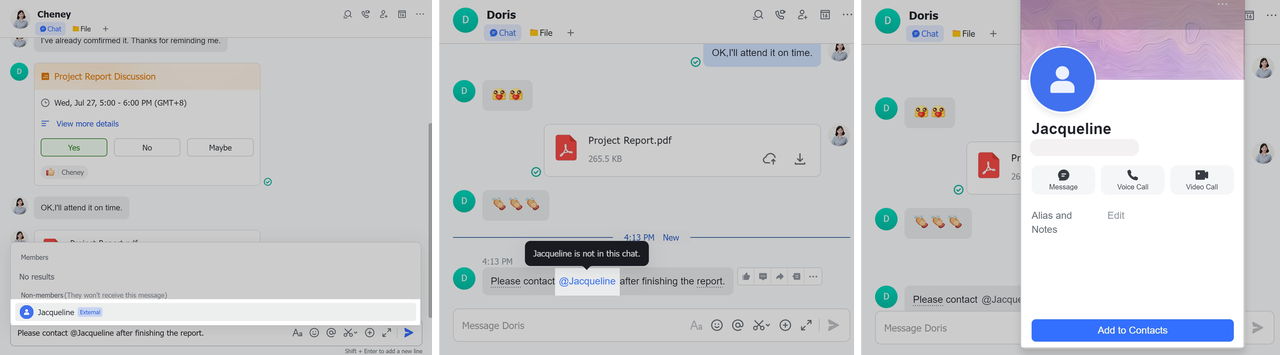
250px|700px|reset
Select from the members you recently forwarded
Quickly select from the members or groups you recently forwarded to when forwarding messages.
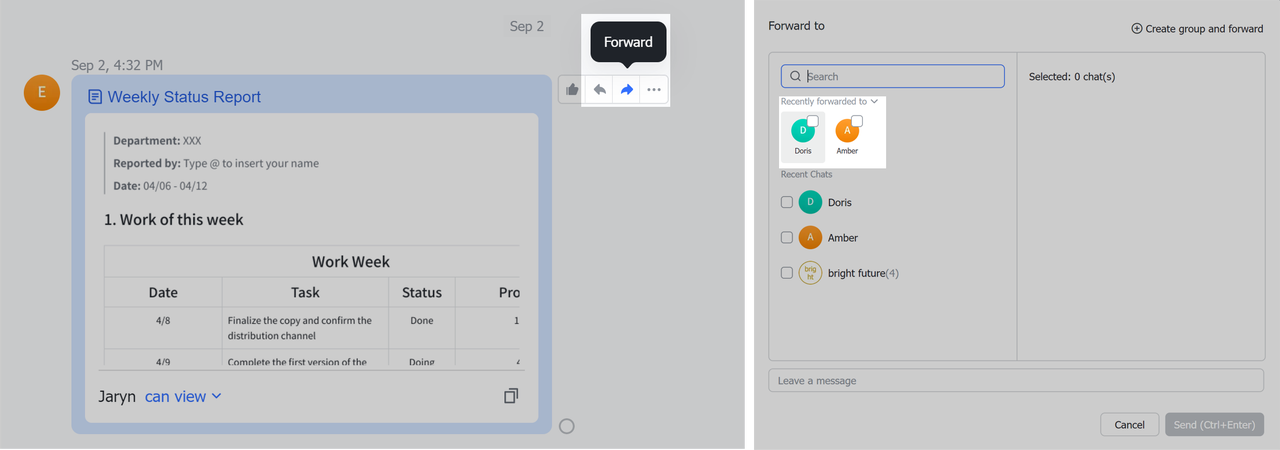
250px|700px|reset
Customize your frequently used filters
It's now easier to customize your frequently used filters on the Lark mobile app.
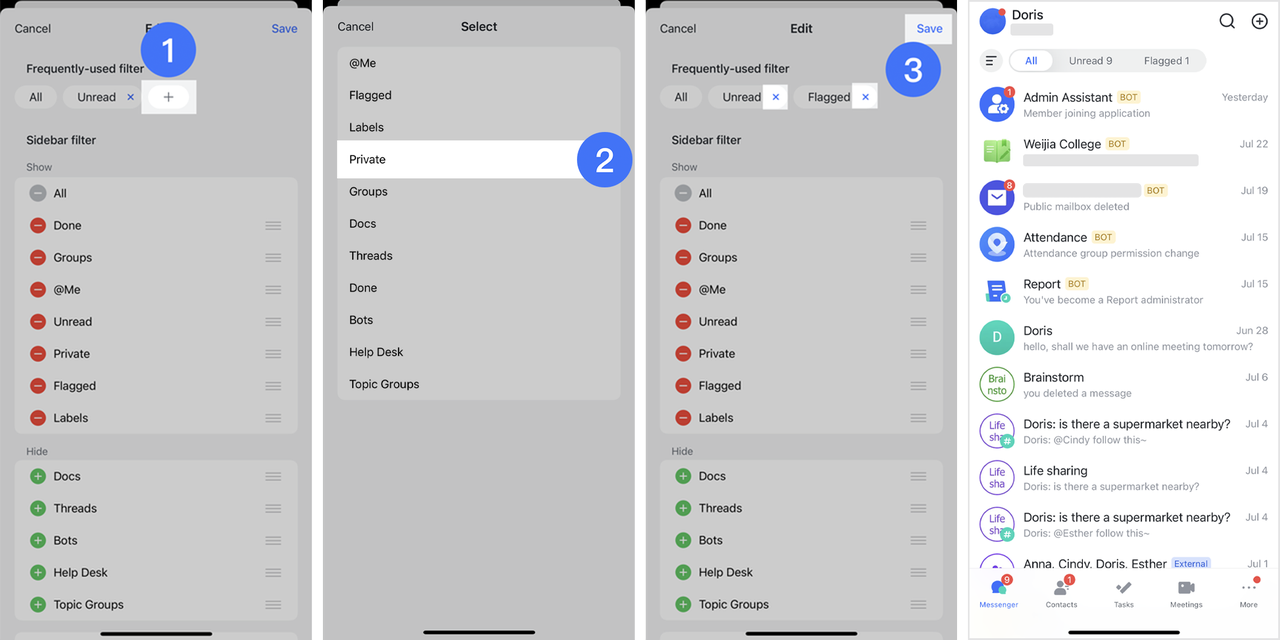
250px|700px|reset
2022.08
Translate messages in conversations
Translate text into a language of your choice as you type.

250px|700px|reset
Label a chat
Label a chat by going to Settings on the desktop app, or tap and hold a chat to add a label on the mobile app.
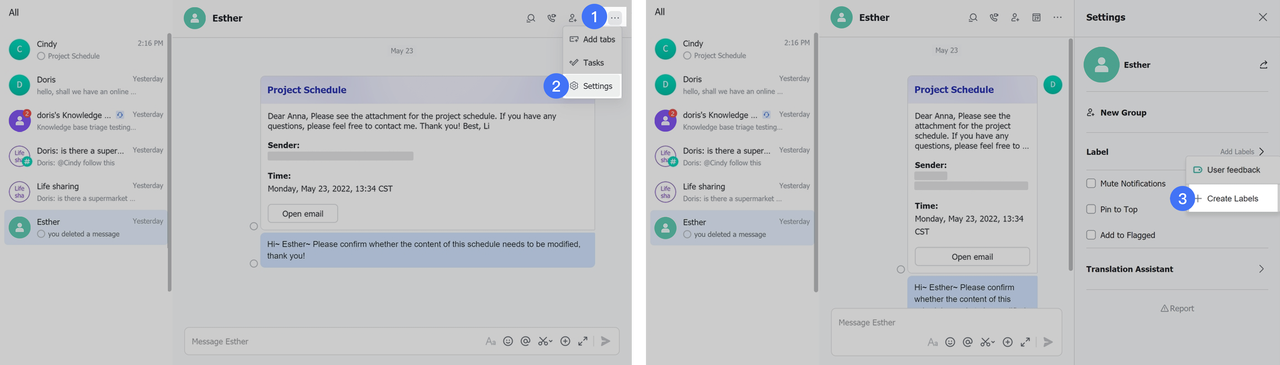
250px|700px|reset
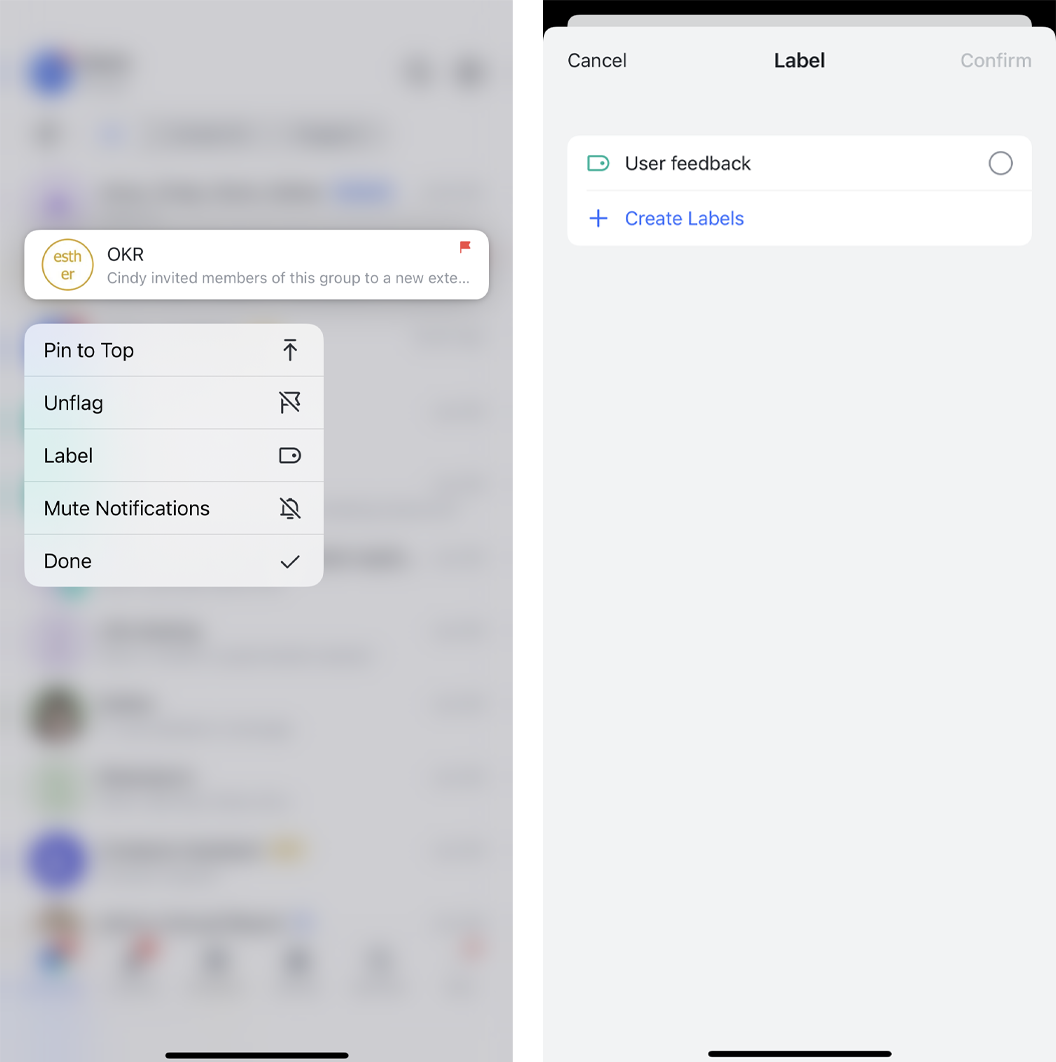
250px|700px|reset
Rearrange the order of chat filters
Drag and drop to rearrange the order of chat filters and labels.
Have polls display voters
Use the Anonymous switch when creating a poll to select whether votes can be seen. Close the poll whenever you want.
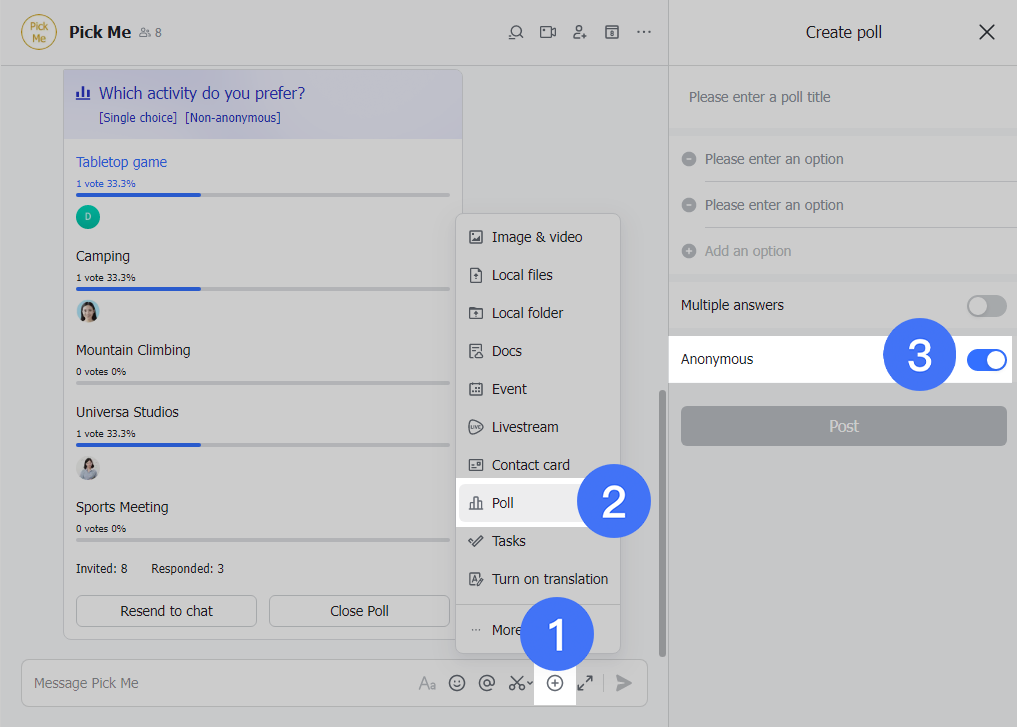
250px|700px|reset
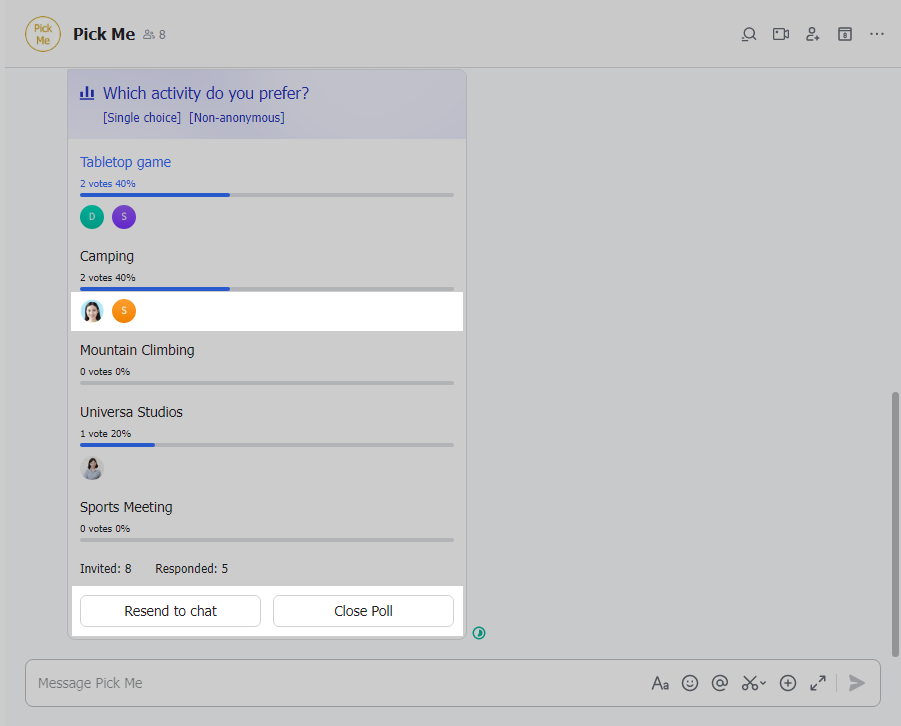
250px|700px|reset
2022.07
Try the new three-column layout
Try the updated Feed Filter and the new three-column layout on the desktop app. Switch quickly between frequently-used filters to view and manage chats more efficiently on the mobile app.
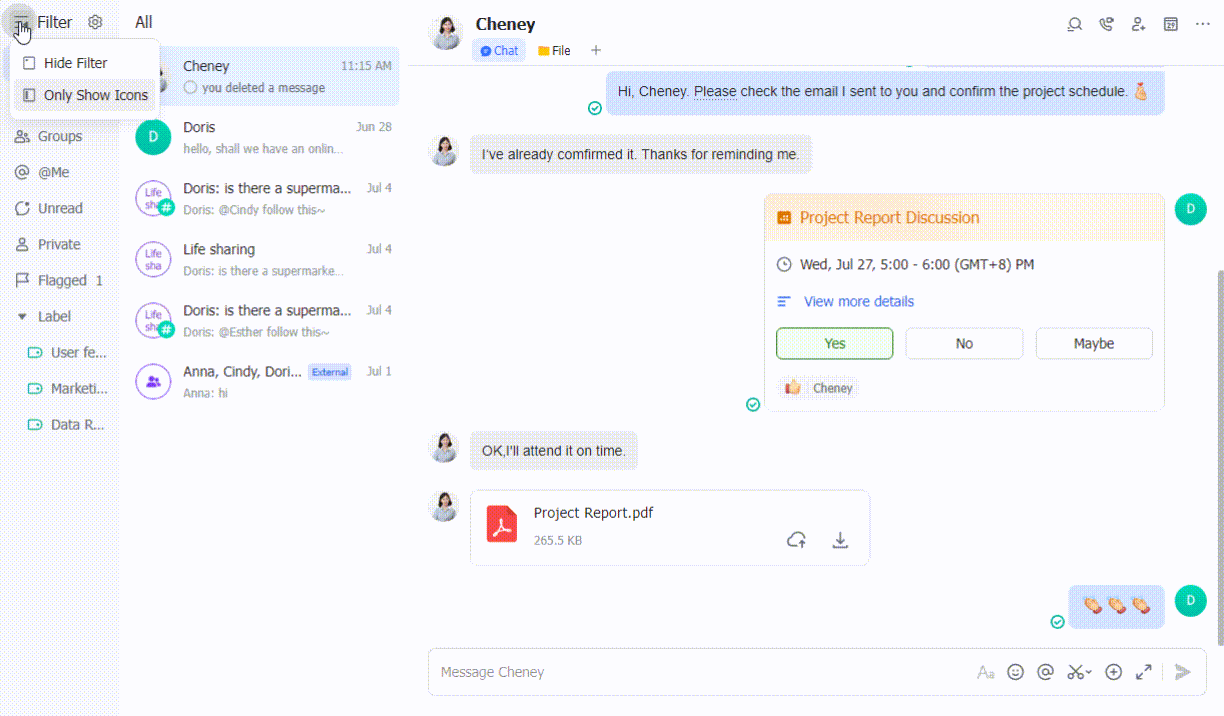
250px|700px|reset
Use custom labels to organize your chats
Create custom labels and place chats under different labels to organize your chats.
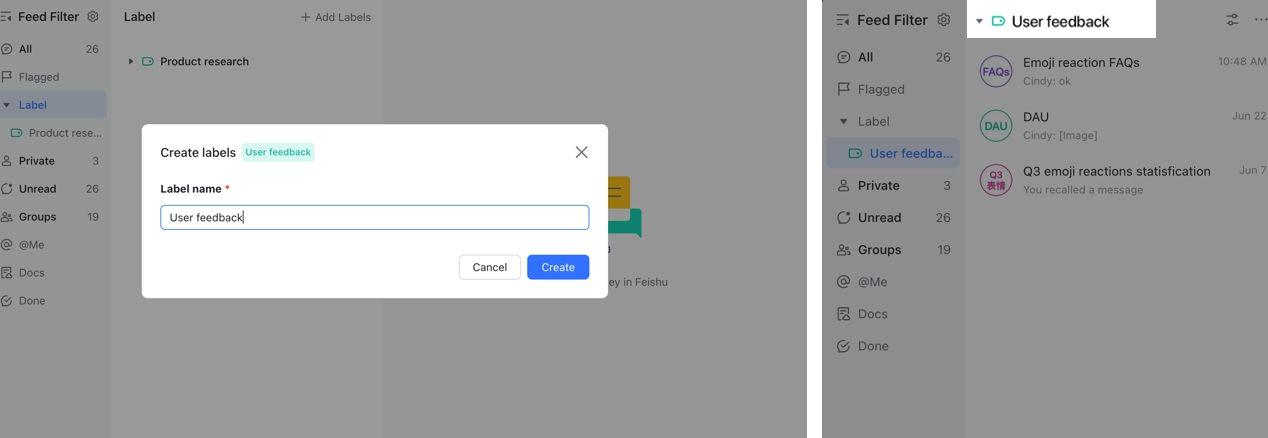
250px|700px|reset
Add customized tabs in a chat
Add Docs or webpages as customized tabs in a chat, and switch between tabs to view messages, Docs, or other content more efficiently.
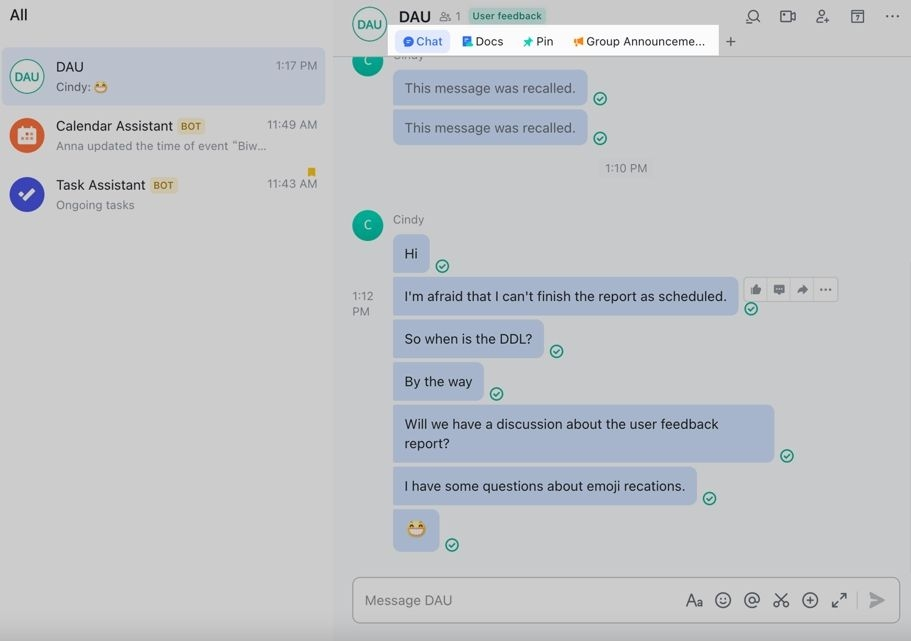
250px|700px|reset
Flag your chats or messages
"Mark for later" is now called "Flag". Flag your chats or messages to make them easier to find.
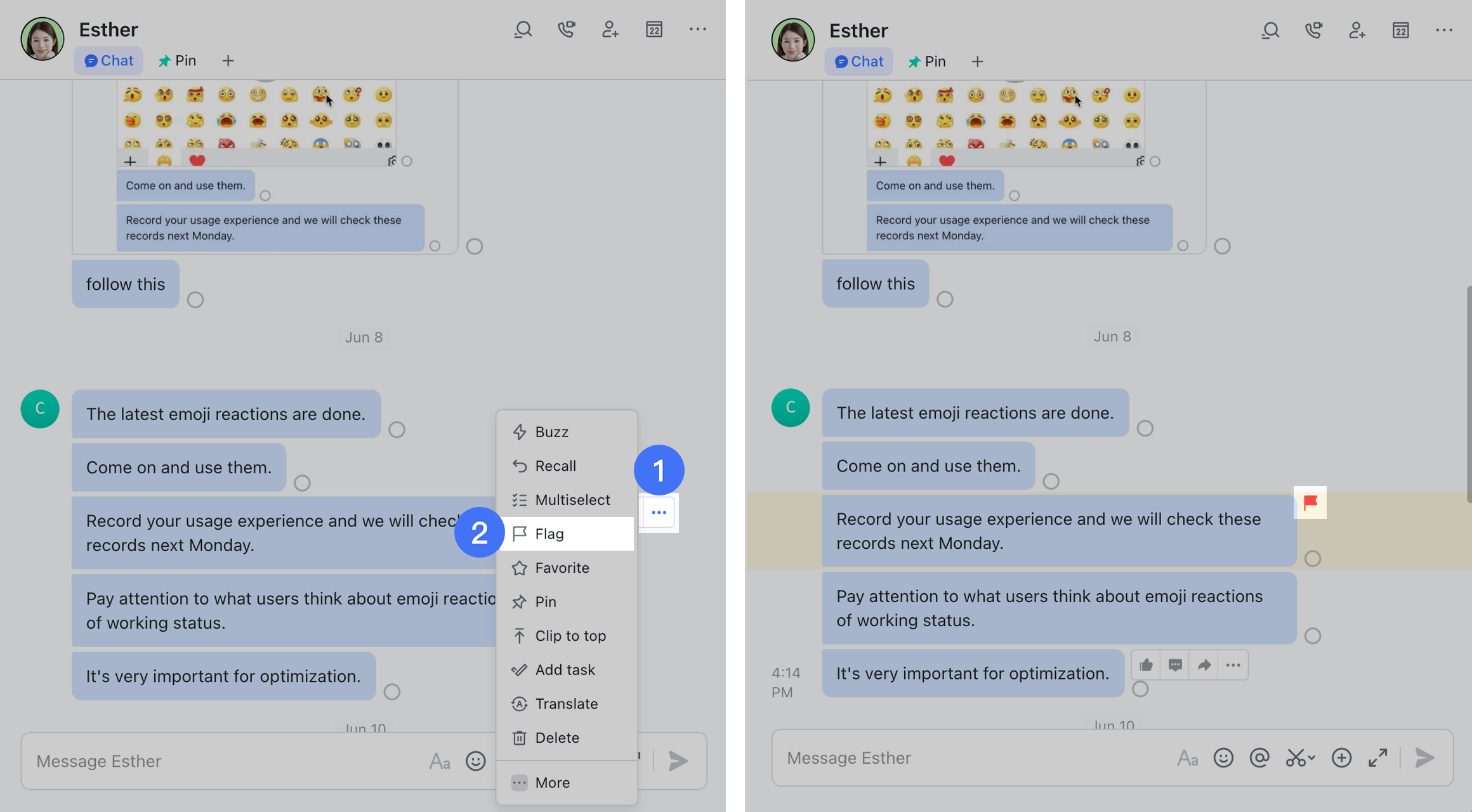
250px|700px|reset
Check calendar reminders and events
Check your calendar reminders and details of events in the top-right corner of the desktop app.
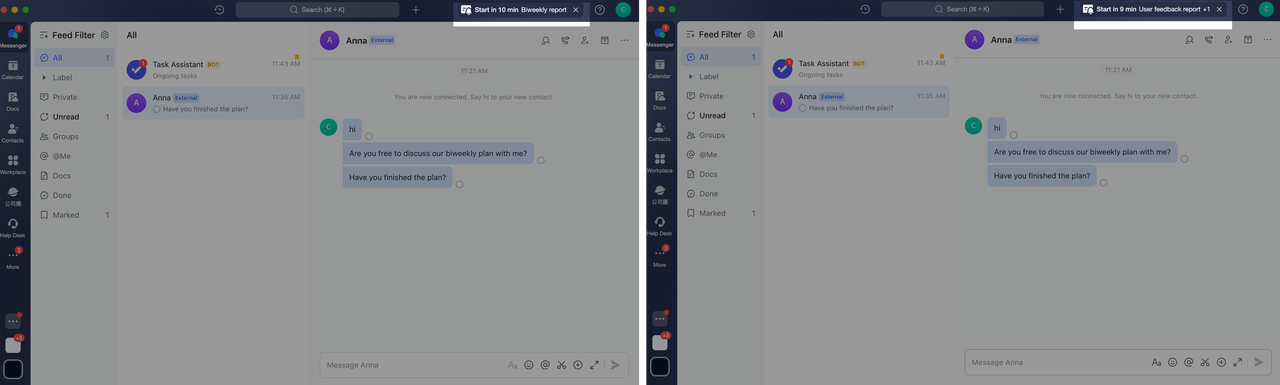
250px|700px|reset
Star important contacts
Star important contacts to never miss a message from them, even when your status is "Do not disturb".
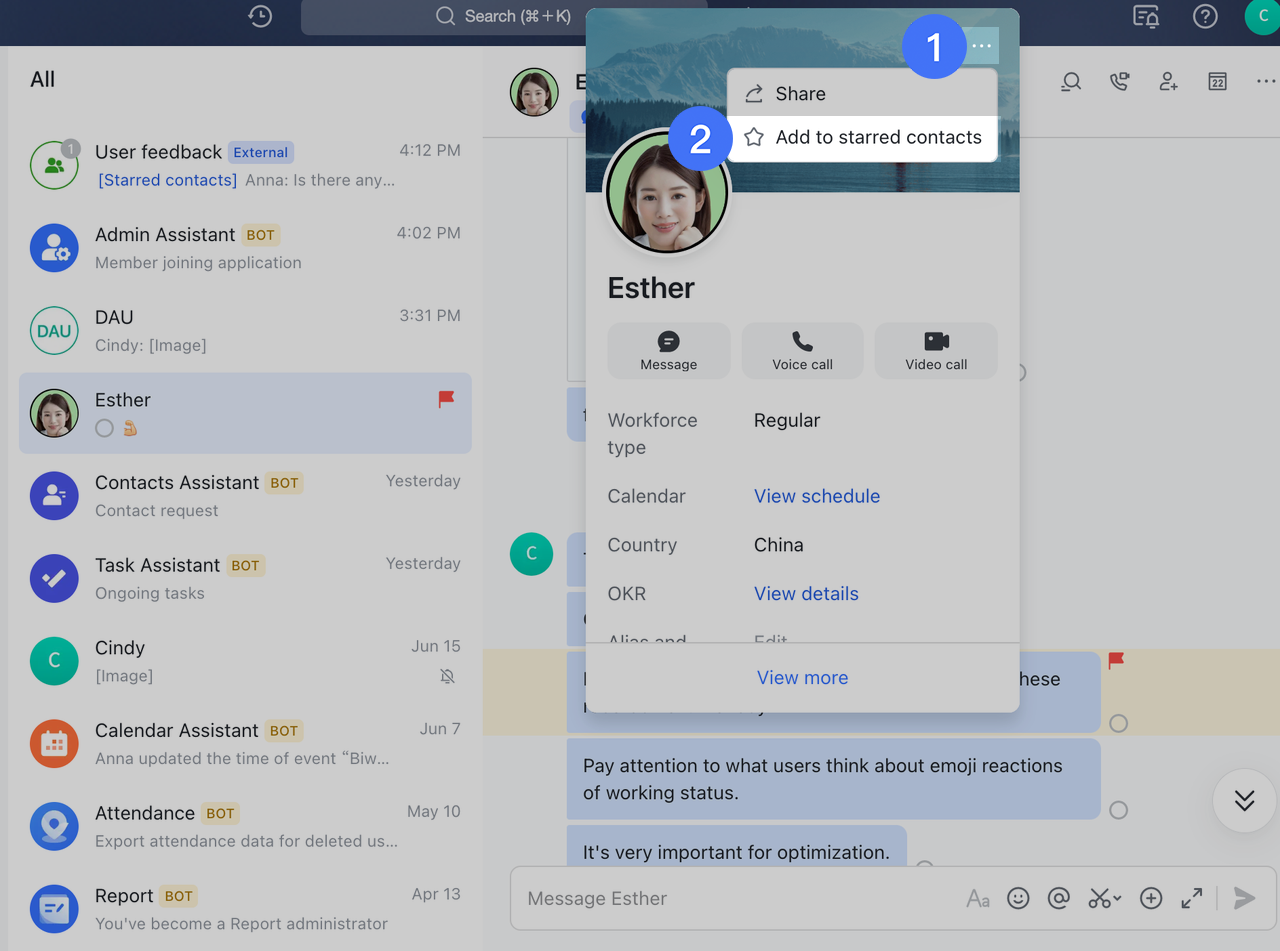
250px|700px|reset
Record your screen or capture a screenshot
Record your screen activities, or make tutorial videos on the desktop app. You can also scroll up or down a page to capture a scrolling screenshot.
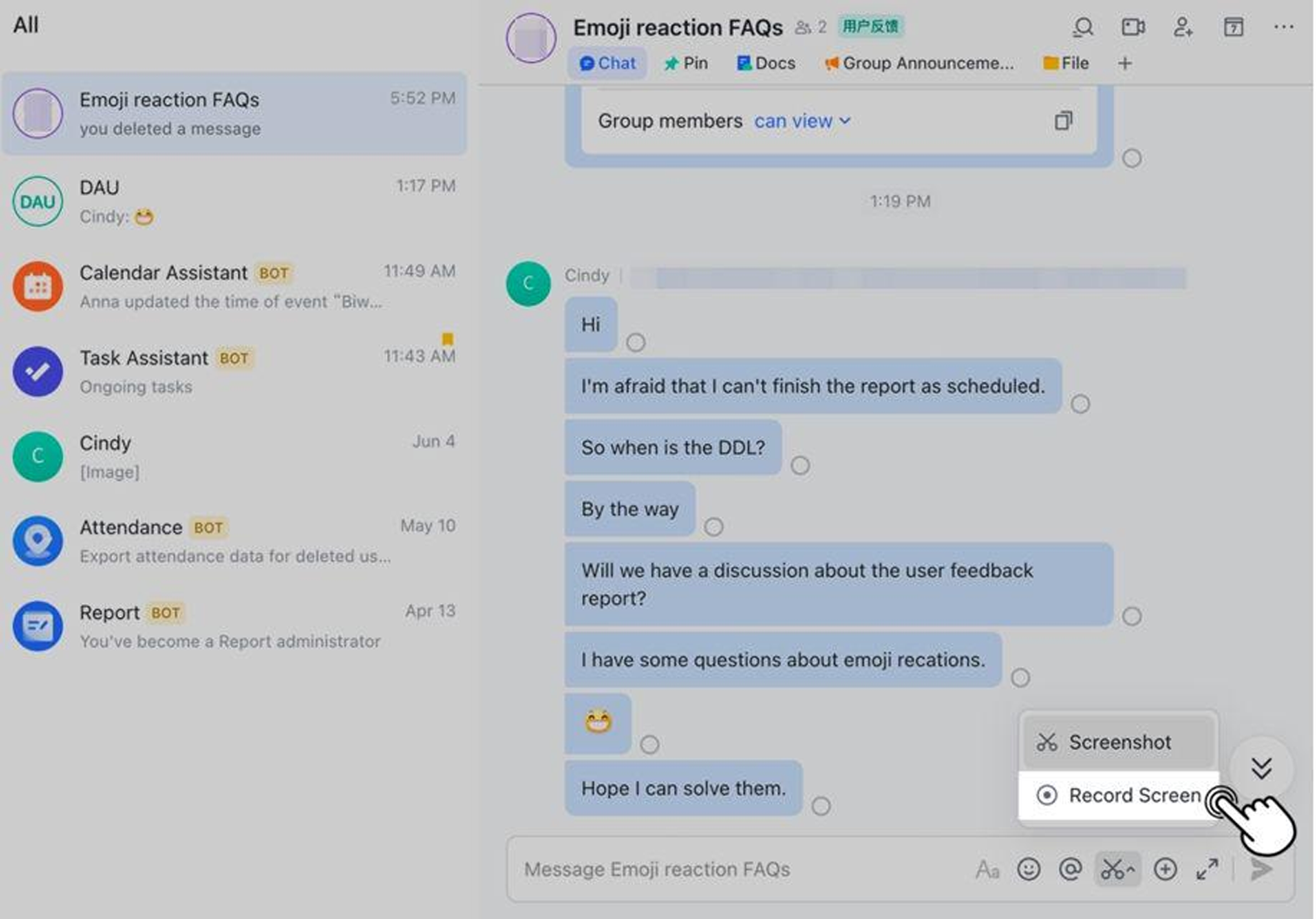
250px|700px|reset
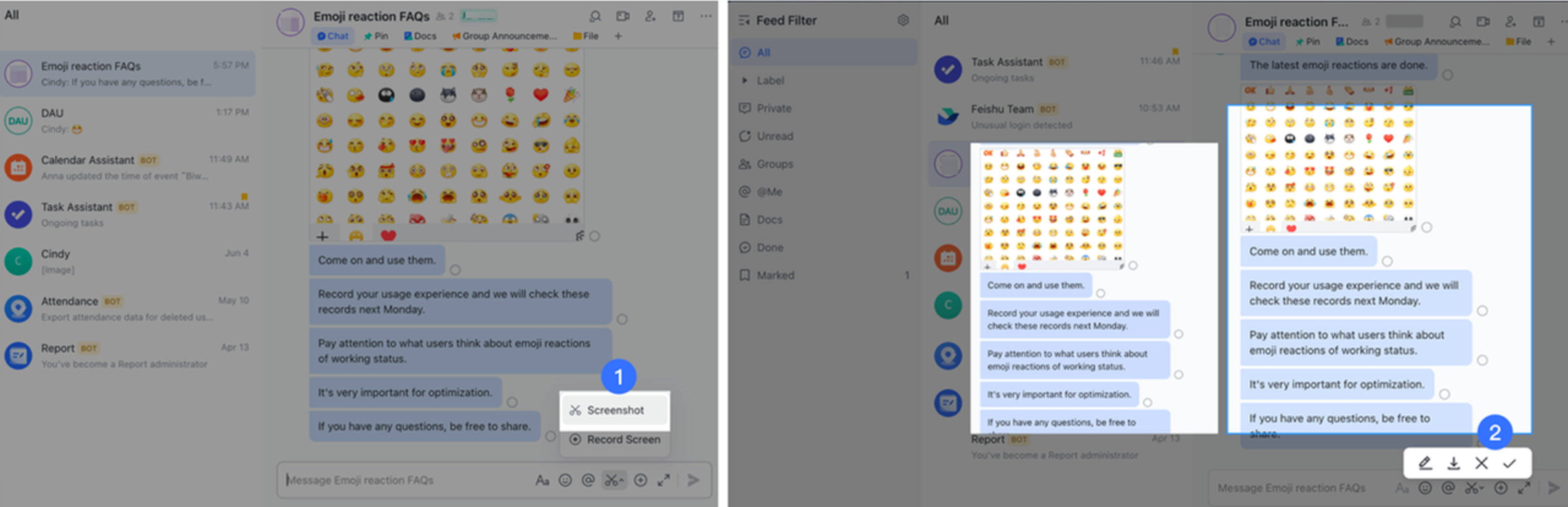
250px|700px|reset
Leave a note when forwarding
Leave a note and @mention someone in the note when forwarding.

250px|700px|reset
Add the new Lark widget
Add the new Lark widget to your home screen and place your frequently used tools in the widget, such as Scan, Search, or Workplace.
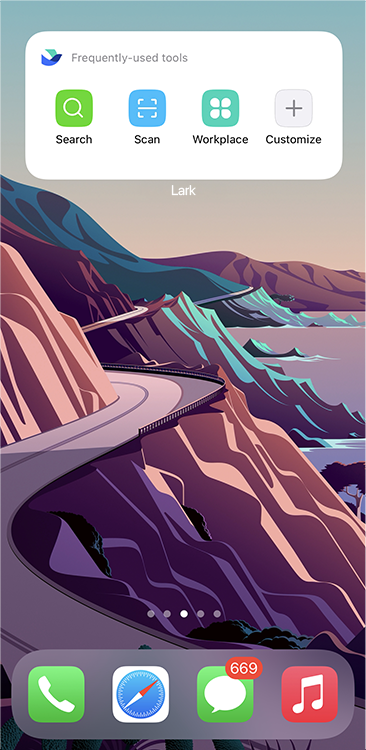
250px|700px|reset
2022.06
Touch and hold a chat to use shortcuts
Touch and hold a chat to pin it to the top, mark it for later, or mute its notifications.
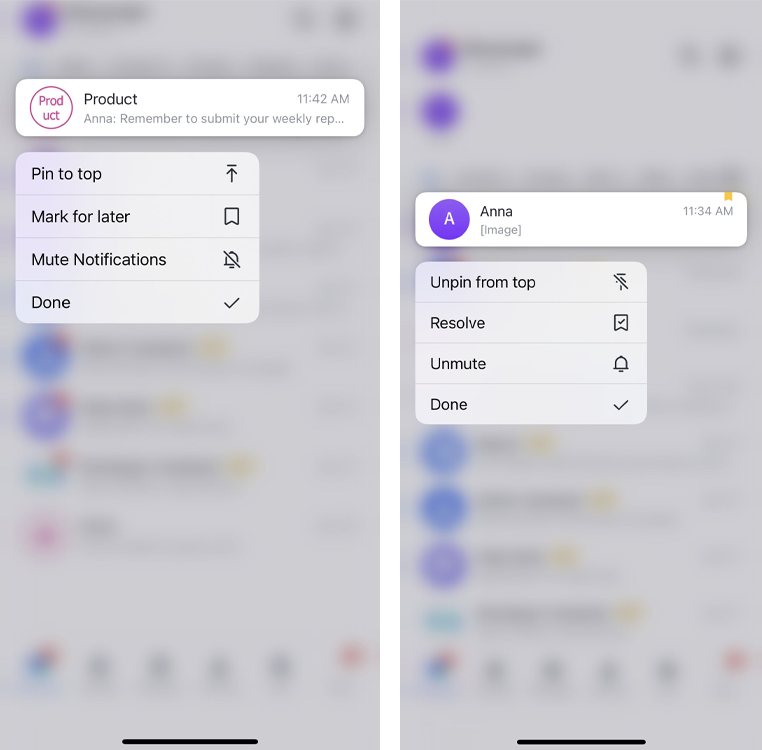
250px|700px|reset
Add the Lark Calendar widget
Add the Lark Calendar widget to your home screen for easier tracking of your schedule.
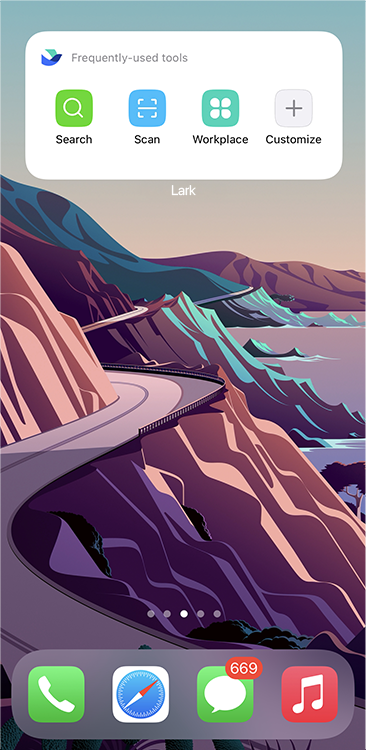
250px|700px|reset
Scan with ease
Tap and hold the app icon to scan a QR code.
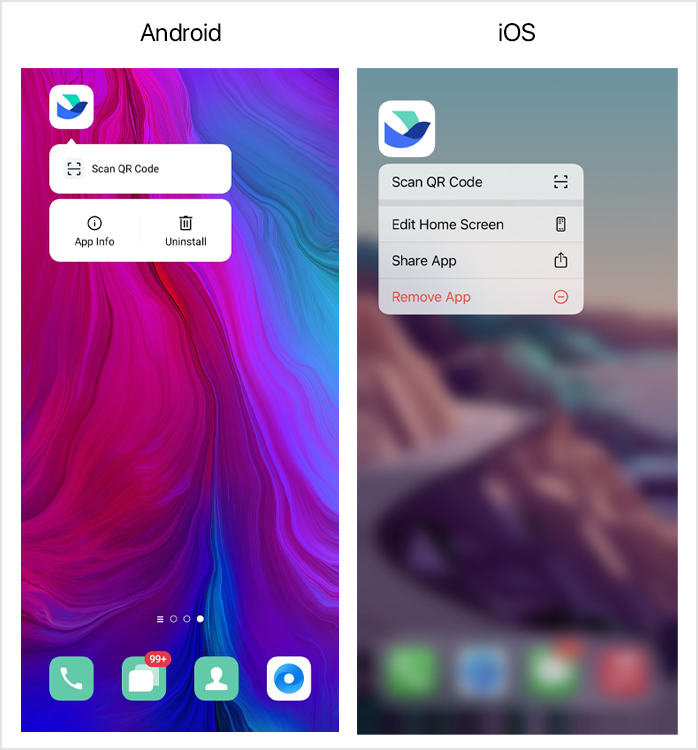
250px|700px|reset
2022.05
Format messages with more styles
Format your messages with bold, italics, underline, strikethrough text, or present them in hyperlinks and charts.
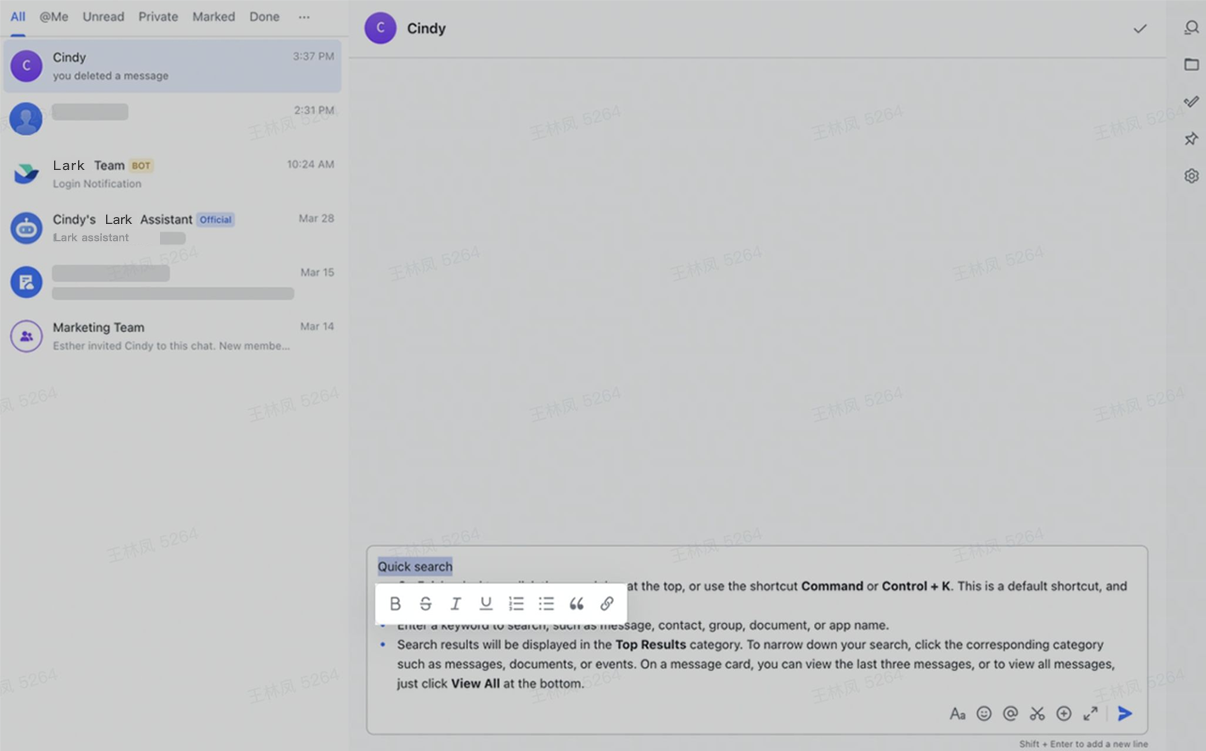
250px|700px|reset
2022.03
Open a chat in a new window
You can right-click a chat in your feed and open it in a new window. View all messages with more clarity, and boost efficiency with just a click.
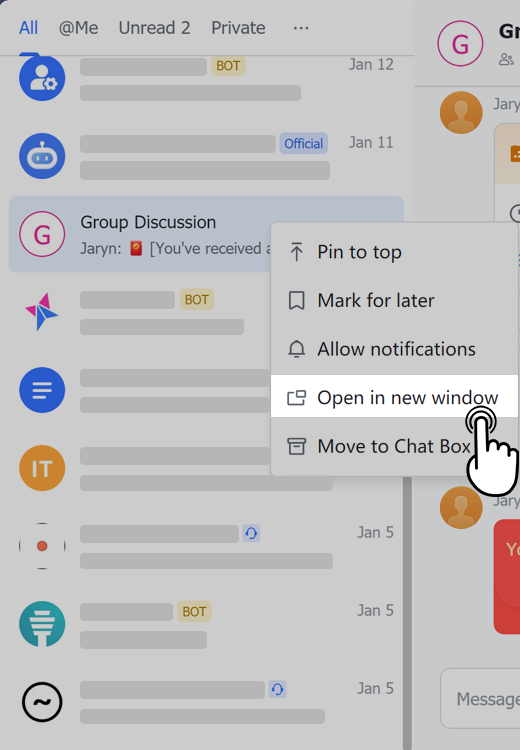
250px|700px|reset
Let emojis do the talking
"On it," "One second," "Sigh," and more emojis are available for you to update your work status. Want to bring your holiday vibe to work? Try out "Christmas tree," "Santa hat," "2022," and other holiday emojis.
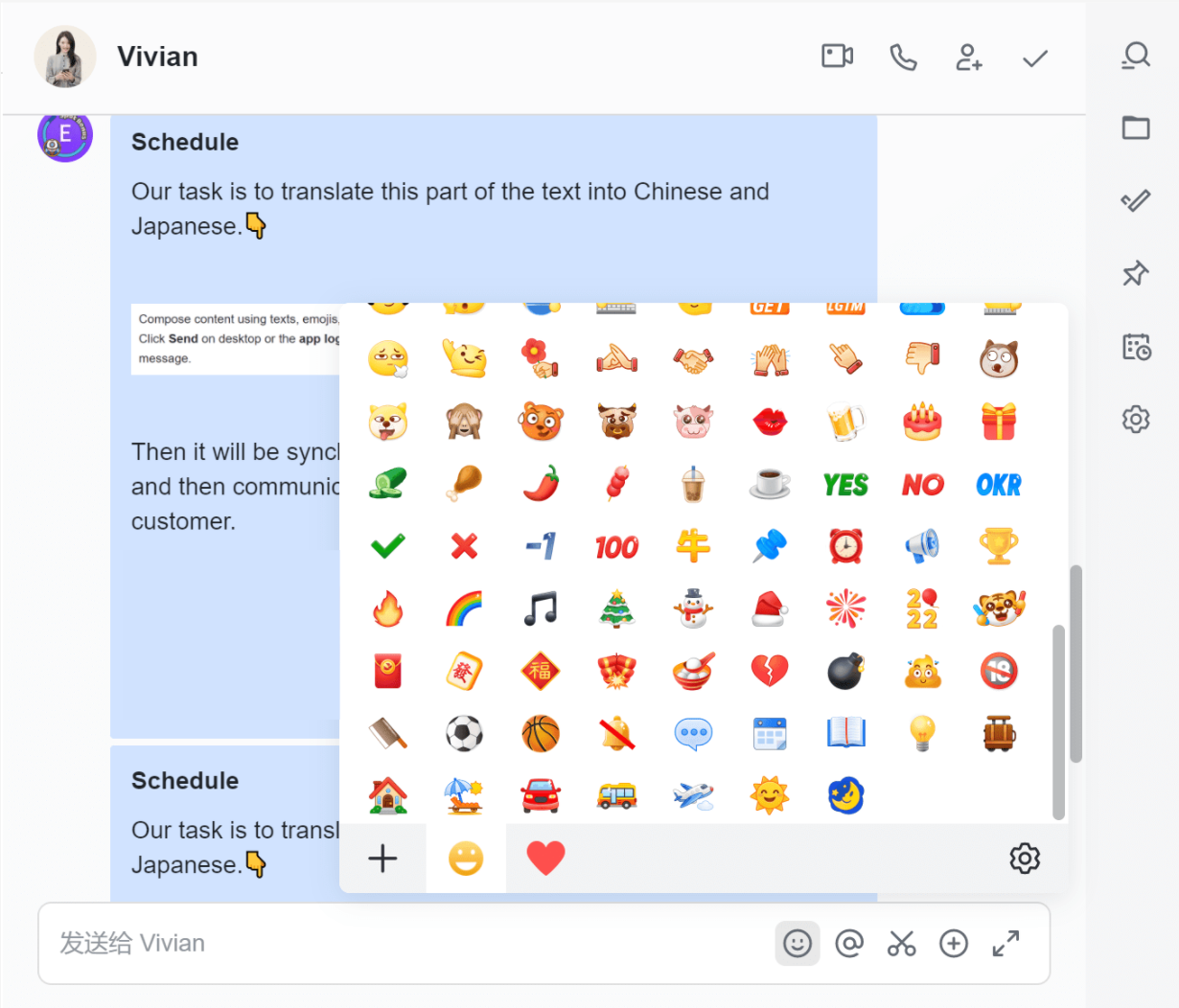
250px|700px|reset
Create a group chat for your own department
Time to set up a group chat and make other members in your department part of it. Feel free to do so, whether you are in charge or just a member.
Forward emoji reactions
You can now forward emoji reactions along with the messages.
Preview zip files
You can preview zip files in a chat now.
