I. Intro
A Lark one-time password (OTP) consists of 6 digits. After you enable OTP, if you are unable to obtain a verification code and have enabled two-step verification, you can use an OTP as one of the two-step verification methods to log in to your account.
You can configure different OTP settings for each Lark account. Modifying the OTP settings for one account does not affect the OTP setting of other accounts.
II. Steps
Complete the steps in one or more of the following sections depending on your needs.
Enable OTP
- In Lark, click your profile photo, and then click Settings > Account and Security > Go to Account Security Center. Then, click OTP (One-Time Password).
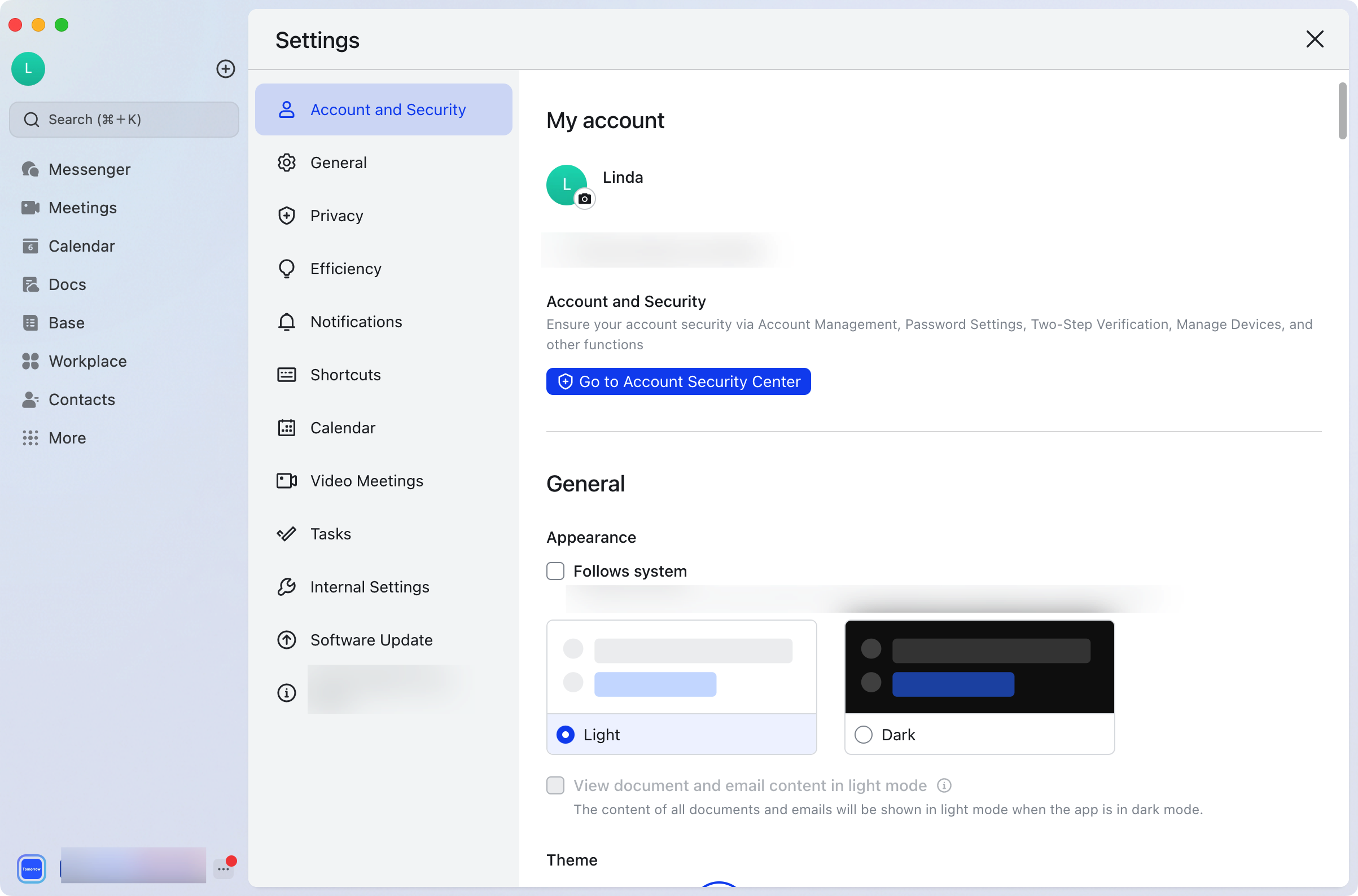
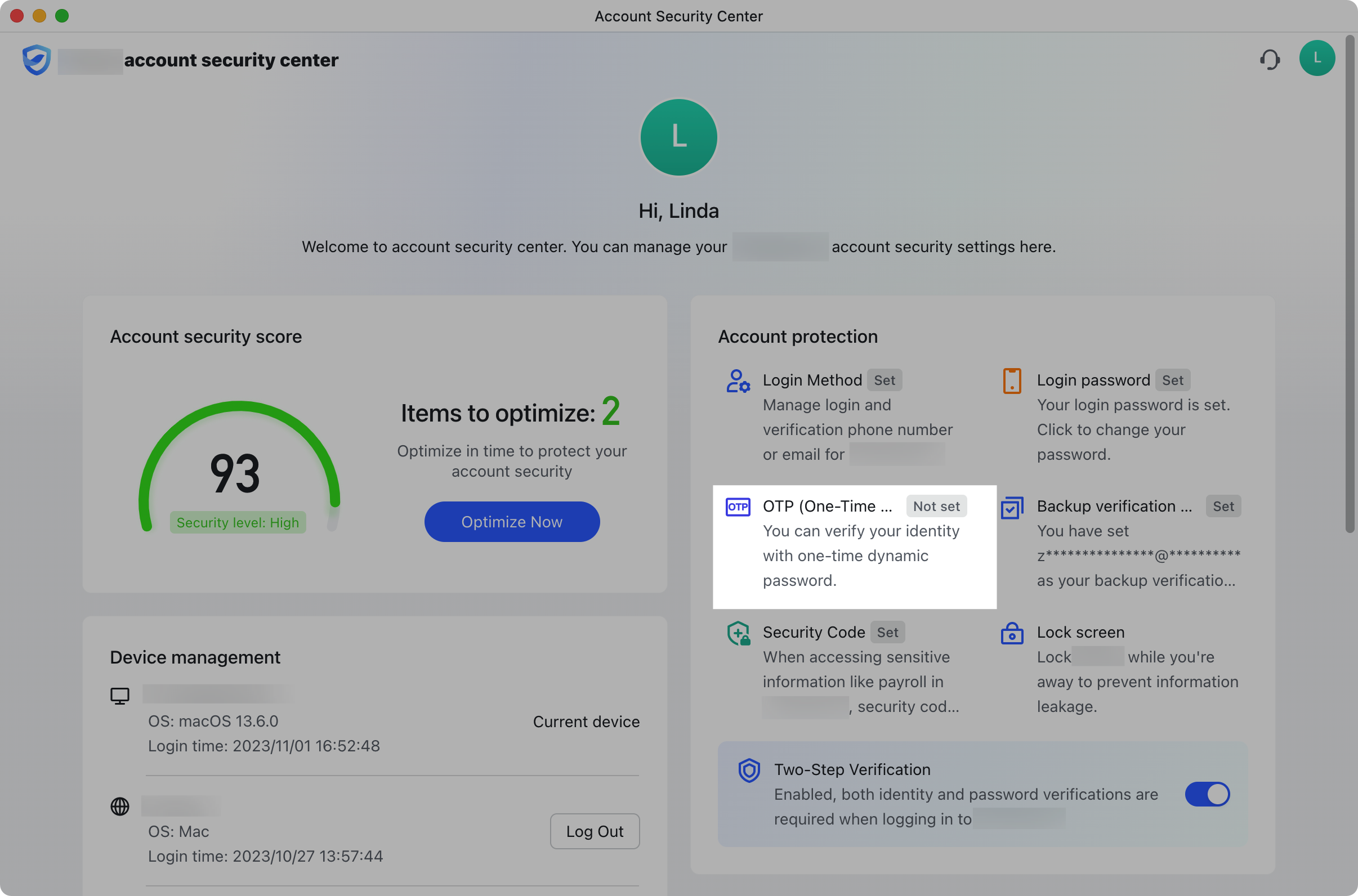
250px|700px|reset
250px|700px|reset
- Select an identity verification method and complete verification.
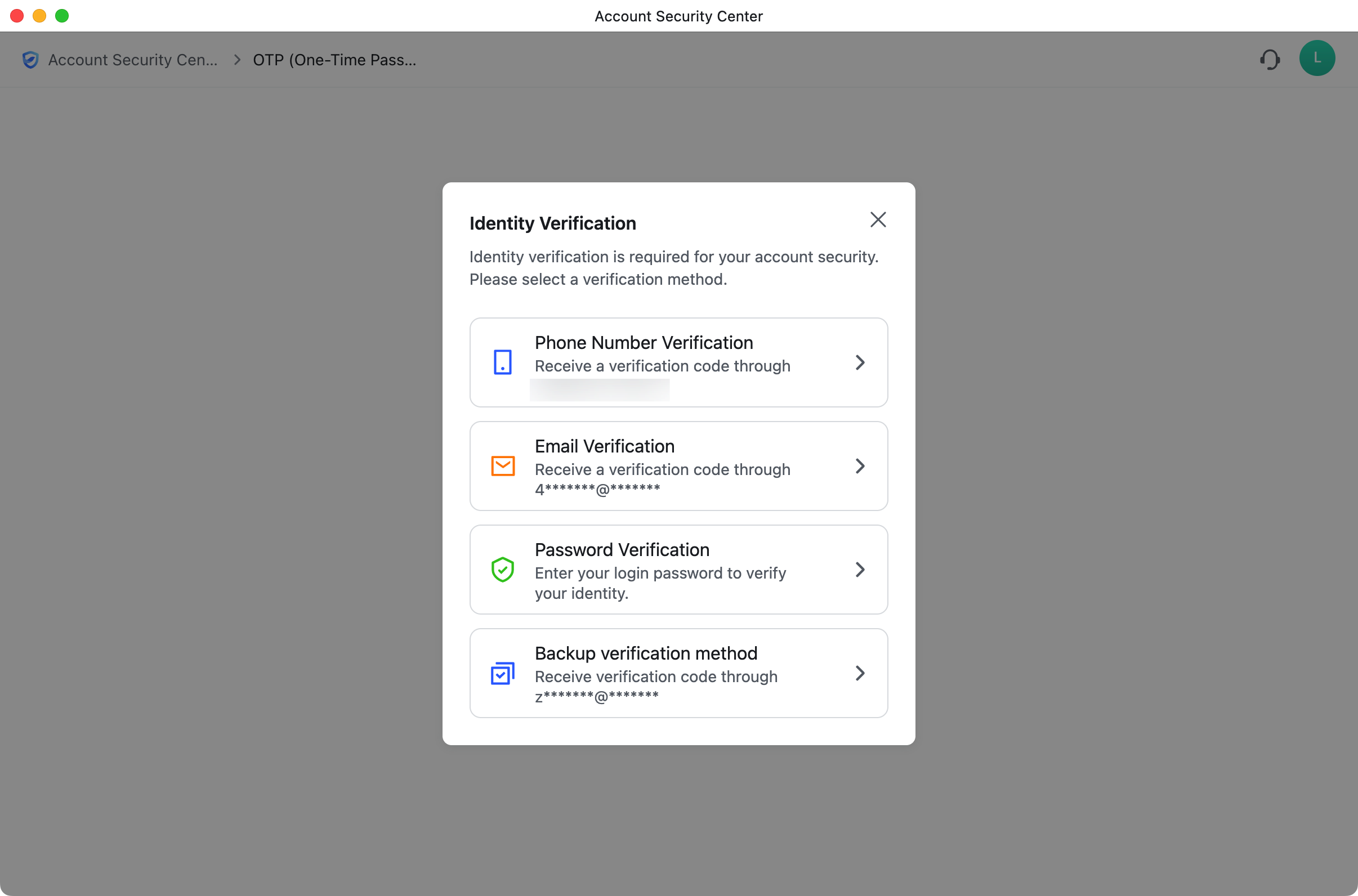
250px|700px|reset
- Download an identity verification app to your mobile phone, and then connect the app to your account.
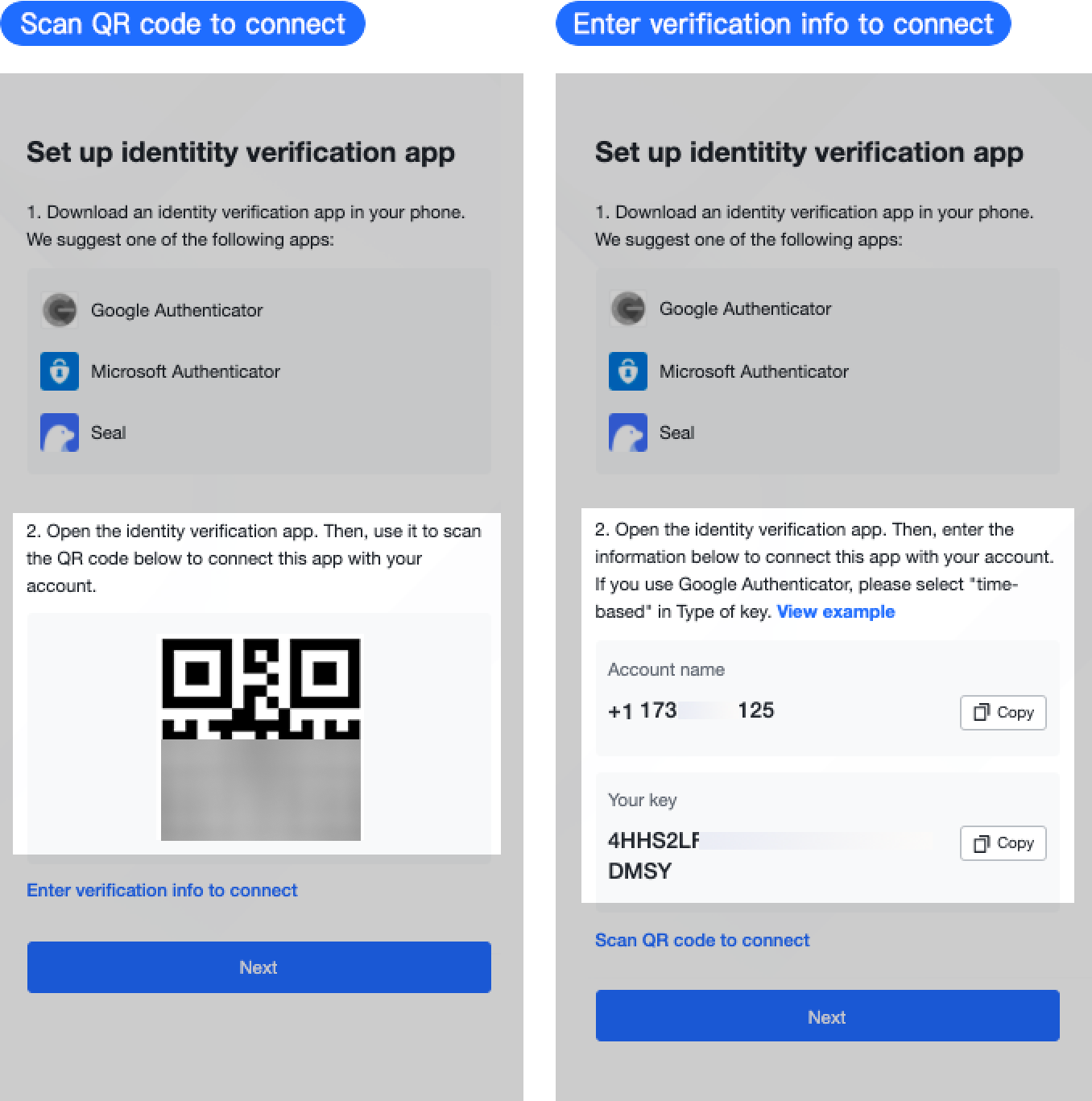
250px|700px|reset
- Enter the 6-digit OTP that is generated by the identity verification app that is connected to your Lark account.
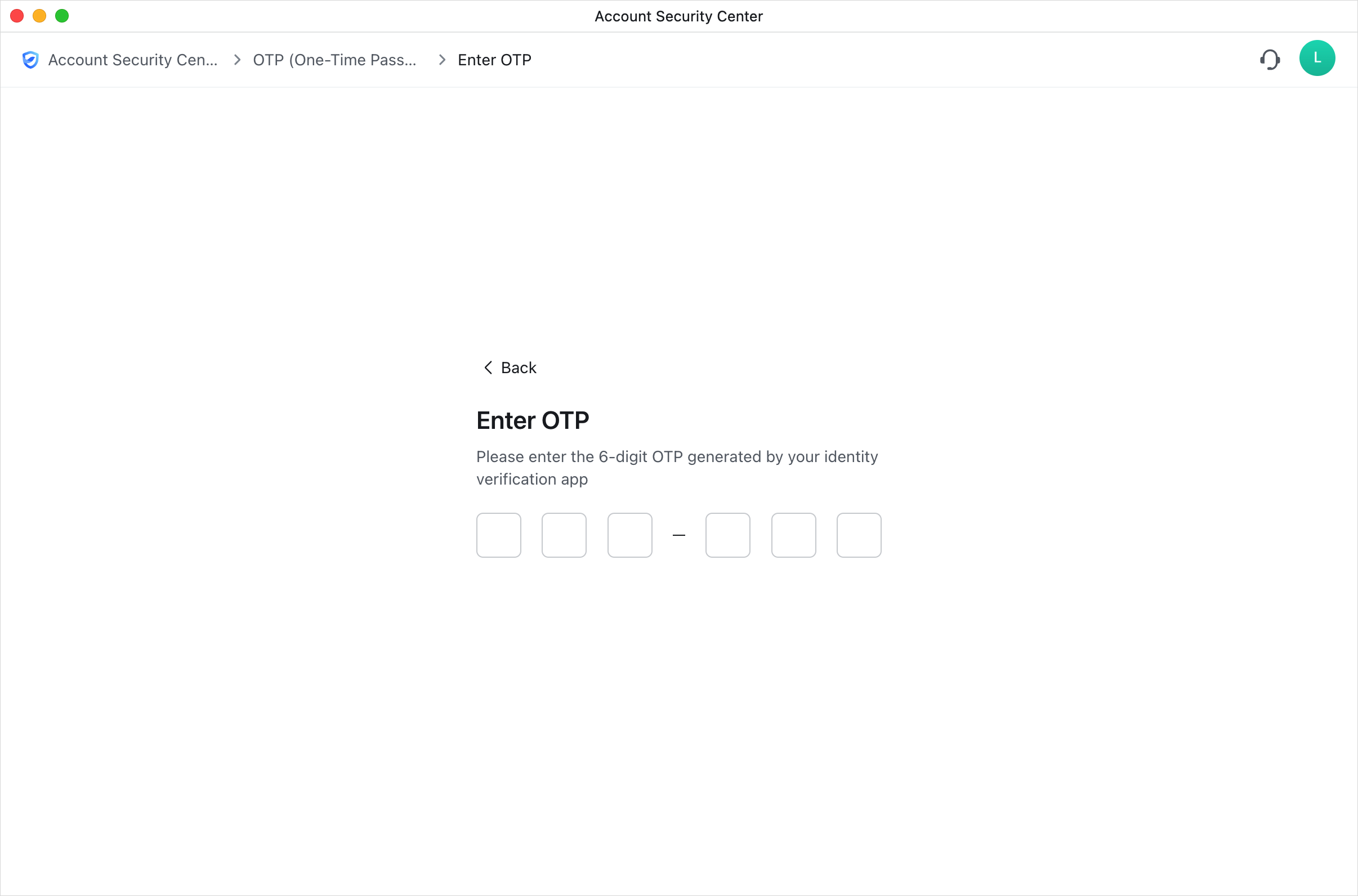
250px|700px|reset
Use OTP
Notice: Two-step verification must be enabled before OTP can be used as part of identity verification during login. For more information on enabling two-step verification, see Use two-step verification.
- On the Lark login page, specify your phone number or email.
- On the Enter your password page, specify your password. Then, select the account for which OTP has been enabled.
- Note: If you see the Enter Phone Number Verification Code page instead of the Enter your password page, click Switch to Password Verification.
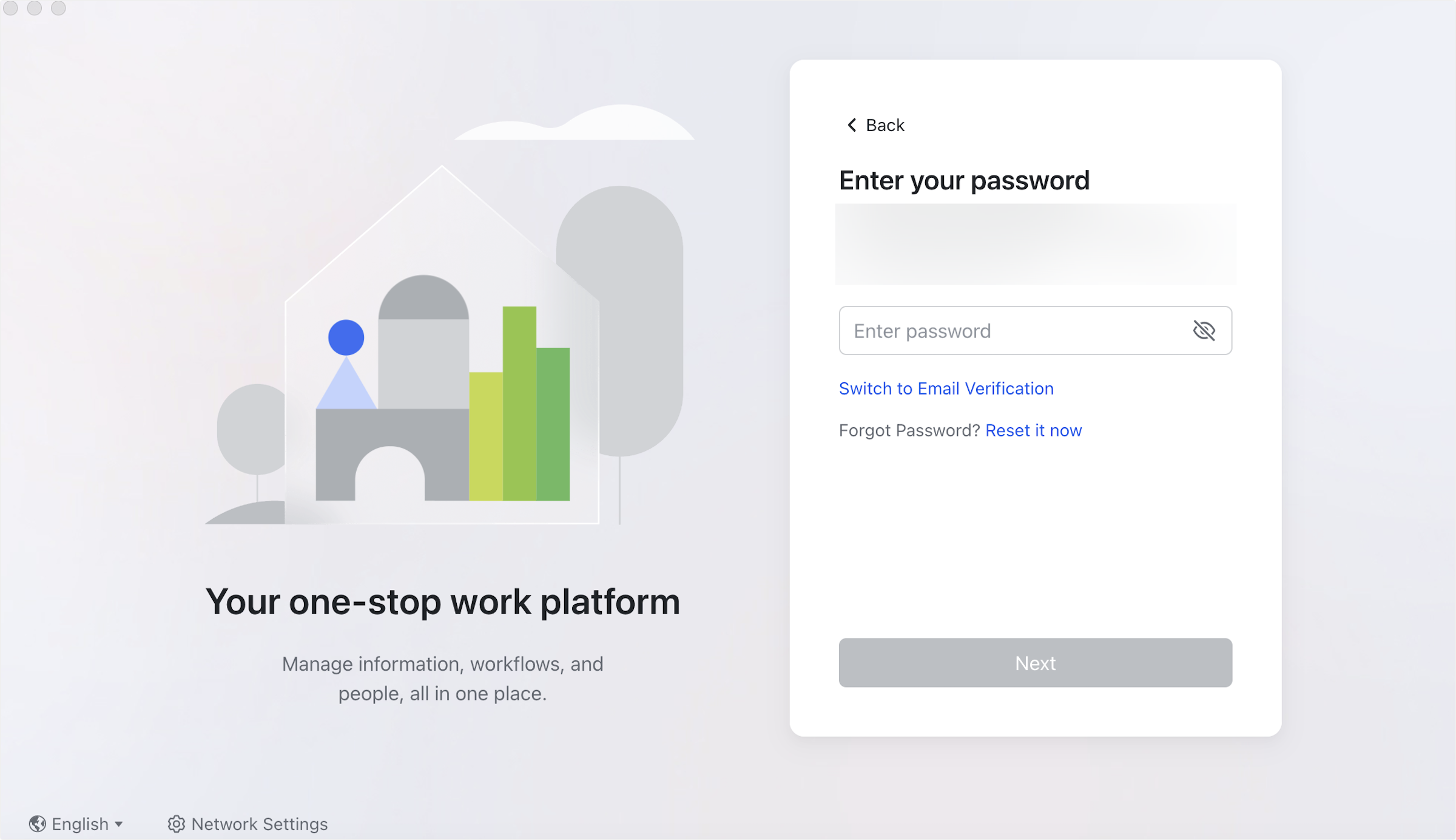
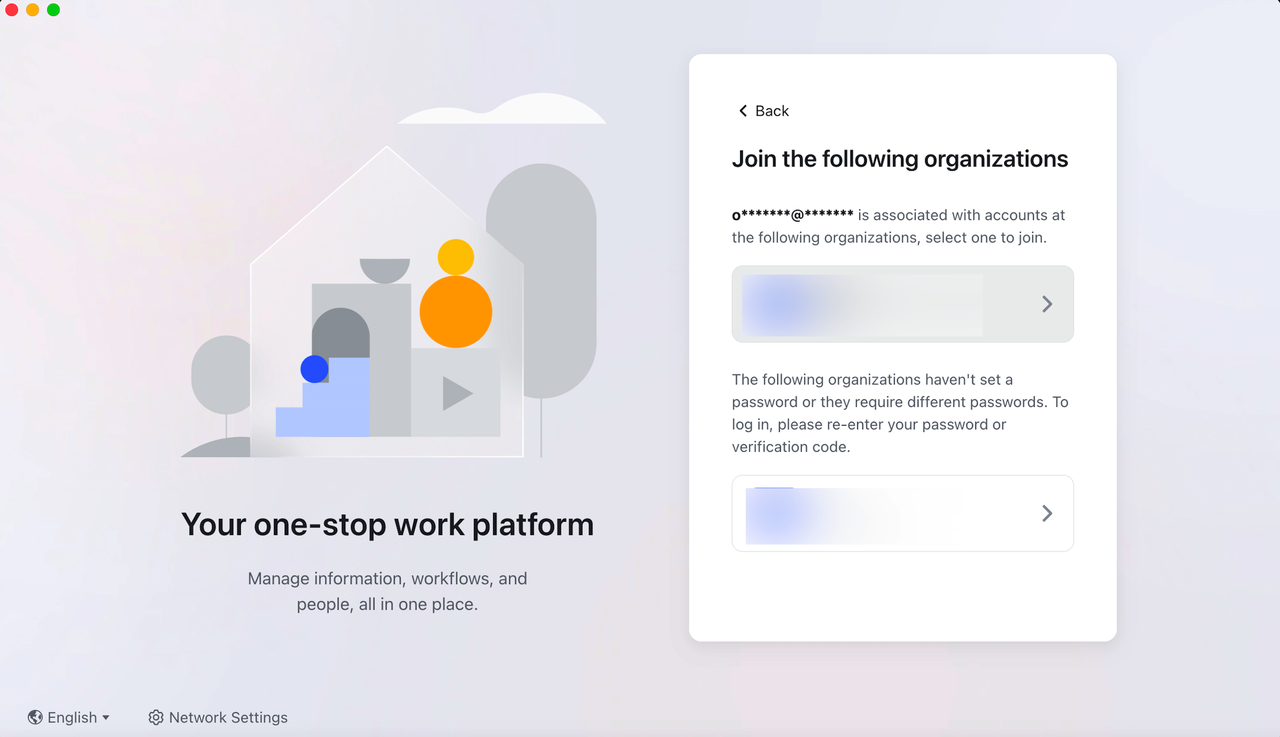
250px|700px|reset
250px|700px|reset
- Open the identity verification app that is connected to the account to find the OTP, and then enter the OTP on the OTP verification page.
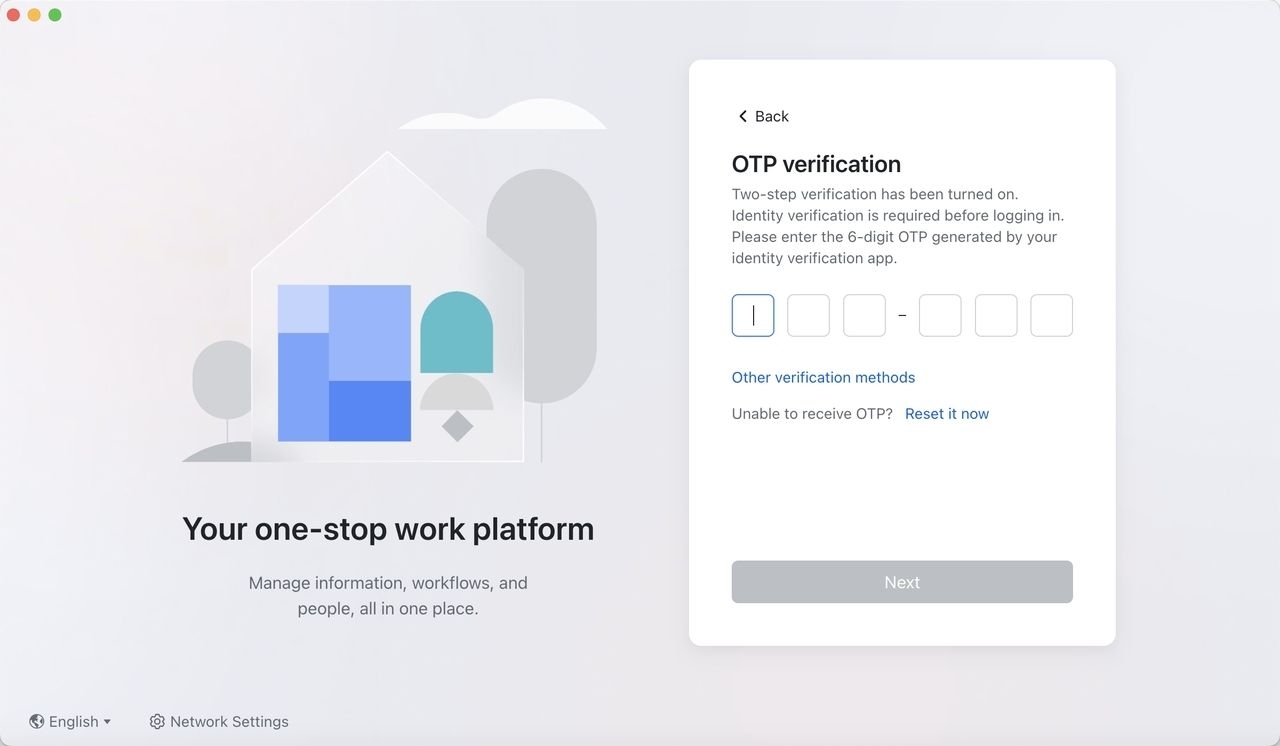
250px|700px|reset
Turn off OTP
- In Lark, click your profile photo, and then click Settings > Account and Security > Go to Account Security Center. Then, click OTP (One-Time Password).
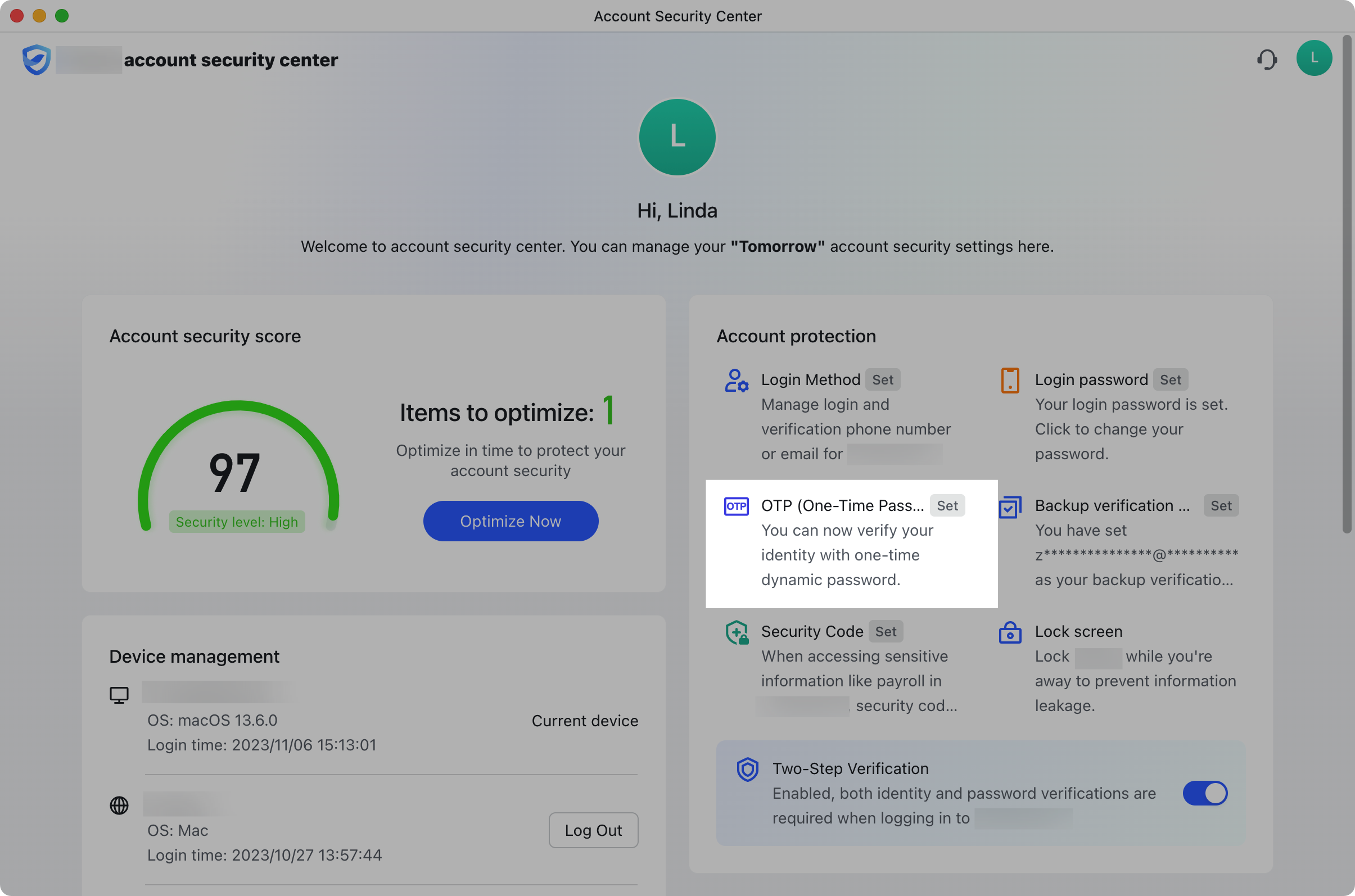
250px|700px|reset
- Click Disable. Then, select an identity verification method and complete verification.
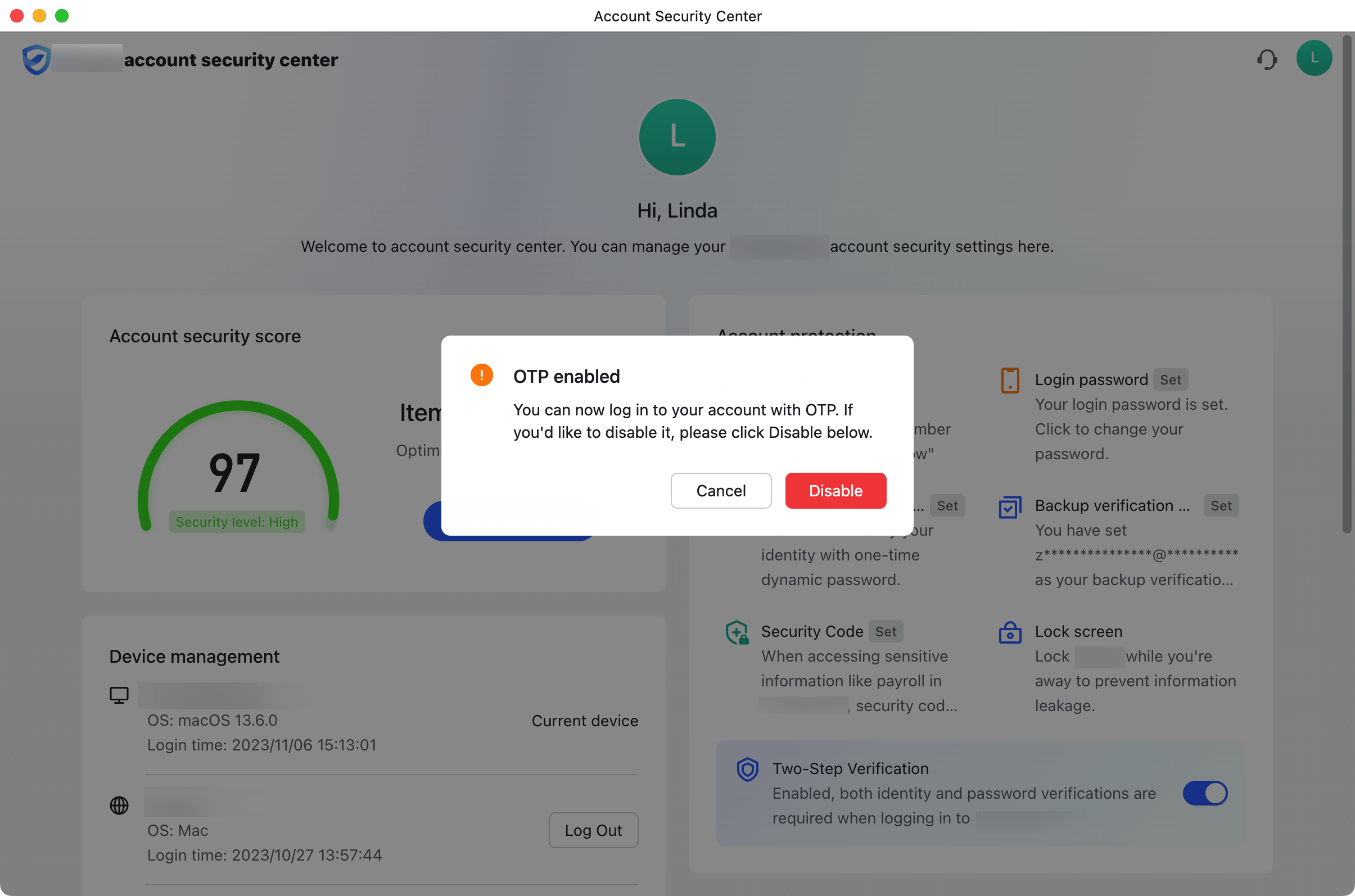
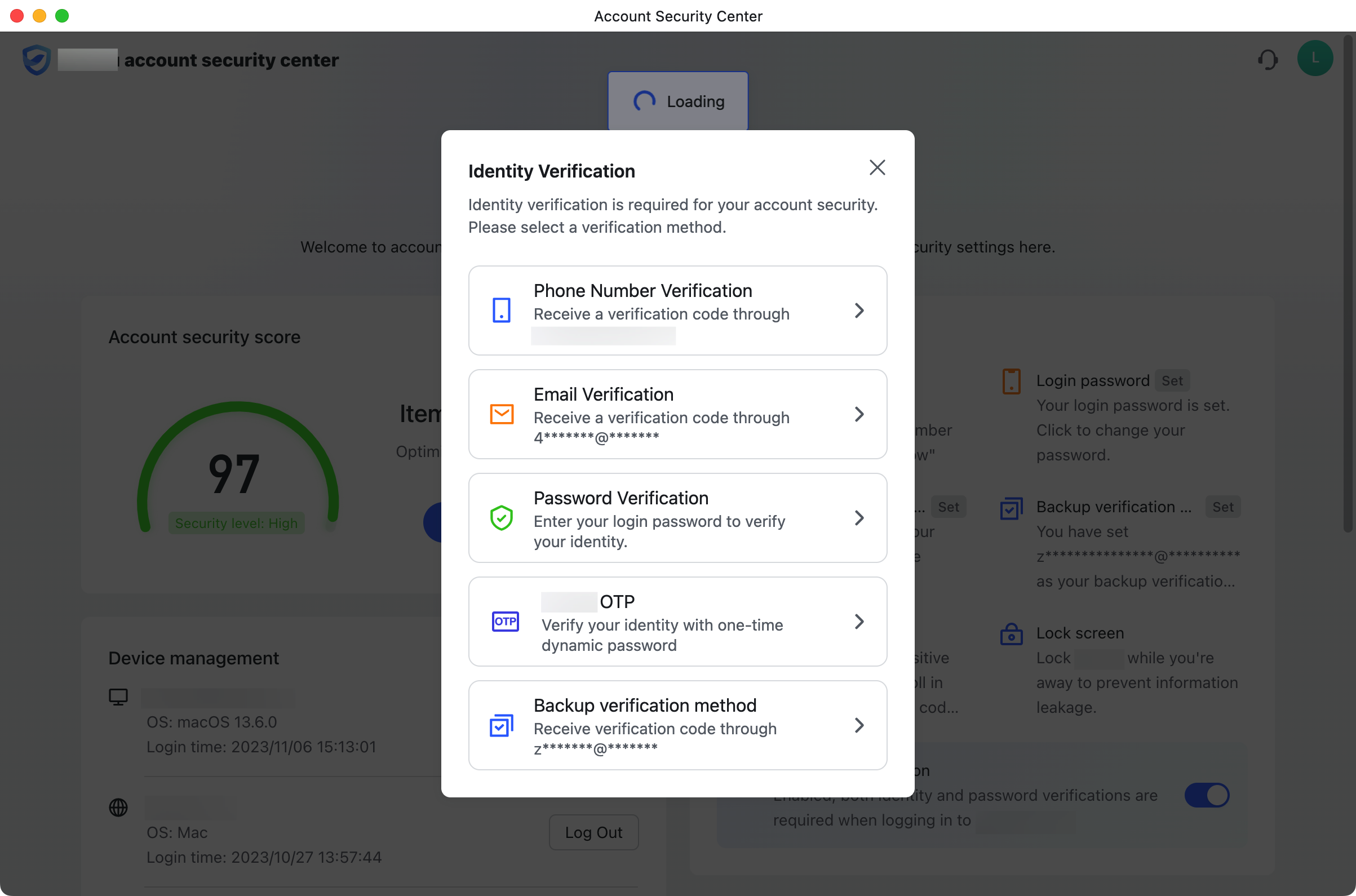
250px|700px|reset
250px|700px|reset
III. FAQs
