I. Intro
If your organization does not use Lark Mail service, Lark Mail lets you link your third-party business email account, so you can access and manage all your emails through Lark.
You can link business email accounts provided by Gmail, Microsoft 365, Zoho Mail, and more. However, you cannot connect personal email accounts such as gmail.com or outlook.com with Lark Mail.
Important:
- When you link your third-party business email account to Lark Mail, your email data will be synchronized. If you unlink it, your email data will be removed from Lark Mail.
- You can only link one business email account, and each account can only be linked by one person.
- If the organization has already activated the Lark Mail service, you cannot use this functionality. If you need to link your business email account, please have an administrator confirm whether the domain has been added to the Lark Admin Console.
II. Steps
- Click Email on the left navigation bar of Lark.
- Note: If you cannot find the Email entry on the left navigation bar of Lark, it might be because your organization has not assigned an email address to you. And you cannot link other business email accounts in Lark. Contact the Admin to assign an email address to you.
- After opening the Email page, select the business email that you want to add. If you can't find the email service that you want, select Others.
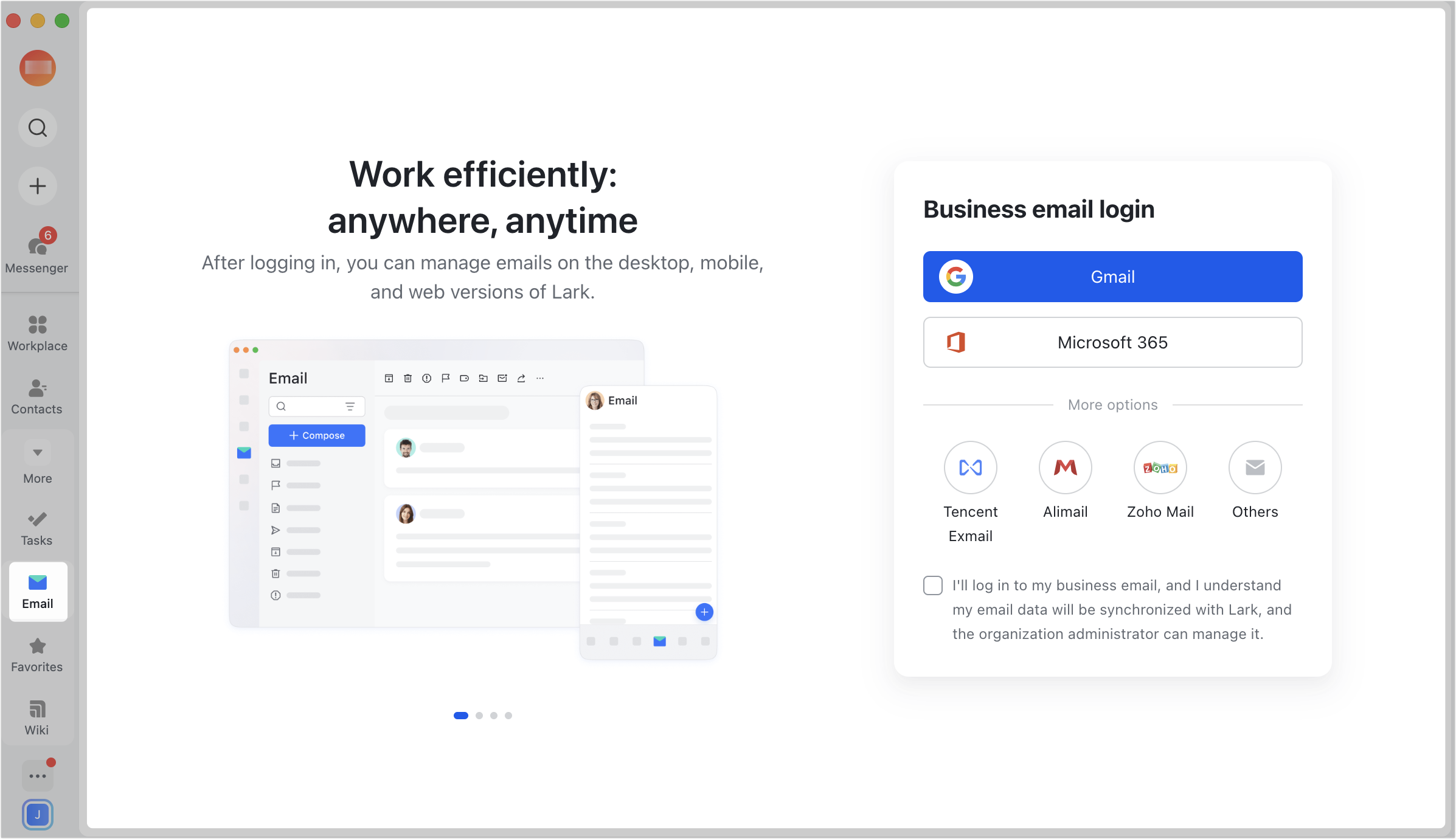
250px|700px|reset
- If you select Gmail or Microsoft 365, follow the prompts to go to the browser to log in to the corresponding business email accounts.

250px|700px|reset
- If you select others, enter the email account and password as prompted on the page.
- After you log in to your business email account, you'll see Syncing emails [percentage] in Lark Mail. Once syncing is complete, you can use Lark Mail to view, manage, send, and receive emails.
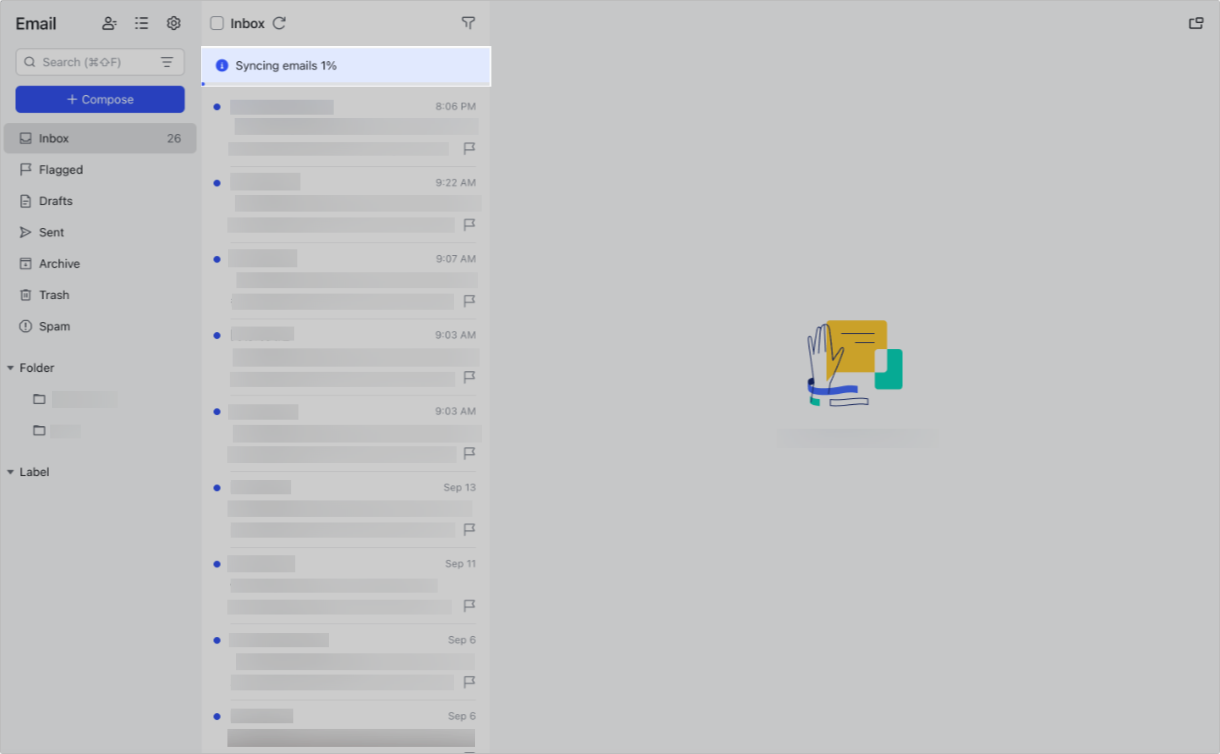
250px|700px|reset
Note: When you link a third-party business email account to Lark Mail, the existing email folder structure will be synced over. However, if you later make changes to the folder structure in the original third-party email account, those changes will not sync back to Lark Mail.
III. Related
IV. FAQs
