Read this article to learn more about using the Yealink SIP/H.323 meeting room system to join Lark video meetings through the Lark SIP/H.323 Cloud Room Connector and how to perform in-meeting operations.
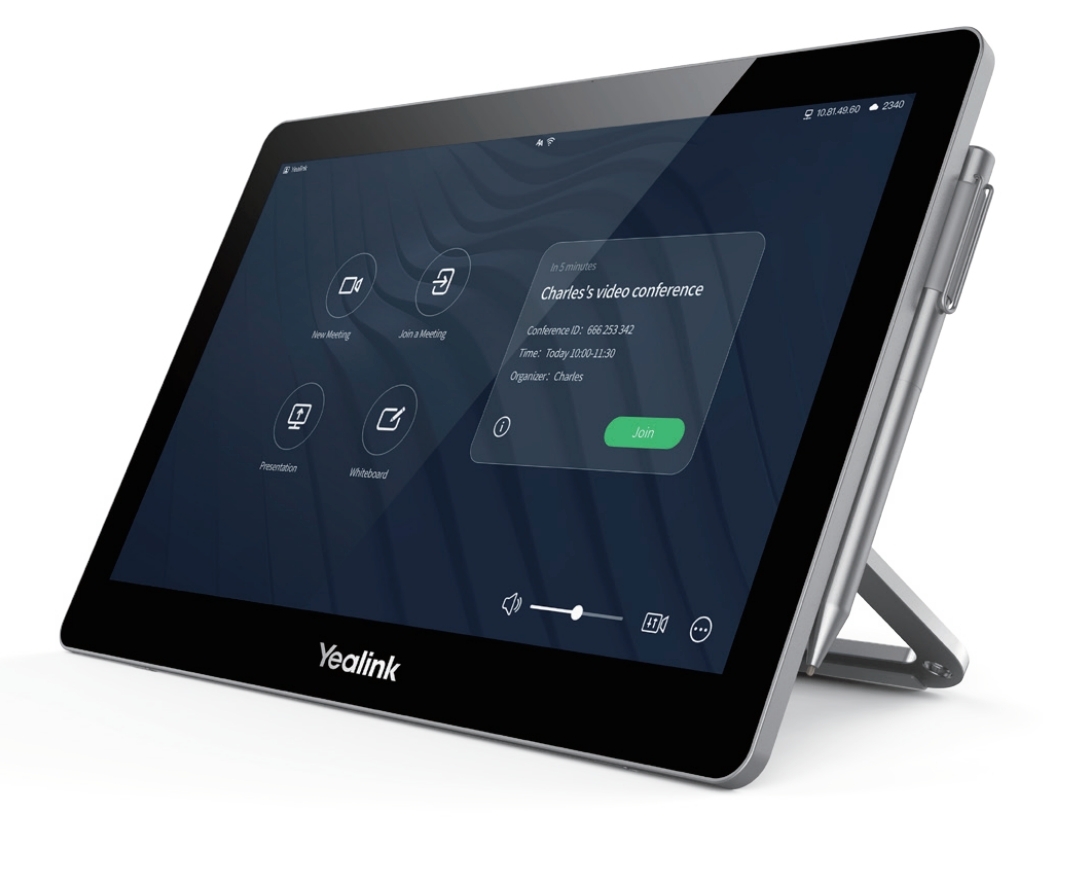
250px|700px|reset
I. Applicable devices
Yealink MeetingEye series
II. IP address
We recommend using the IP address corresponding to the location of the SIP/H.323 meeting room system.
Mainland China | |
Europe and Americas | |
Southeast Asia |
III. Join a meeting - Yealink CTP20 touchscreen
During the following steps, we used the Yealink MeetingEye series as an example.
Directly join a meeting using the Meeting ID@IP address
Steps:
- Click Join on the controller to enter the dialpad interface
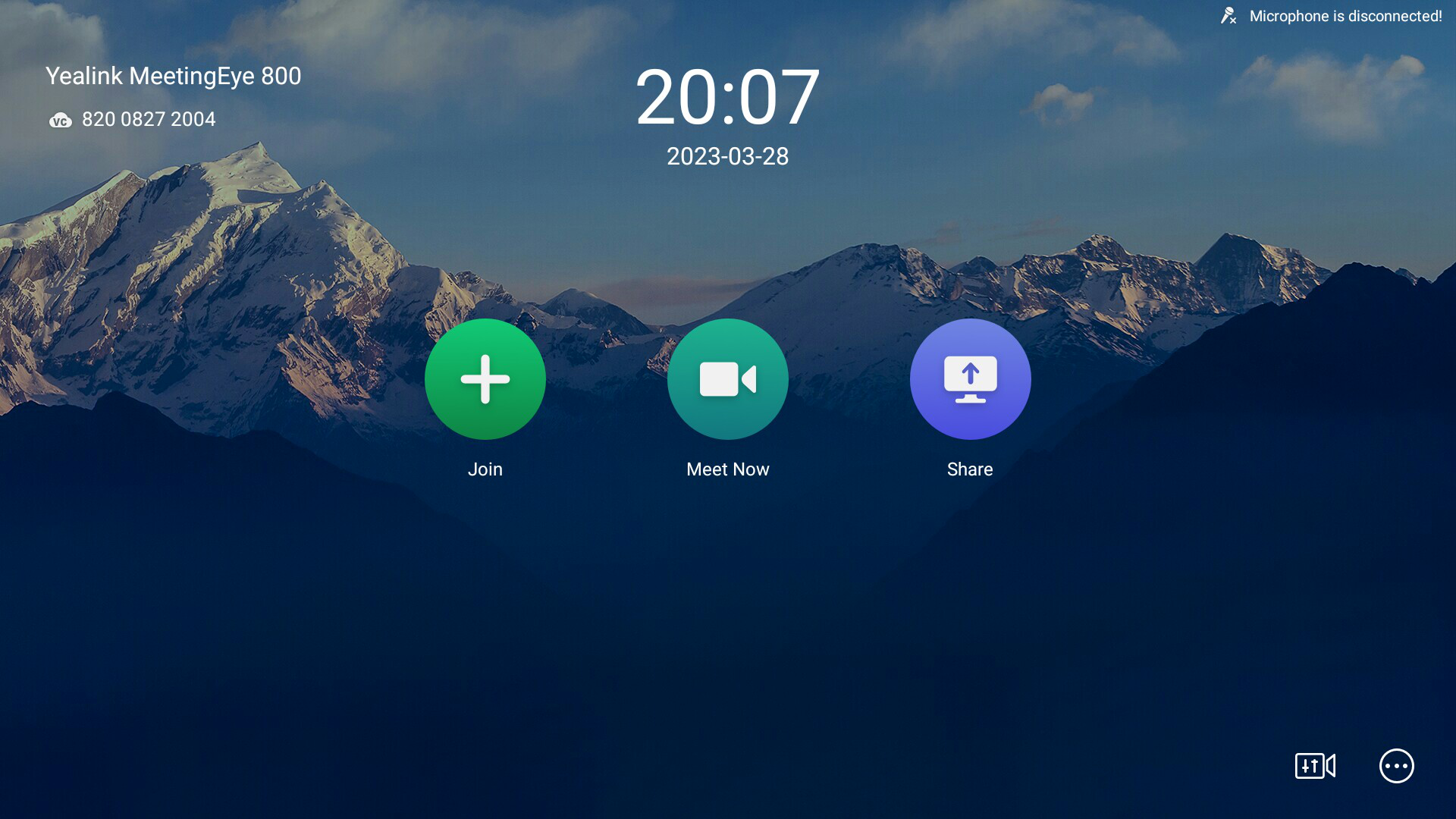
250px|700px|reset
- Enter the Meeting ID@IP address or Meeting ID@lvc.larksuite.com (For example: 123456789@ 3.235.69.157 or 123456789@lvc.larksuite.com). Then, tap Call.
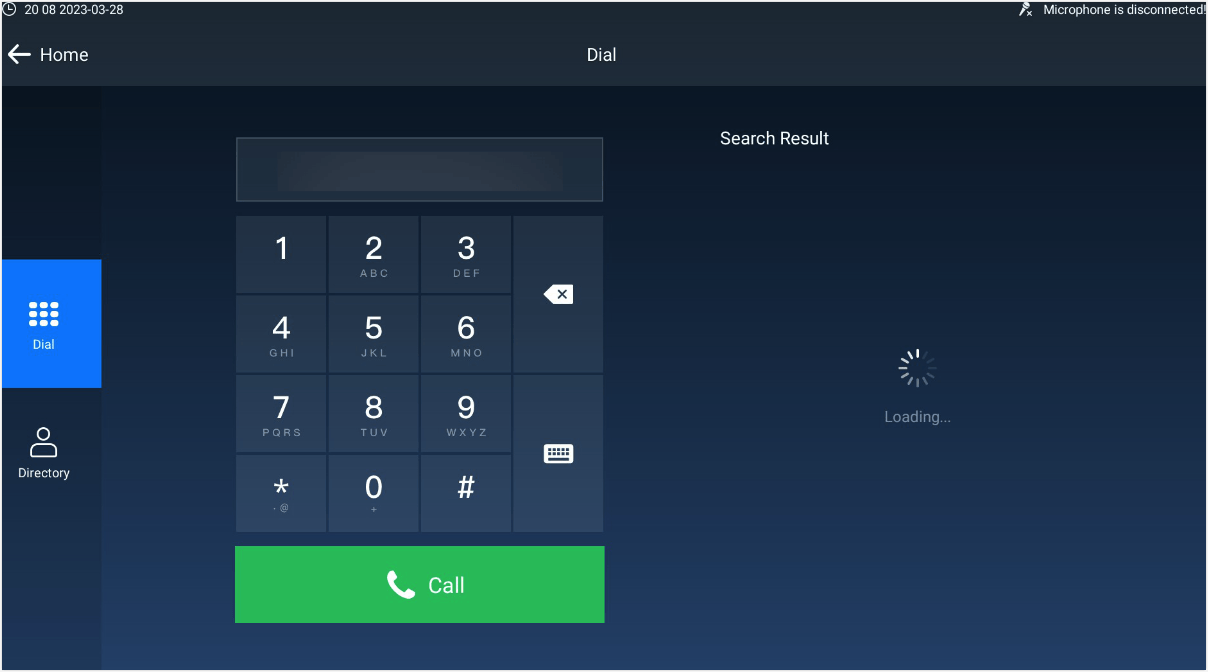
250px|700px|reset
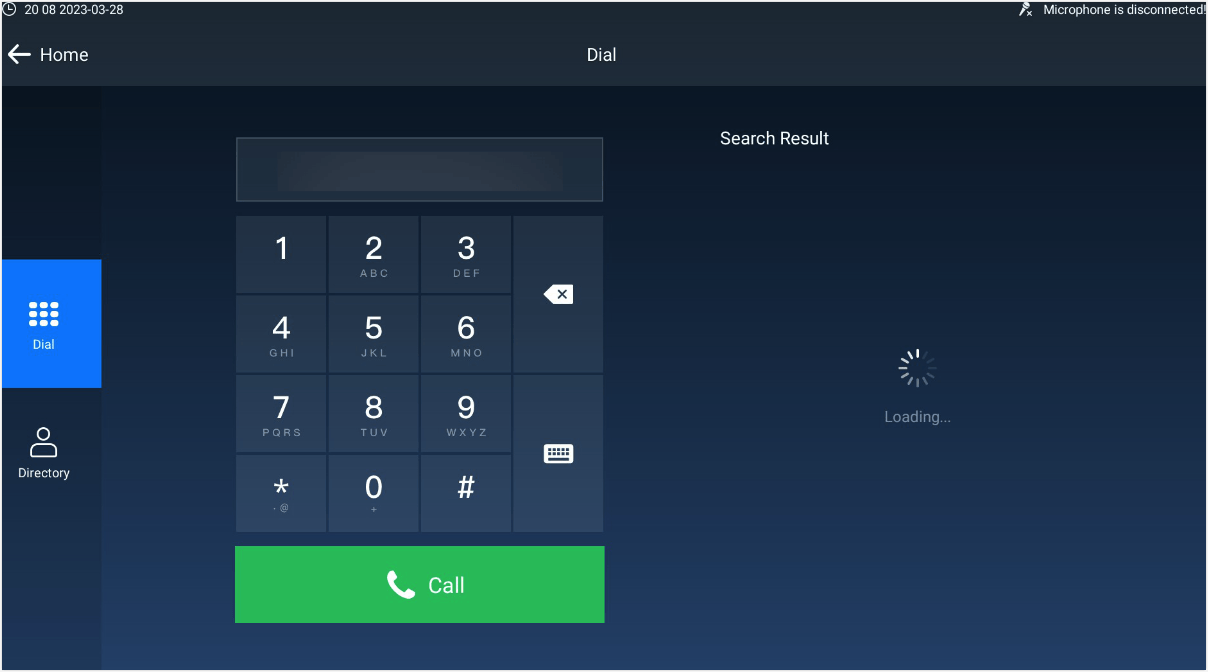
- You will join the meeting once the call goes through.
Join via calling the access IP/domain
On the touchscreen, tap Dial and enter the IP address or the domain lvc.larksuite.com. Once the call goes through, you'll enter Lark's welcome page. Enter the 9-digit meeting ID and press # to join the meeting.
Steps:
- On the touchscreen, tap Call where you'll be taken to the calling page.
- Enter the IP address or the domain lvc.larksuite.com and tap Call.
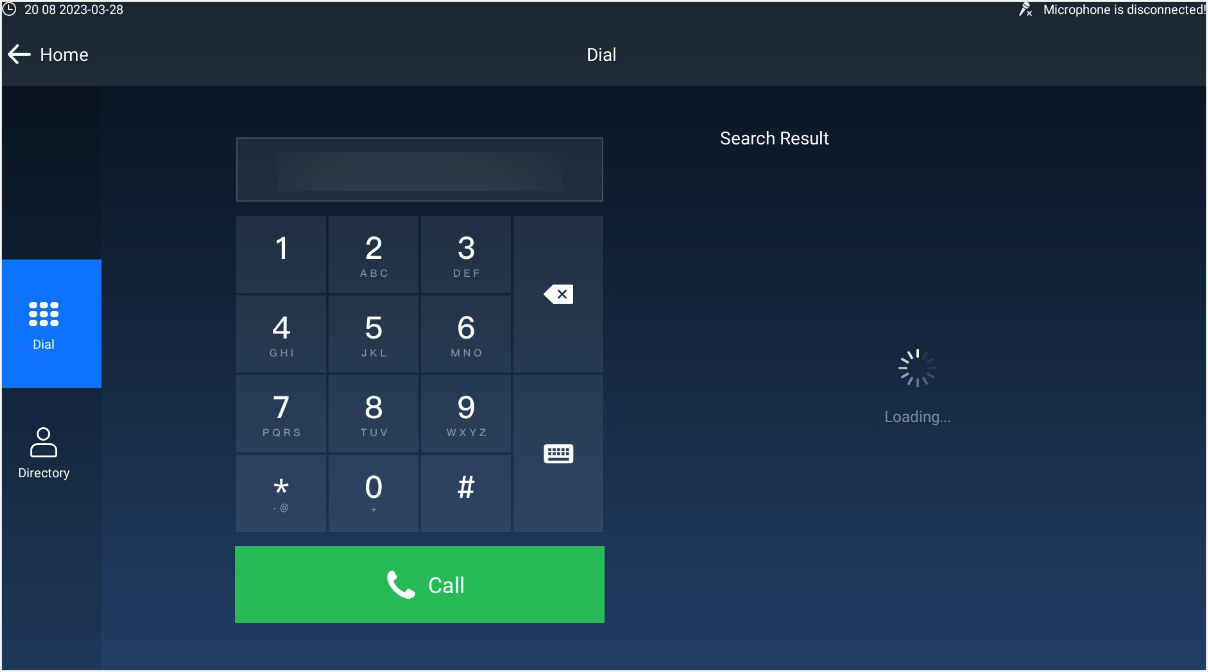
250px|700px|reset
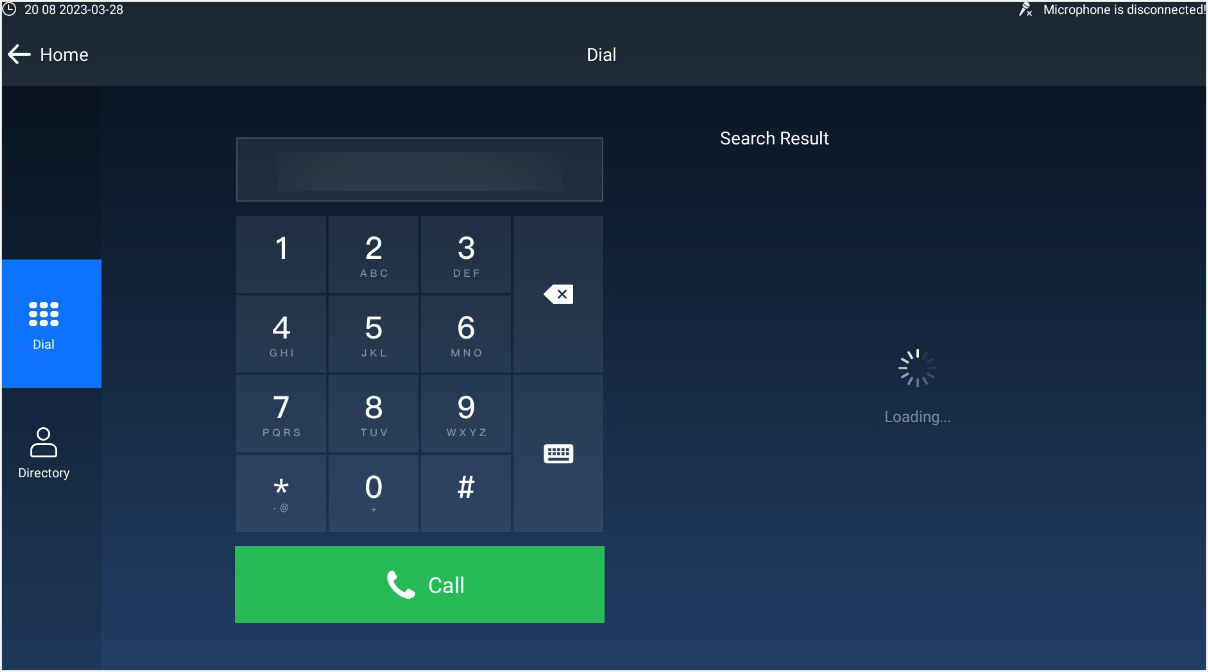
- Once the call goes through, your touchscreen will display Lark's welcome page;
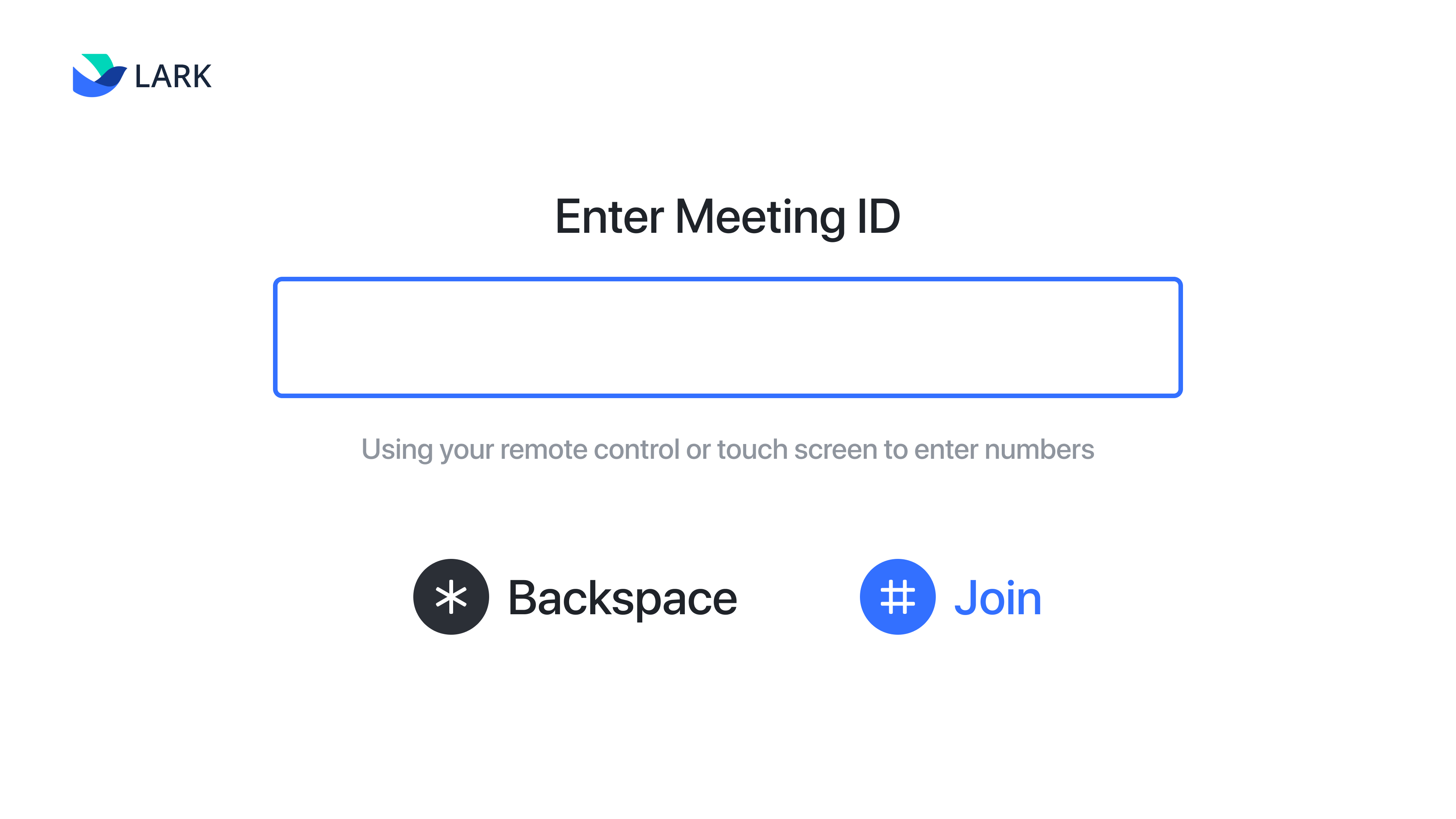
250px|700px|reset
- On the touchscreen, tap Keypad, and enter the Lark meeting ID. Then, tap # to join the meeting.
IV. In-meeting operations
In a meeting: The room system can turn off the local microphone/camera using the controller, or leave Lark Meeting.
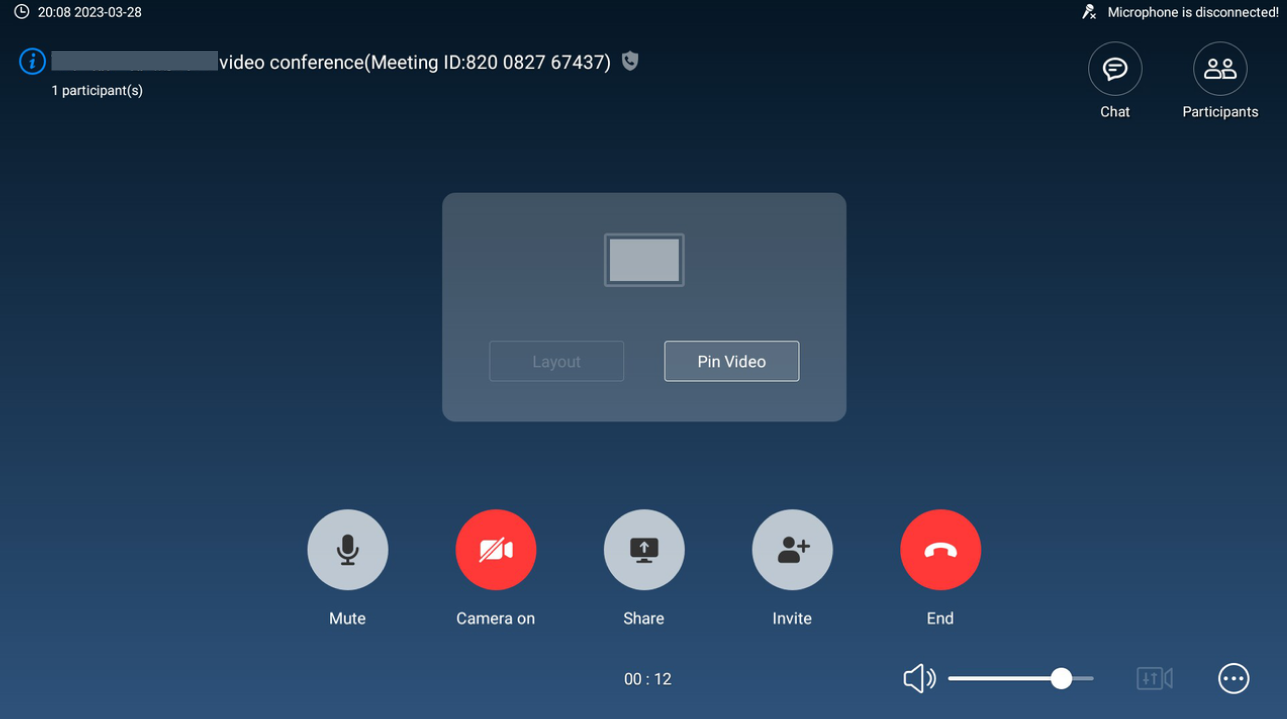
250px|700px|reset
DTMF Menu settings
On the touchscreen, find the icon of ··· (bottom right corner) during the meeting
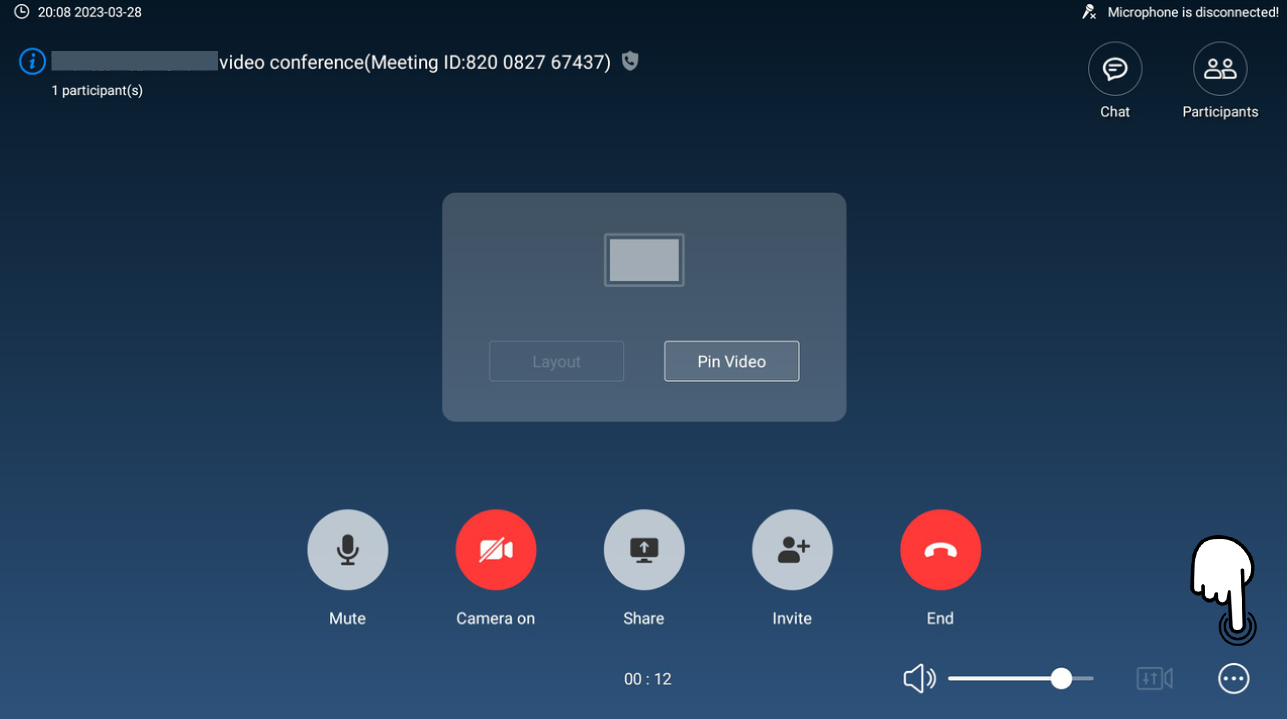
250px|700px|reset
Enter the Dialpad

250px|700px|reset
DTMF menu use
- Open the device dial and press "1" to display the menu:
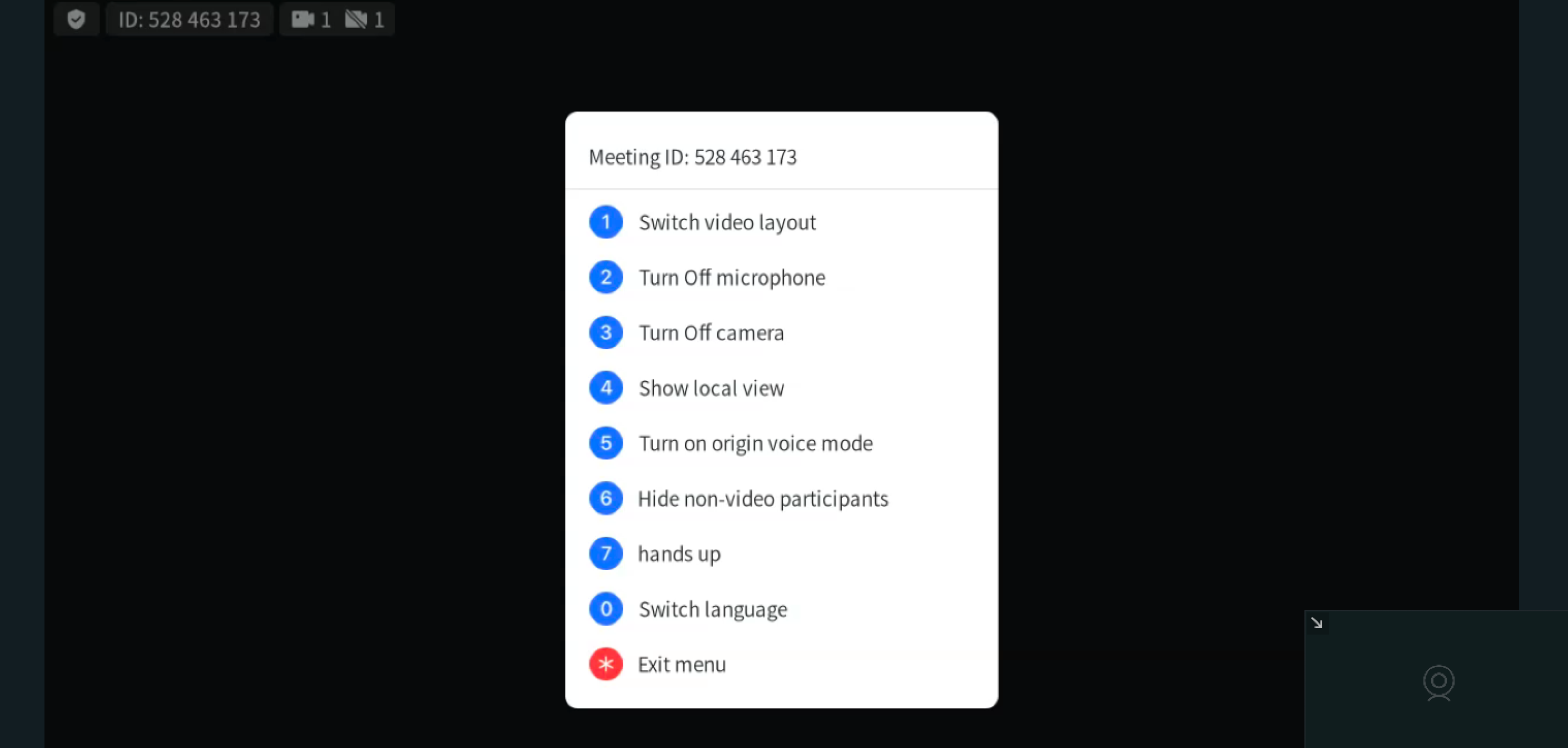
250px|700px|reset
- In the menu, you can view the meeting ID and perform the following operations:
- Tap 1 to change the video layout. There are three layouts available: Gallery, thumbnail, and speaker.
- Tap 2 to turn your microphone on/off.
- Tap 3 to turn your camera on/off.
- Tap 4 to display or hide your camera layout and set whether you want to see your own video.
- Tap 5 to turn acoustic mode on or off.
- Tap 6 to show or hide non-video participants.
- Tap 7 to raise your hand or cancel the raise
- Tap 0 to switch the language for voice and image tips. Currently, Simplified Chinese and English are supported.
- Tap * to exit the menu
