I. Intro
Integrated with Base, Lark Forms offers a wide variety of question types and appearance styles as well as advanced data analysis. It is easy to use on the mobile app, allowing you to check results at any time, while enabling users to complete surveys or questionnaires from anywhere.
II. Steps
Open the app
Search for Lark Forms on the mobile app and tap the Lark Forms app.
You can tap the ··· More icon in the upper-right corner to add the app to the navigation bar or Workplace favorites.
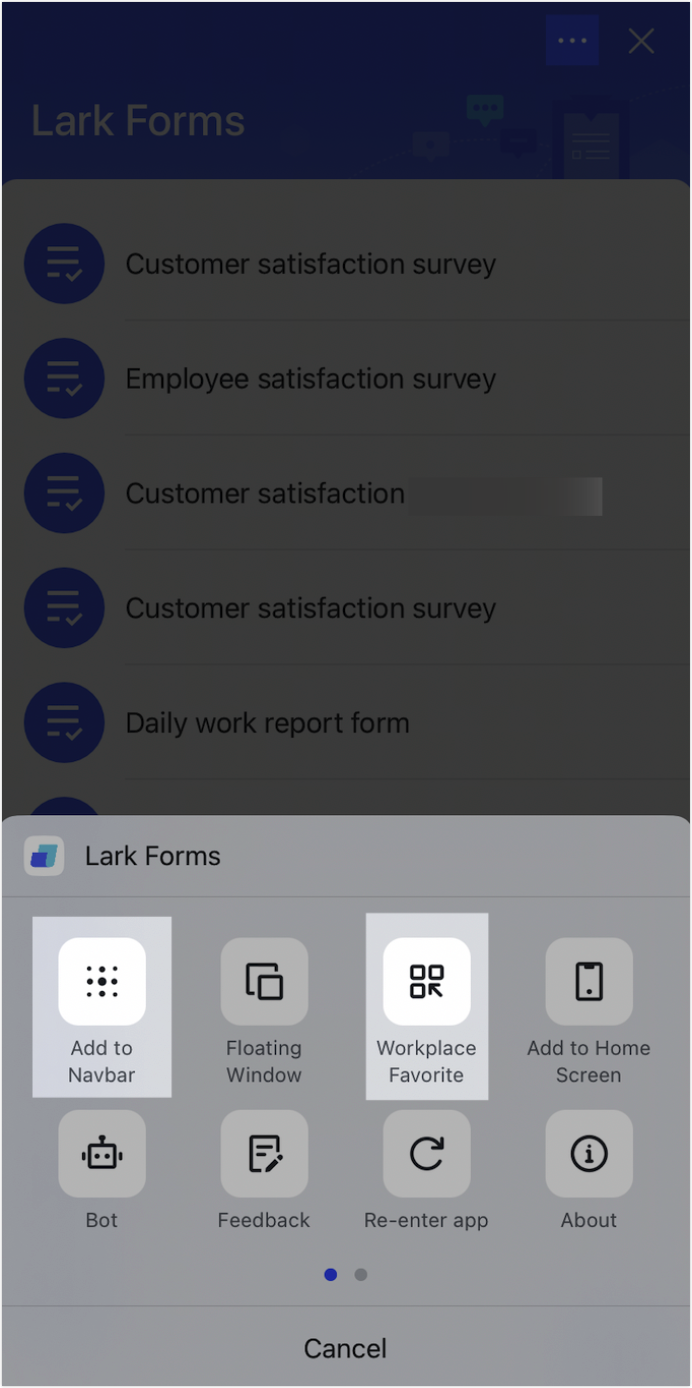
250px|700px|reset
Create a form
On the app homepage, tap the + icon in the lower-right corner, and select a template or create a blank form.
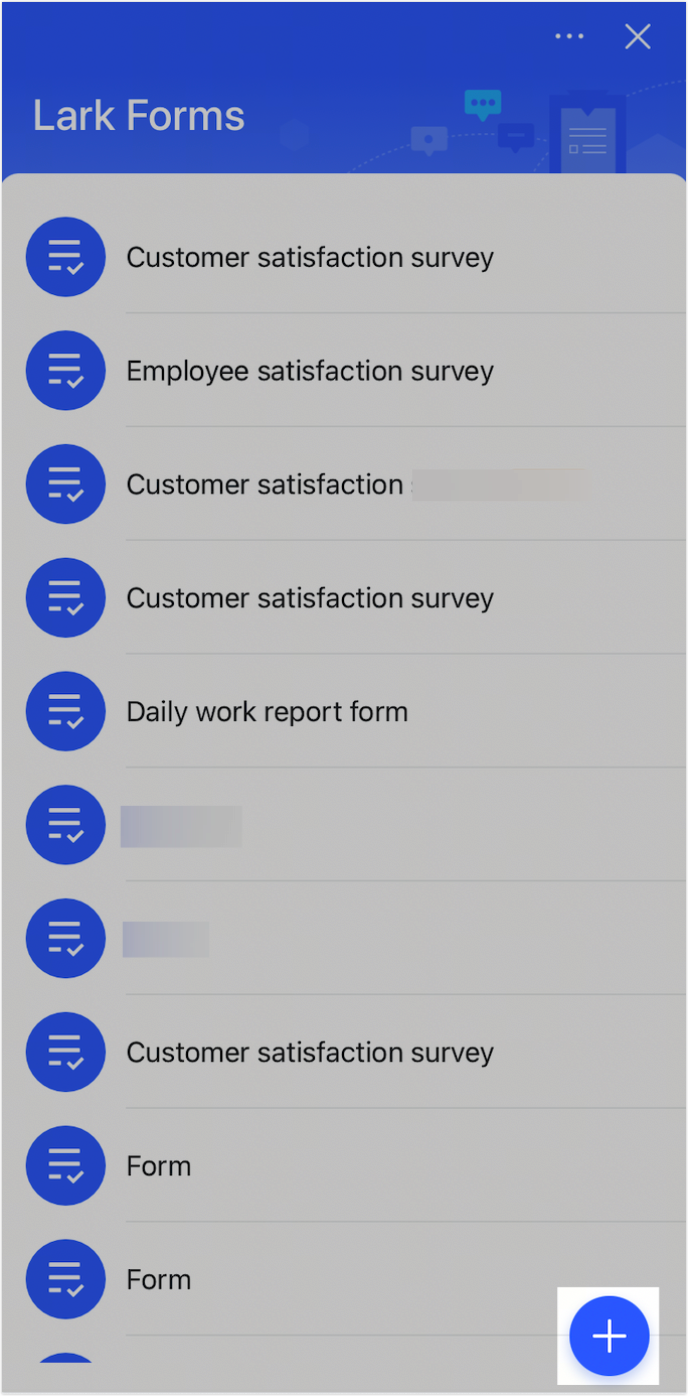
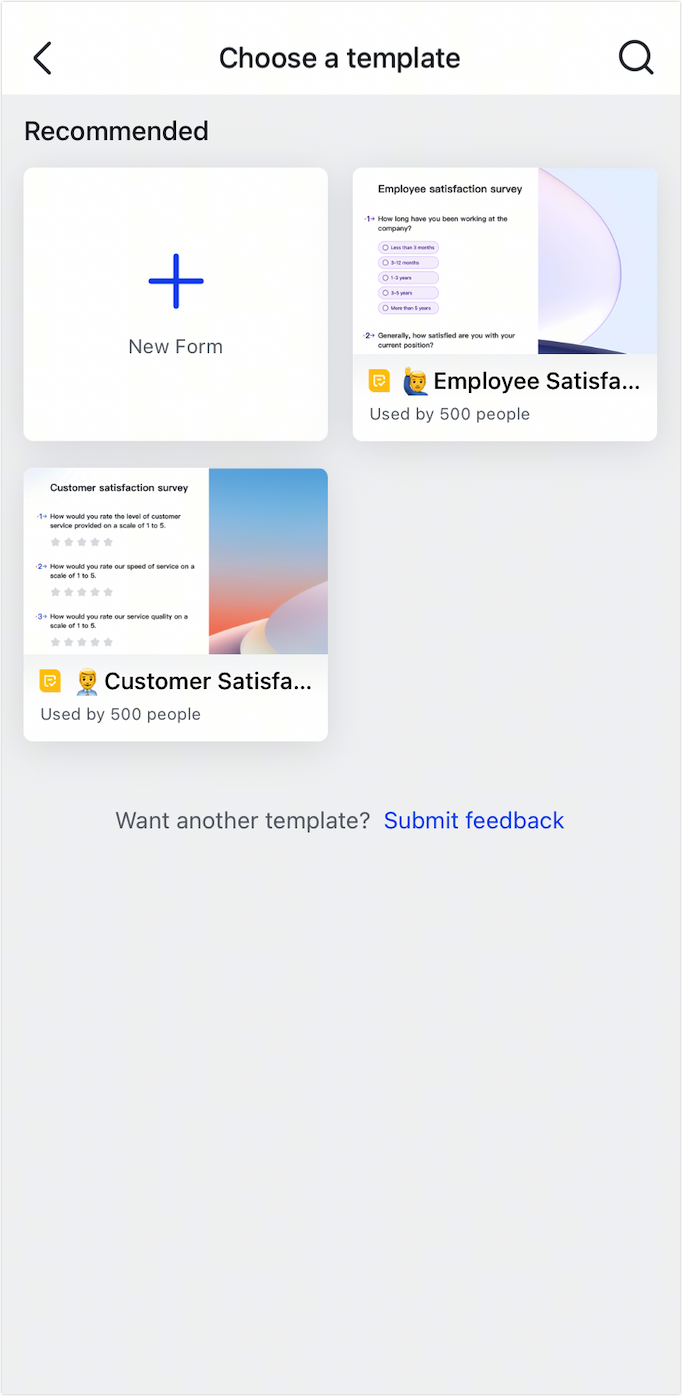
250px|700px|reset
250px|700px|reset
Add questions
Tap Add a Question, and select a question type.
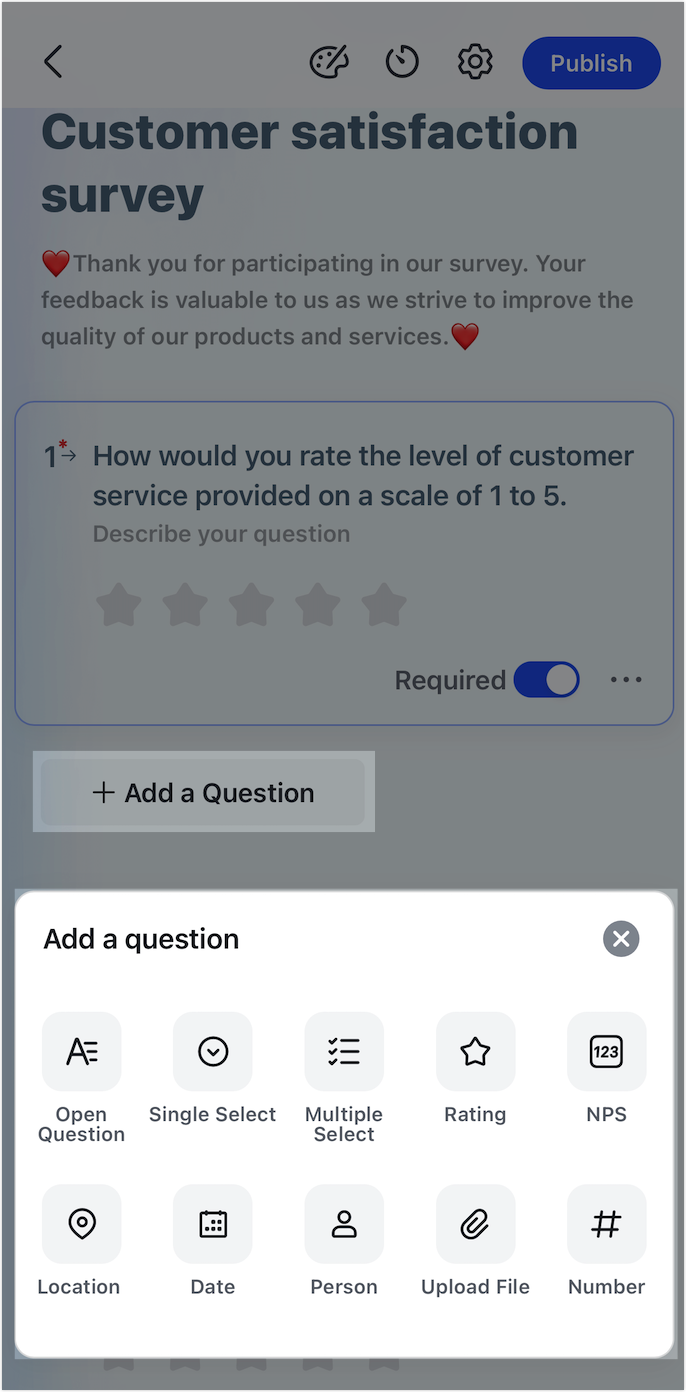
250px|700px|reset
Customize form appearance
Tap the Pallete icon in the upper-right corner and choose a theme or upload your own image.
Note: The recommended image size for using forms on the mobile app is 780 px × 400 px.
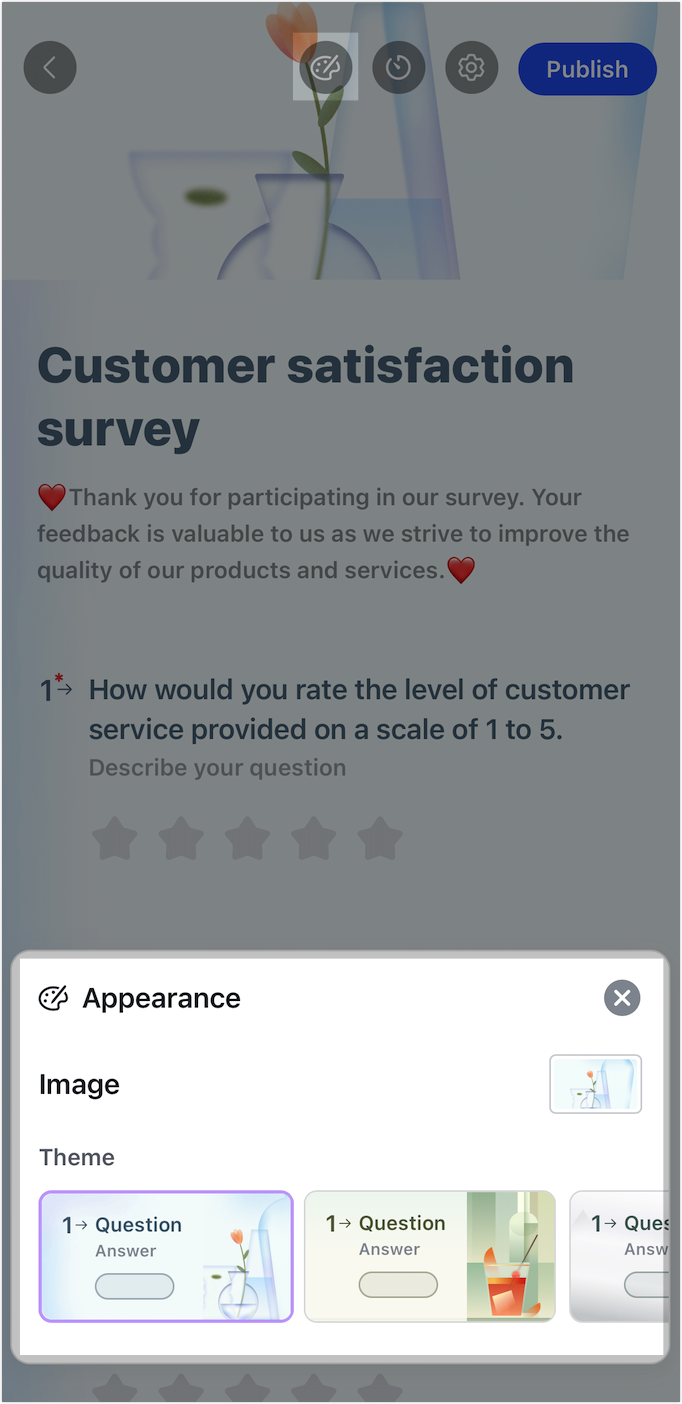
250px|700px|reset
Configure settings
Tap the Settings icon to configure the following:
- Turn on/off Pause collection, which means users will not be able to fill out the form anymore.
- Turn on/off anonymous submissions.
- Set who can fill out the form. Range can be set to anyone, people in the organization with the link, and only invited people.
- Require users to log in to Lark to submit a form.
- Set the expiration time: Set the start and end times for when the form can be filled out.
- Set submission limit to limit how many responses can be submitted.
- Set notifications for new responses and scheduled notifications for filling out the form.
- Turn on/off Allow response editing to set whether to allow recipients to edit their submitted responses.
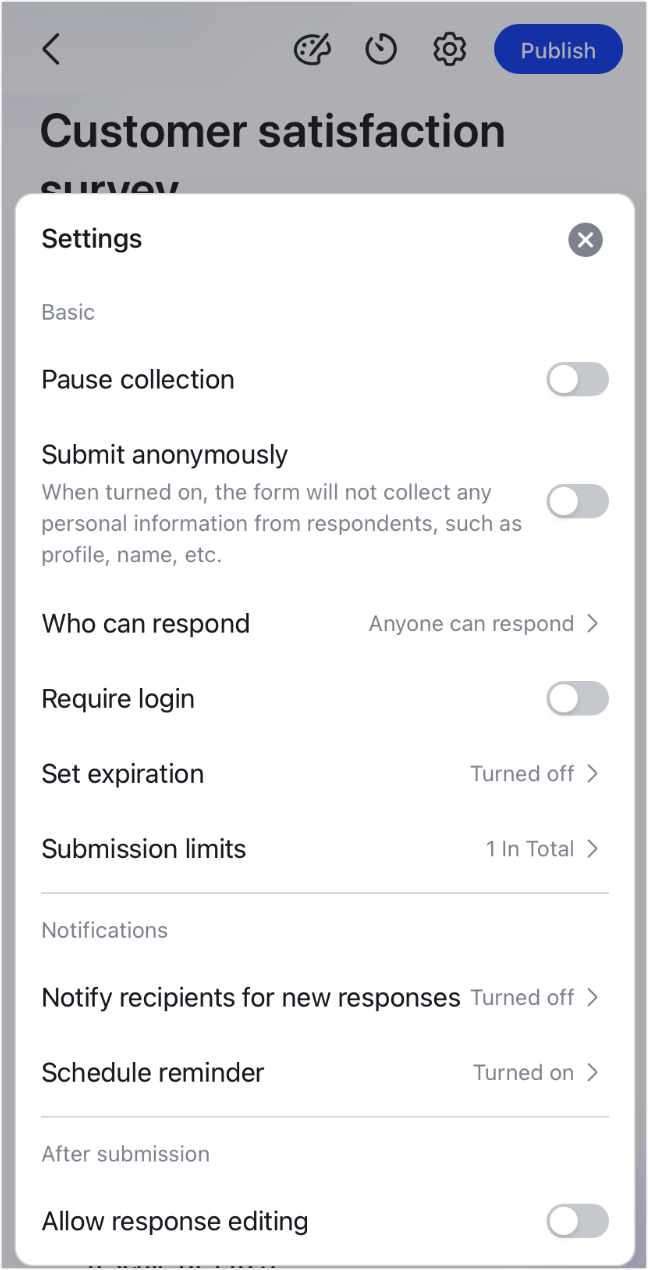
250px|700px|reset
Share the form and remind recipients
When you're done designing the form, tap Publish in the upper-right corner to share the form or invite recipients.
There are various ways to share a form, including sending it to Lark chat or sharing the link or QR code with the recipient.
Tap Remind Them to send a reminder to recipients who have not yet filled out the form.
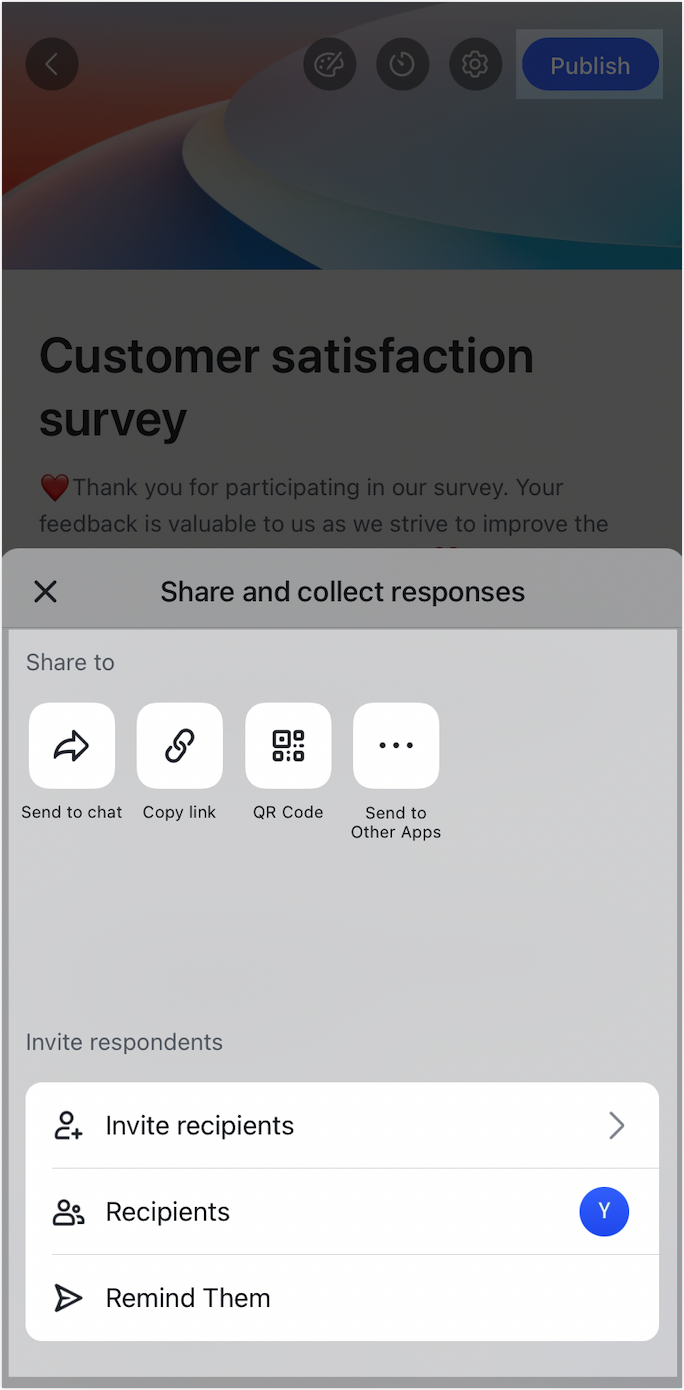
250px|700px|reset
View data in real-time data
Tap the Meter icon in the upper-right corner to view form results in real time.
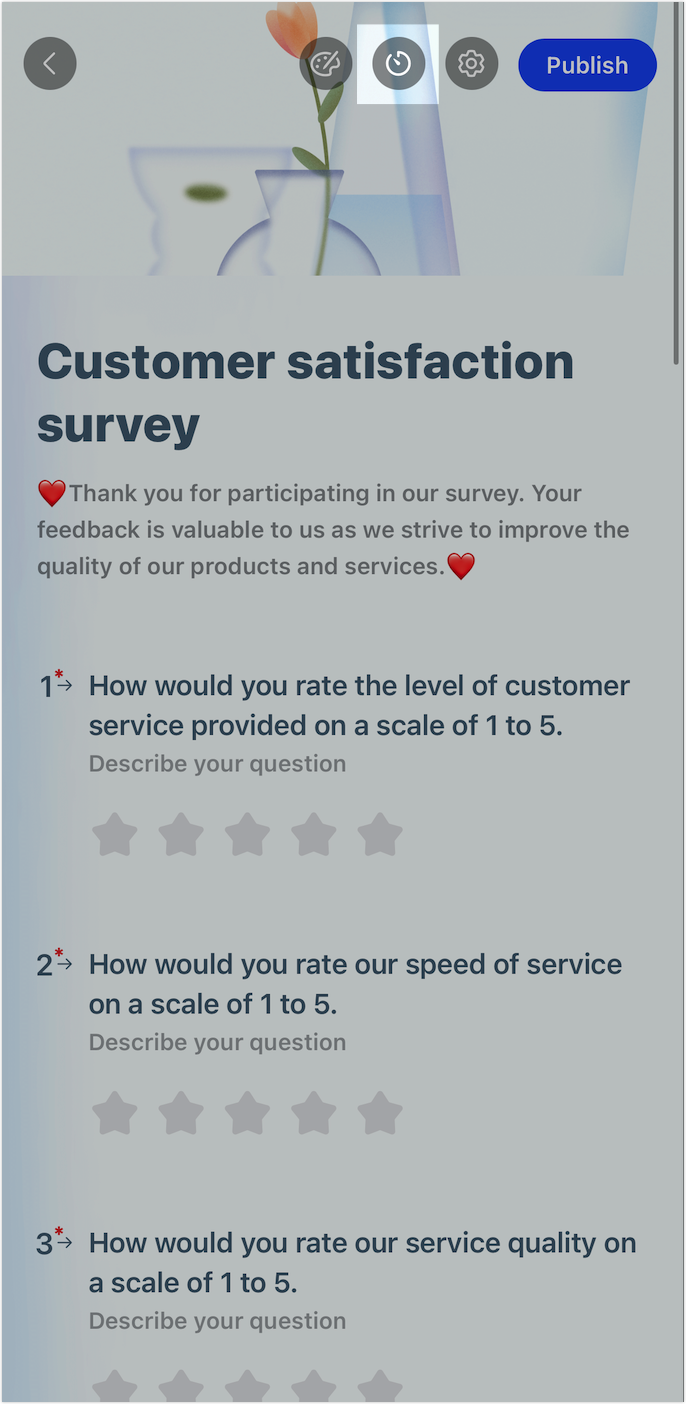
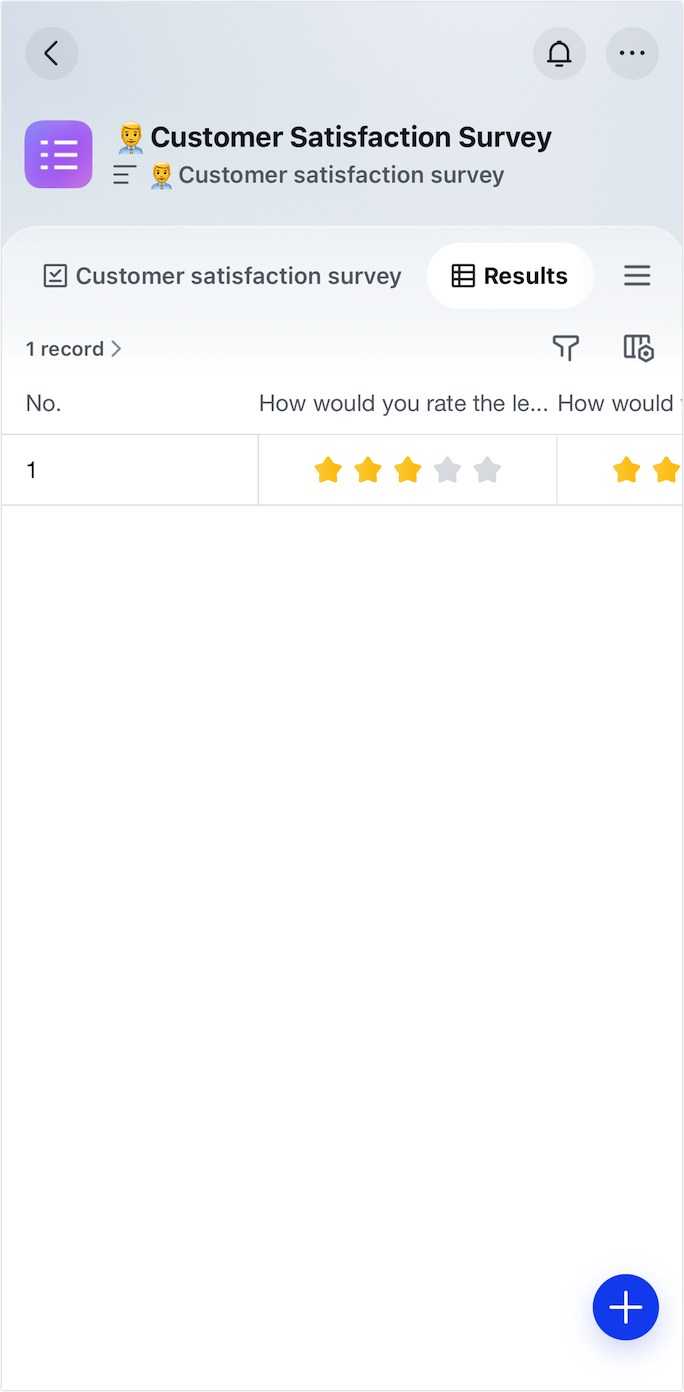
250px|700px|reset
250px|700px|reset
III. Related
