Screenshots in this article are taken from Lark version 6.1.
I. Intro
The multi-function toolbar helps you group, sort, and filter tasks, as well as set display fields for greater productivity and easier task management.
II. Steps
2.1 Group by
You can group tasks by custom group, start time, due time, creator, or task source. Click Group by in the top toolbar, then select how you want to group the tasks.
Custom groups
- In the top toolbar click Group by and select Custom Group.
- Click the icon next to New Task > New Group, and enter a name.
- You can click New Task to create a new task in this group, or drag and drop an existing task to this group.
Note: To move a single task to a different group, you can click the group name on the task details page. For more information, see View and edit tasks.
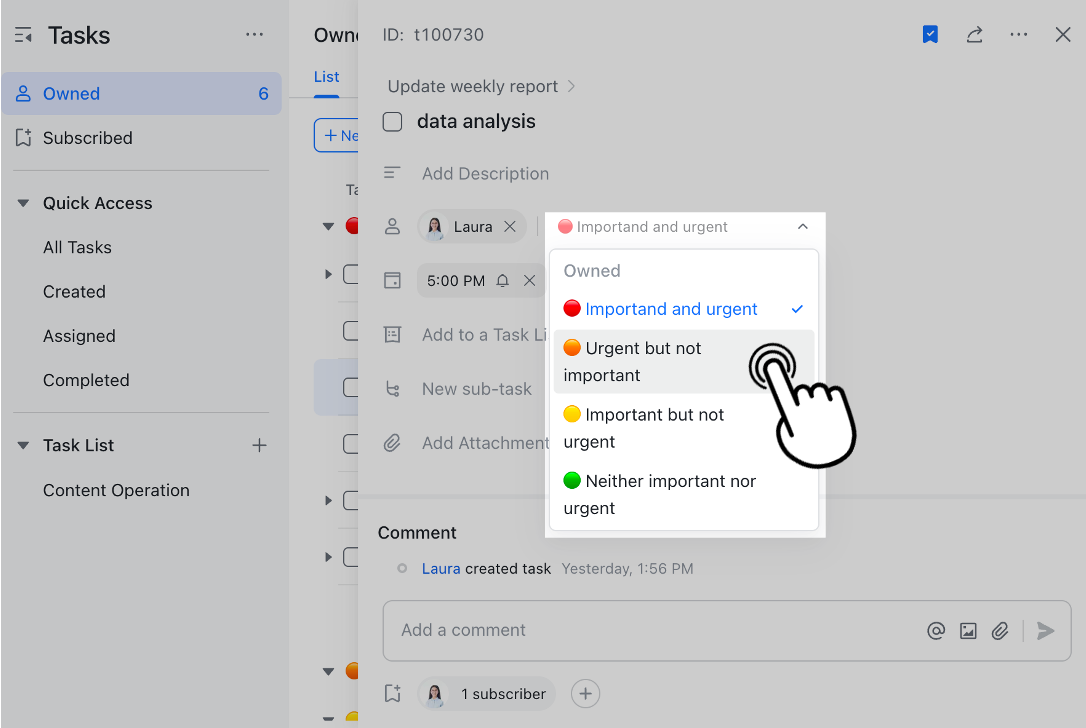
250px|700px|reset
Other grouping methods
- You can also group by Due Time, which includes: Overdue, Today, Tomorrow, Next 7 days, Future, and Not scheduled.
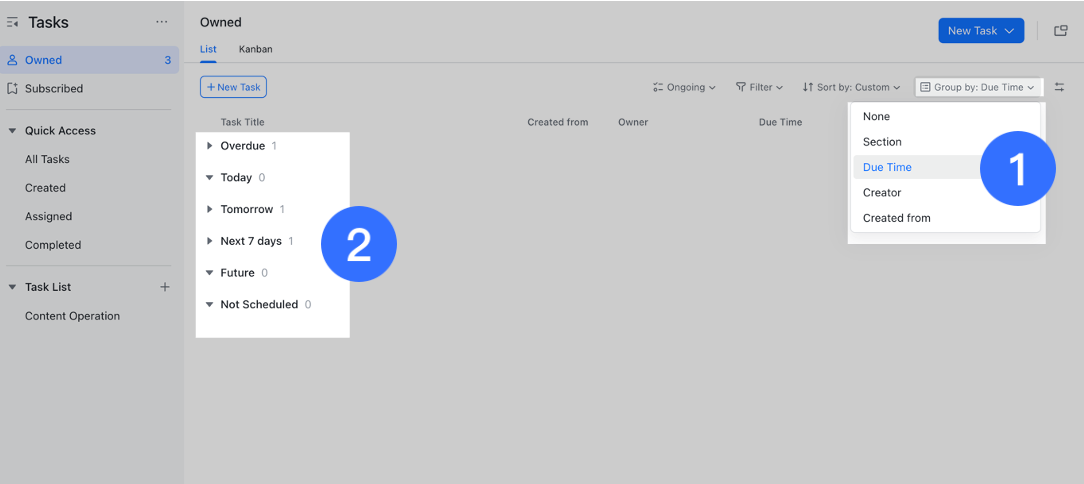
250px|700px|reset
- If you group by Task Source, you can see whether the task is from a chat, Doc, or another source.
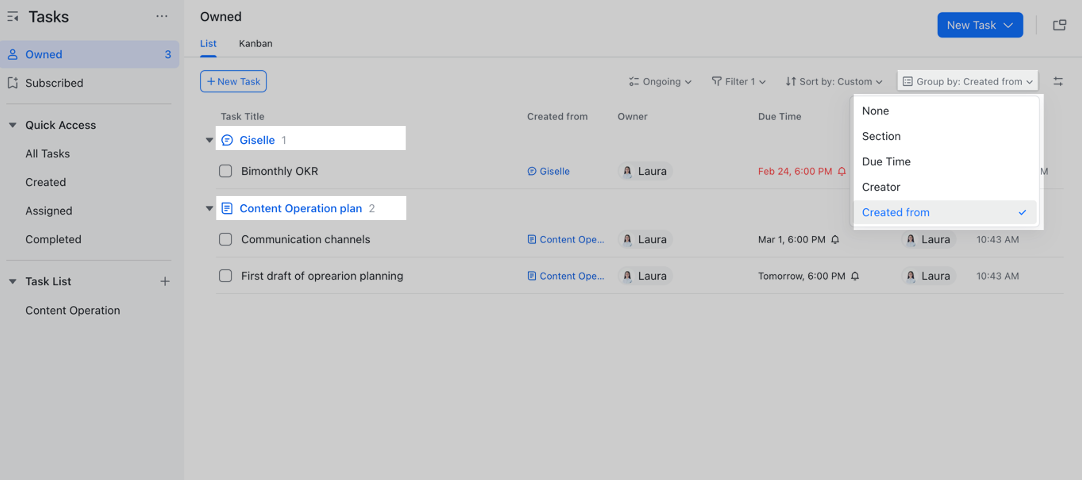
250px|700px|reset
2.2 Sort by
- You can sort tasks by due time, creation time, update time, and completion time. Alternatively, you can drag and drop tasks to sort them. Click Sort by in the top toolbar, then select how you want to sort the tasks.
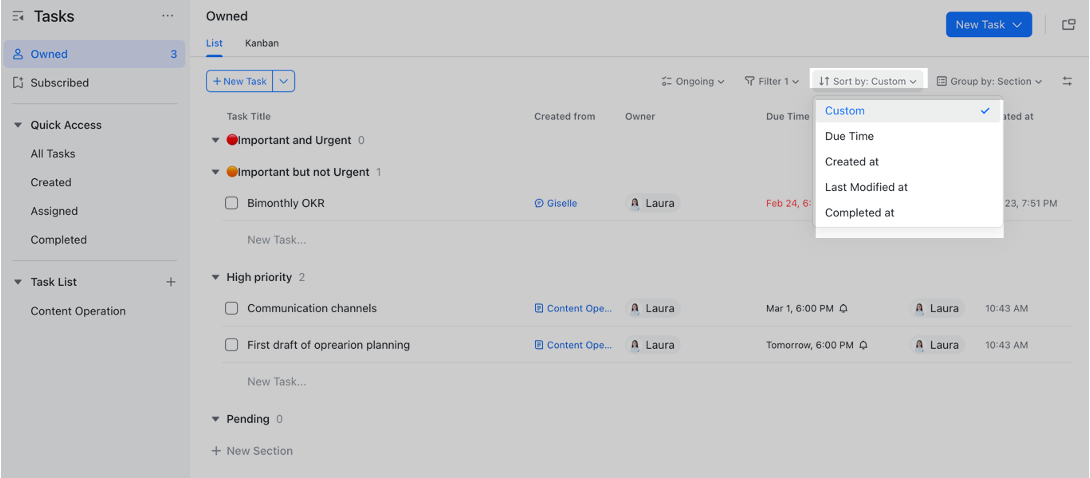
250px|700px|reset
2.3 Set display fields
- Click the Customize icon to decide which fields to display.
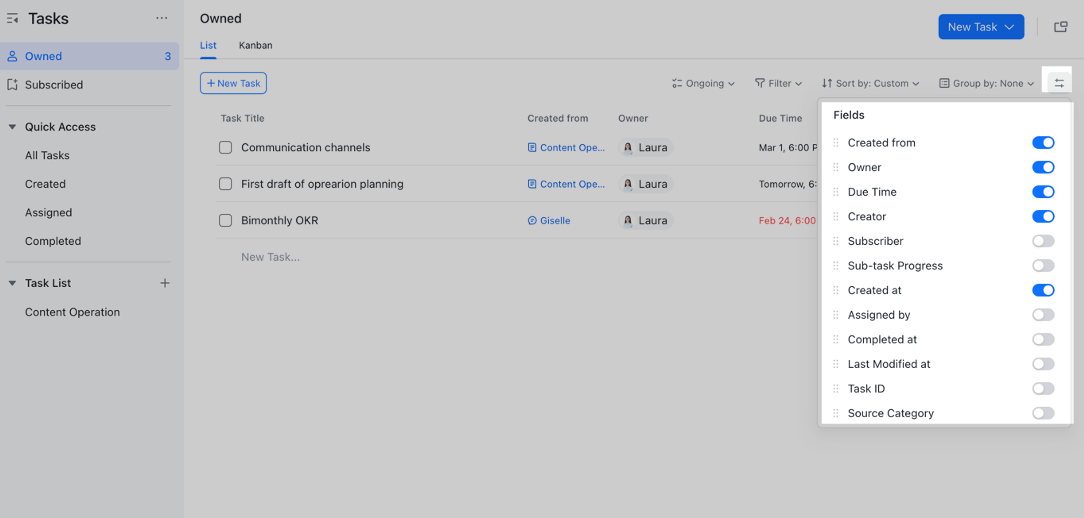
250px|700px|reset
- You can also drag and drop them to change the order, so important information is at the front.
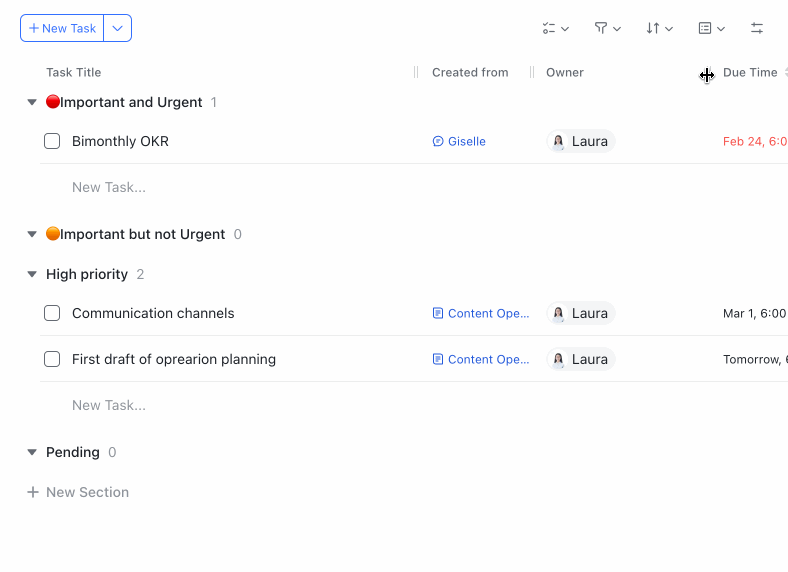
250px|700px|reset
2.4 Filter
- Click Filter > Add Filter and select filtering conditions. The system will only display tasks that meet the filter conditions, making it easier to find a specific task.
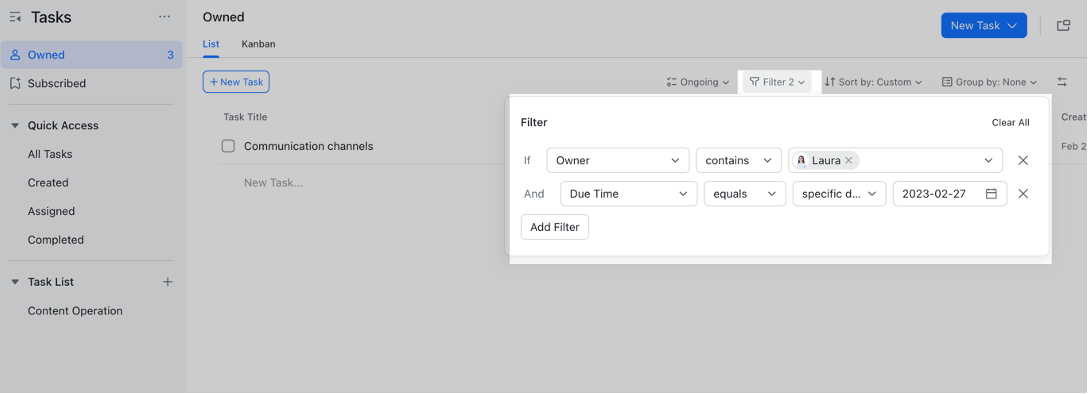
250px|700px|reset
III. FAQs
