I. Intro
Version requirement: Lark version 5.2 or above.
You can inform your contacts about your availability by setting a personal status. You can choose from preset statuses or create your own. Additionally, you can enable notification muting to prevent disturbances. Once you set your status, it will be visible to your contacts across Lark, including on your profile card, in the chat list, and within chat windows.
II. Steps
Set your status
- Click your profile photo in the upper-left corner of the Lark desktop app.
- Click + Status to open My Status.
- 250px|700px|reset
- There are three preset statuses: Do not disturb, In meeting, and Taking a break.
- The Do not disturb status automatically silences notifications. To turn on message notifications, click the ··· icon next to your status and select More Settings. In the window that opens, deselect Mute notifications.
- The In meeting status is automatically activated during meetings or when there is a scheduled event set as "Busy". To turn off this feature, click the ··· icon next to the In meeting status and select More Settings. In the window that opens, deselect In meetings and Events.
- To create a new status, click + New Status. Set the status name and emoji, and select Mute notifications as needed. Then, click Save.
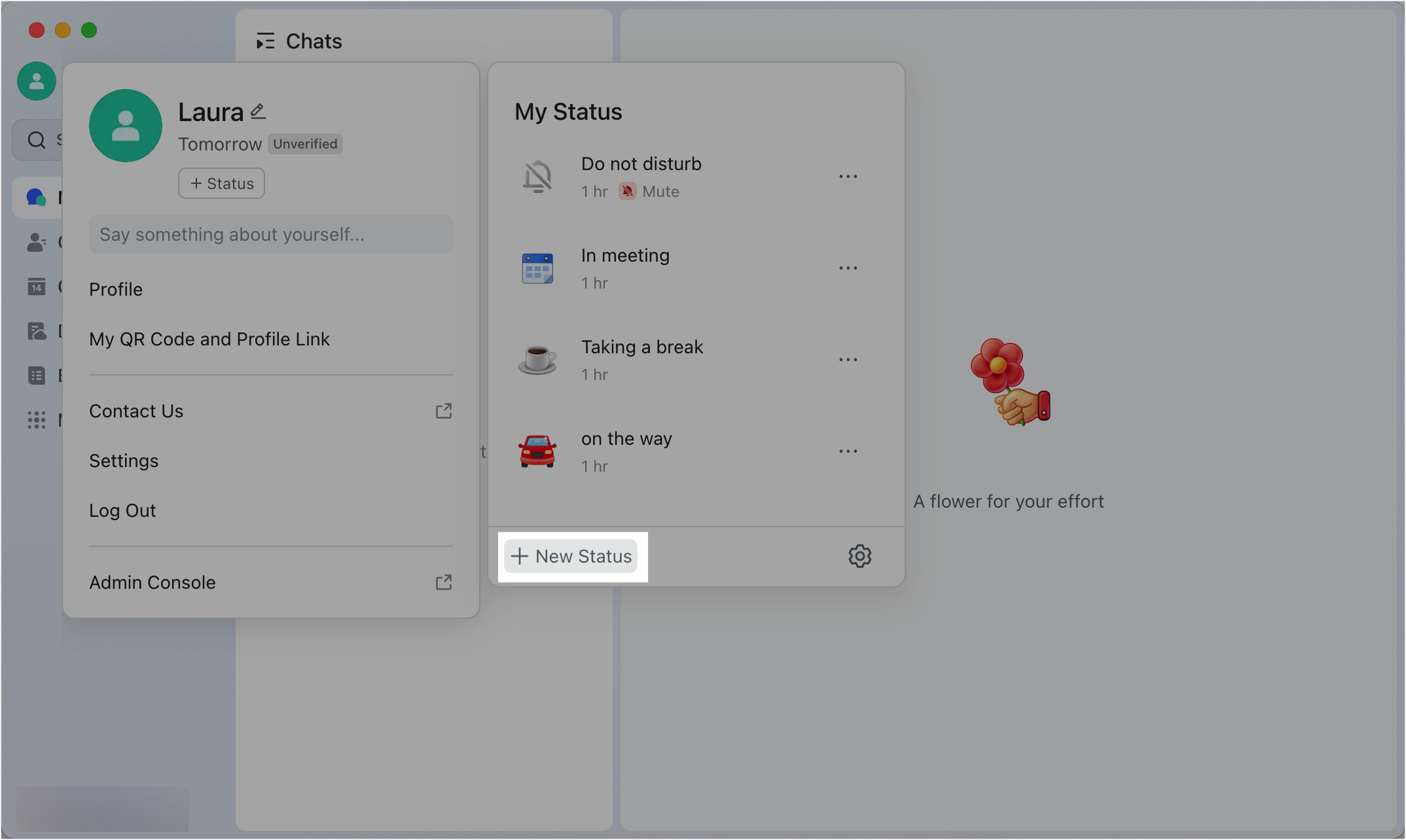
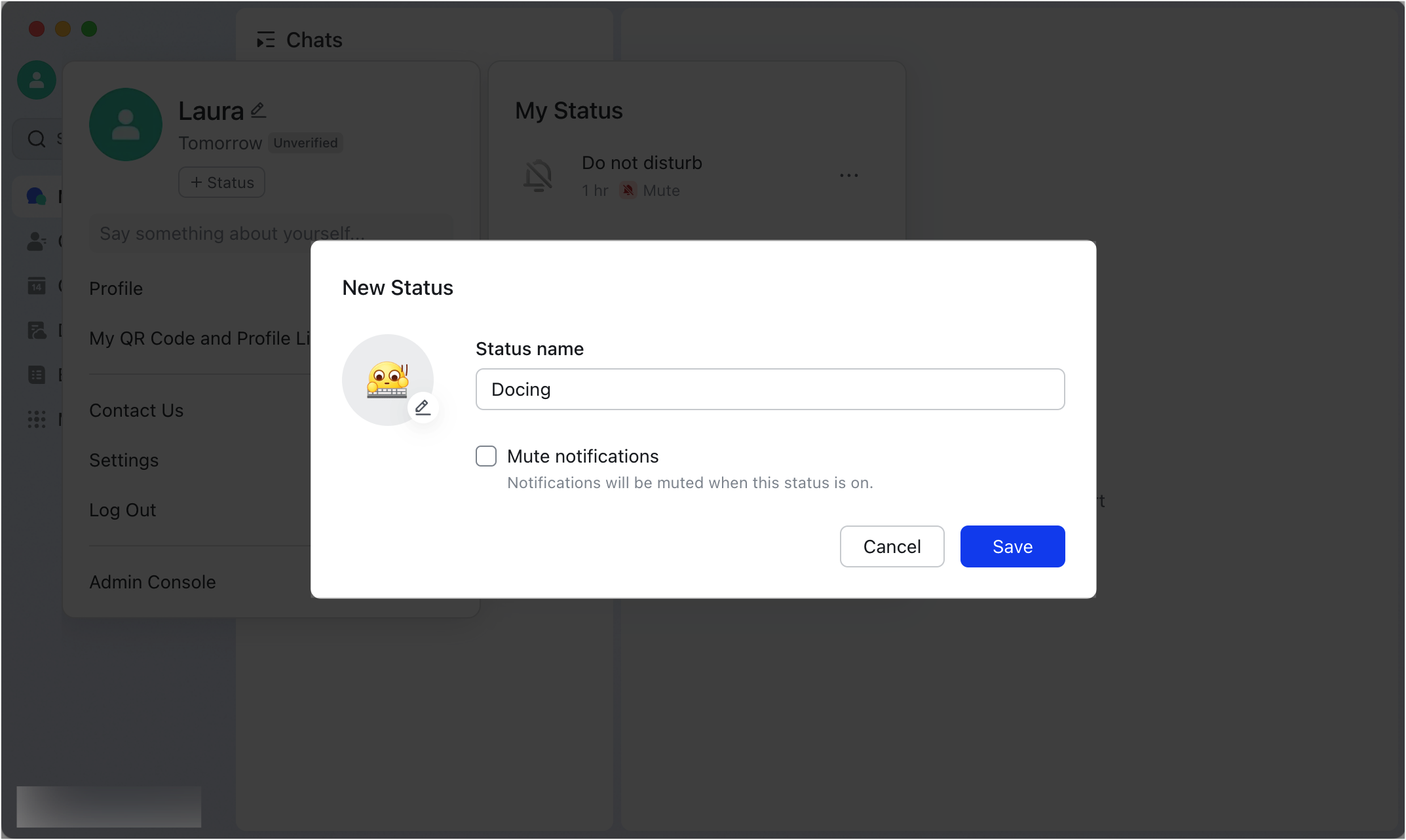
250px|700px|reset
250px|700px|reset
- Click a status to set it as your current status. Click the status again to cancel the status.
- 250px|700px|reset
If needed, you can set the duration for your status. Click the ··· icon to the right of your status to choose a duration. 30 min, 1 hr, 2 hr, 4 hr, and Ends at 11:59 PM today are available. If these options do not meet your needs, click Customize to create a custom duration.
Note: If you don't set a duration, the status is removed after 1 hour.
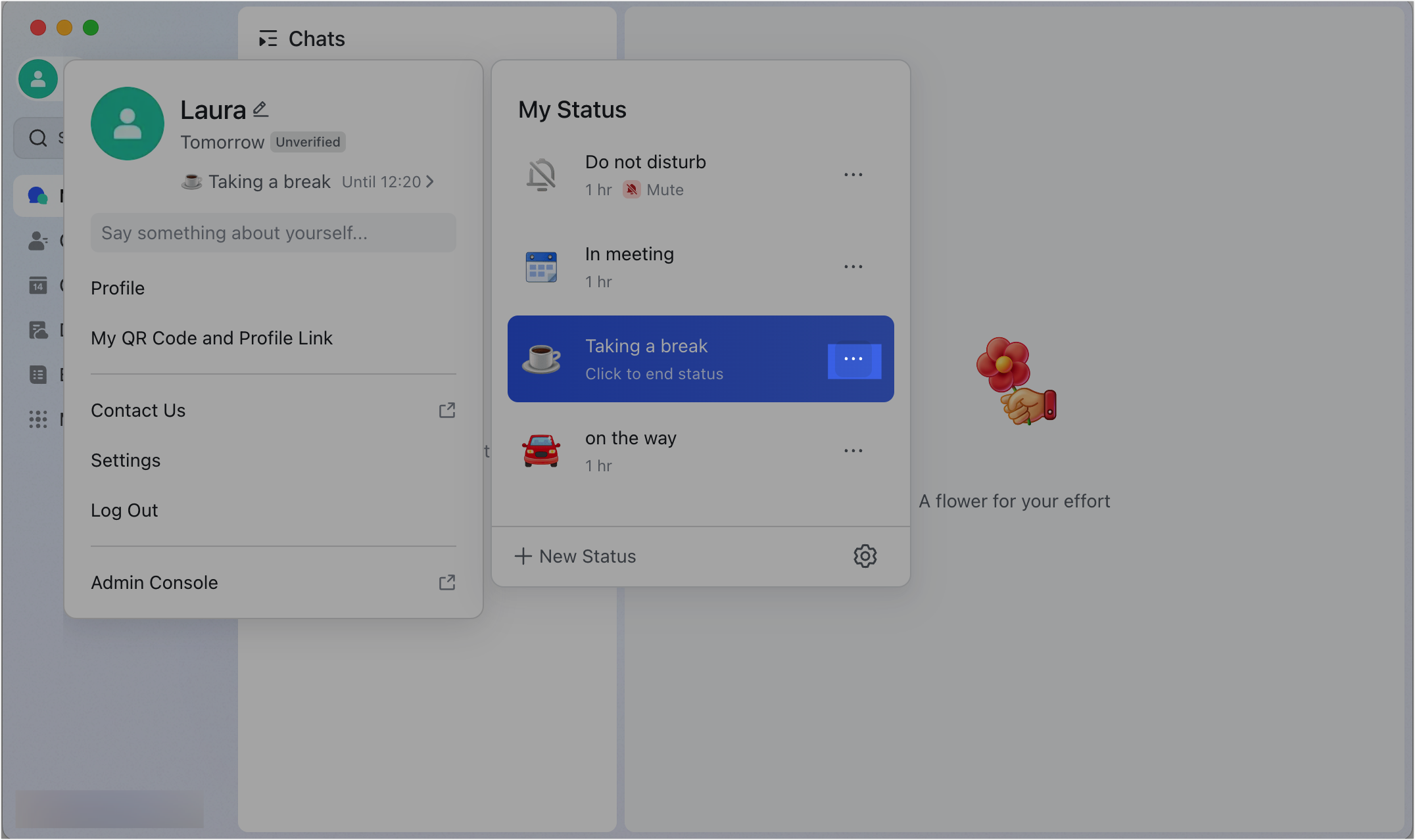
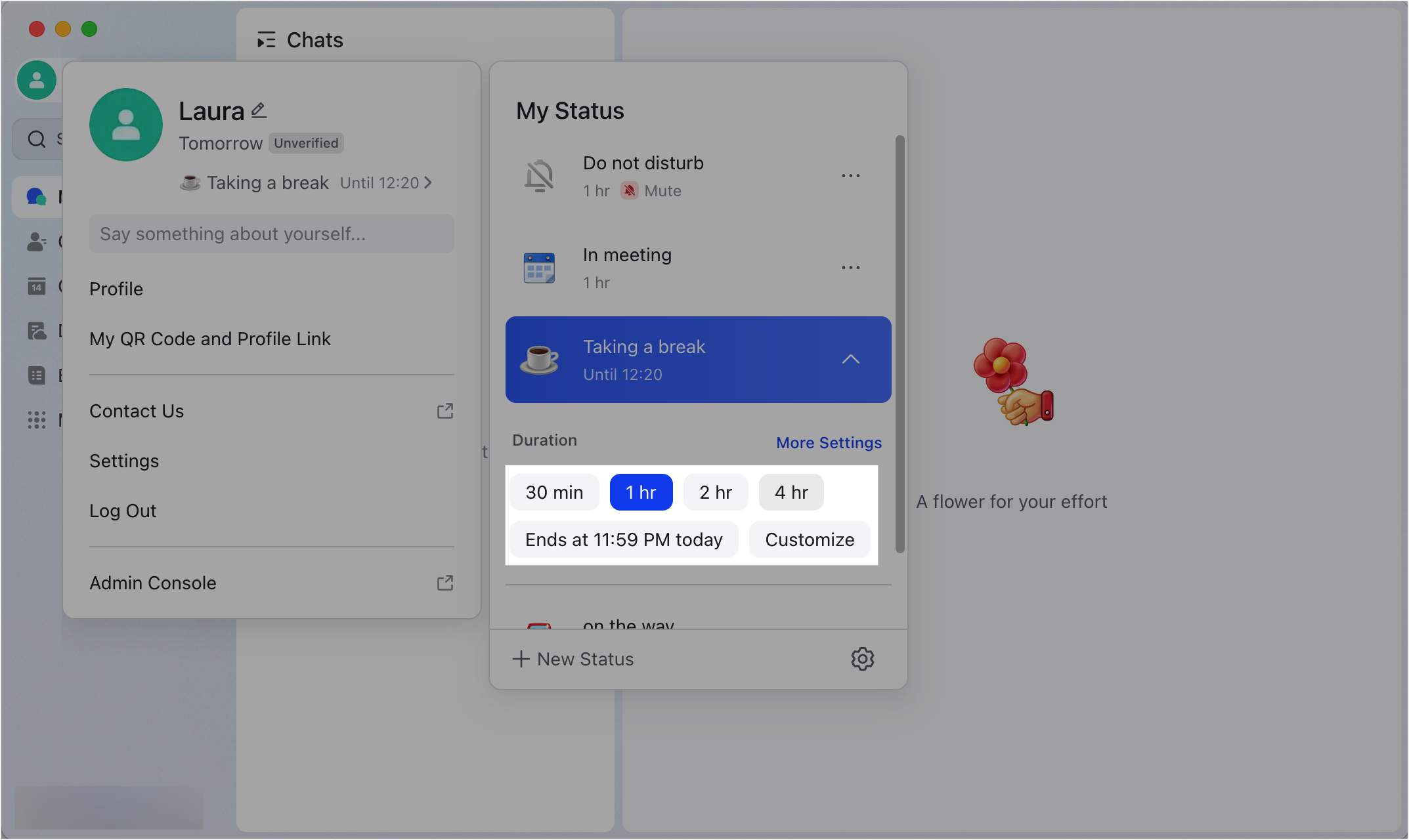
250px|700px|reset
250px|700px|reset
Manage your status options
- Click your profile photo in the upper-left corner of the Lark desktop app.
- Click + Status to open the status settings window.
- Click the Settings icon in the lower-right corner of the window.
Here, you can manage all your status options. To make adjustments, click a status to open the status modification window.
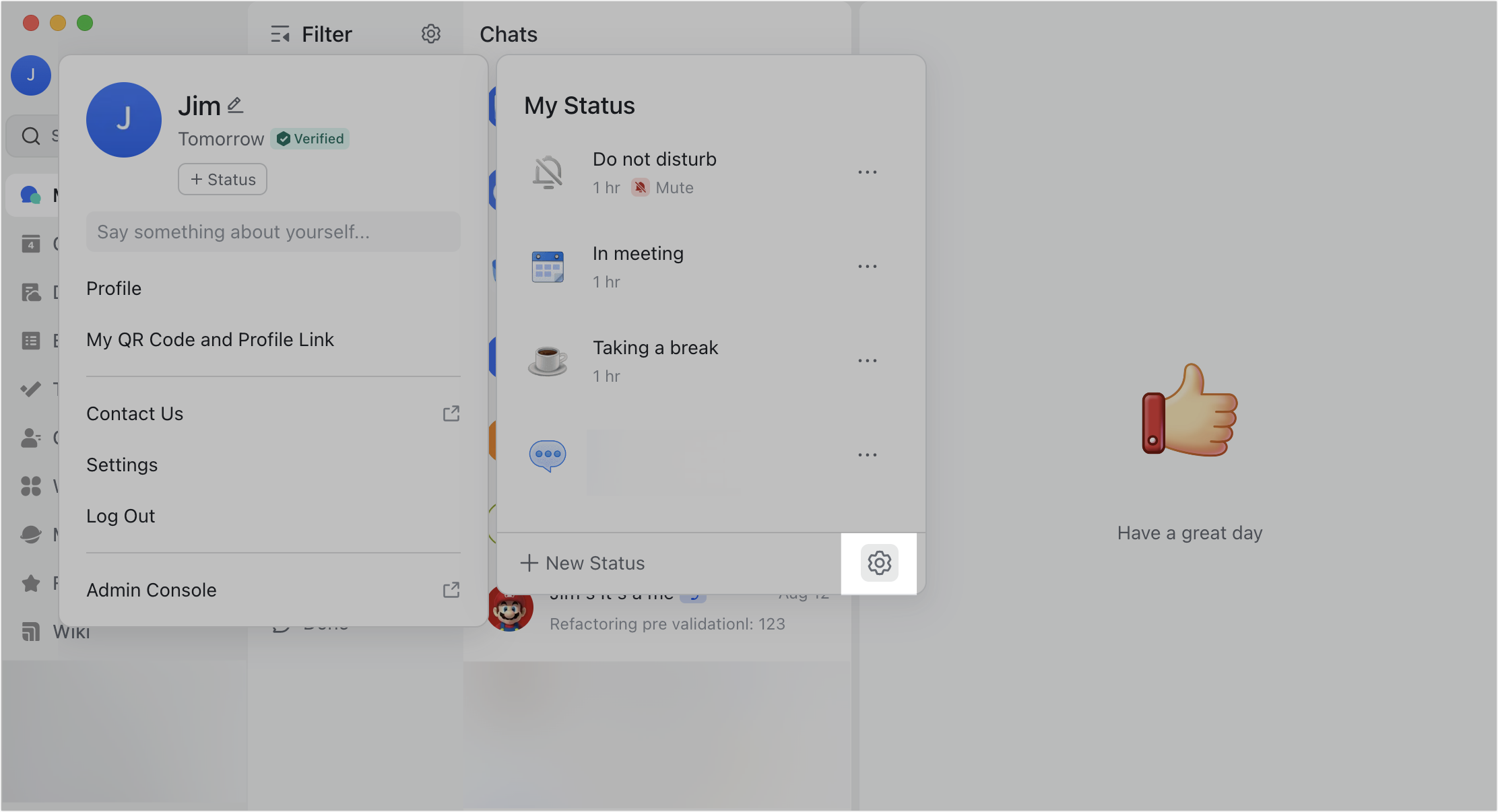
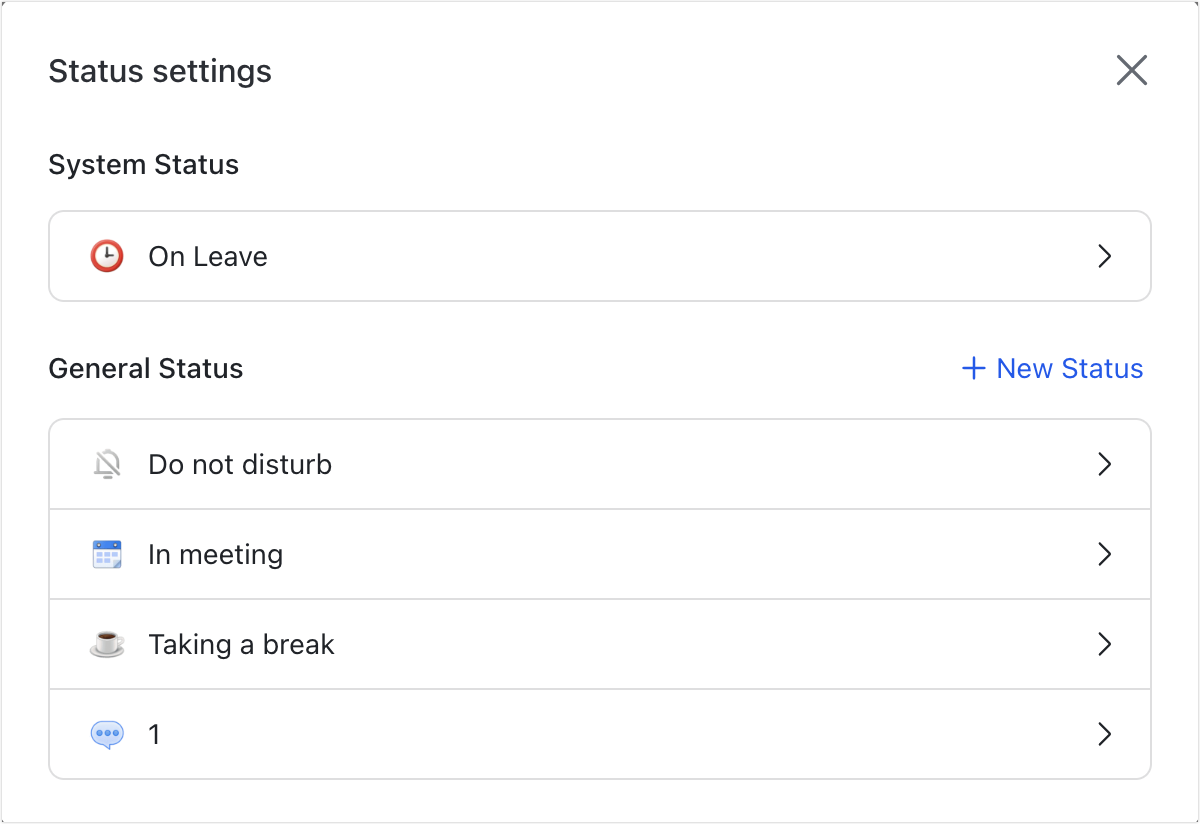
250px|700px|reset
250px|700px|reset
III. FAQs
