I. Intro
Mirror my video is a feature that flips your video horizontally so your video looks like the image in a mirror.
Most of the time you'll only see yourself in a mirror, so usually people find the mirrored image of oneself more familiar. This feature allows you to see yourself in the most natural and comfortable way without affecting how others see you.
When you enable the feature in video meetings, you will see the mirrored video of yourself including your virtual background, while other participants will still see your normal video feed. You can turn this feature on or off at any time.
II. Steps
- In a meeting, click the ··· More icon in the bottom toolbar and select Settings. In Video or Effects, select Mirror my video to turn this feature on.
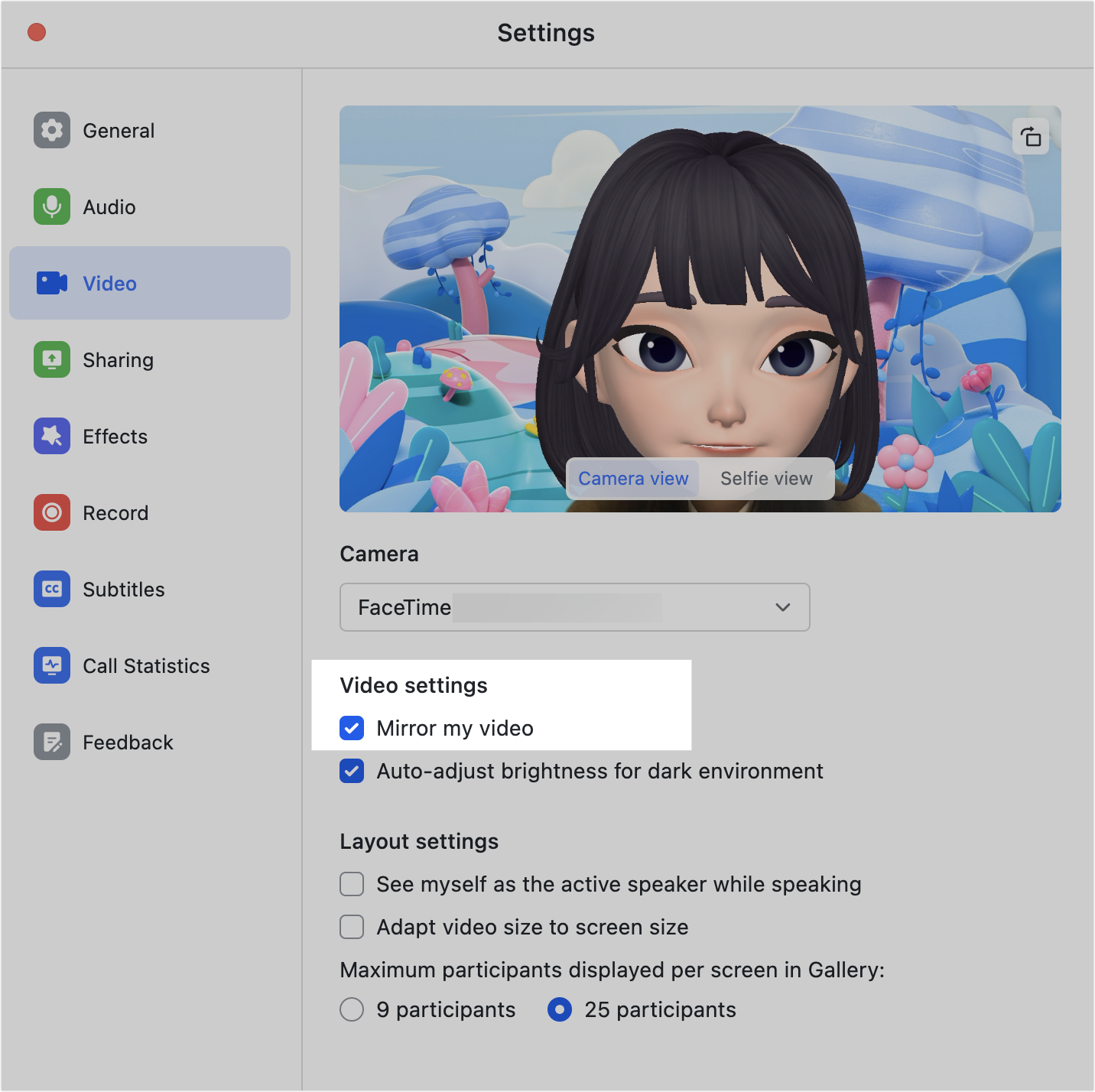
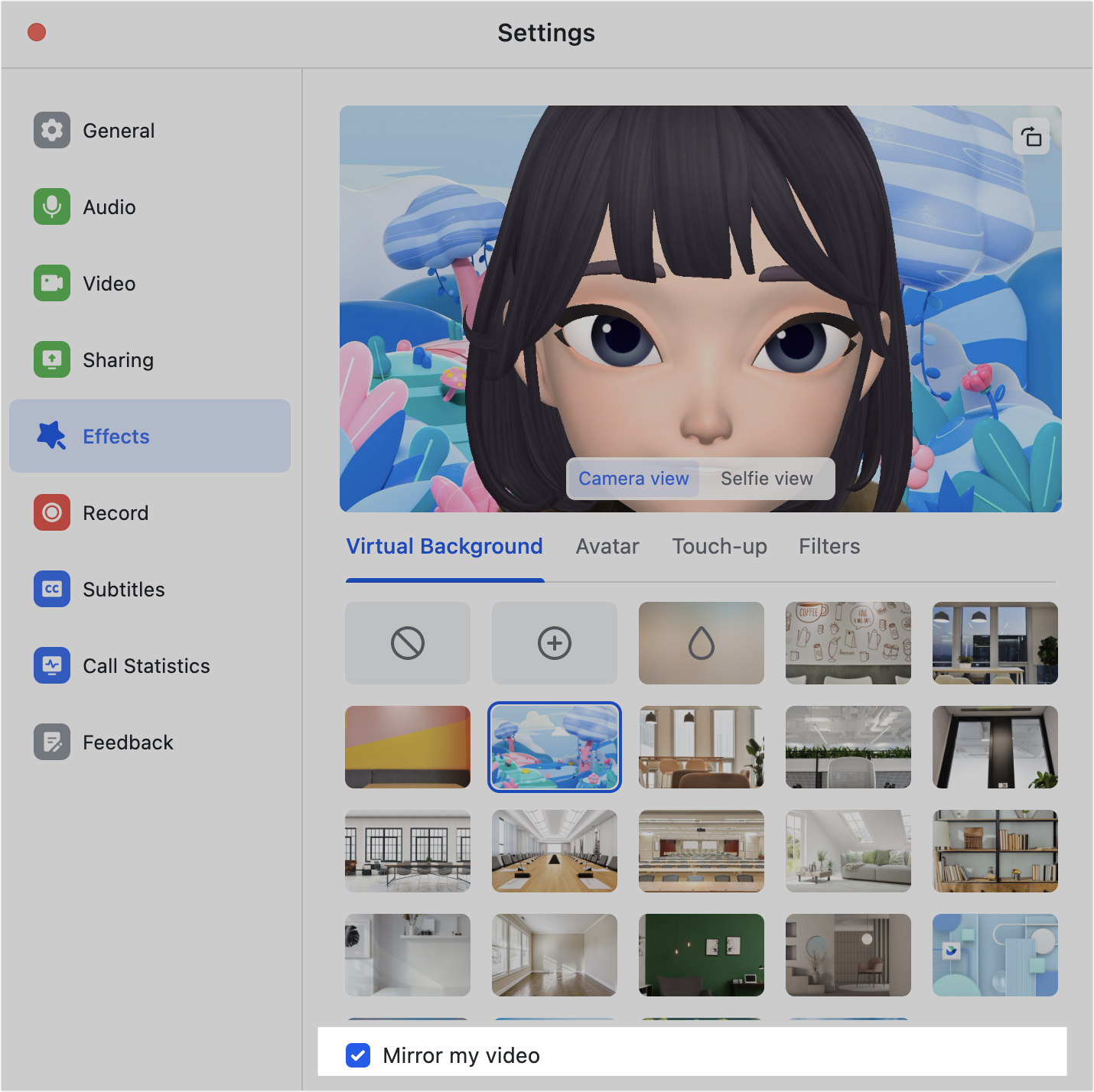
250px|700px|reset
250px|700px|reset
- In the Preview window, click Selfie view to see your mirrored video, or click Camera view to check how you look like to other participants.
- For example, your left hand will look like the right hand in your selfie view.
-
- If you want to keep what you see as the same with other participants, that is, the same video for both Selfie view and Camera view, deselect Mirror my video in Settings.
III. FAQs
