I. Intro
Under Manage comments on the left side of Account Admin, you can review article comments, sorting and filtering them as needed. You can also Select, Reply to, and Pin comments.
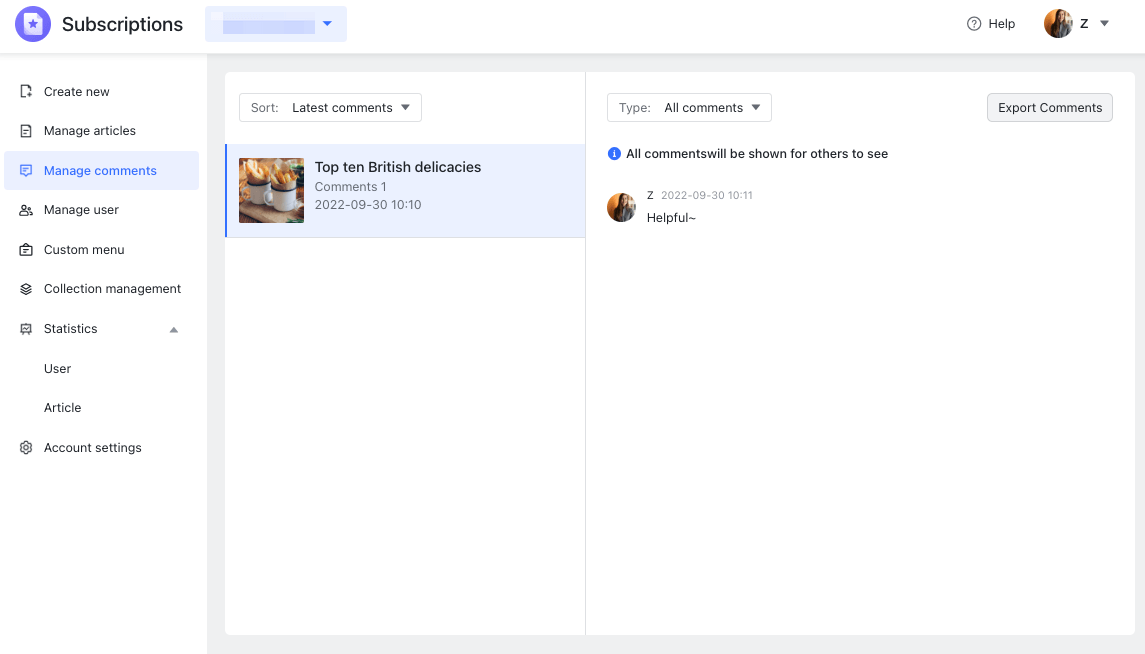
250px|700px|reset
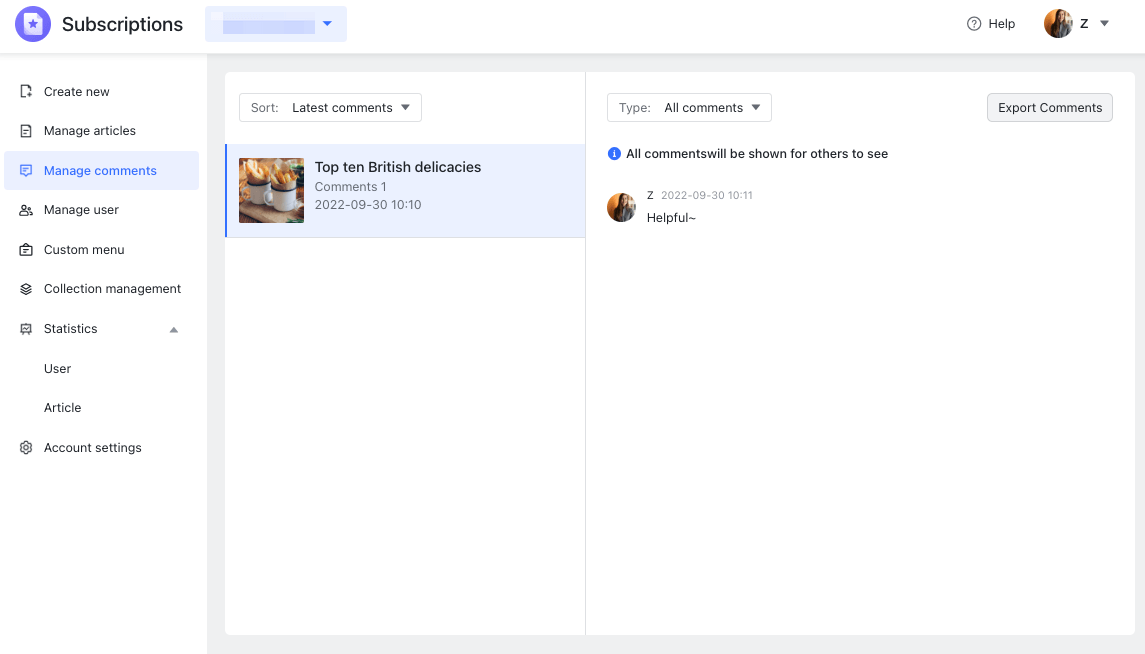
II. Steps
1. View comments by article
Click the drop-down on the left to sort articles by Latest articles, Latest comments, or Most comments. When there are a lot of articles, this allows you to quickly sort them in different ways as needed to find the articles you need.
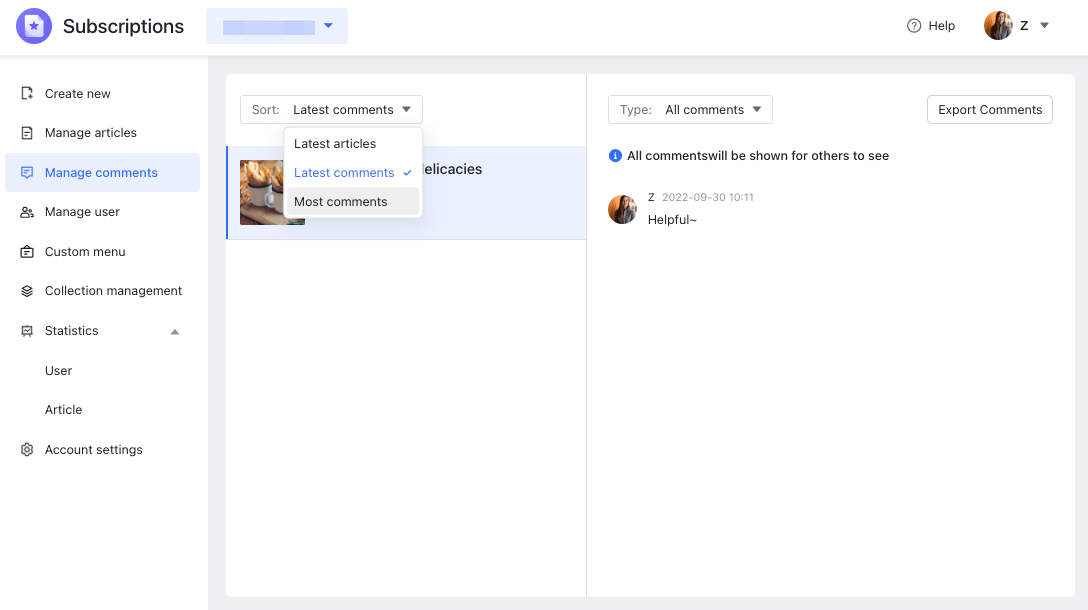
250px|700px|reset
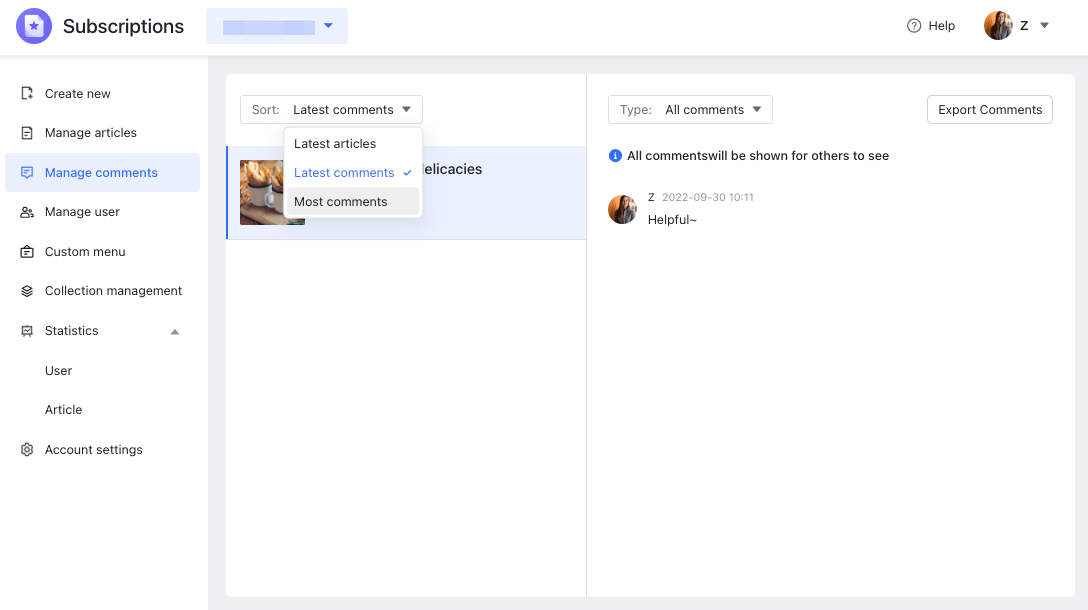
2. Perform actions on a comment
Move your cursor to a comment, then go to the right to perform specific actions on it.
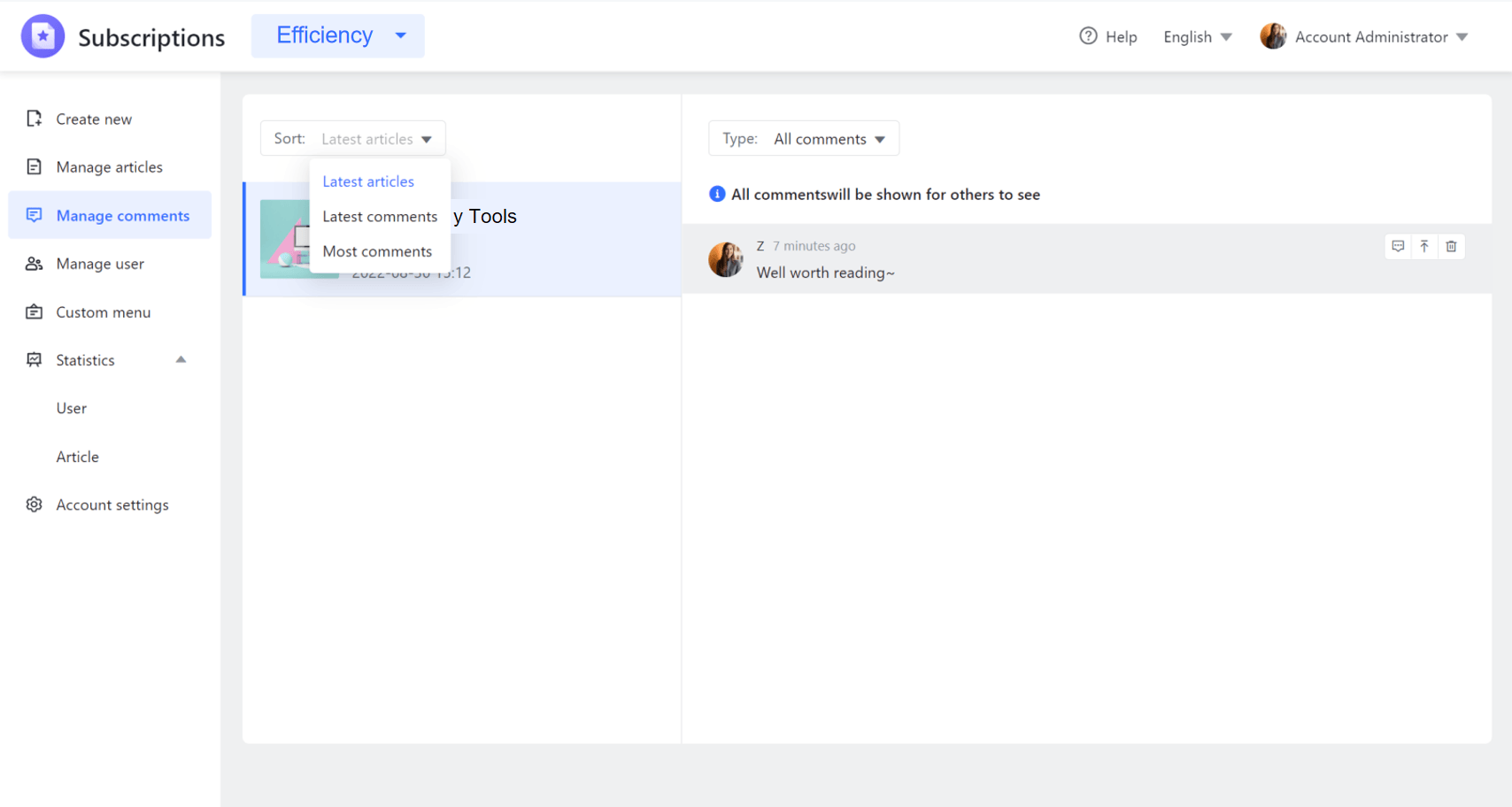
250px|700px|reset
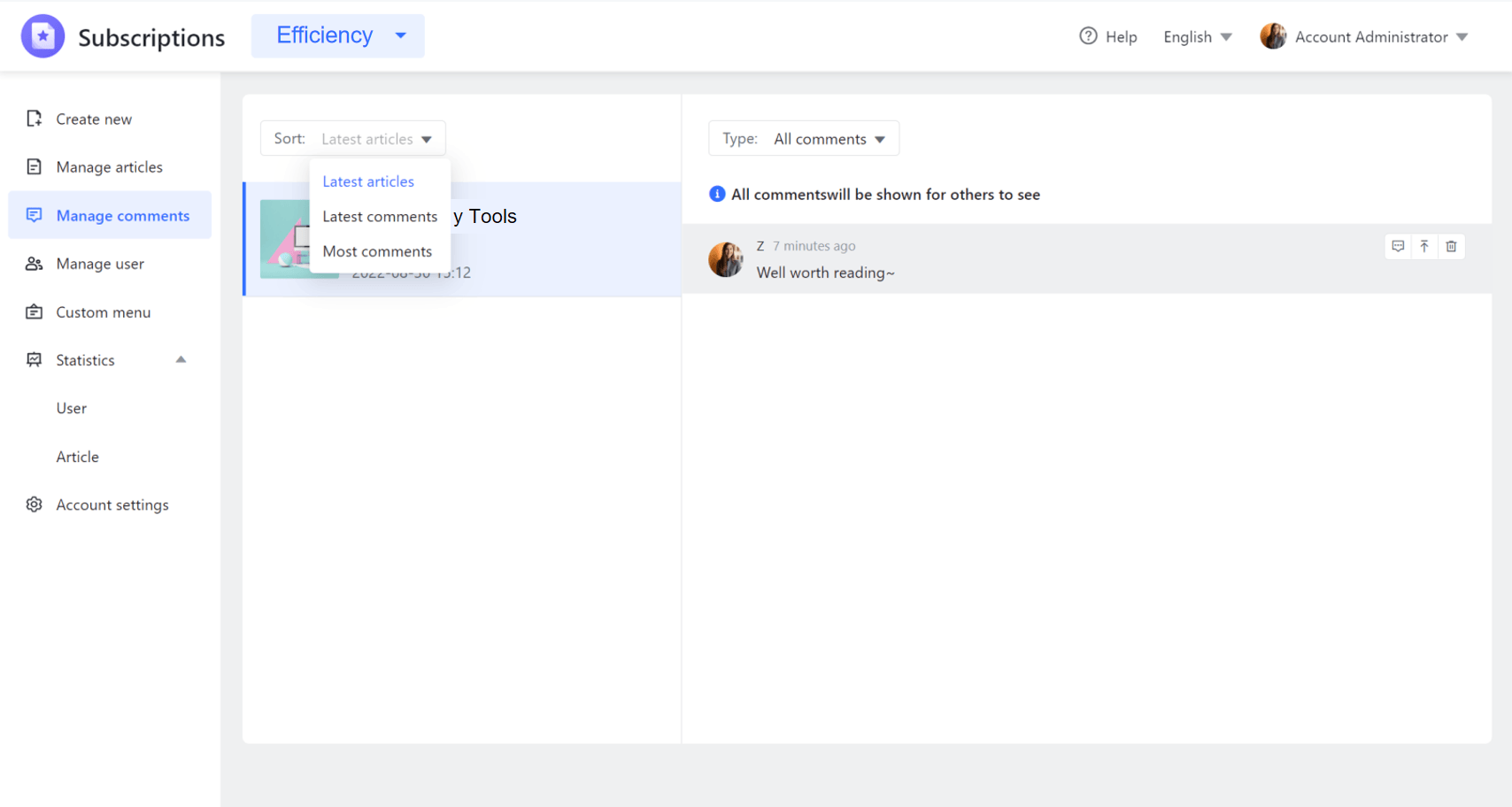
2.1 Select
If Show selected comments only has been configured for the article, click the Selected icon to the right of a comment to add it to the selected collection.
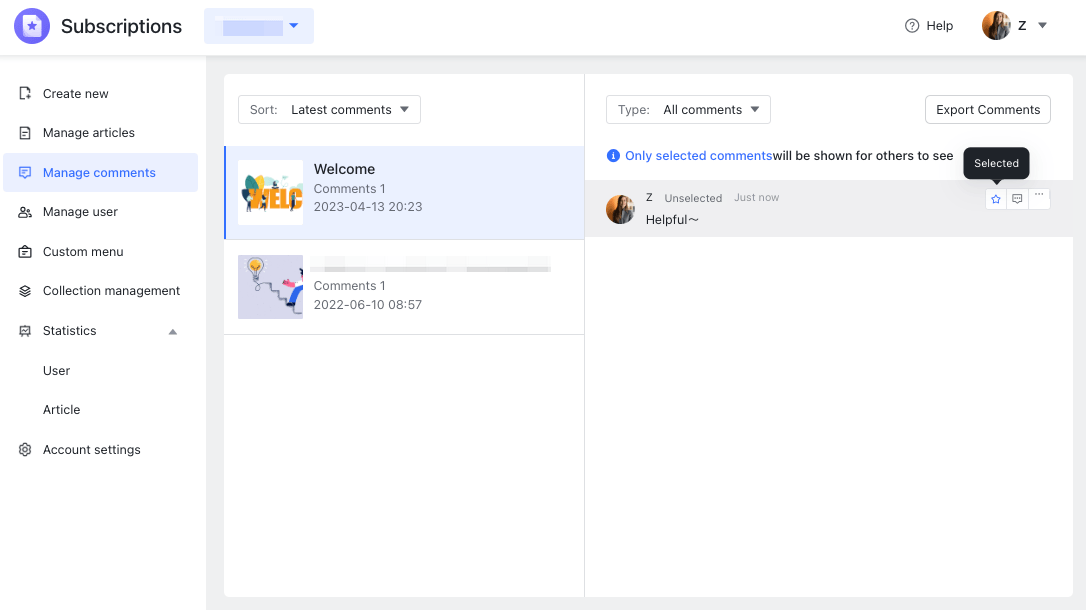
250px|700px|reset
With this type of article, comments will be shown in the comments area only if you go into the admin console immediately after the article is published and select comments.
Note: If you pin a comment, the comment will automatically become selected and will be shown externally. If Show all comments has been configured for the article, you won't need to select any comments because all comments will be shown by default.
2.2 Reply
Click the Reply icon to the right of a comment to reply to a user's comment in real time. Your reply will be shown with that comment in the article's comments area and will be visible to those reading the article.
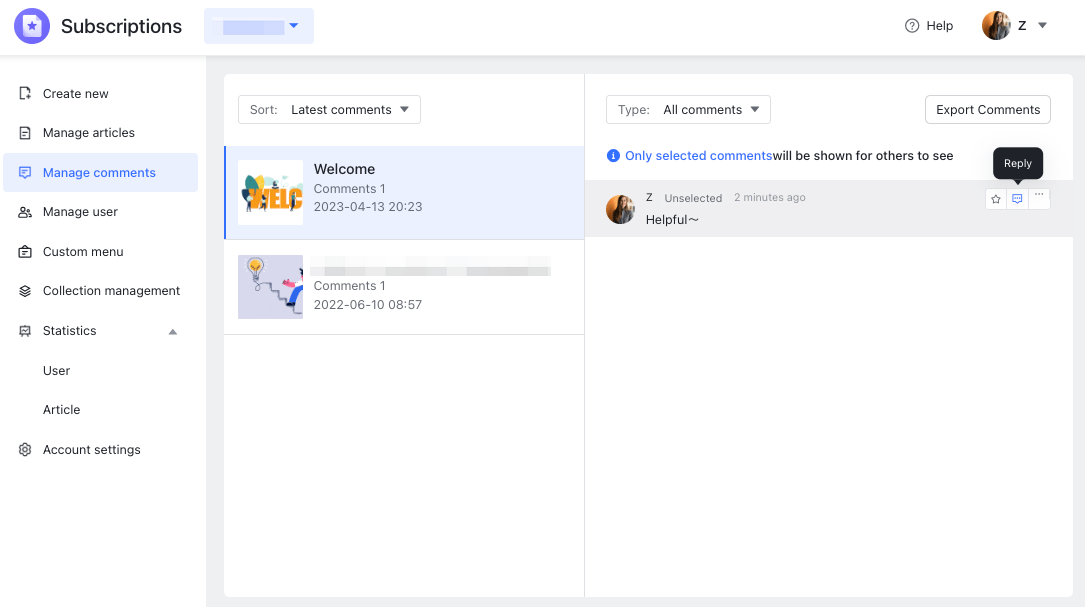
250px|700px|reset
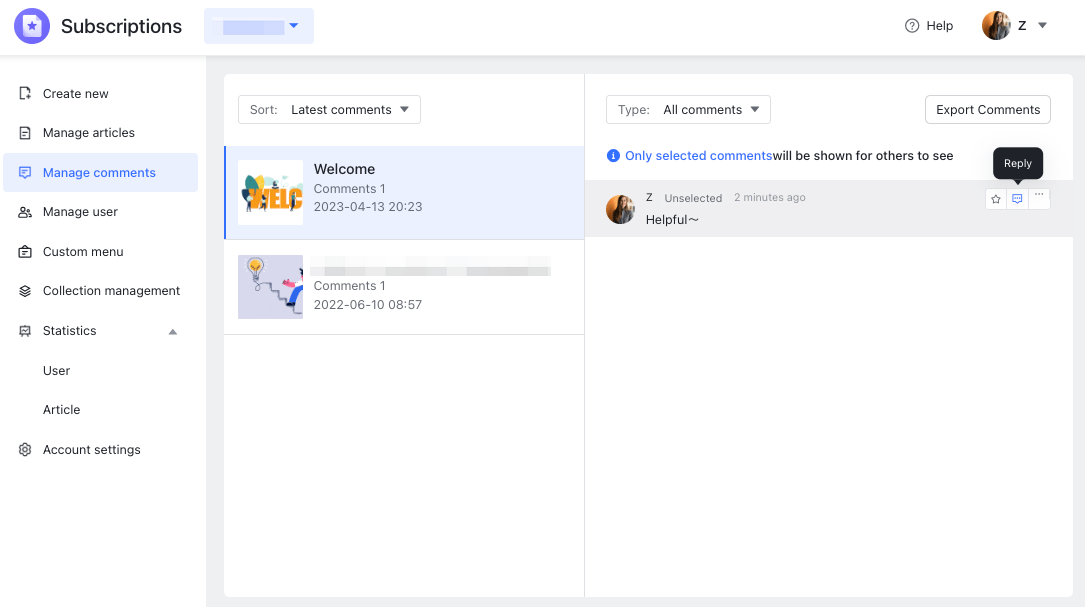
2.3 Pin
Click ... to the right of a comment > Pin to pin the comment to the top of the comments area. Readers will then see this comment immediately when they finish reading the article.
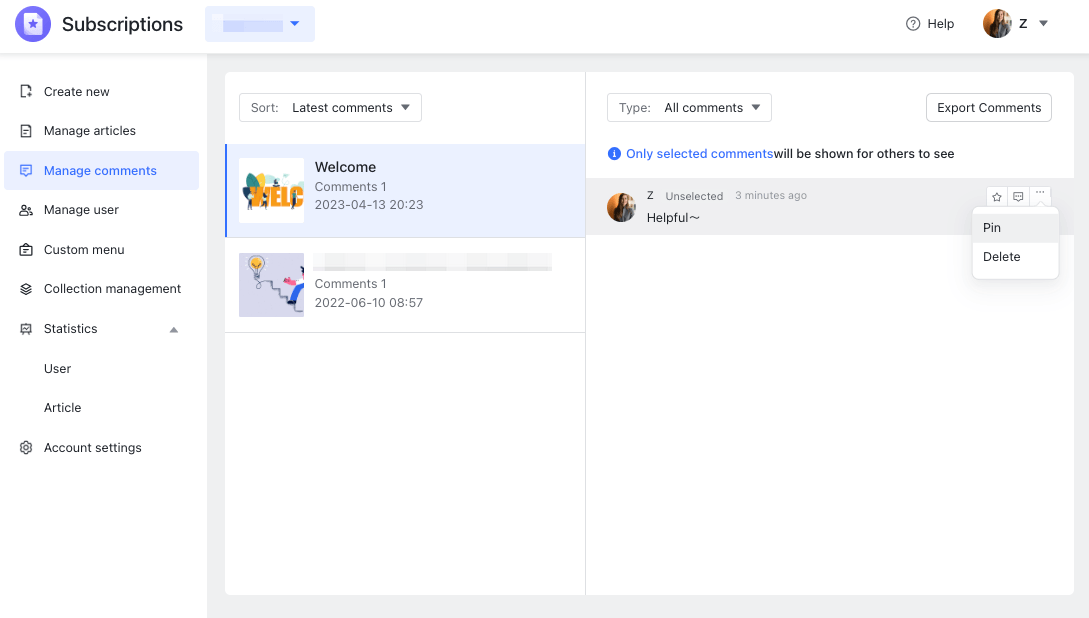
250px|700px|reset
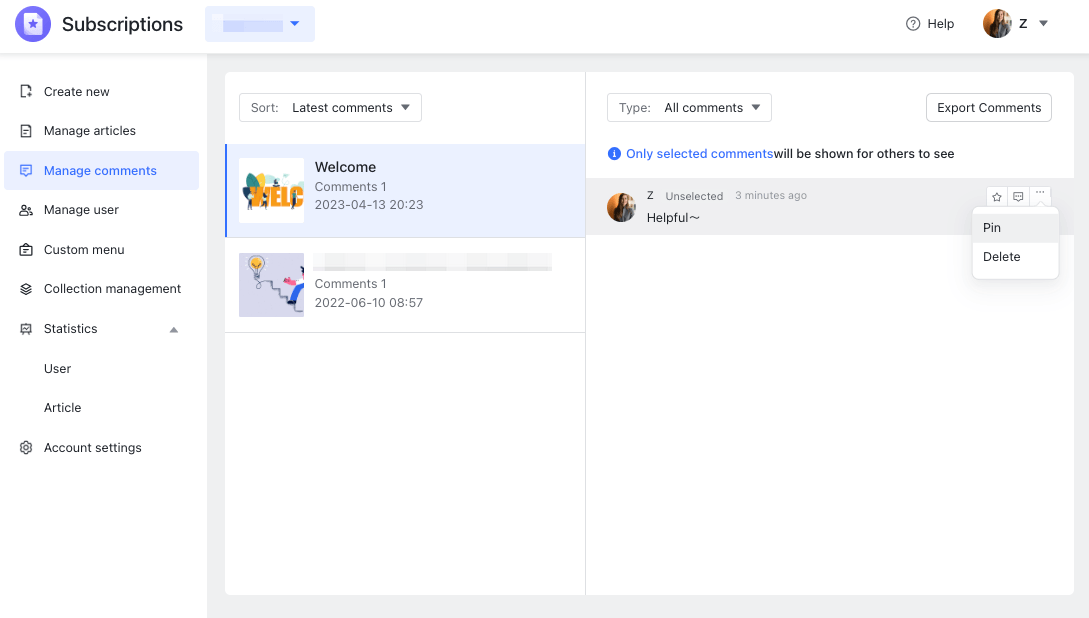
3. Filter comments
You can filter an article's comments to view All comments, Selected comments, or Pinned comments depending on your needs.
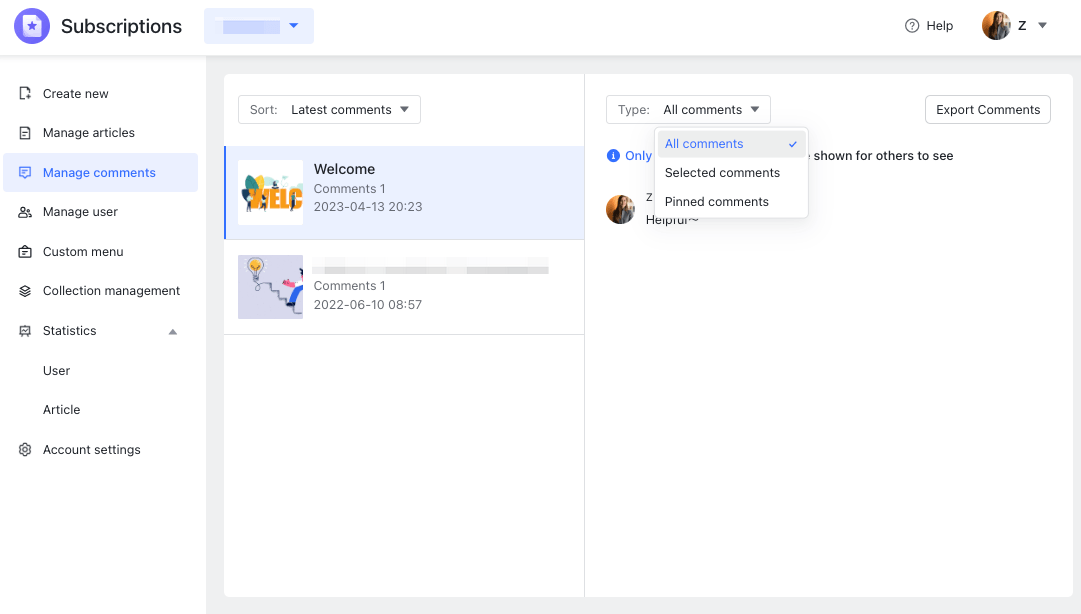
250px|700px|reset
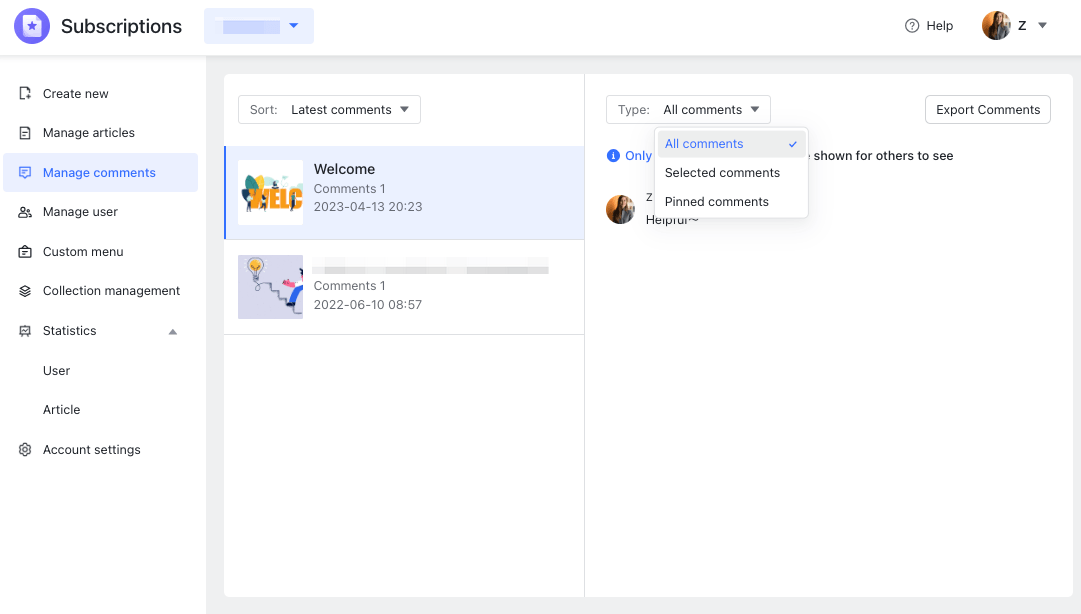
- Export comments
Click Export Comments in the upper-right corner to download all article comments including the commenter's name, department, comment, comment time, comment type (visible to all, selected comment, unselected comment, pinned comment), as well as the number of interactions and people involved.
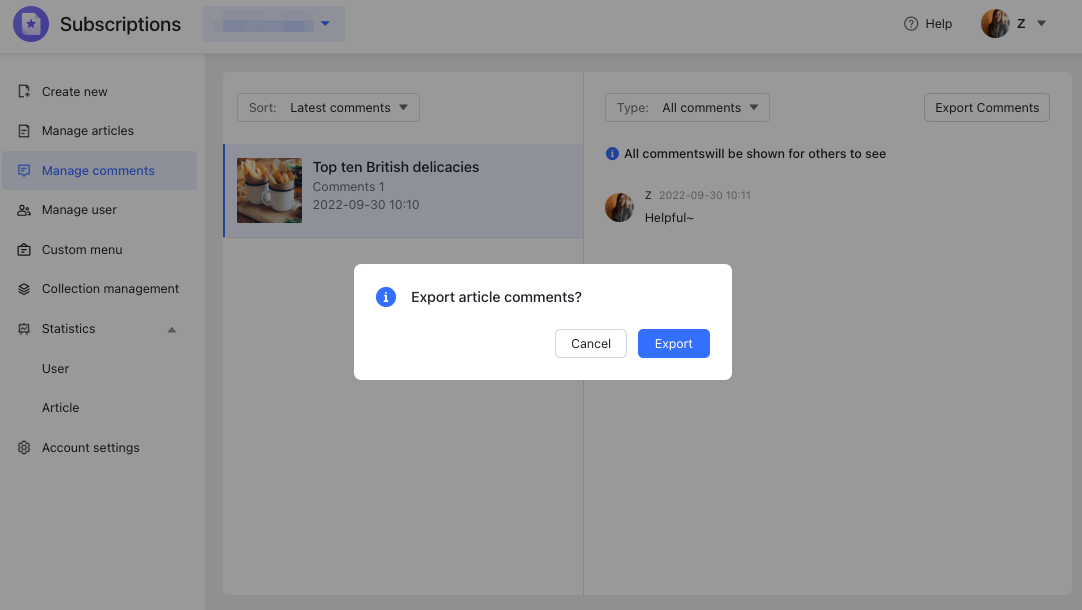
250px|700px|reset
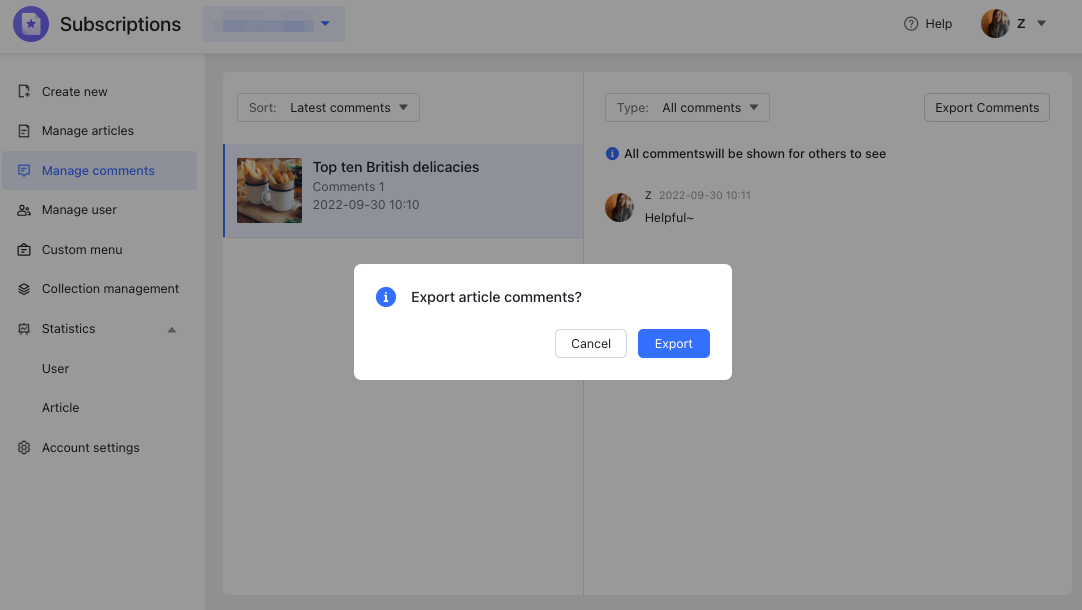
III. FAQs
